- Go to Meta* Business Suite via the link.
- Next, select the desired business account:
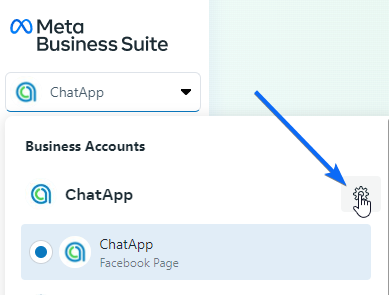
- Go to "WhatsApp Accounts", select the desired account and click "WhatsApp Manager" in the lower right corner.
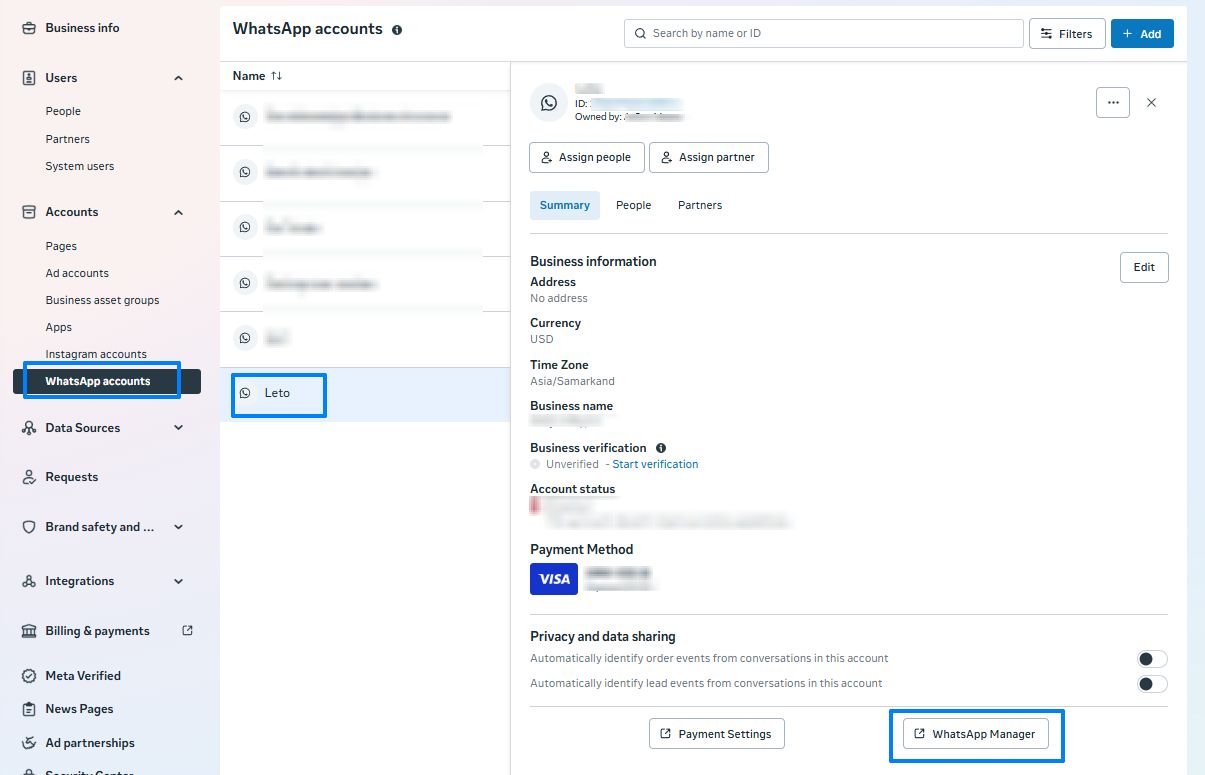
- Select a phone number and open the “profile".
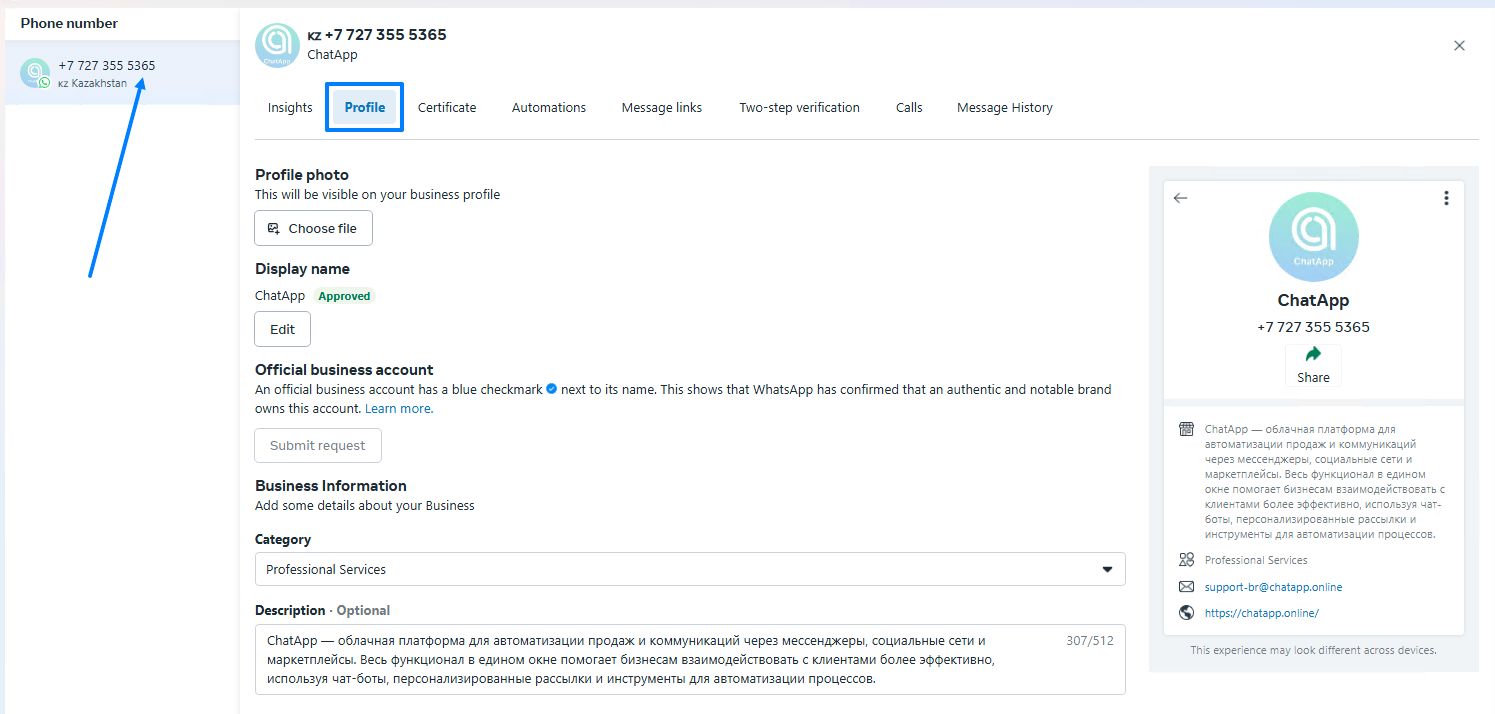
- To change the profile photo, click "Choose file" in the "Profile Photo" section.
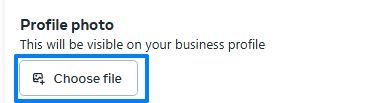
- To change the profile name, click on “Edit".
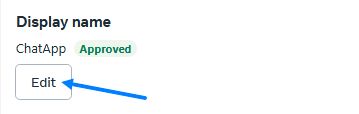
Enter the new company name in the text field and click Next.
Facebook will check 24 hours to see if the new name fits the company. The display name must be associated with your company, not violate WhatsApp's Trade Policy, WhatsApp Business Messaging Policy, and comply with Facebook's Rules regarding Display Names.
After completing the Facebook verification, contact ChatApp technical support to change your name.
Important: the company can change the display name no more than 10 times within 30 days. - To change the company description, enter a new one in the "Description" field.
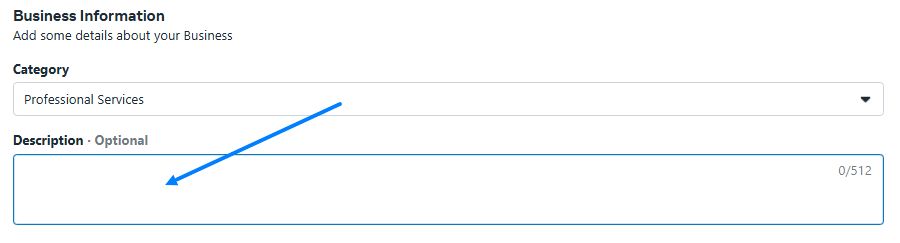
- To change your contact information, fill in the "Contact information" section.
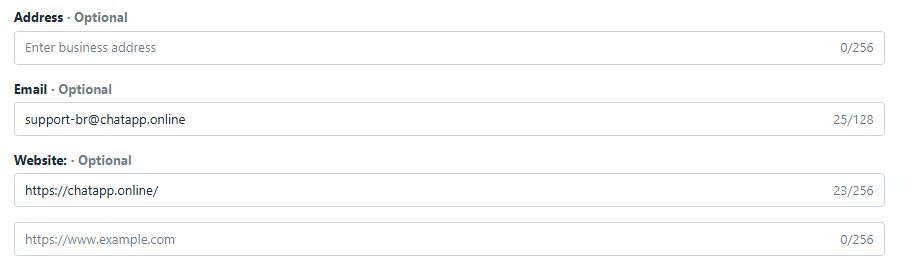
Select Language