Getting a trial period
Before purchasing a license, the User can evaluate the software’s capabilities by receiving a fully functional, three-day free trial. The trial period is activated for the Project selected in the Project drop-down list.
How to activate the trial period?
1. At the top of the left sidebar of the Personal Account page, in the drop-down list of projects, select the Project to activate the trial period.
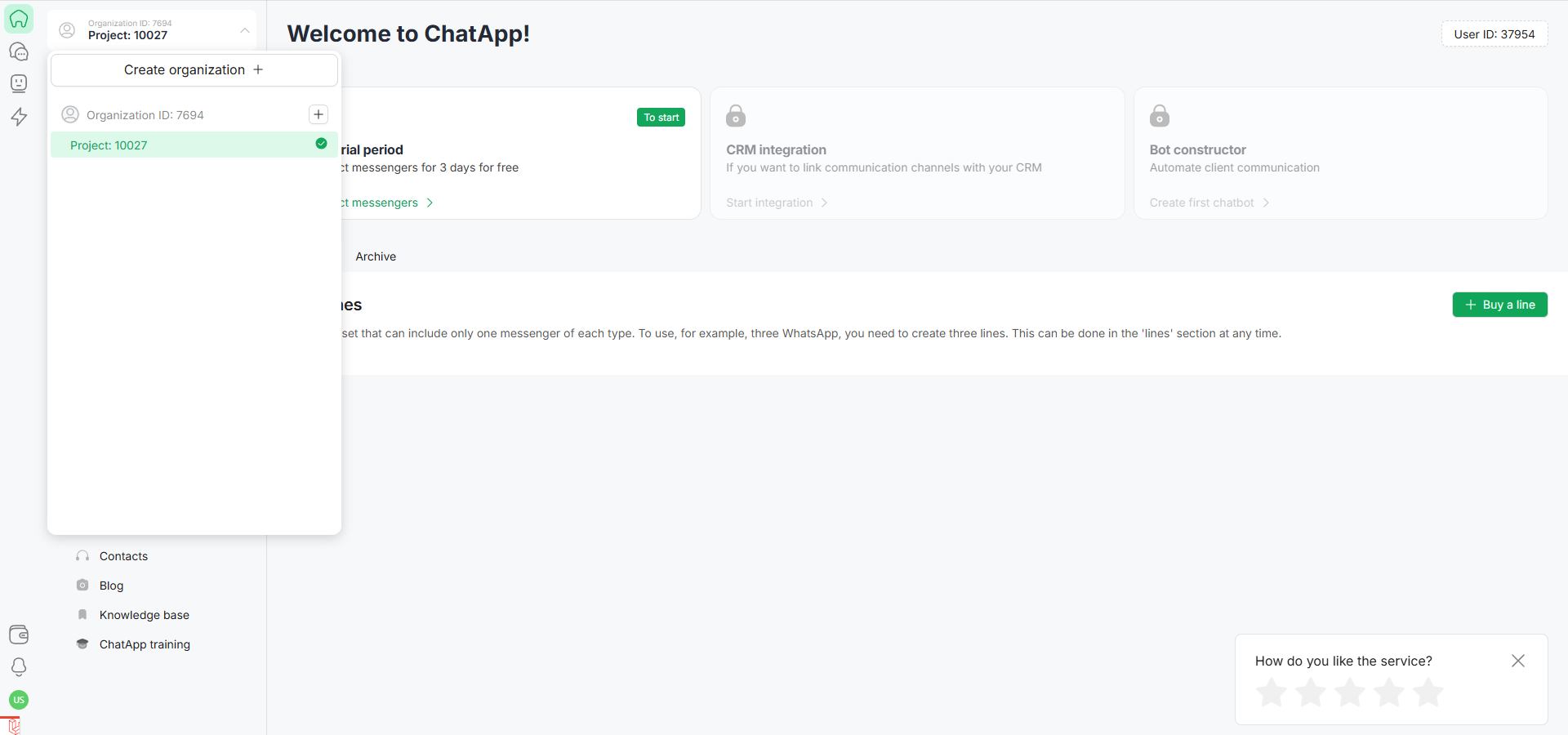
2. At the top of the screen, click on the “Start trial period” field.
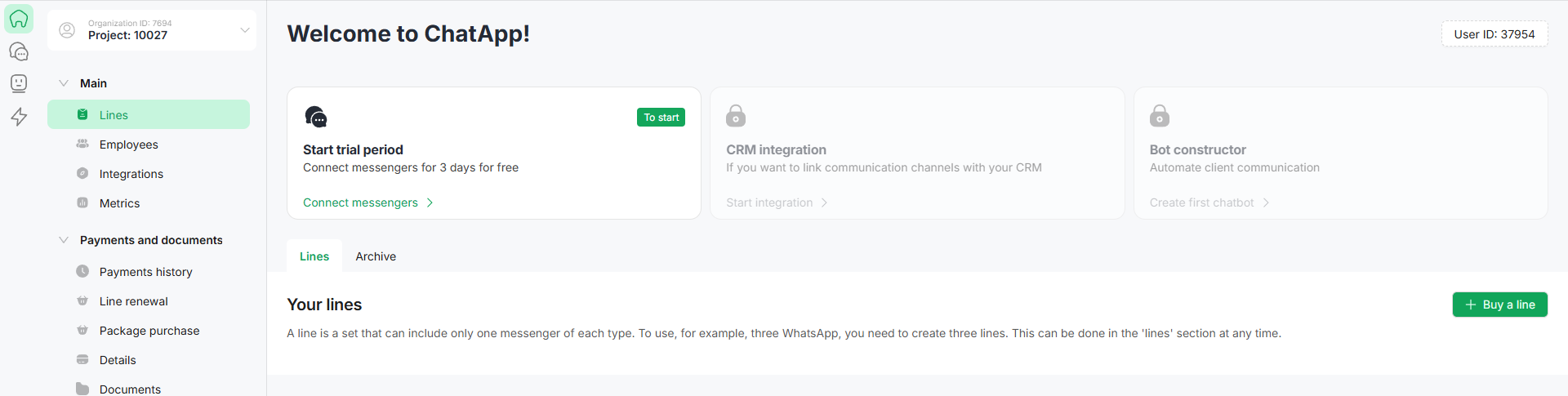
3. The system will prompt the User to add a line immediately or connect it later.
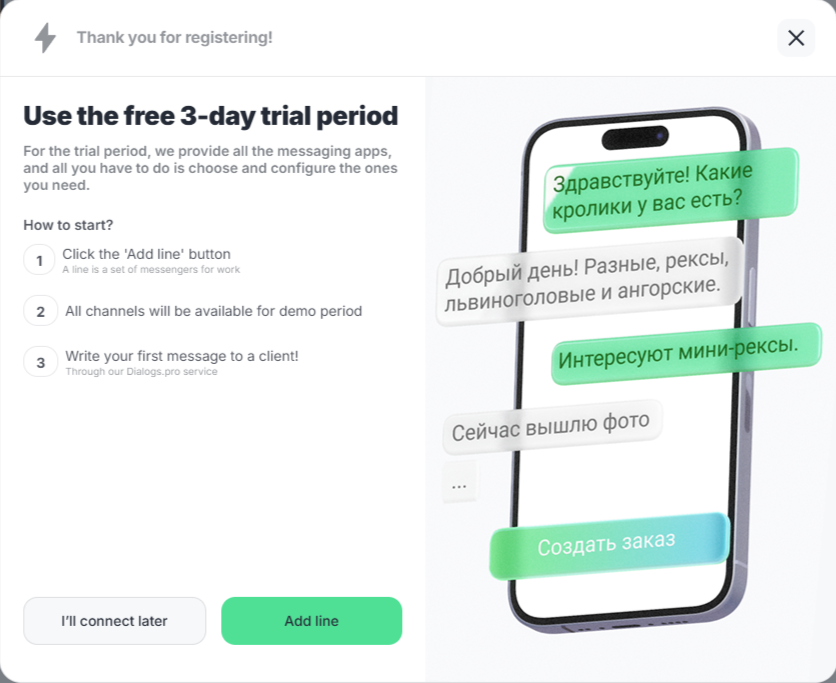
4. Click the “Add line” button.
5. In the form that opens, select the channels you want to connect to immediately and click the “Start 3-day demo” button.
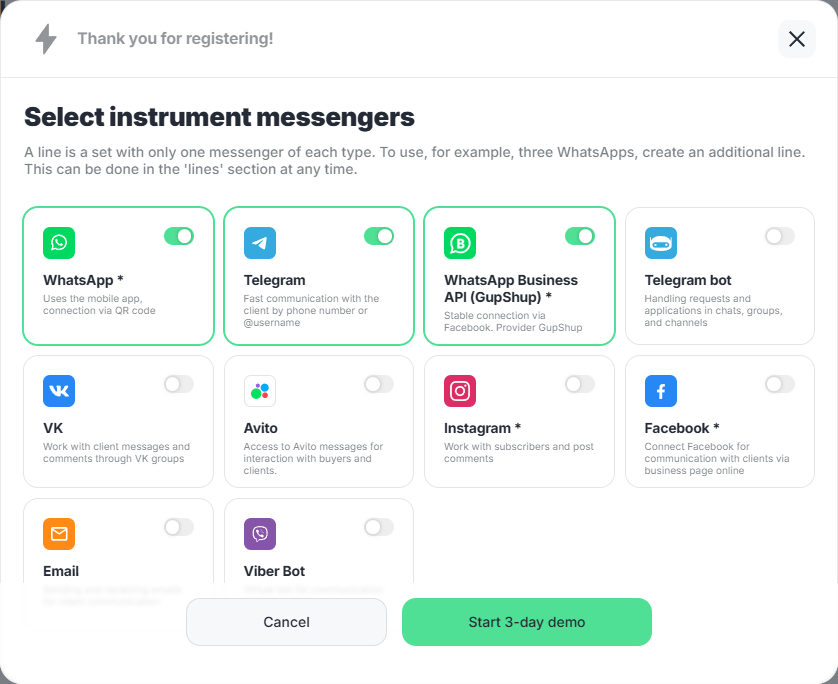
The system will offer to set up connections to the selected channels.
Messenger WhatsApp You can set up the WhatsApp messenger using a QR code.
1. Scan the QR code from your computer screen in the WhatsApp app on your mobile device
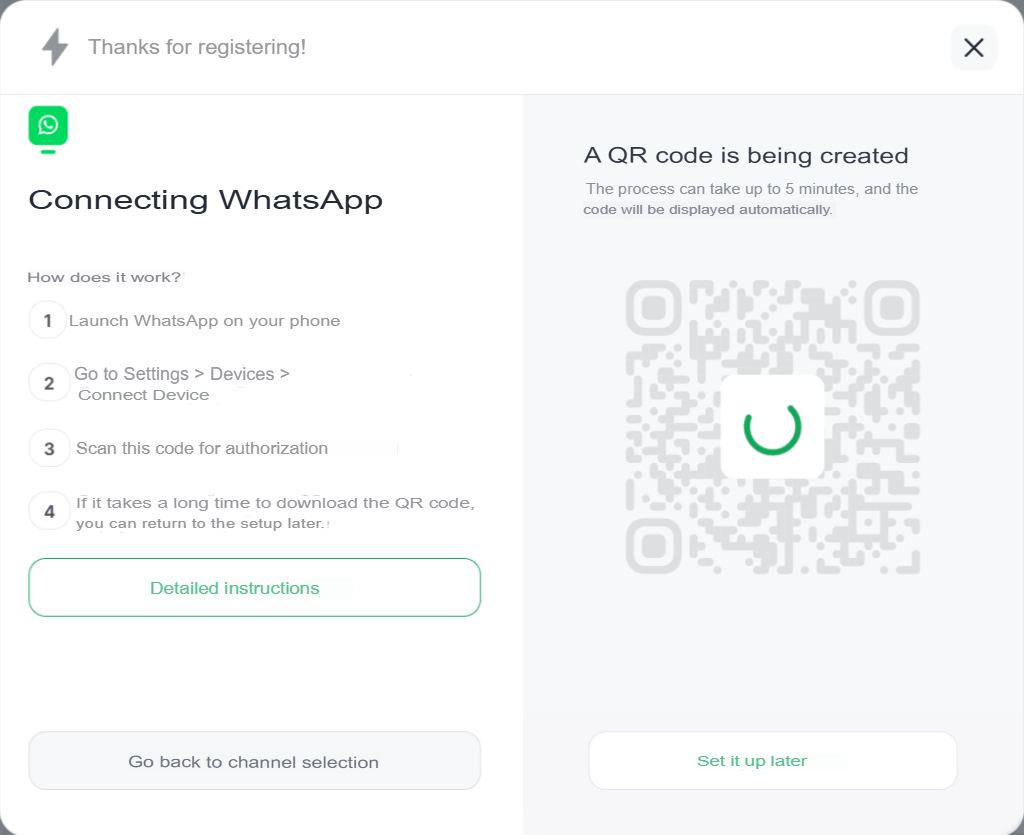
How to link devices on different mobile devices:
*Android-tap on the three dots in the upper-right corner of the screen — “Linked Devices” — “Linking Device”.
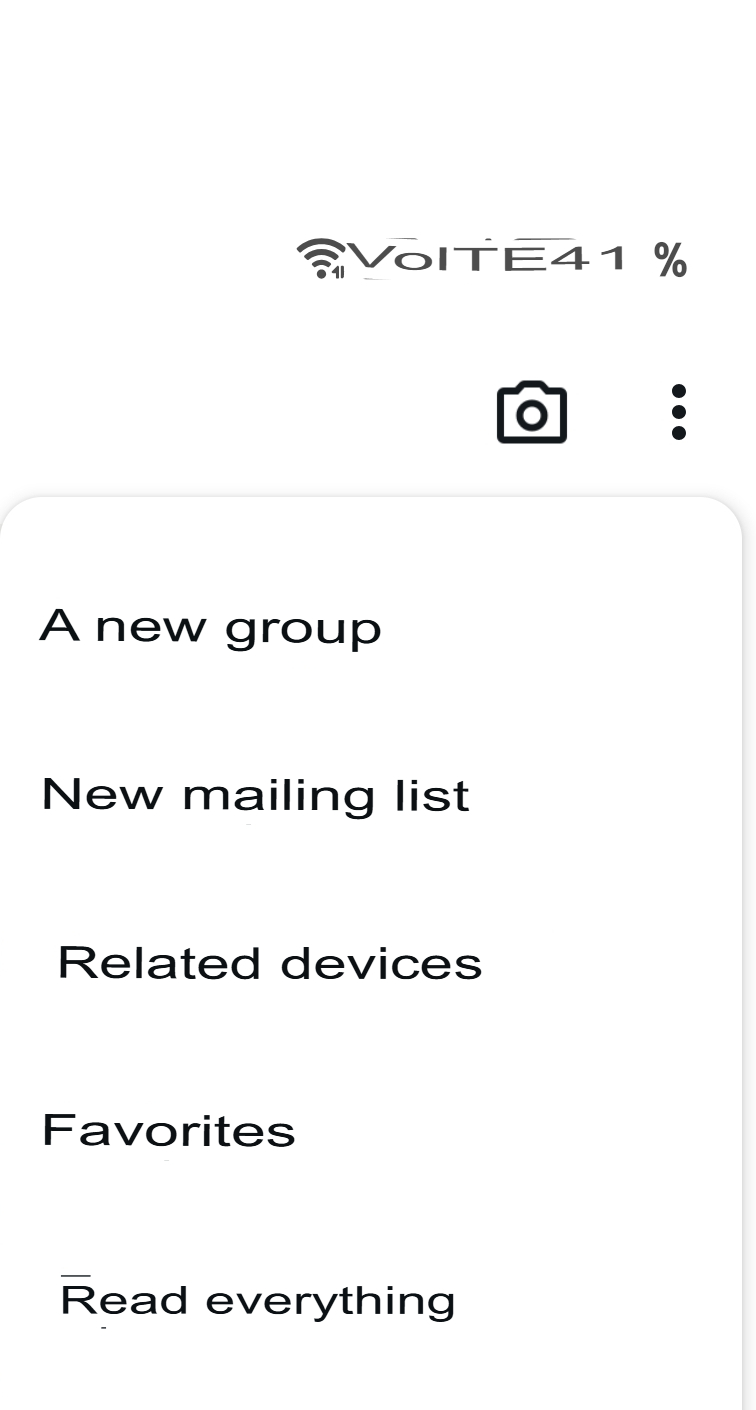
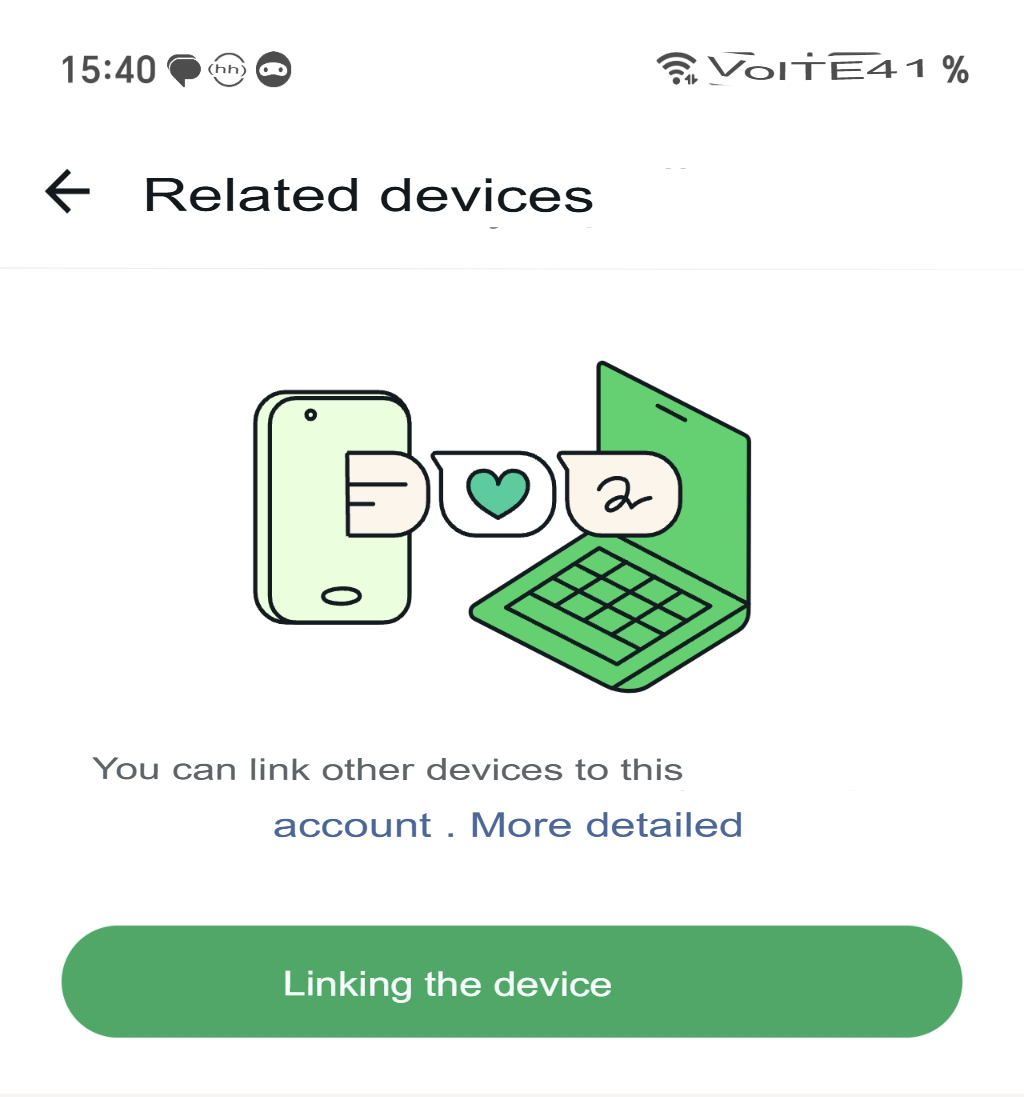
Do not close the screen until the process is complete.
* iOS – Go to Settings. At the bottom of the screen, select “Linked Devices” — “Link device”.
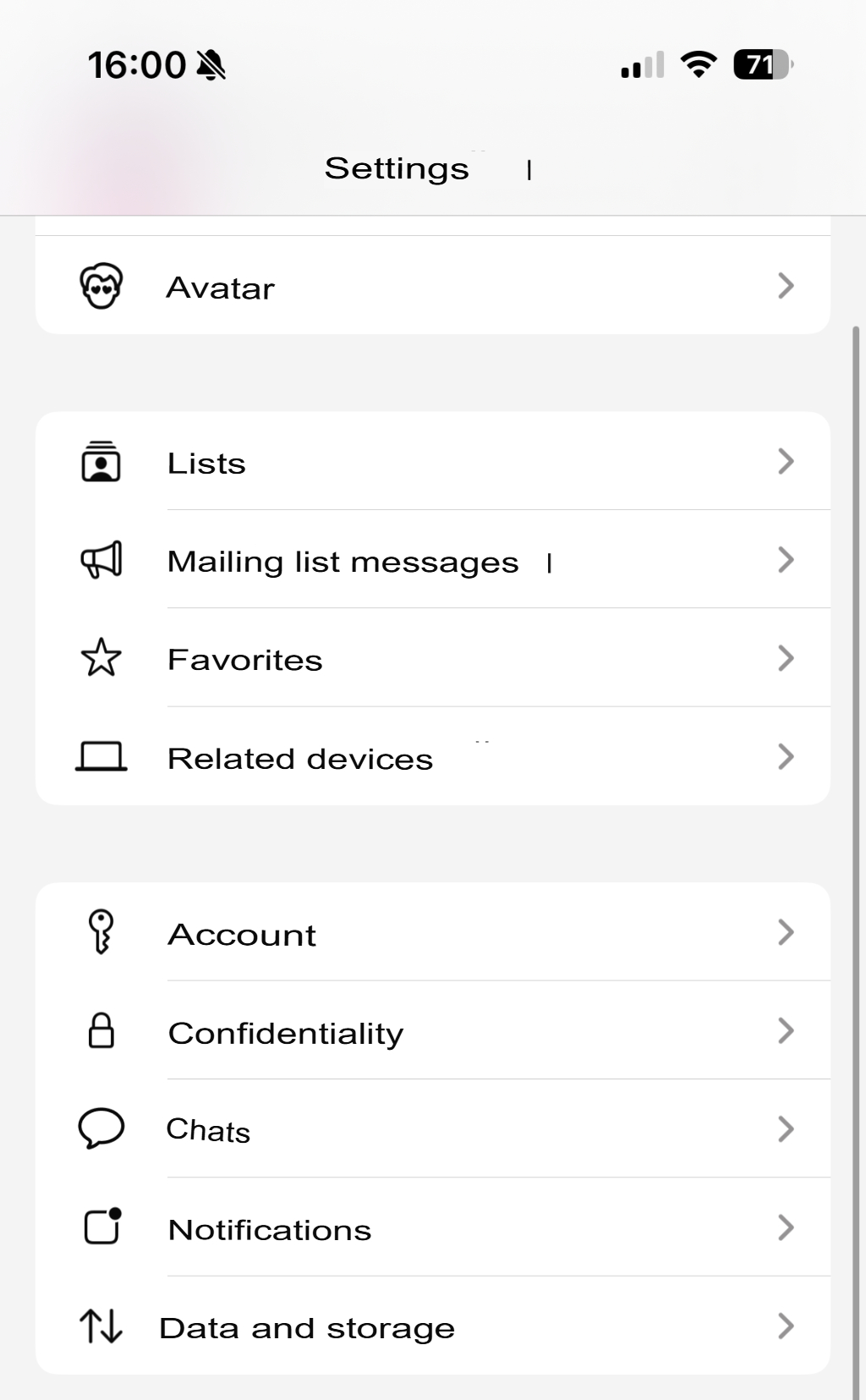
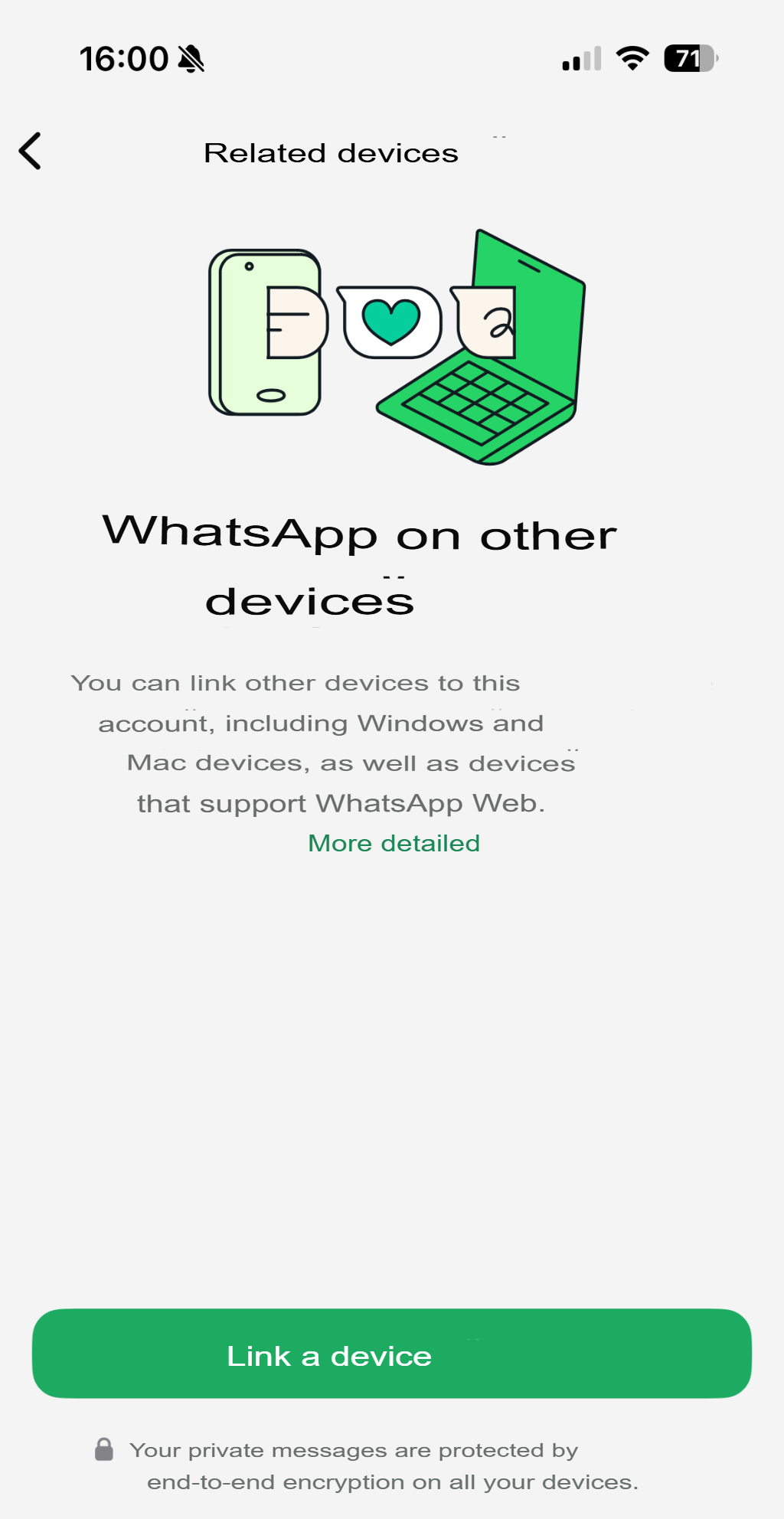
Do not close the screen until the process is complete.
Telegram* Messenger You can set it up using a phone number.
1. Enter your phone number.
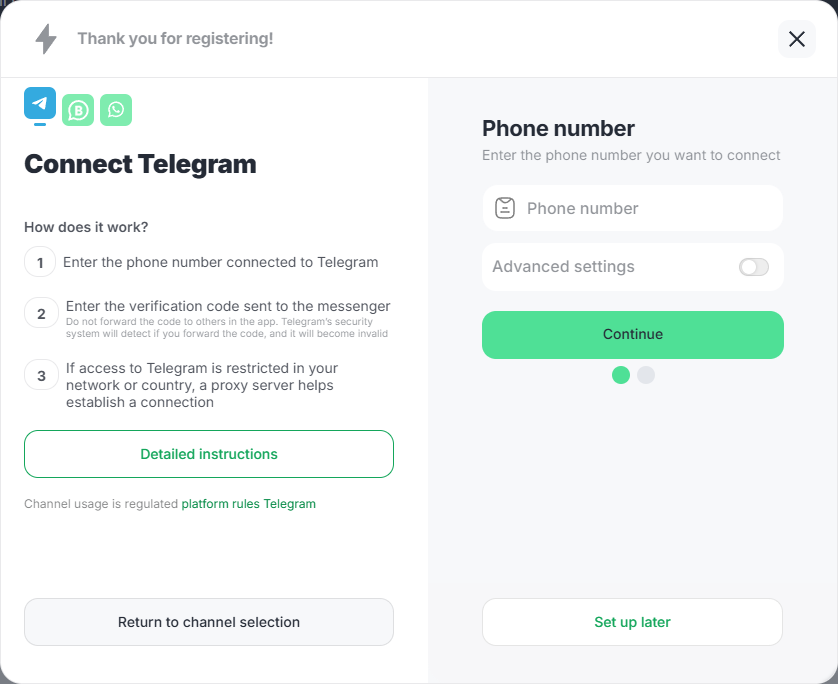
If you use a proxy, configure it. Click “Continue.”
2. Enter the code you received in the messenger message and click the “Continue” button.
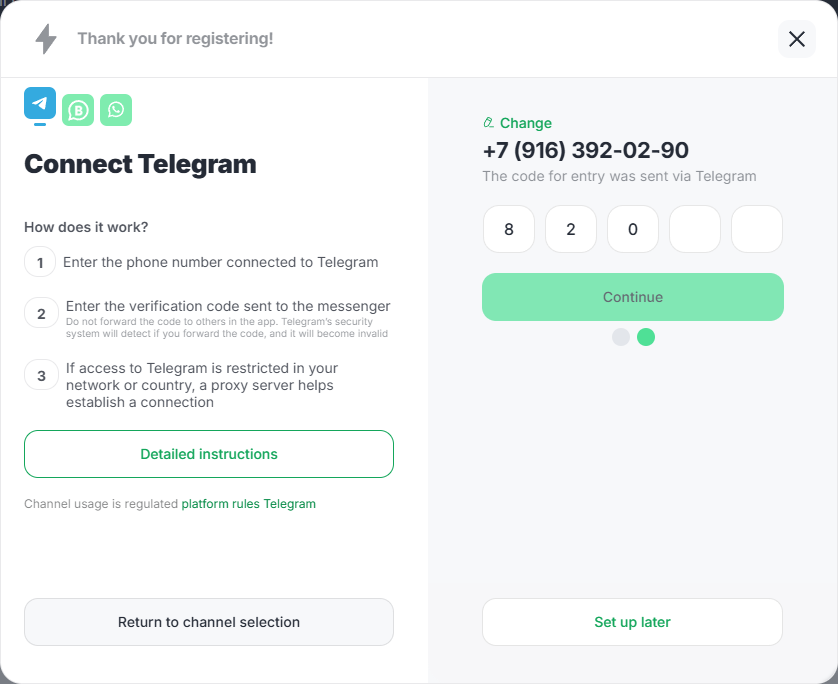
After checking the code, the system will notify you that the messenger has been linked.
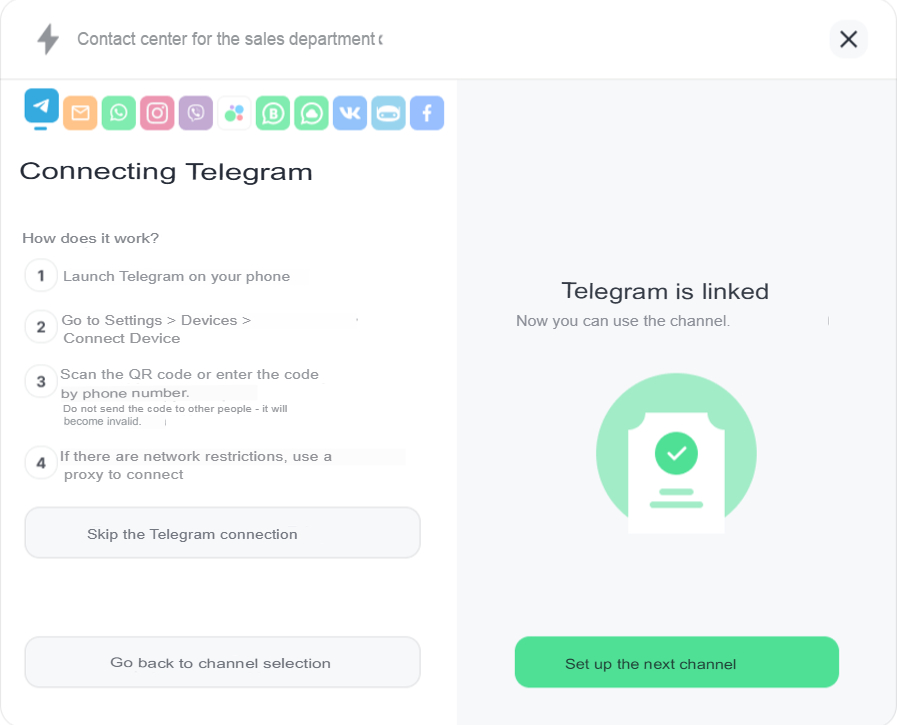
WhatsApp Business API The system will offer to configure it with detailed instructions.
To connect to WhatsApp Business API you must have:
— Personal Facebook* account.
— Access to a registered Facebook* Business Manager account.
— Facebook* advertising account with no restrictions.
— An active phone number that will connect to the WhatsApp Business API. It must accept both calls and SMS. Answering machines and IVR (voice-over-text) systems must be disabled on this number.
— WhatsApp account (not the app) must be deleted before connecting.
— Admin access to Facebook Business Manager* to implement settings and manage connections.
How to set up?
1. Fill in all fields in the connection application form and click the “Submit connection application” button.
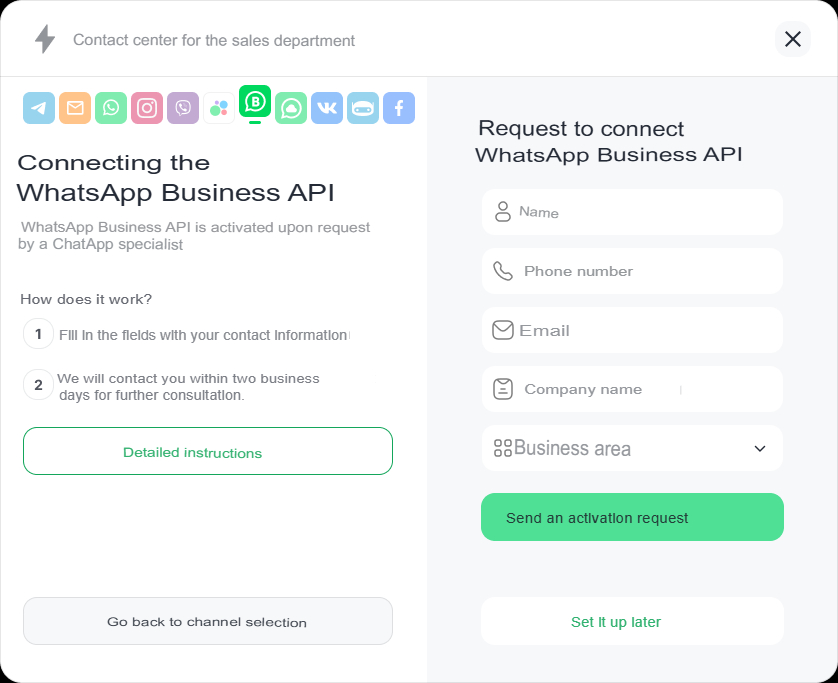
After submitting your connection request, a manager will contact you for a pre-connection consultation.The process of connecting to the WhatsApp Business API without restrictions takes up to 40 minutes. If your Facebook account has restrictions, it may take up to 48 hours for Facebook to remove the restrictions.
2. Click on the “Configure next channel” button.
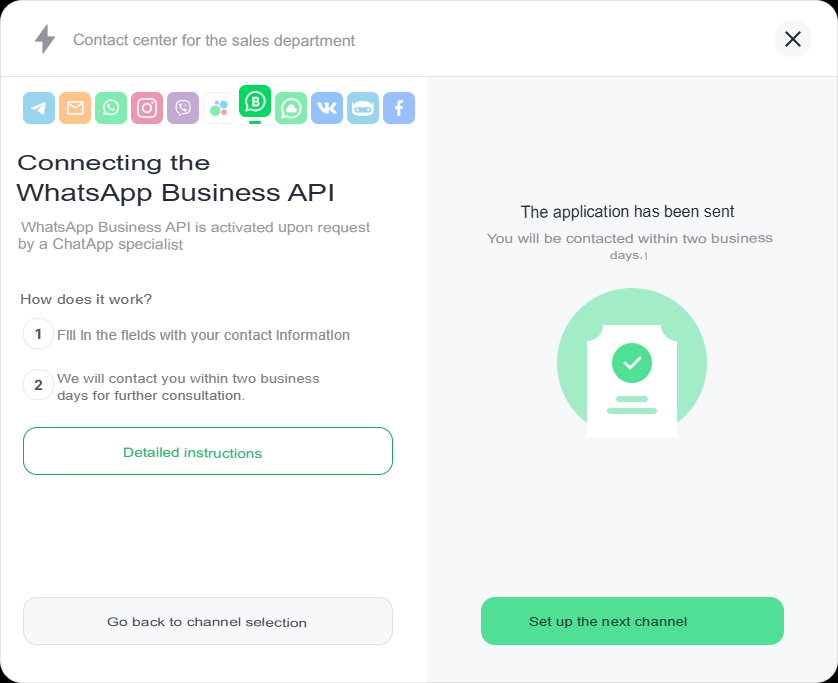
During the free trial period, you can connect and configure no more than 3 lines.
You can purchase a line at any time and get a fully functional version by clicking the “Buy” button on the main page of your Personal Account at the top of the screen or “+ Buy” in the “Lines” section. For instructions, see the article “Purchase of a line“.
After connecting the channels, the system will prompt you to set up a line by clicking the “Go to Chats” button. For instructions on how to do this, see the article “Setting up the line“.
You have successfully activated the fully functional version of the software for a limited three-day free trial period and can use the system’s features:
• configure channel connections
• set up integration with CRM
• work in a single ChatApp Dialog window
• set up smart mailing