1. Go to Bitrix24 portal and log into your workspace.
2. In the left menu, select "Applications" - "Market".
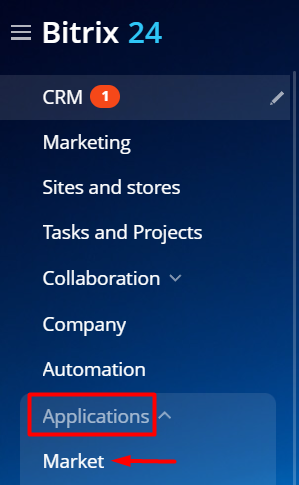
3. Enter "ChatApp" in the search bar, select the application found and click "View".
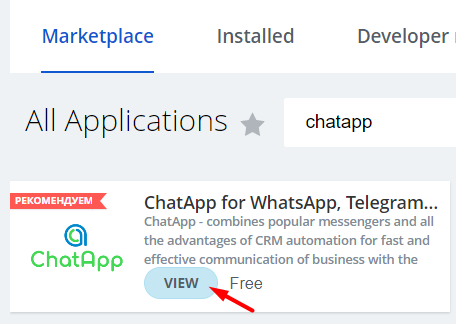
4. On the application page, click "Install".
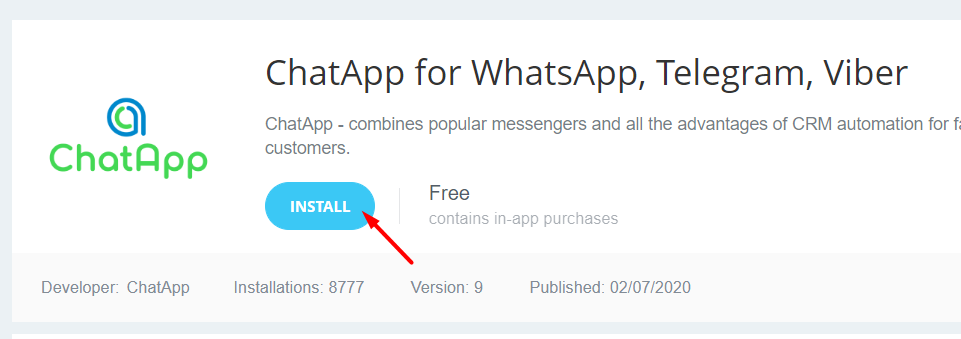
5. Read the information in the window that opens. Read the License Agreement and Privacy Policy, then check the consent boxes and click the button "Install".
6. Select "Applications" - "ChatApp" in the left menu of Bitrix24.
7. Click "Connect ChatApp".
8. Enter your ChatApp login details and click "Login".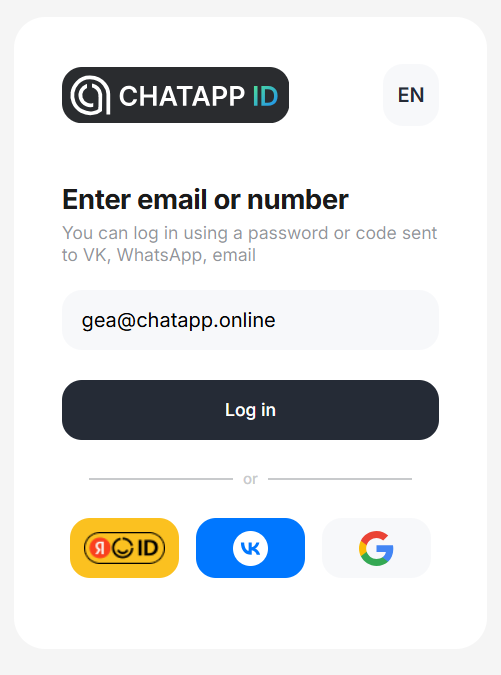
9. Confirm your login using the code from your e-mail or text message. Check the boxes to agree to ChatApp's terms and conditions and data processing policy.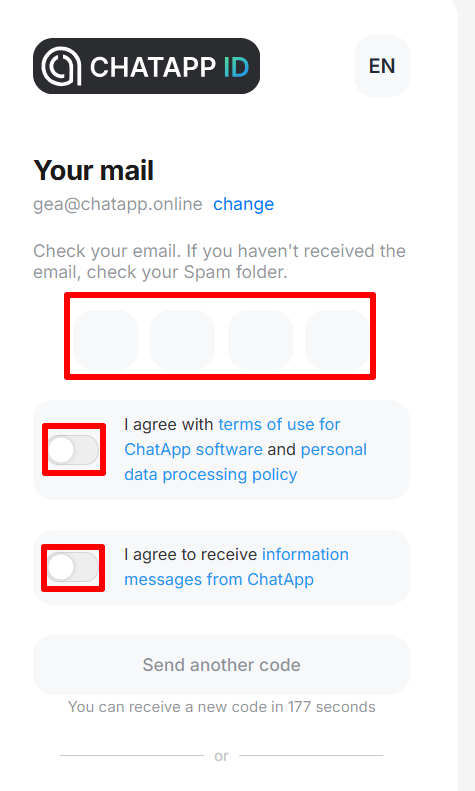
10. For further work with the service, you need to connect ChatApp channels to Bitrix24 open line.
Important: when installing in the box version of Bitrix24, you need to disable proactive protection. To do this, go to "Settings" - "Proactive filter" - "Turn off proactive protection".