In amoCRM you can configure in detail the integration of messengers, lines, and also set access rights for any role and user.
How to enable a line
1. In amoCRM, go to “Settings”;
2. Select “Settings ChatApp”;
3. Enable the desired messengers;
4. Activate the desired lines from the list.
Important: you can only activate purchased lines and messengers. If necessary, request a Demo line.
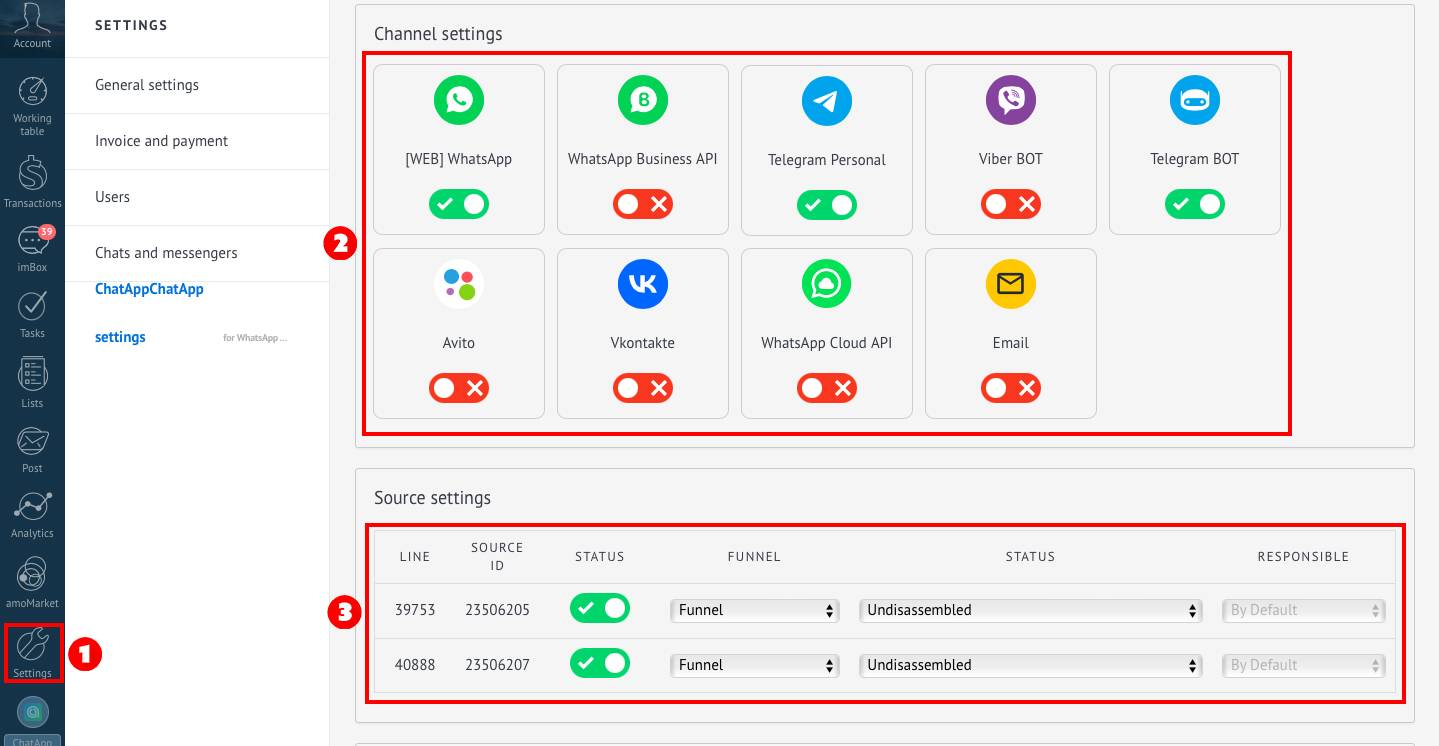
Set access rights to lines and instant messengers
1. In amoCRM, go to “Settings”;
2. Select “Settings ChatApp”;
3. In the “User settings from amoCRM” section, set the lines to which each role has access;
4. Specify which instant messengers on the line the role employees have access to.
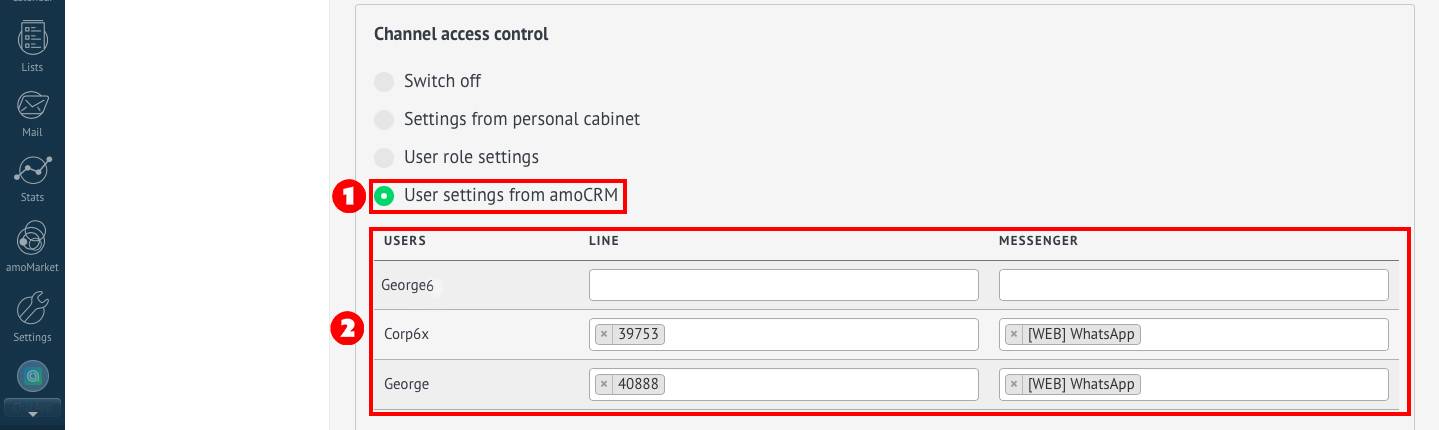
Done! You have successfully set access rights to lines and messengers for each user.