Рекомендуем подключать официальный WhatsApp Business API, который работает всегда стабильно.
После получения блокировки нужно обратиться в поддержку WhatsApp для запроса на разблокировку. Для этого нужно перейти в WhatsApp, при входе указать заблокированный номер и нажать «поддержка» или «support».
Решение о разблокировке дают в течение суток. При многократных нарушениях и частых жалобах на спам ваш номер может быть заблокирован навсегда.
1. Нажали в личном кабинете кнопку «Отключить телефон» или «Очистить».
2. Вышли со всех устройств в WhatsApp на телефоне.
3. На стороне провайдера были работы.
4. Ваш номер получил бан. Зайдите в WhatsApp и убедитесь, что номер работает.
5. Длительное отсутствие в мобильном приложении WhatsApp. Нужно заходить в приложение раз в 2 недели.
1️. Обновите приложение WhatsApp на телефоне.
2️. Зайдите в Личный кабинет (cabinet.chatapp.online/dashboard) и нажмите «Отключить».
3️. Заново отсканируйте QR-код.
Если не заходить в WhatsApp 14 дней, то интеграция снова может отключиться.
Чтобы избавиться от проблем WhatsApp WEB, рекомендуем перейти на WhatsApp Business API — это стабильное и безопасное подключение.
- Вы не являетесь администратором группы;
- Пользователь выходил ранее из группы;
- Пользователь вас заблокировал;
- Пользователь закрыл возможность приглашать его в группу.
- Проверьте интернет-соединение;
- Обновите страницу с QR;
- Протрите камеру мобильника;
- Попробуйте другой монитор.
Зайдите в настройки линии, нажмите «Отвязать аккаунт» и отсканируйте QR-код c мобильного приложения нужного аккаунта.
1. Если аккаунт записан в телефонную книгу, то получаем имя из книги.
2. Если аккаунт не записан в телефонную книгу и есть переписка с аккаунтом, то получаем имя из профиля WhatsApp.
3. Если аккаунт не записан в телефонную книгу, есть переписка с аккаунтом, и не назначено имя профиля в WhatsApp, то получаем пустое имя, которое заменяется значением chatId.
4. Если аккаунт не записан в телефонную книгу и нет переписки с аккаунтом, то получаем пустое имя, которое заменяется значением chatId.
Да, архивированные чаты в канале WhatsApp WEB появляются в интеграции ChatApp.
«Рассылка в Битрикс24 через WhatsApp». Рассылку можно делать только бизнес мессенджерами, например официальный WhatsApp.
«Умная рассылка ChatApp через WhatsApp». Рассылку можно делать любым мессенджером, например WhatsApp WEB, т.к. умная рассылка устанавливает паузы и не шлет все сообщения разом.
Если клиент не использует WhatsApp, используйте интеграцию с Telegram Personal .
Чтобы пользоваться WhatsApp со стационарным номером, нужна версия приложения WhatsApp Business — для связи с клиентами. Установите приложение из маркета:
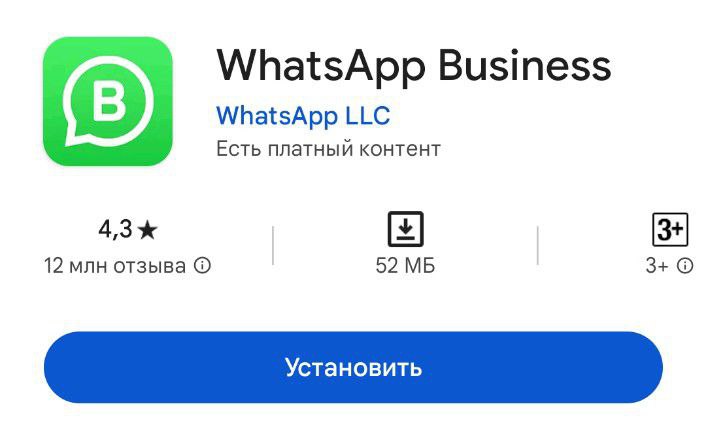
На стационарные телефоны не приходят сообщения, поэтому на стадии проверки номера выберите вариант звонка. Нажмите «Продолжить», чтобы получить код подтверждения через телефонный звонок:
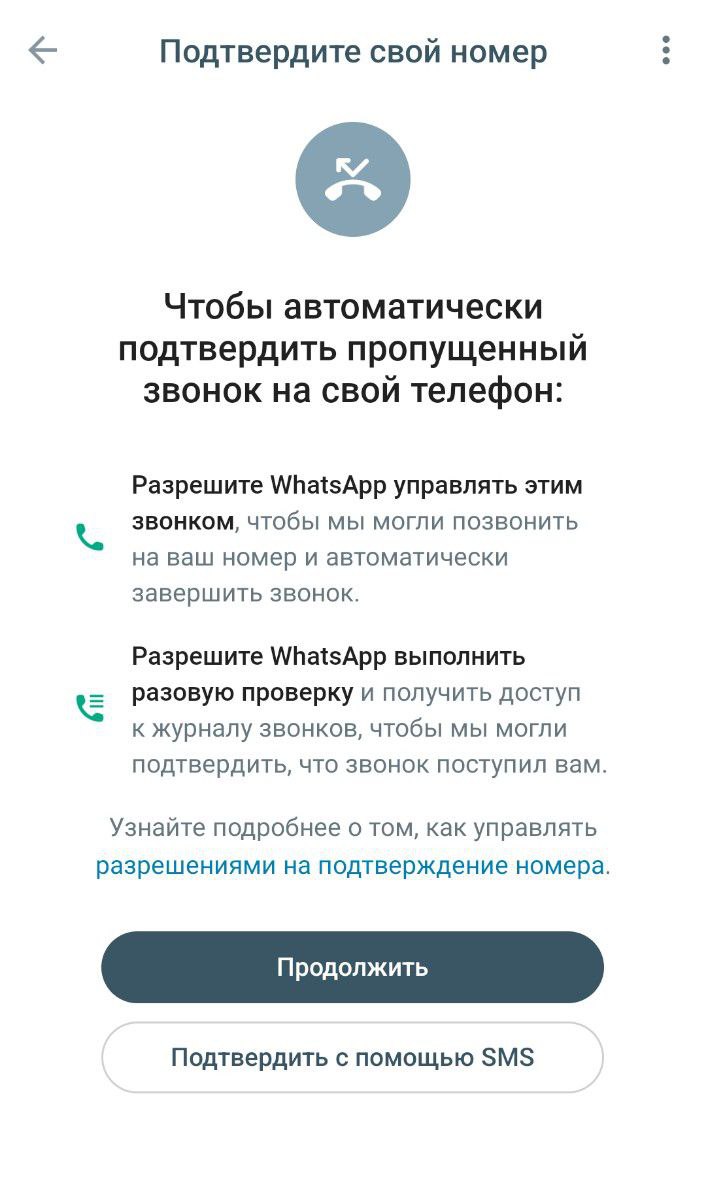
После настройки приложения можно пользоваться версией WhatsApp Business со стационарным номером.
Решения, которые используют, чтобы избежать блокировки:
- Перед использованием номера ведут с него обычную переписку в течение 10 дней;
- Ограничивают количество сотрудников, использующих WhatsApp одновременно — не больше 3-х;
- Отправляют сообщения не более 200 получателям в сутки;
- Добавляют возможность отписаться от рассылки;
- Увеличивают интервал между отправкой сообщений при рассылке;
- Исключают имя сотрудника из подписи в сообщении.
Для рассылки WhatsApp без риска блокировки рекомендуем использовать WhatsApp Business API.
Cотрудники могут работать на одном номере, но подключить можно несколько номеров — например, отдел продаж, внедрения, техподдержки и т.п. Для этого:
- Купите отдельные линии ChatApp с нужными каналами на каждый номер телефона.
- В Битрикс24 для каждой линии ChatApp создайте или настройте Открытую линию.
- В amoCRM введите логин и пароль владельца линии в настройках интеграции.
При покупке или продлении линии с WhatsApp WEB, активируйте опцию «Подключить автоматический платеж».
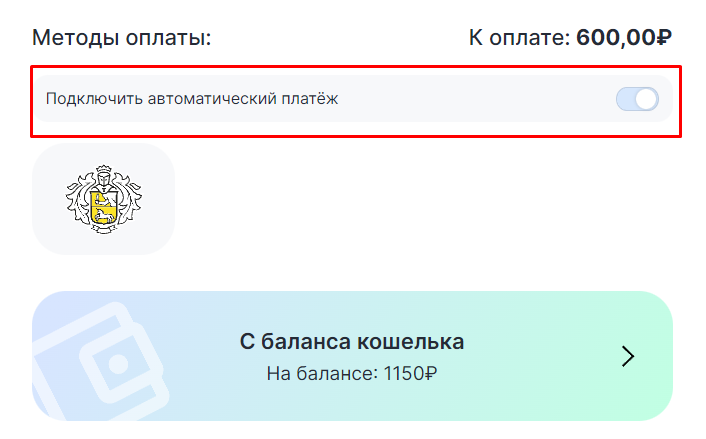
Включите настройку «В сети» в канале WhatsApp WEB.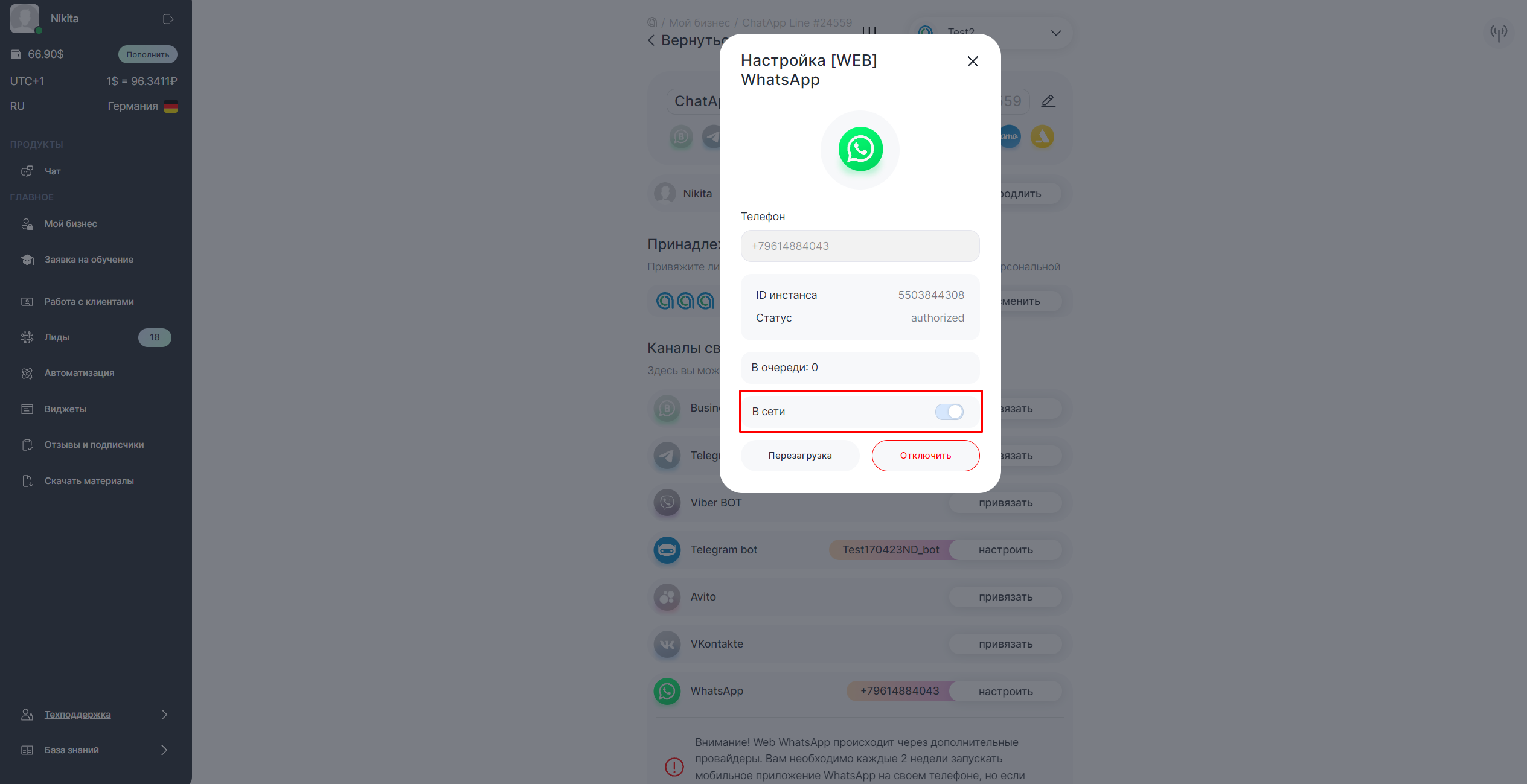
Использование WhatsApp для запроса и обработки персональных данных само по себе не противоречит законодательству, если соблюдаются требования, установленные нормативными актами, регулирующими защиту персональных данных (Федеральный закон № 152-ФЗ).
Однако важно учитывать дополнительные ограничения, особенно для государственных и смежных организаций, а также правила трансграничной передачи данных.
1. Ограничения для государственных и смежных организаций (далее – госкомпании)
Согласно ч. 8 ст. 10 ФЗ № 149-ФЗ, использование иностранных мессенджеров (включая WhatsApp) запрещено для:
- государственных и муниципальных учреждений;
- компаний с долей госучастия >50%;
- кредитных и не кредитных финансовых организаций;
- участников национальной платежной системы.
Госкомпаниям запрещено использовать иностранные мессенджеры для:
- предоставления государственных и муниципальных услуг;
- передачи платежных документов, данных о счетах и вкладах;
- подключения платежных систем.
Для каких целей госкомпаниям можно использовать иностранные мессенджеры?
- для обработки первичных обращений клиентов, без передачи запрещенных сведений;
- направления ссылки на перевод коммуникации в альтернативный (разрешенный) канал связи - VK Мессенджер;
- отправки коммерческих предложений.
2. Использование WhatsApp для коммерческих организаций
Всем прочим типам компаний использовать в работе иностранные мессенджеры разрешено, но с учетом следующих требований:
- Согласие на обработку и трансграничную передачу данных: необходимо получить явное согласие клиента на обработку и трансграничную передачу персональных данных. Это согласие должно быть информированным, конкретным и добровольным.
- Уведомление Роскомнадзора: с 1 марта 2023 года (п. 7 ст. 1 Федерального закона от 14.07.2022 № 266-ФЗ) перед трансграничной передачей данных необходимо уведомить Роскомнадзор.
- Информирование клиентов: клиенты должны быть проинформированы о целях сбора данных и их передаче за рубеж.
- Защита данных: необходимо обеспечить защиту персональных данных от несанкционированного доступа, утечек или иных нарушений.
Рекомендации по минимизации рисков
Чтобы избежать трансграничной передачи данных, Роскомнадзор рекомендует использовать отечественные мессенджеры (например, VK Мессенджер) для передачи:
- персональных данных;
- банковской информации;
- конфиденциальных сведений.
В ChatApp Dialogs доступна интеграция с VK Мессенджером, и электронной почтой, что позволяет:
- использовать WhatsApp для первичного взаимодействия с клиентами;
- при необходимости переводить диалоги в безопасный канал, например, VK Мессенджер или электронную почту, локализованную в РФ (Mail.ru, Яндекс.Почта).
Ответственность
Ответственность за соблюдение законодательства о персональных данных лежит на организации, которая их собирает и обрабатывает (Операторе ПДн), а не на платформе, через которую осуществляется передача данных.
Соблюдение указанных норм минимизирует риски утечек и нарушений законодательства.
