Шаблон — это макет сообщения, согласованный с Meta*. Начать диалог со стороны компании можно только с помощью шаблонного сообщения. Шаблоны могут содержать текст, медиафайлы, кнопки и переменные.
Когда клиент отвечает на шаблонное сообщение, открывается 24-часовая сессия, во время которой можно продолжать диалог обычными сообщениями.
Как создать шаблон
- В Facebook нажмите значок

 и выберите «Настройки компании».
и выберите «Настройки компании».

- Перейдите в «Аккаунты WhatsApp» и выберите нужный аккаунт.


- Перейдите в «Настройки» и нажмите «WhatsApp Manager» в правом нижнем углу.
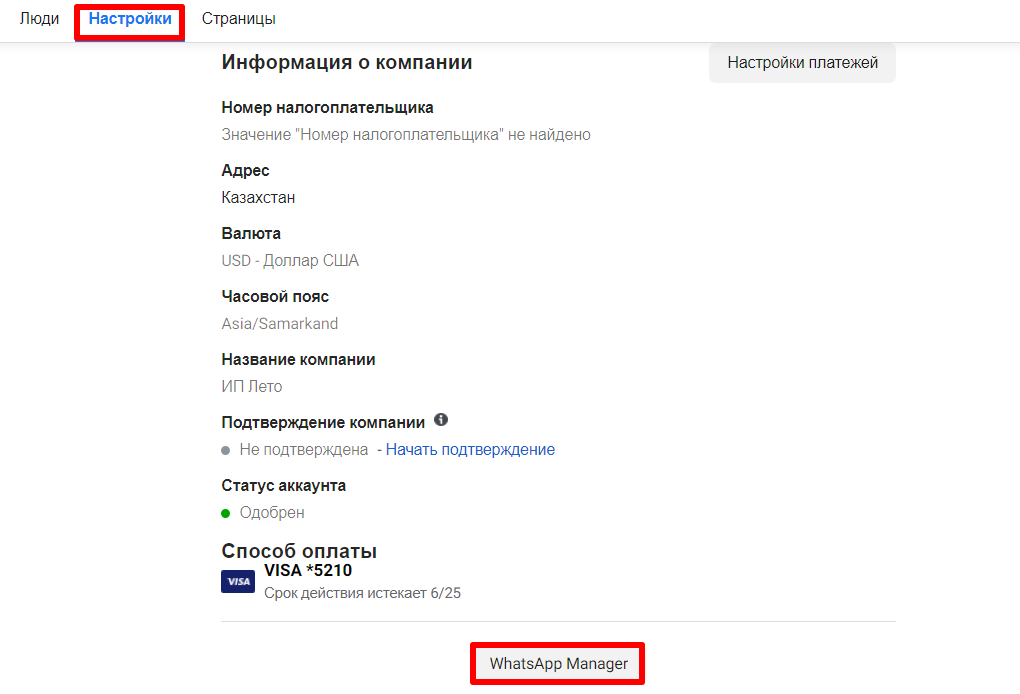
4. В WhatsApp Manager откройте вкладку «Инструменты для управления» и выберите «Шаблоны сообщений».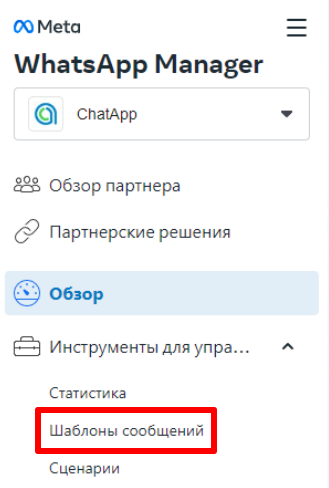
5. Нажмите «Создать шаблон».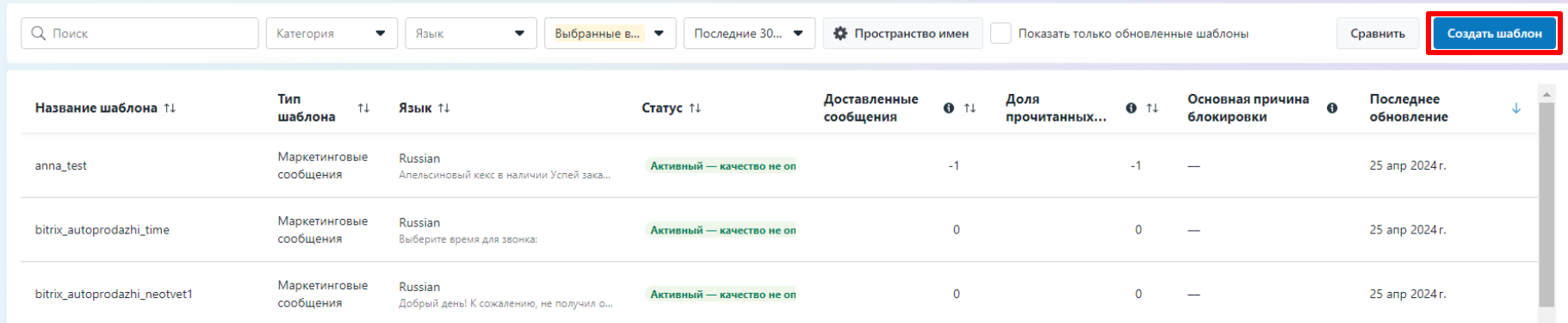
 6. Выберите категорию, название и языки.
6. Выберите категорию, название и языки.
Категория:
- Маркетинговые сообщения — для рекламных рассылок и любых других, не служебных и не аутентификационных сообщений.
- Служебные — для сообщений о транзакциях, аккаунтах, заказах или запросах пользователя.
- Аутентификация — для одноразовых паролей.
Название — можно использовать только строчные буквы, цифры и символы подчеркивания.
Языки — можно выбрать один или несколько языков. На следующем этапе можно удалить языки или добавить другие.
 7. Нажмите «Продолжить».
7. Нажмите «Продолжить».
8. Настройте шаблон.
Настройка служебных и маркетинговых шаблонов:
Заголовок — добавьте текстовый заголовок или используйте медиафайлы.
Содержание — добавьте текст сообщения на выбранном языке. Можно изменить формат текста, добавить смайлики или переменные. Переменные позволяют добавлять в сообщения уникальную информацию, например, имена, адреса и номера отслеживания.
Нижний колонтитул — можно добавить короткую строку в нижнюю часть шаблона сообщения.
Образцы контента — если в шаблоне есть переменные или медиафайлы, нужно добавить пример контента. Это ускорит проверку шаблона. Убедитесь, что в примерах не указана настоящая информация о клиентах.
Кнопки — позволяют клиентам отвечать на сообщения или выполнять другие действия. Кнопки бывают двух видов:
- Призыв к действию — в список можно добавить до 10 кнопок, которые помогут побудить клиентов к действию. Например, «Позвонить по номеру телефона» и «Посетить сайт».
Кнопки позволяют добавить в сообщение номер телефона и URL. Например, в кнопке «Посетить сайт» можно указать до 2 статических или динамических URL сайта. Динамические URL персонализируются с помощью переменных. Нажав такую ссылку, человек перейдет к нужной информации. - Быстрый ответ — можно добавить до трех кнопок, с помощью которых клиенты смогут быстро ответить на сообщение.
Настройка аутентификационных шаблонов:
Отправка кода — выберите, как клиенты будут отправлять код из WhatsApp в приложение:
- Скопировать код — клиенты копируют и вставляют код в приложение.
- Автозаполнение — код передается напрямую в приложение после нажатия на кнопку. Если включена функция «Без нажатия» — код передается автоматически. Если автоматическое заполнение недоступно, будет отправлено сообщение «Копировать код».
Содержимое сообщения — содержание сообщения для аутентификационного шаблона нельзя изменить. Можно добавить рекомендации по безопасности или срок действия кода.
Текст кнопки — нужно ввести текст кнопки как для автоматического заполнения, так и для копирования кода. Даже если включена функция «Без нажатия», эти кнопки нужны для доставки кода альтернативным способом.
Подробнее о шаблонах аутентификационных сообщений в статье Facebook Шаблоны категории Аутентификация.
9. Когда всё будет готово, нажмите «Отправить».
Шаблон будет отправлен на проверку. Статус можно посмотреть в разделе «Шаблоны сообщений». После одобрения шаблона его можно использовать для отправки сообщений.