Во время и после звонка в Битрикс24 можно отправить сообщение. Это может понадобиться, чтобы создать диалог для быстрой связи с клиентом.
1. Чтобы активировать форму «Отправить сообщение», перейдите в настройки коннектора ChatApp - Битрикс24 и выберите пункт «Настройки ChatApp в карточке звонка»:
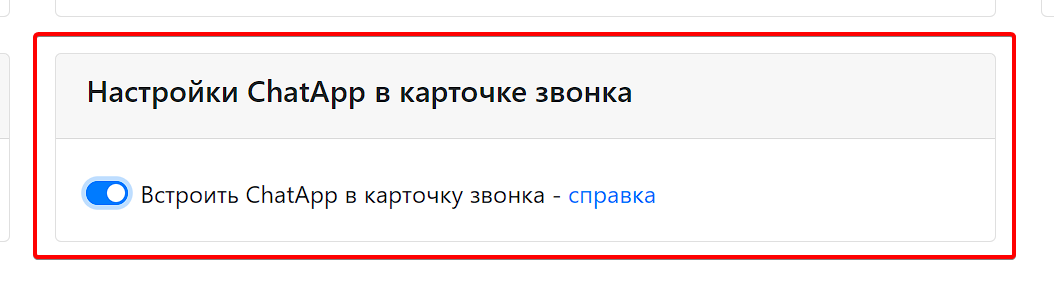
Включите ползунок «Встроить ChatApp в карточку звонка» вправо, чтобы активировать вкладку. Или оставьте выключенным, если вкладку нужно скрыть.
2. Во время звонка вкладка ChatApp «Отправить сообщение» откроется автоматически:
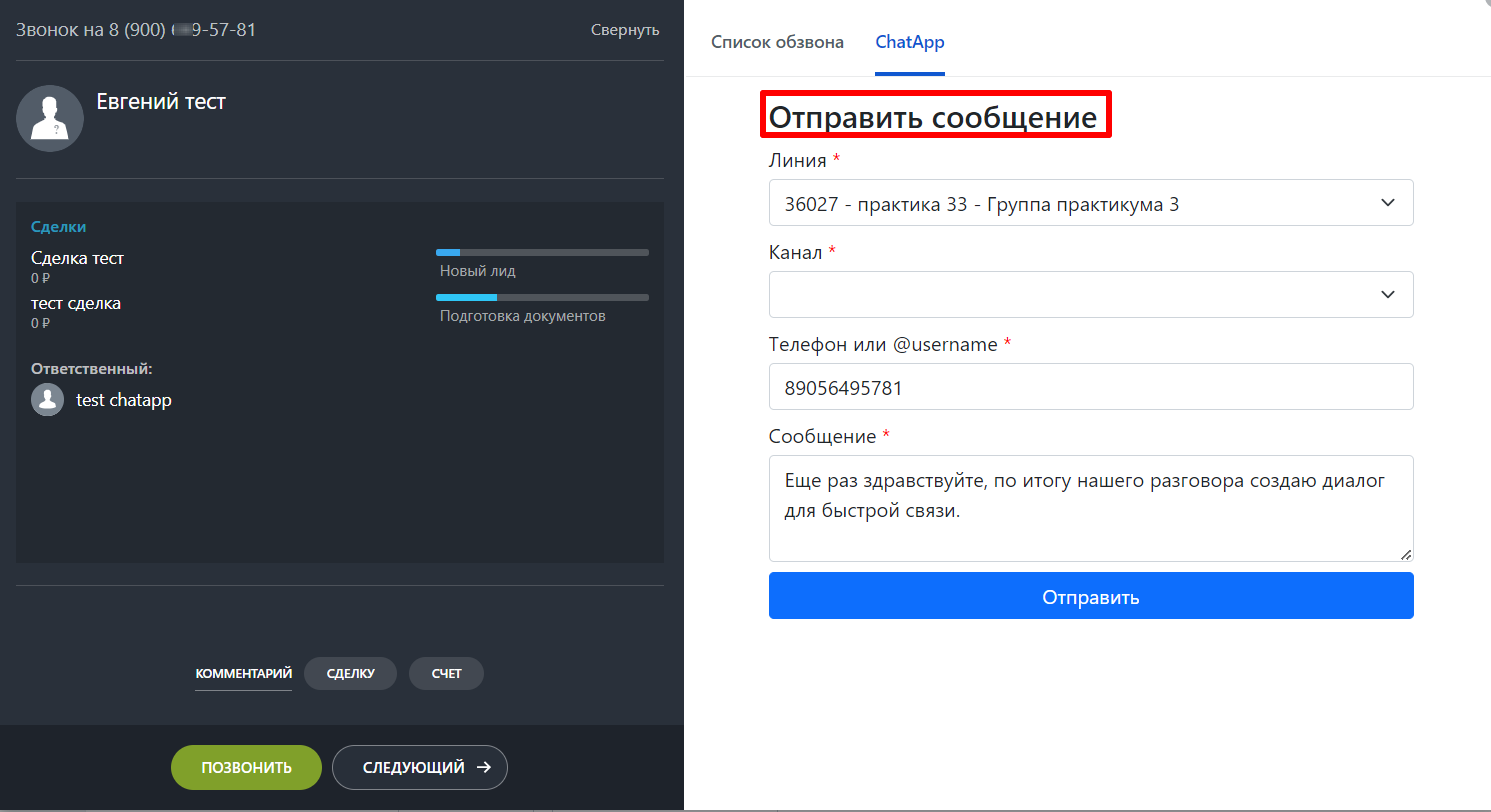
Текст сообщения по умолчанию можно менять для каждой карточки звонка.
Как отправить сообщение
1. Выберите мессенджер на вкладке «ChatApp».
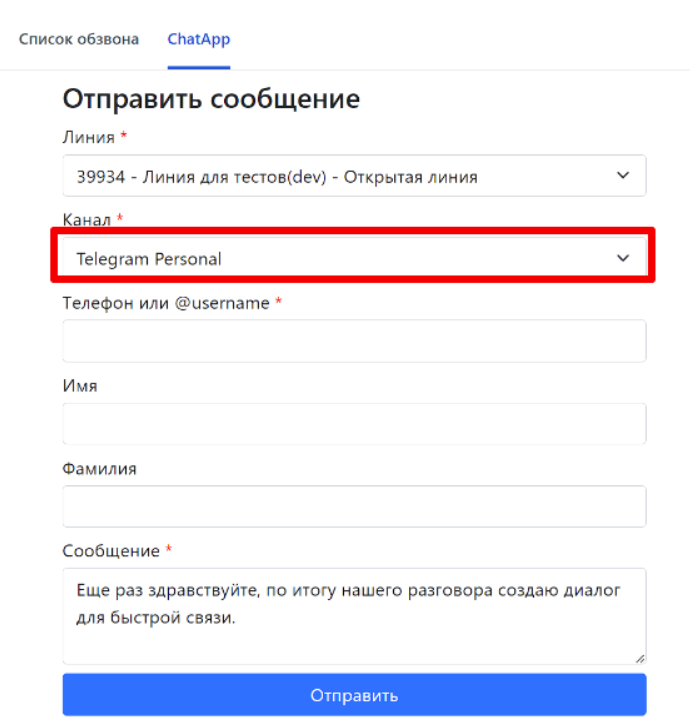
2. Выберите линию.
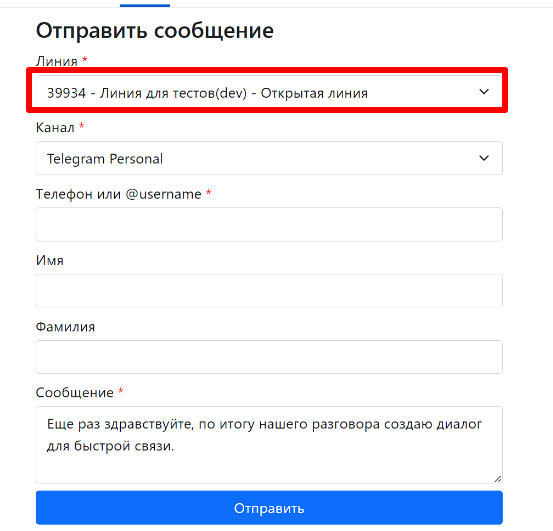
3. Введите сообщение в текстовое поле.
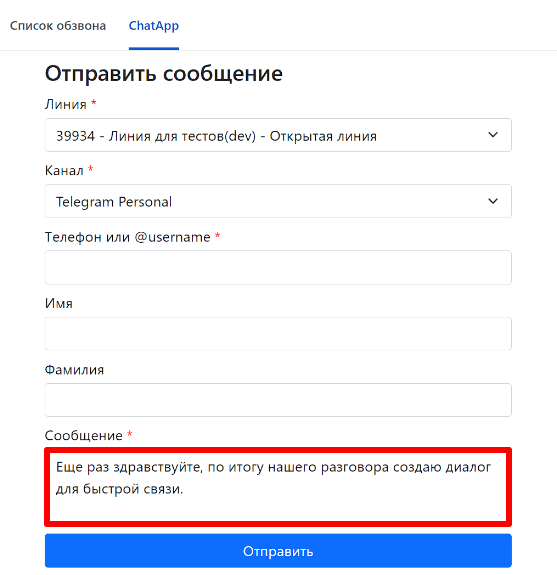
Нажмите «Отправить».
4. Если для отправки выбран мессенджер Telegram, но телефон скрыт или пользователь не зарегистрирован, то появится уведомление.
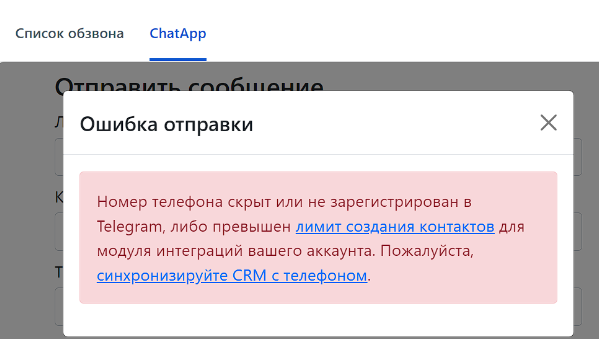
5. Если для отправки выбран мессенджер WhatsApp Business API, но сообщение первое или 24-х часовое окно закончилось, то можно отправить только шаблон.