Робот ChatApp - Добавить участника в группу, автоматически добавляет в группу WhatsApp или Telegram нужного пользователя.
Пример добавления роботом номера в группу WhatsApp или Telegram
Робот создан, чтобы после перехода сделки на определенный этап, номер WhatsApp или Telegram автоматически добавлялся в уже созданную группу:
- Добавьте робота ChatApp - Добавить участника в группу в сделку.
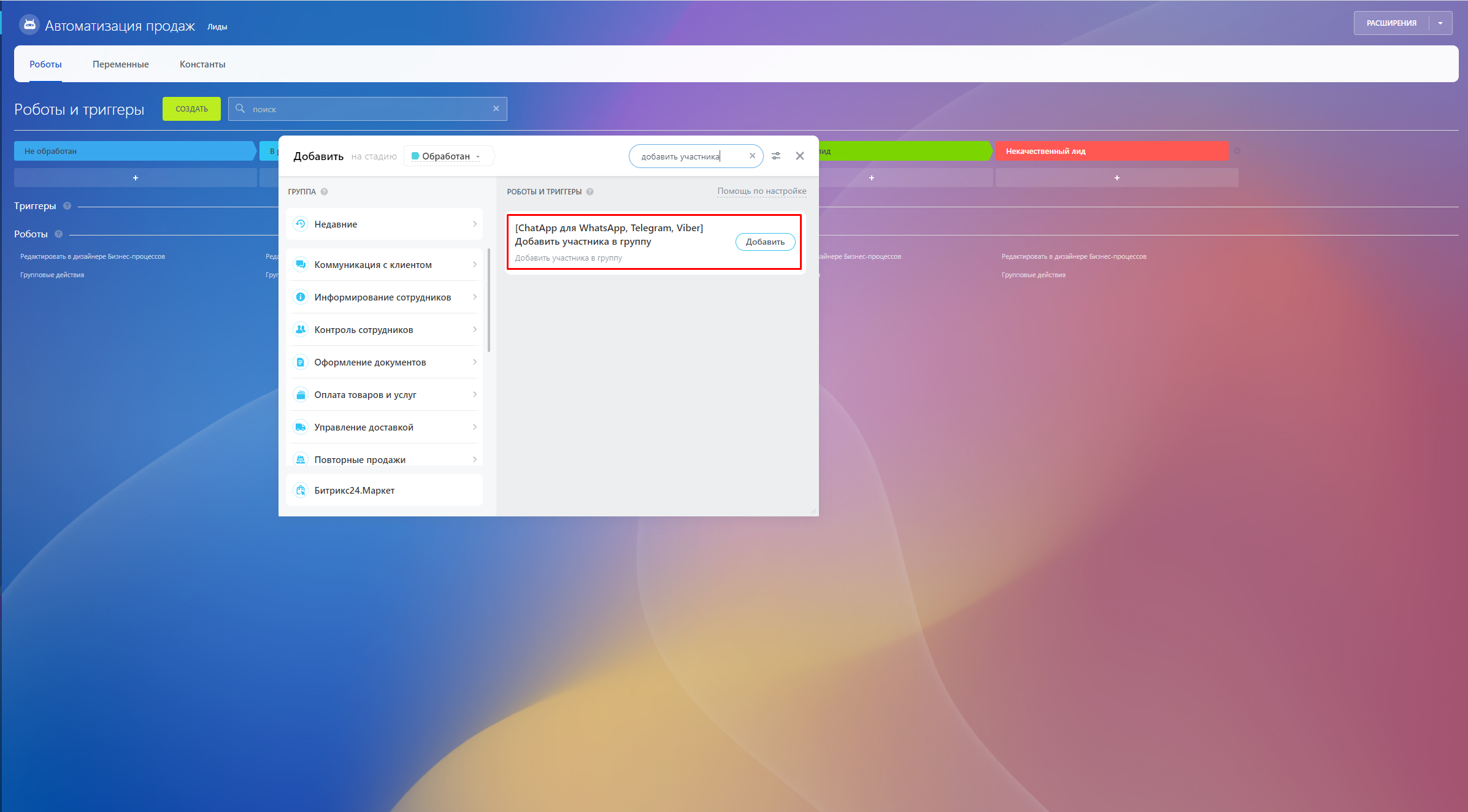
- Настройте робота указав необходимые параметры
- ID группы - при создании/добавлении группы в карточке появится поле WhatsApp Group id
- Телефоны участника - номер телефона пользователя, которого нужно добавить в групповой чат.
- ID аккаунта - укажите идентификатор аккаунта ChatApp. Если оставить поле пустым, система отправит сообщение с аккаунта, который находится первым в списке в настройках ChatApp
- Имя, Фамилия - укажите Имя и Фамилию пользователя которого хотите добавить в группу, используйте только для пользователей Телеграм.
- Канал - выберите мессенджер из которого вы хотите добавить пользователя.
- Запускать от имени - укажите сотрудника, у которого есть доступ к контактам, лидам или сделкам.
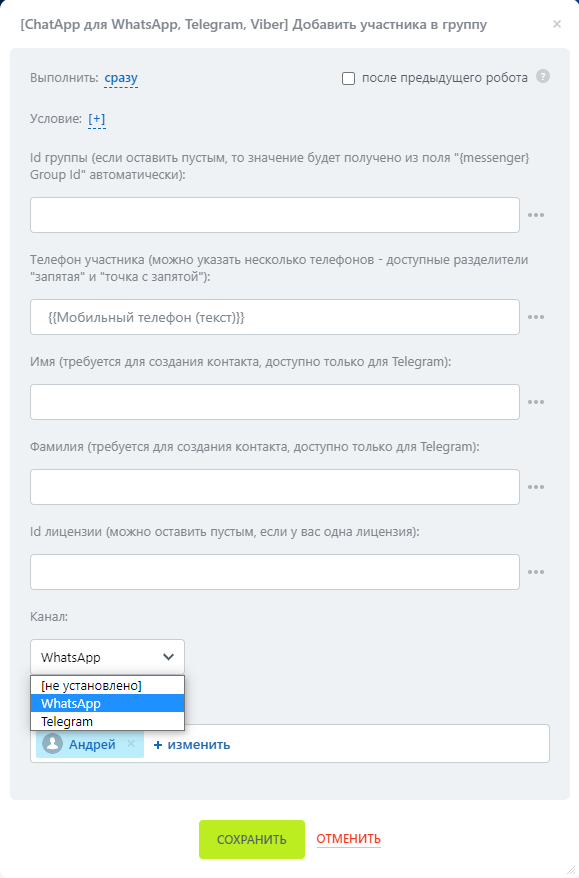
3. Чтобы после добавления участника ответственный за сделку получил уведомление, настройте дополнительного робота из стандартного набора Битрикс24. Так вы сможете узнать, если при добавлении возникла ошибка.
Видеоурок
Если у вас остались вопросы, мы подготовили видеоурок про добавление участников в группу.