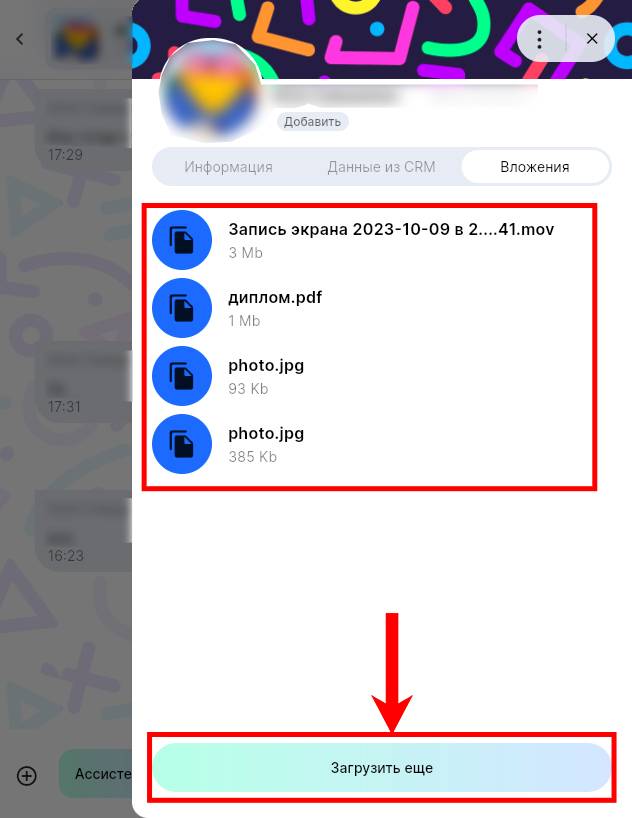Из единого окна мессенджеров можно отправлять файлы. Это можно сделать одним из трех способов:
- Из буфера обмена;
- Drag&Drop;
- Через кнопку интерфейса.
Отправка из буфера обмена
1. Сохраните изображение, видео или файл в буфер обмена. В качестве примера используется изображение;
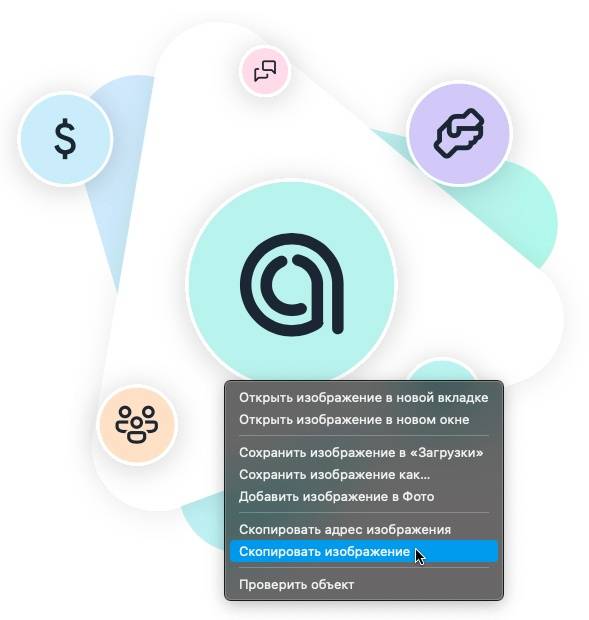
2. Откройте в ChatApp Dialog нужный диалог;
3. Нажмите на строку ввода сообщения;

4. Используйте комбинацию клавиш Ctrl + V на Windows и Cmd + V на MacOS, чтобы вставить изображение/видео/файл;
5. Прикрепленное в буфер обмена изображение, видео или файл, отобразится в интерфейсе. При необходимости введите сообщение и нажмите «Отправить»;
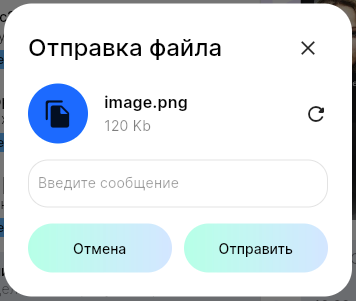
Отправка «Drag&Drop»
Второй способ отправки изображений, видео и файлов, Drag&Drop, крайне прост в применении.
1. В ChatApp Dialog выберите нужный диалог;
2. Выберите на рабочем столе, либо в Проводнике или Finder, для пользователей Windows и MacOS соответственно, нужное изображение, видео или файл;
3. Зажмите ЛКМ на выбранном объекте и перенесите его в окно переписки;
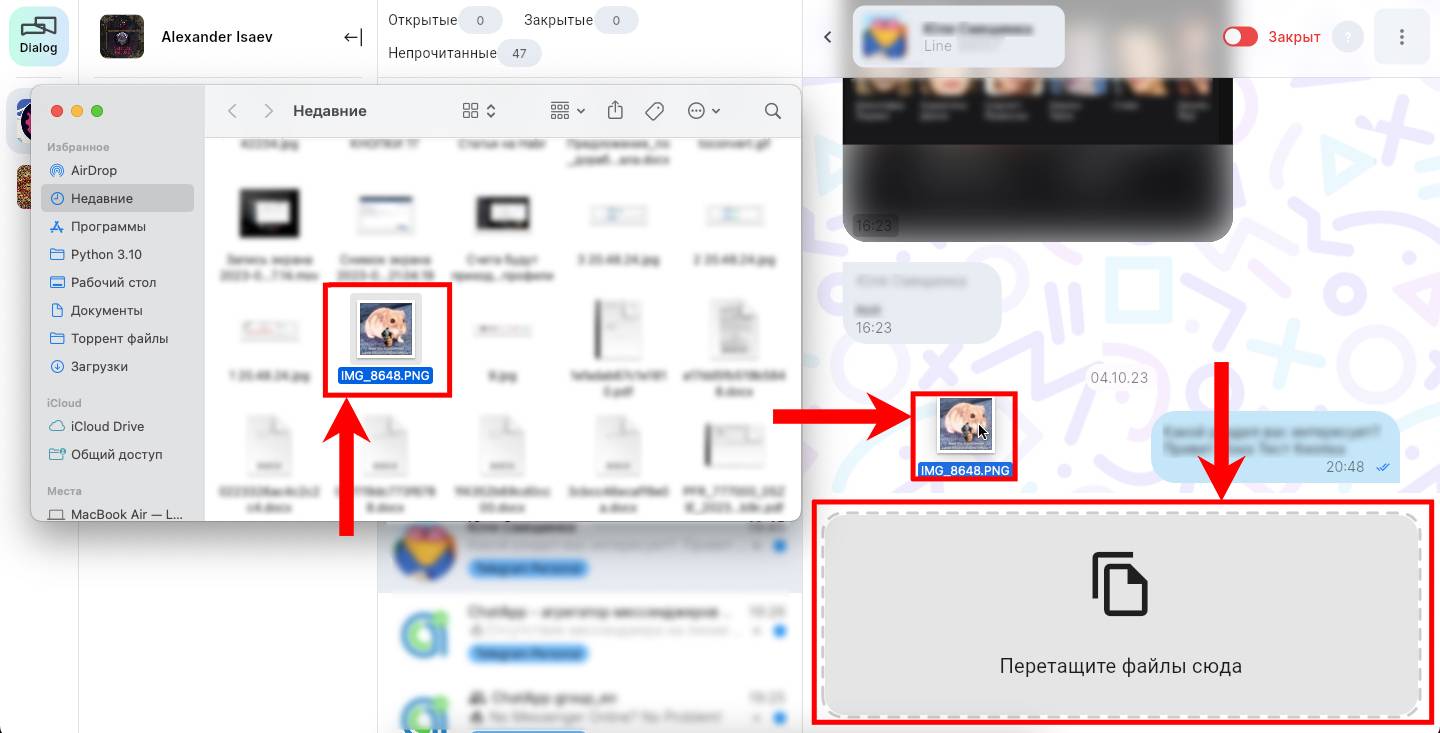
4. Прикрепленное изображение, видео или файл, отобразится в интерфейсе. При необходимости введите сообщение и нажмите «Отправить».
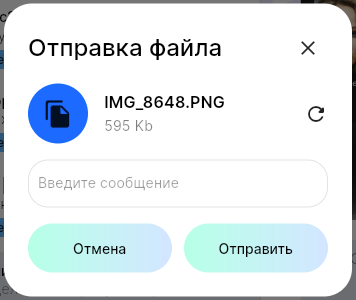
Отправка через кнопку интерфейса
Третья возможность отправки изображений, видео и файлов заключается в выборе их на своём устройстве через интерфейс ChatApp Dialog.
1. В Dialogs.pro выберите нужный диалог;
2. Нажмите на кнопку в строке ввода сообщения;
в строке ввода сообщения;
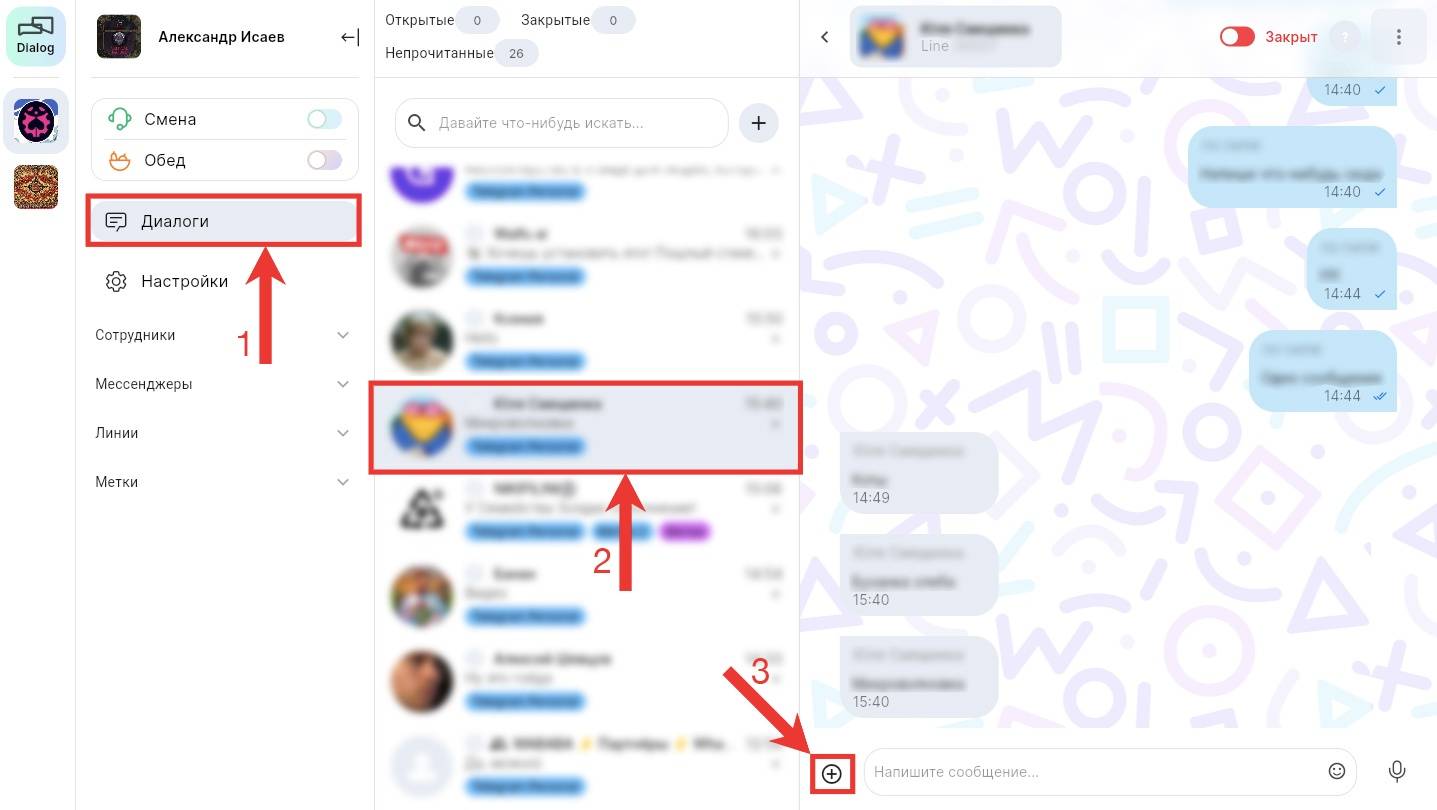
3. Выберите нужный раздел, например, «Изображение»;
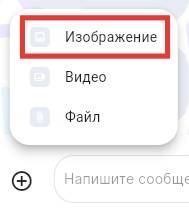
4. Прикрепите нужное изображение, видео или файл;
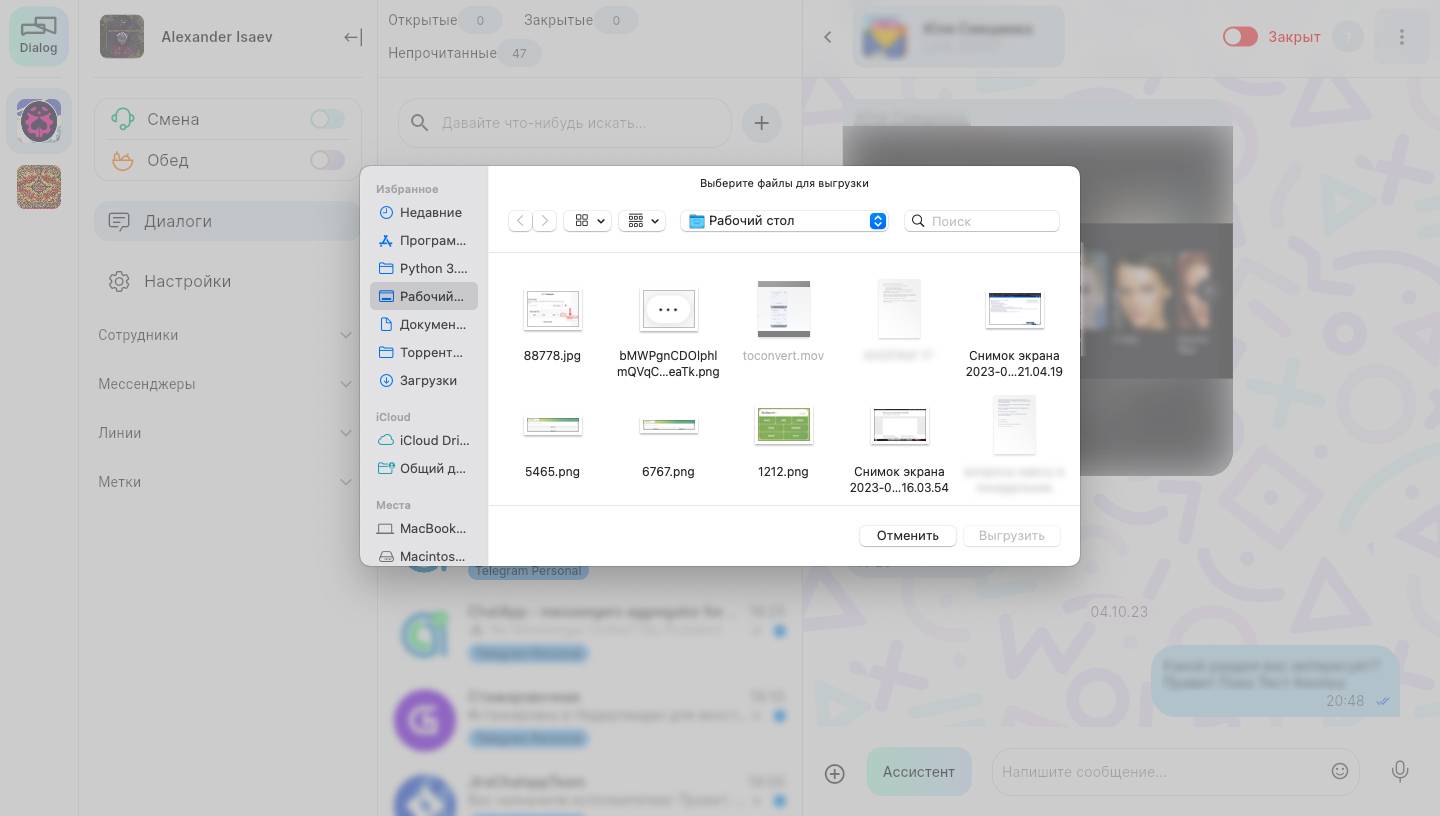
5. Прикрепленное изображение отобразится в интерфейсе в формате миниатюры. При необходимости введите сообщение и нажмите «Отправить»;
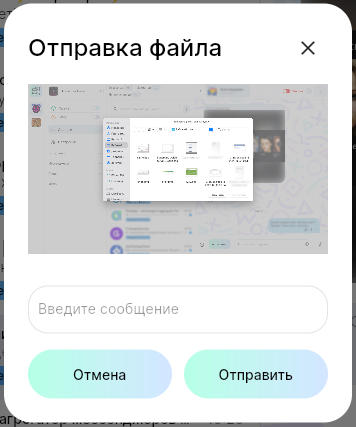
Просмотр вложений
Найти в длинной переписке определенный файл, бывает непросто. Чтобы вам не пришлось листать ленту диалога в поиске нужного документа, будь то изображение, видео или файл, воспользуйтесь пунктом «Вложения» в параметрах контакта.
1. В ChatApp Dialog выберите нужный диалог;
2. Нажмите на значок профиля пользователя;
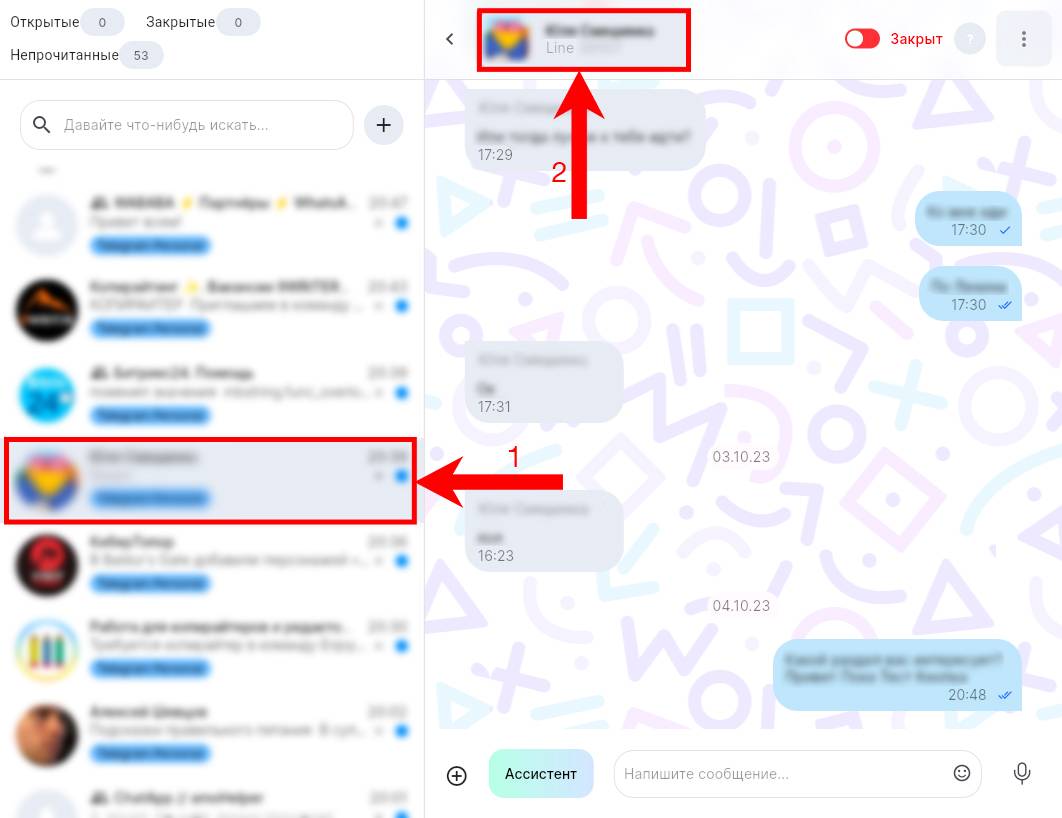
3. В открывшемся меню выберите «Вложения»;
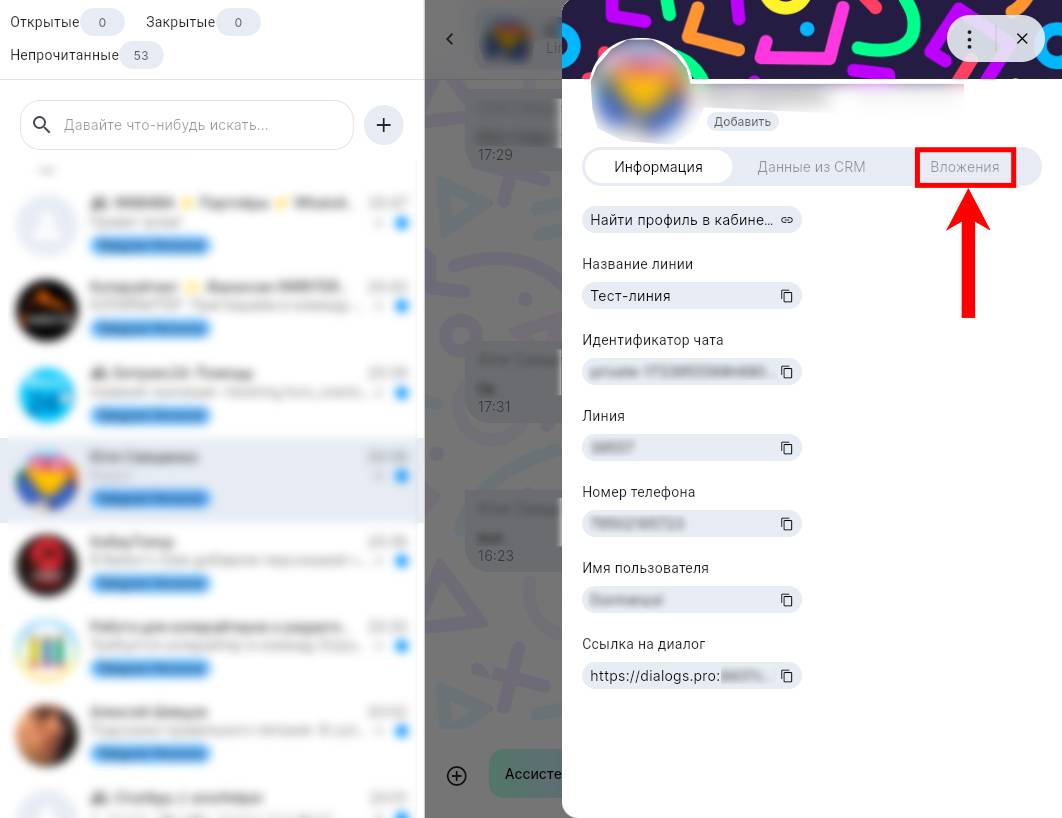
4. Во вкладке отобразятся последние вложения из данного диалога;
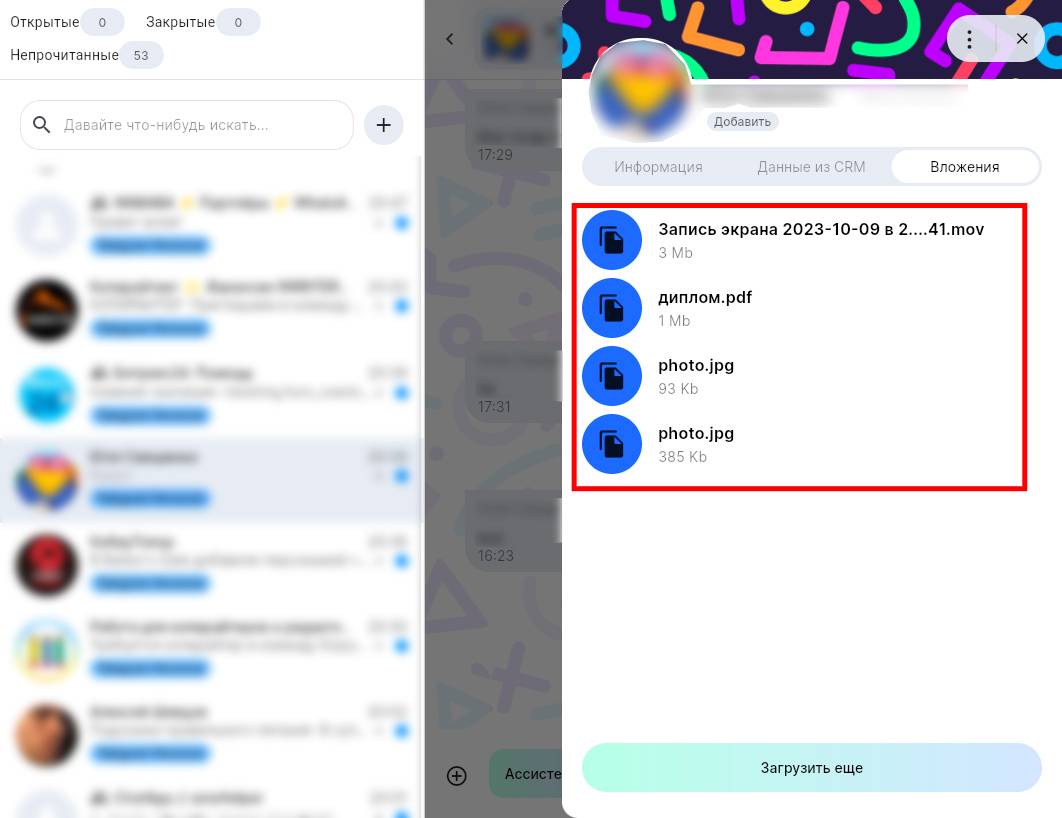
5. Чтобы увидеть более старые вложения из диалога, нажмите «Загрузить еще».