Шаг 1. Проверьте настройки коннектора Битрикс24
- Необходимо проверить корректность ввода номера телефона в WhatsApp в формате 74952550620
- Для Telegram проверить номер в формате +74952550620 или username.
- Для Telegram Бота проверить username.
см. инструкцию как настроить коннектор
Шаг 2. Сбросить кэш виджета в Битрикс24
Иногда Битрикс24 не удаляет кэш, из-за этого виджет не работает.
Чтобы удалить его вручную попробуйте следующее:
1. Воспользуйтесь поиском, напишите «виджет». В пунктах меню выберите «Виджет на сайт».

2. Нажмите Редактировать -> Выключите канал, с которым возникли проблемы -> Сохранить
3. Снова нажмите Редактировать -> Включите этот канал -> Сохранить
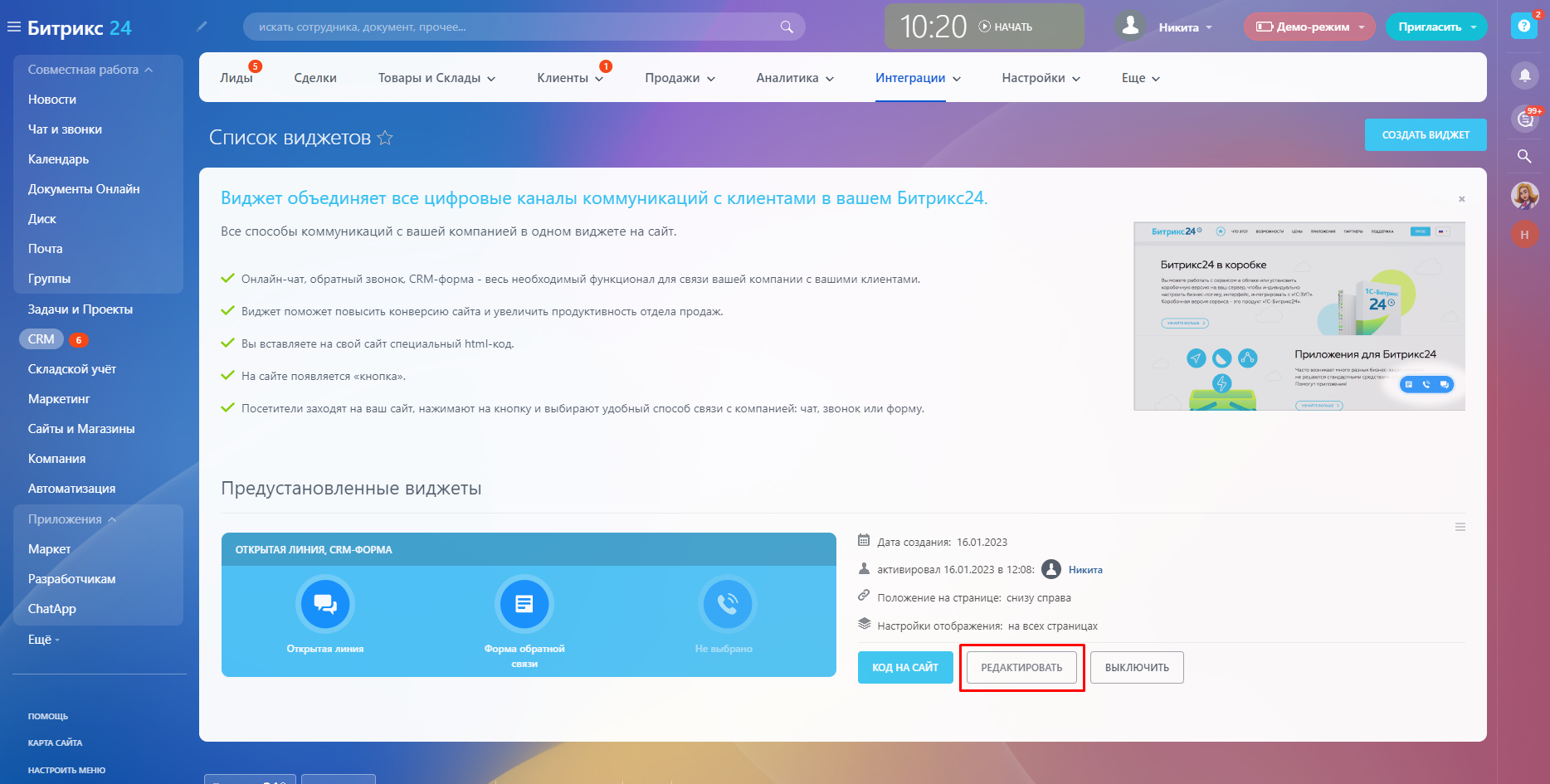
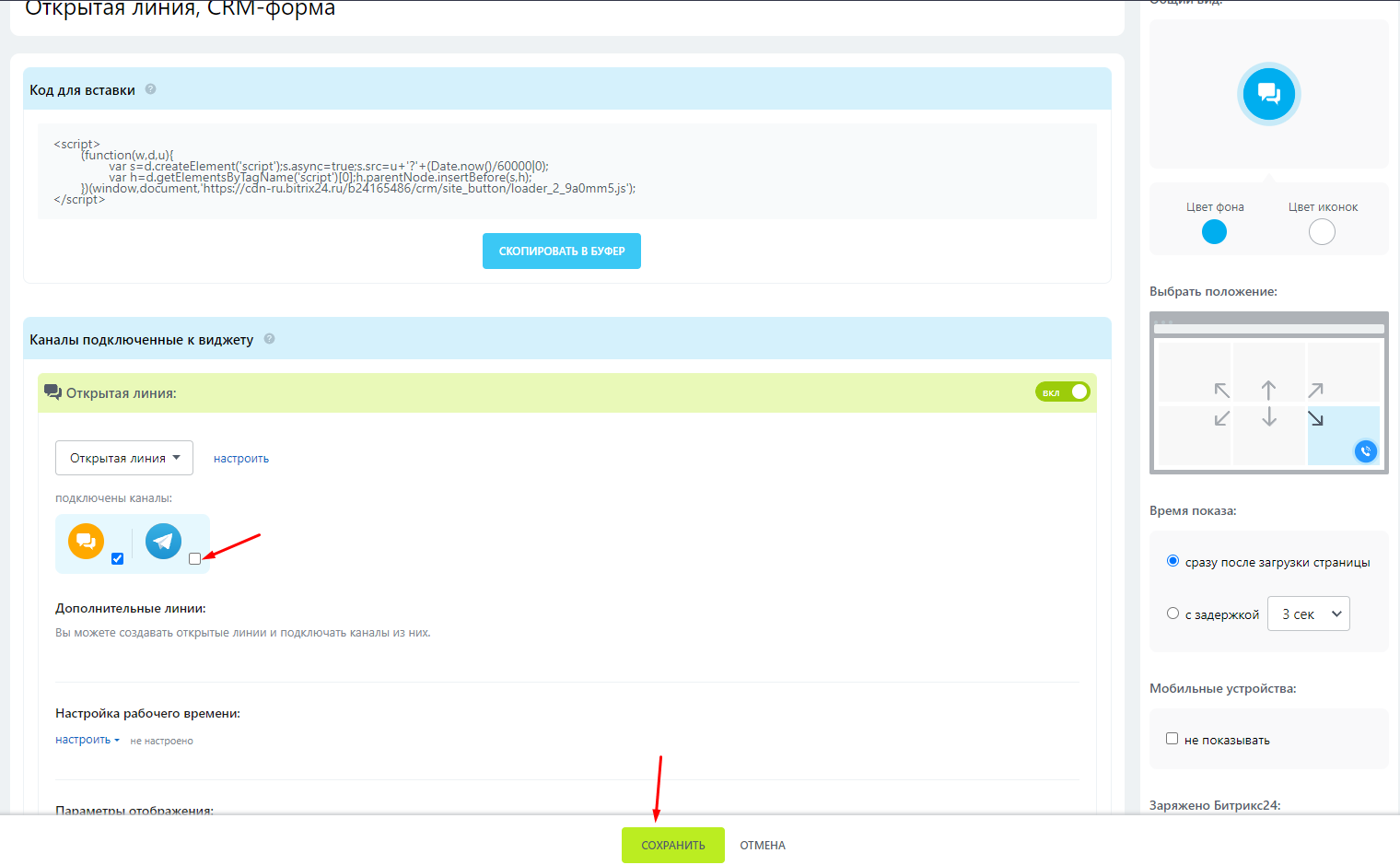
4. Выключите и Включите виджет
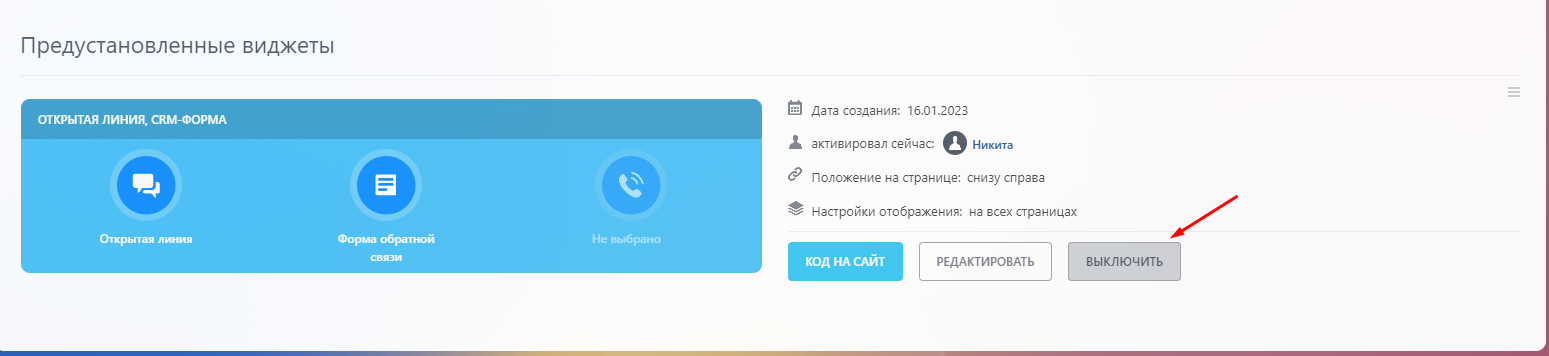
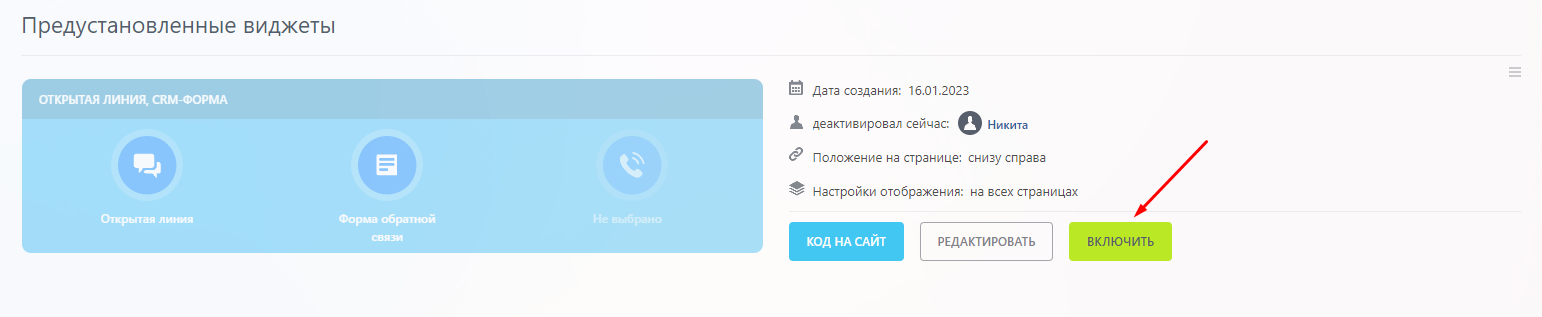
Изменения в виджете применятся через минуту. Подождите минуту, перезагрузите страницу и кликните на нужный канал в виджете.
