Хранилище S3 — это облачный сервис, позволяющий хранить файлы любого типа и объема. Чаще всего его используют для хранения изображений, видео, программного кода, архивов документов и так далее.
Как правило, объекты в таком хранилище имеют уникальный идентификатор, с помощью которого можно обращаться к нему в хранилище. URL-адрес с уникальным идентификатором — будет прямой ссылкой на этот объект.
Как подключить S3 Хранилище
1. В Личном кабинете ChatApp выберите Dialogs.pro в левом меню.
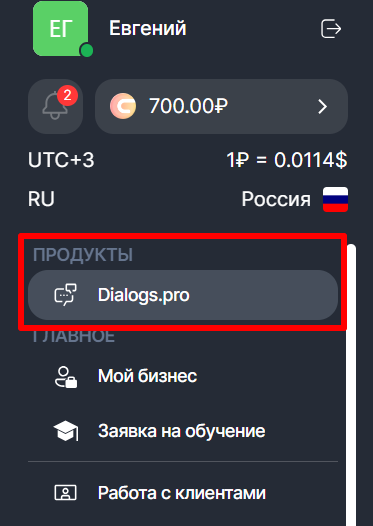
2. Нажмите «Привяжите S3».
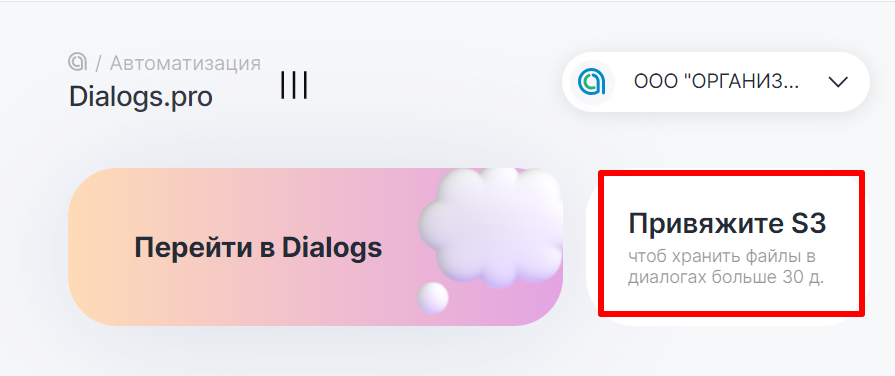
3. Нажмите «Добавить хранилище».
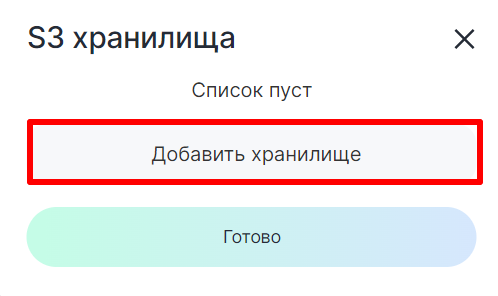
4. Заполните параметры:
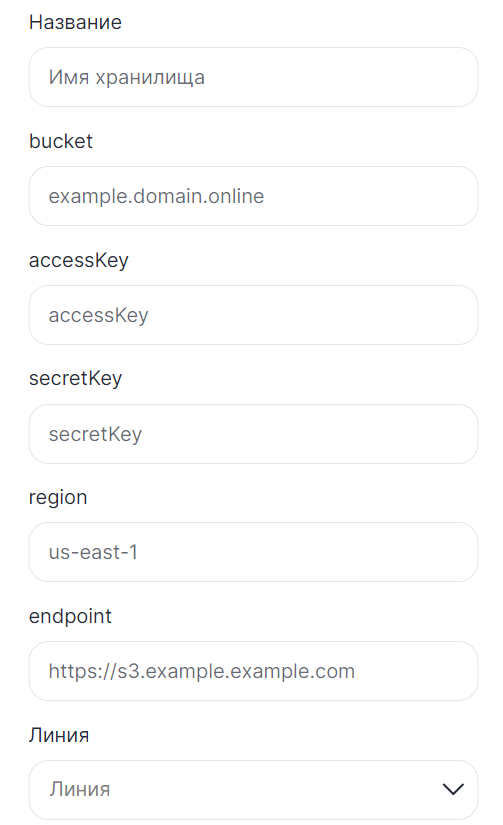
Название — имя хранилища.
bucket — имя бакета.
accessKey — идентификатор ключа, который можно получить при генерации статического ключа. Как получить статический ключ в Яндекс Клауд: Статические ключи доступа, совместимые с AWS API.
secretKey — секретный ключ, который можно получить при генерации статического ключа.
region — значение региона. В Яндекс Клауд для работы с Object Storage всегда указывается регион ru-central1. Другие значения региона могут привести к ошибке авторизации.
endpont — URI хранилища, с которым вы будете работать. При работе с Yandex Object Storage, в поле указывается storage.yandexcloud.net.
Линия — выберите линию.
5. Нажмите «Сохранить».
Настройка S3 Yandex Cloud
Разберем подключение и использование S3 хранилища на примере YandexCloud.
1. Перейдите на главную страницу YandexCloud;
2. В правом верхнем углу нажмите «Подключиться»;
3. В открывшемся окне проставьте галочки и нажмите войти;
4. Из списка сервисов выберите «Object Storage» и нажмите на него;
5. Кликните по «Создать бакет»;
6. Введите платежные данные и нажмите создать;
7. Кликните по своему созданному хранилищу;
8. Загрузите файлы;
9. Нажмите по загруженному файлу;
10. В правом верхнем углу нажмите «Получить ссылку». Скопируйте ее.
Готово! Вы получили прямую ссылку на файл. Ее можно вставить в отправку файла по URL в конструкторе ботов и не переживать об ограничениях.
Кроме YandexCloud есть и другие S3 — хранилища. Например:
- MailRu
- Amazon
- Битрикс24 Box
Отправлять файлы можно при помощи блока «Отправить сообщение». Как это сделать — читайте в статье.
