Блоки Google Sheets позволяют производить различные действия с таблицами — записывать, находить, получать и удалять данные, добавлять листы. Их можно использовать после интеграции Google Sheets по инструкции.
Блок «Записать данные»
Позволяет записать данные в таблицу.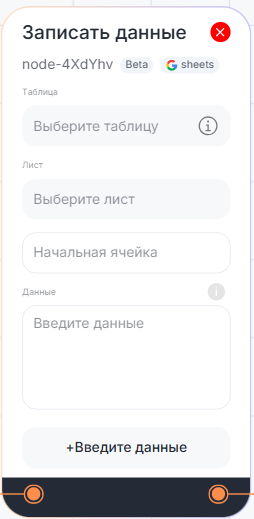
1. В поле «Таблица» выберите таблицу из списка, к которому предоставлен доступ в настройках компании в разделе «Интеграции» в личном кабинете, или укажите переменную с Id таблицы (например, table_id).
2. В поле «Лист» выберите лист из списка или укажите переменную. Название должно точно совпадать с названием листа в Google Sheets.
3. В поле «Начальная ячейка» выберите начальную ячейку. С этой ячейки начнётся запись данных (в формате A1, B3, ABC455).
4. В поле «Данные» выберите данные — cписок значений, которые будут записаны в строку, начиная с выбранной ячейки.
- Поддерживаются: текст, числа, смайлики, переменные, формулы Google Sheets, ссылки на файлы;
- Если оставить поле пустым — в ячейке таблицы, соответствующей этой позиции в списке, будет удалено предыдущее значение;
- Ограничение Google Sheets: не более 50 000 символов в одной ячейке.
Блок «Добавить лист»
Позволяет добавить лист в таблицу.
1. В поле «Таблица» выберите таблицу из списка, к которому предоставлен доступ в Настройках компании в разделе «Интеграции» в Личном кабинете, или укажите переменную с Id таблицы (например, table_id).
2. Укажите название листа. Допустимы латиница, кириллица, цифры, символы, эмодзи, иероглифы, переменные и результаты блоков.
- Максимальная длина имени — 100 символов;
- Имя листа не должно совпадать с уже существующими листами (регистр учитывается);
- Если имя не указано — будет присвоено имя по шаблону "Лист" + порядковый номер (например, "Лист11");
- Добавление листа невозможно, если в таблице превышен лимит в 10 миллионов ячеек.
Блок «Удалить данные»
Позволяет удалить данные из таблицы.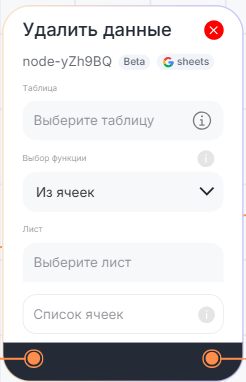
1. В поле «Таблица» выберите нужную таблицу из списка, к которому предоставлен доступ в настройках компании в разделе «Интеграции» в личном кабинете, или укажите переменную с Id таблицы (например, table_id).
2. В поле «Выбор функции» выберите нужные функции:
- Из Ячеек — удаляет содержимое ячейки по конкретному адресу;
- Список ячеек — укажите ячейку или список ячеек через запятую в формате A1,A2,B3 без пробелов;
- Строку со смещением — удаляет строку со смещением вверх;
- Строка — укажите порядковый номер строки или диапазон строк;
- Колонку со смещением — удаляет колонку со смещением влево;
- Колонка — укажите буквенное обозначение столбца или диапазон столбцов.
3. В поле «Лист» выберите нужный лист из списка или укажите переменную. Название должно точно совпадать с названием листа в Google Sheets.
4. В поле «Список ячеек» укажите ячейку или список ячеек.
Блок «Найти данные»
Позволяет найти данные в таблице.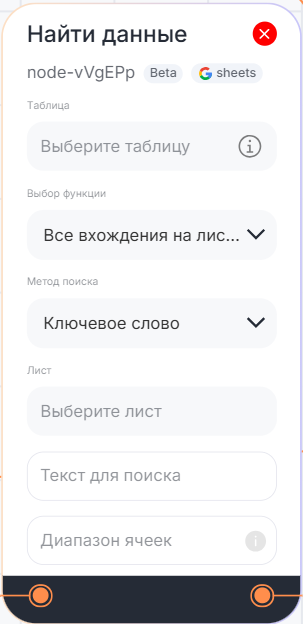
- В поле «Таблица» выберите таблицу из списка, к которому предоставлен доступ в Настройках компании в разделе «Интеграции» в Личном кабинете, или укажите переменную с Id таблицы (например, table_id);
- В поле «Выбор функции» выберите нужную функцию:
- Все вхождения на листе — будут найдены все совпадения по ключевому значению на листе;
- Все вхождения в таблице — будут найдены все совпадения по ключевому значению в таблице.
- В диапазоне и получить значение из указанной колонки — укажите ключевое значение для столбца A – вернётся значение из столбца B той же строки.
3. В поле «Лист» выберите лист из списка или укажите переменную. Название должно точно совпадать с названием листа в Google Sheets.
4. В поле «Метод поиска» выберите нужный метод поиска: - Ключевое слово — точное совпадение текста в ячейке с учётом регистра;
- Регулярное выражение — позволяет гибко искать по шаблону (например, ^Товар d+).
Для «Все вхождения на листе», «В диапазоне» и «Получить значение из указанной колонки»: - Текст для поиска: Укажите значение, которое нужно найти в указанном диапазоне;
- Диапазоны ячеек: Укажите, где искать данные — можно указать одну ячейку, строку, столбец или диапазон. Нельзя указать список.
Примеры:
• A1 — одна ячейка
• 10 — вся строка
• B — один столбец
• A1:Z20 — прямоугольный диапазон
• A:AB — столбцы от A до AB
• 15:50 — строки от 15 до 50
Ошибки в формате диапазона могут привести к пустому результату или ошибке.
- Колонка, из которой вернуть: Укажите буквенное обозначение столбца, из которого нужно получить значение на той же строке, где найден ключ.
Пример: если ключ найден в строке 12 в столбце A, и указано «C» — будет возвращено значение из ячейки C12.
Блок «Получить данные»
Позволяет получить данные из таблицы.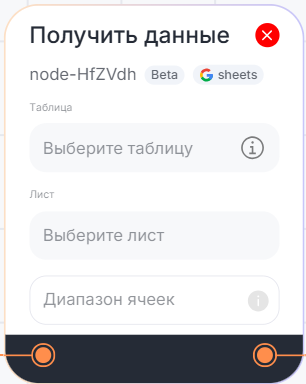
1. В поле «Таблица» выберите таблицу из списка, к которому предоставлен доступ в Настройках компании в разделе «Интеграции» в Личном кабинете, или укажите переменную с Id таблицы (например, table_id);
2. В поле «Лист» выберите лист из списка или укажите переменную. Название должно точно совпадать с названием листа в Google Sheets;
3. В поле «Диапазоны ячеек» укажите один или несколько диапазонов ячеек через запятую без пробелов.
Поддерживаются как буквенные, так и числовые обозначения столбцов и строк.
Примеры записи диапазонов: 4,4:4 ; AHD,A:A ; A3:O4,AA3:BO4,D1:H5,I5:J5,D5:E7.