Импорт позволяет загрузить историю чатов из Telegram Personal и WhatsApp, чтобы продолжать диалоги с клиентами в Dialogs, сохраняя старую переписку.
Где найти импорт
1. Для новых пользователей, у которых в системе ещё нет чатов, кнопка Перейти к загрузке будет доступна сразу из списка диалогов:
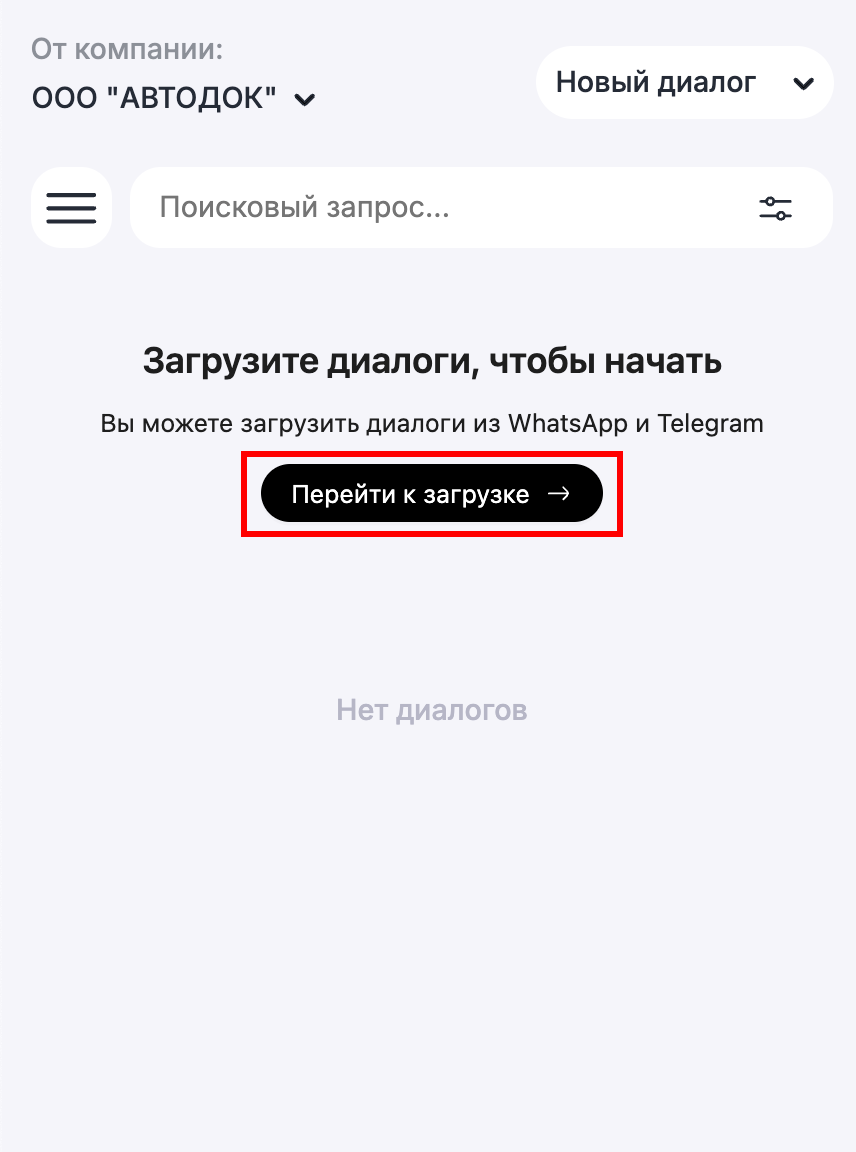
Если у вас в Dialogs уже есть чаты, перейдите в Настройки:
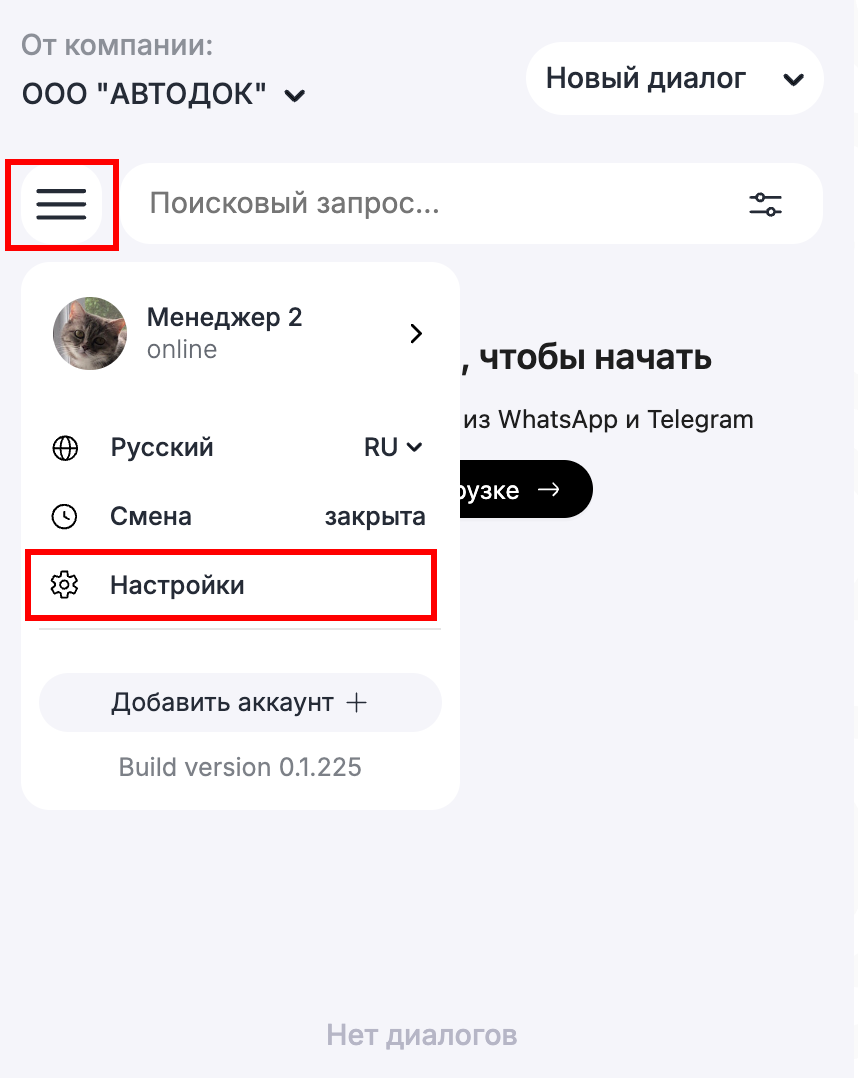
Далее выберите пункт меню Загрузка диалогов:
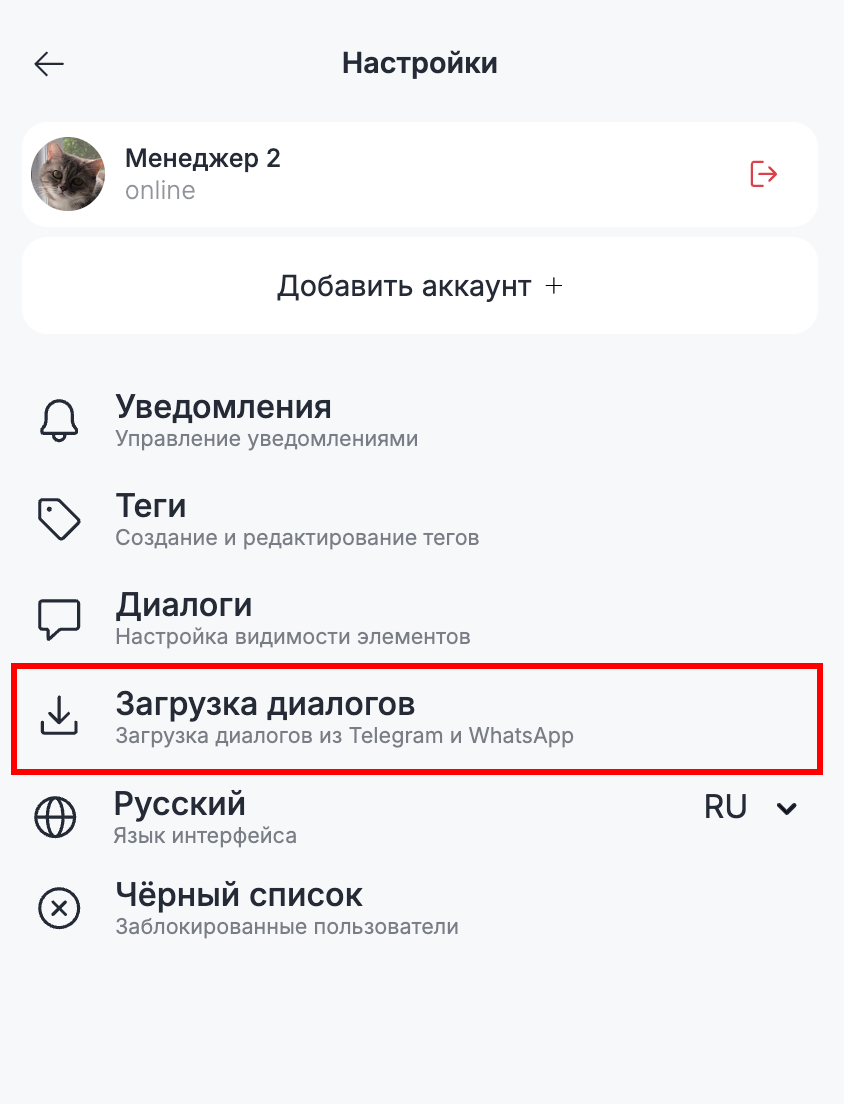
2. В разделе Мессенджеры выберите нужные мессенджеры:
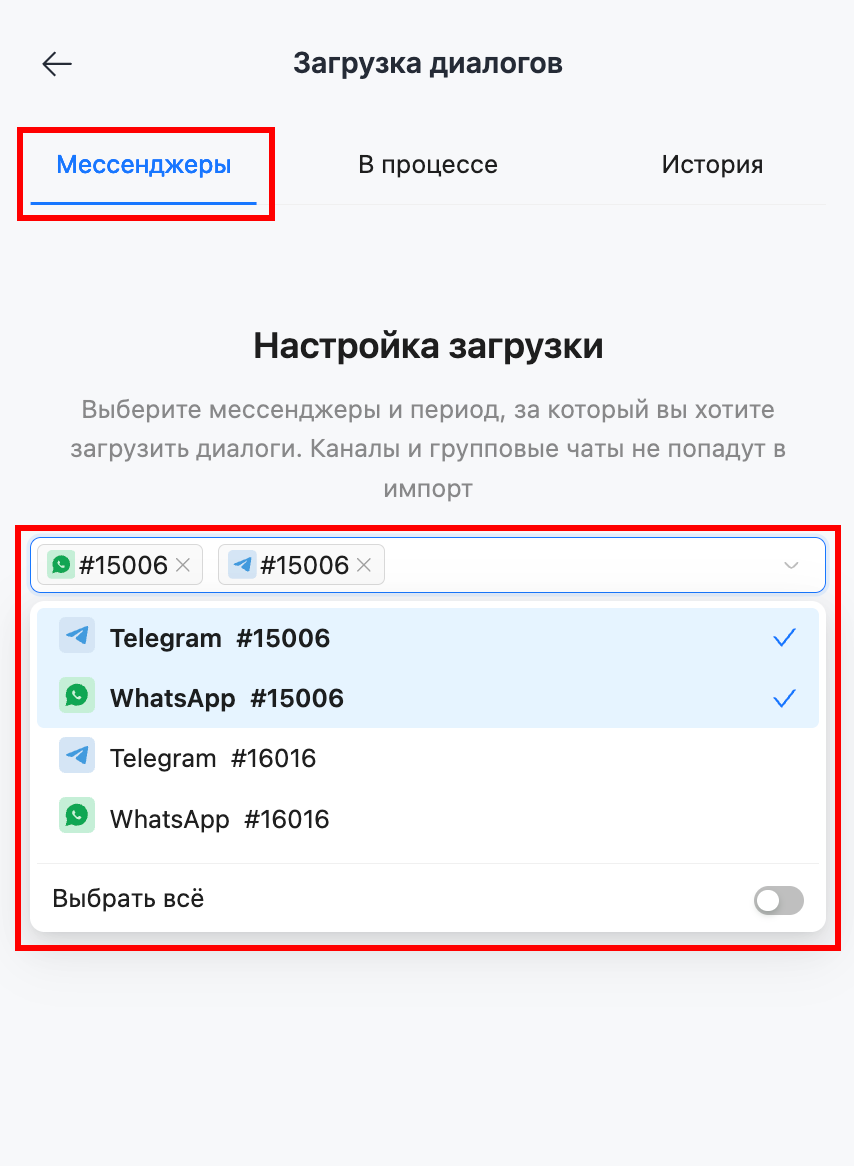
3. Далее выберите Период. Доступно несколько вариантов:
- За неделю
- За месяц
- За 3 месяца
- За год
- Выбрать период - произвольный интервал
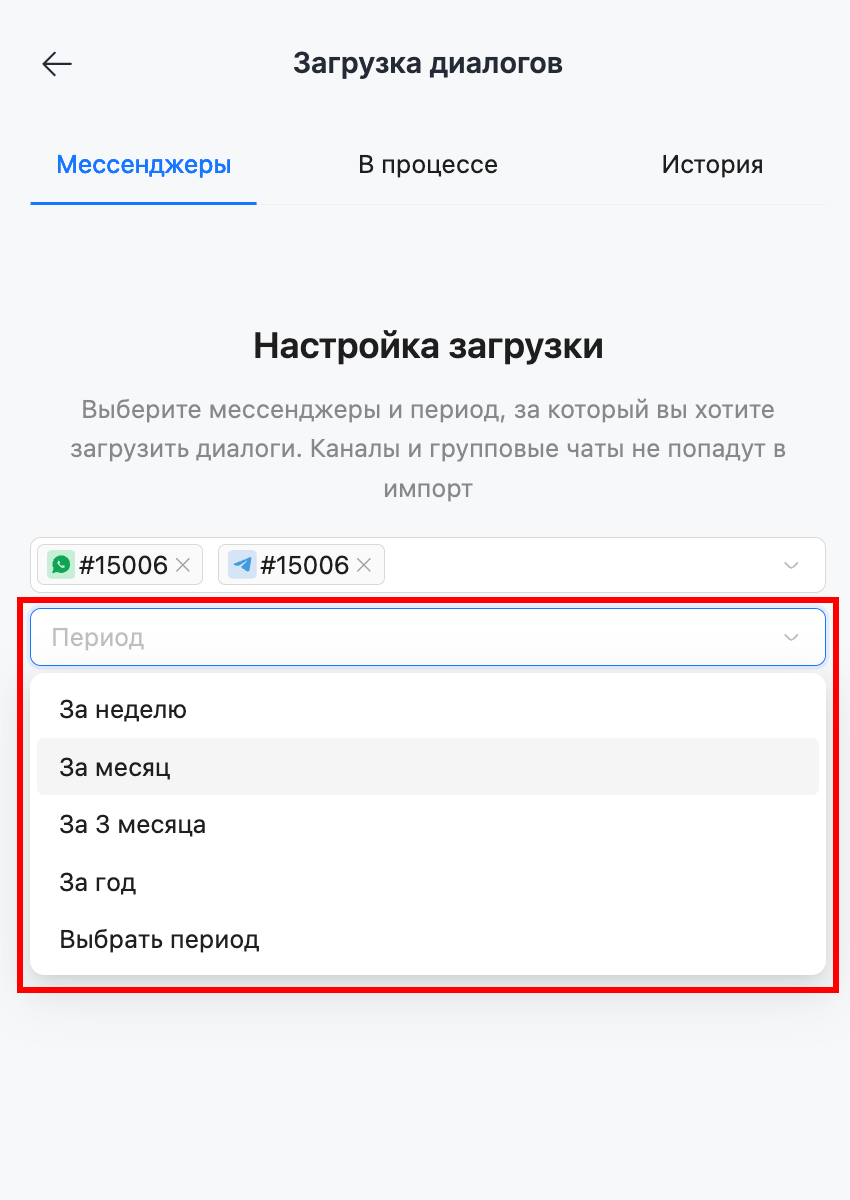
При выборе варианта Выбрать период можно отметить любой произвольный интервал в рамках последнего года:
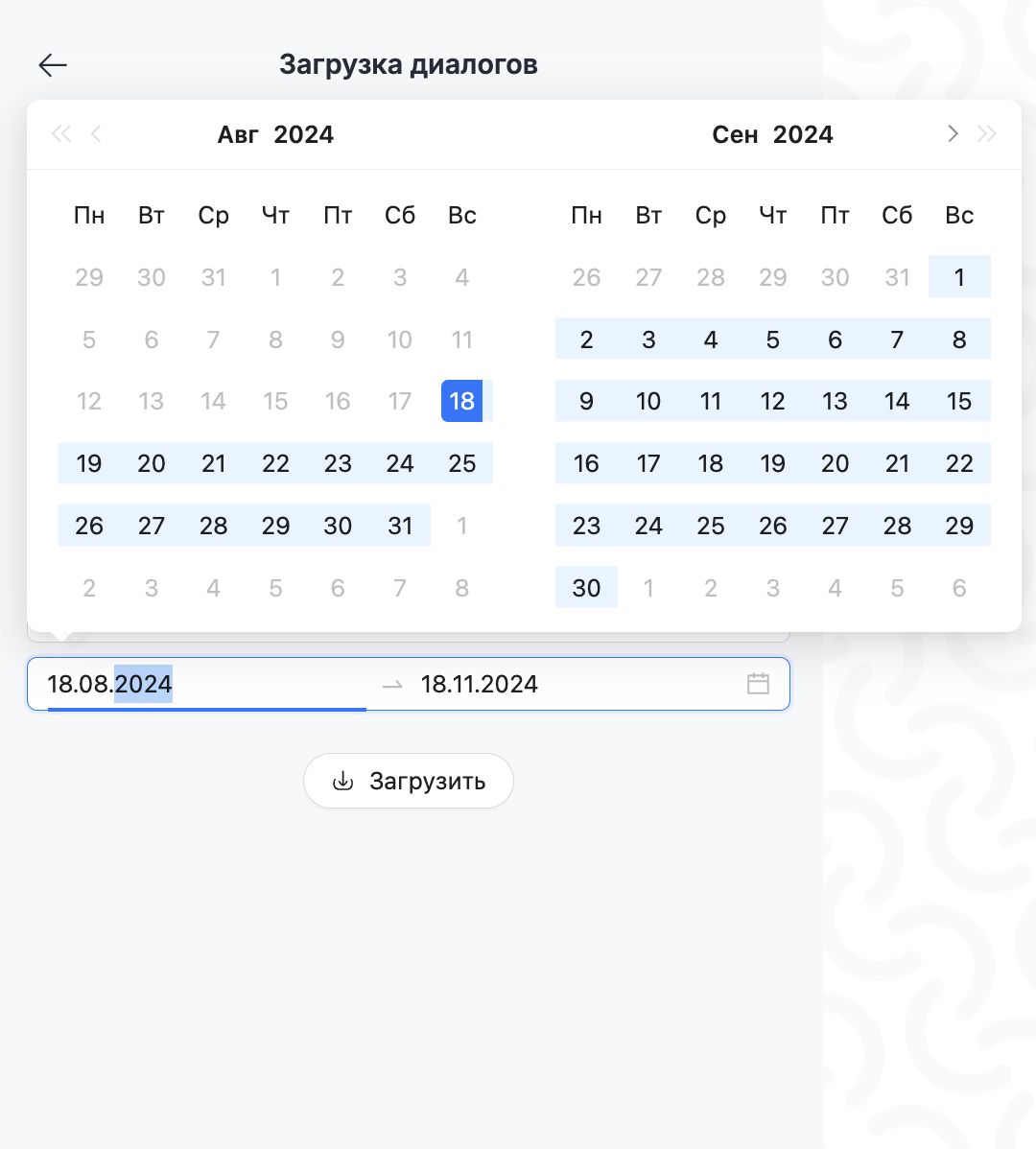
Обратите внимание, доступна загрузка диалогов только за последний год.
4. Нажмите кнопку Загрузить, чтобы начать импорт:
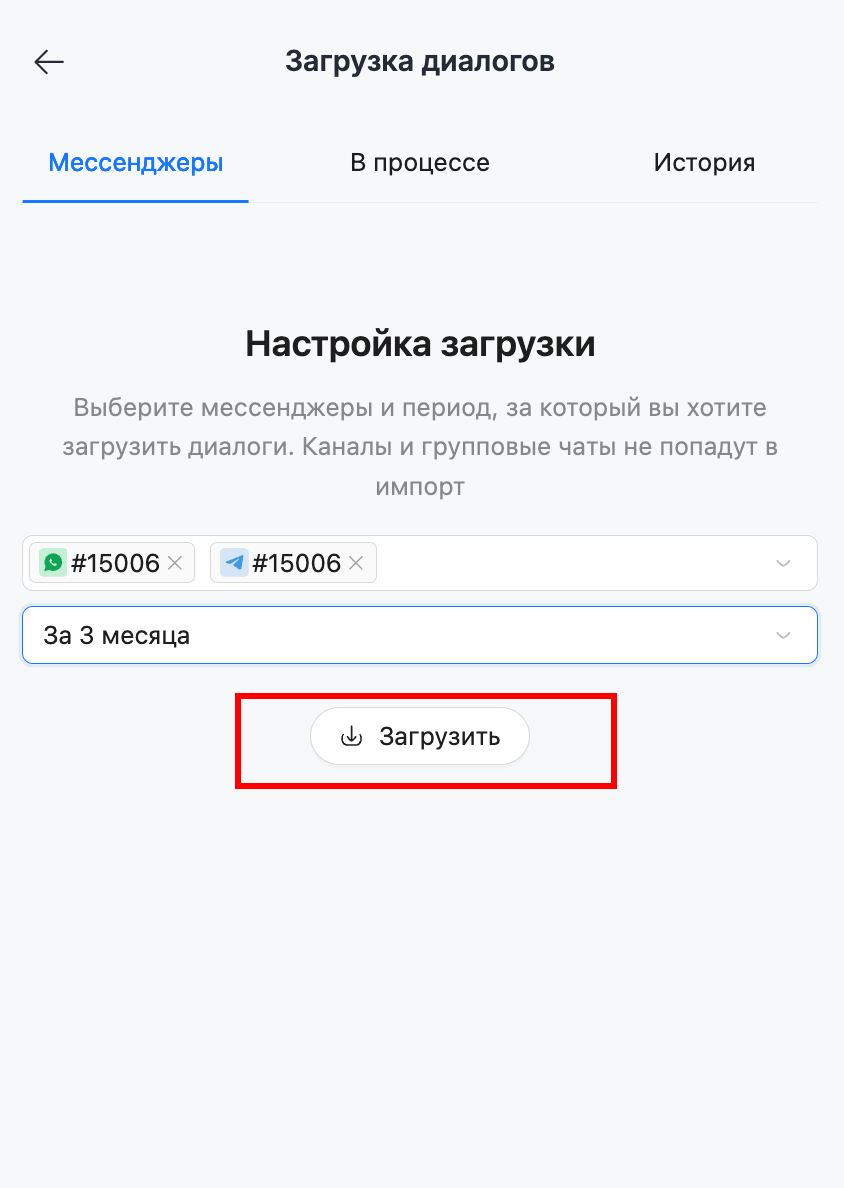
Структура раздела
Мессенджеры – настройка импорта по WhatsApp и Telegram, выбор периода и подключенных аккаунтов.
В процессе – список всех активных импортов. Здесь можно остановить или отменить загрузку.
История – список завершённых импортов: успешных, с ошибками или без новых сообщений. Доступна кнопка «Перезапустить» для неудачных импортов:
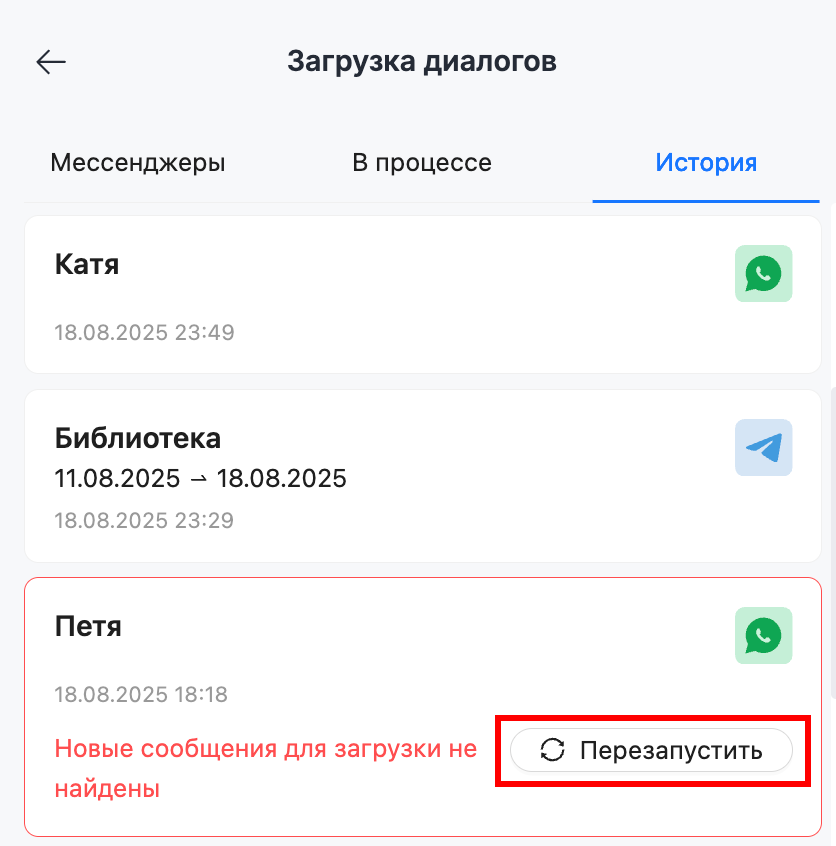
Процесс импорта
После запуска импорта он попадает на вкладку В процессе. Здесь отображается количество запущенных загрузок и их статусы.
Доступные статусы:
- В очереди
- Загрузка
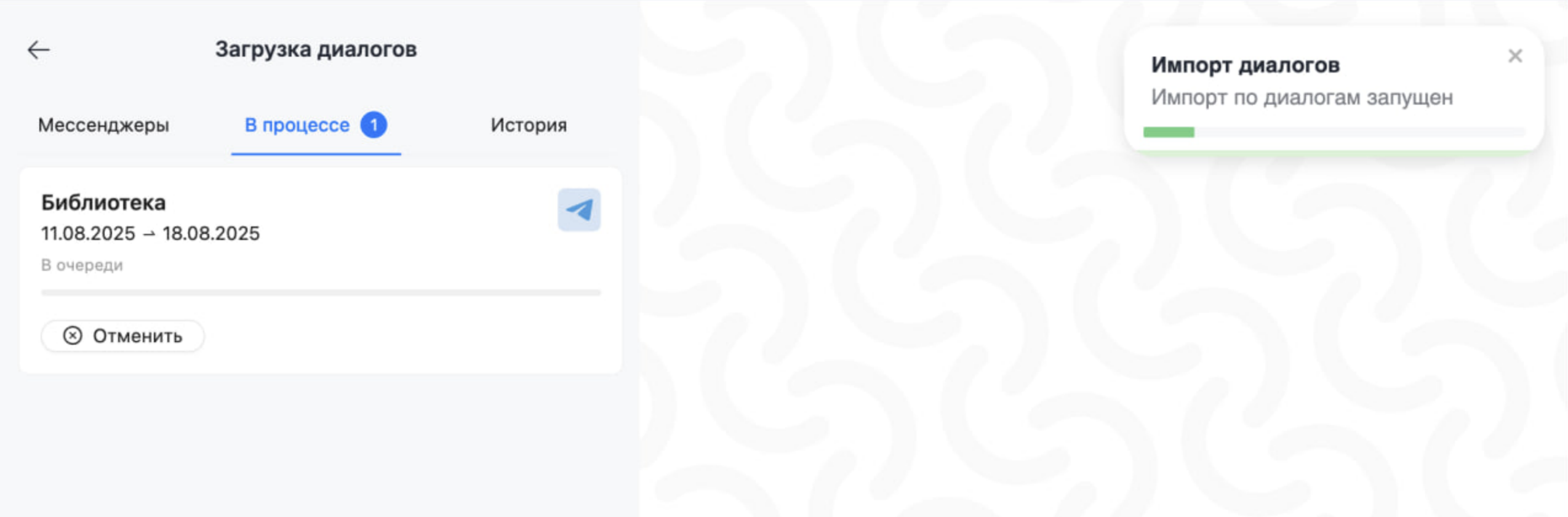
Запущенный импорт можно отменить. Если он находится в статусе Загрузка, при отмене появится окно подтверждения:
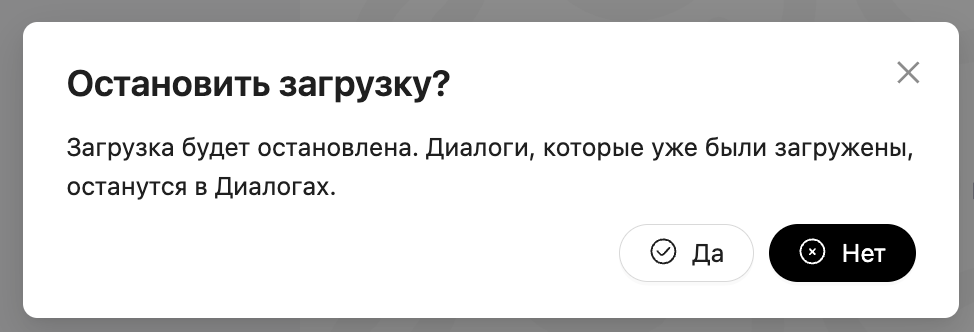
По завершении загрузки вы получите уведомление «Сообщения успешно загружены»:
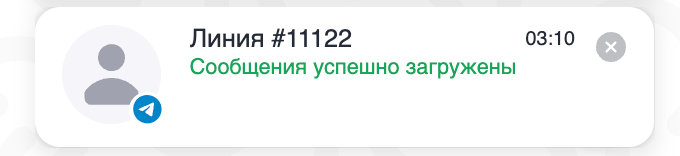
Импорт сообщений внутри чата
В каждом личном чате доступна кнопка Загрузить ещё (отображается сверху диалога):
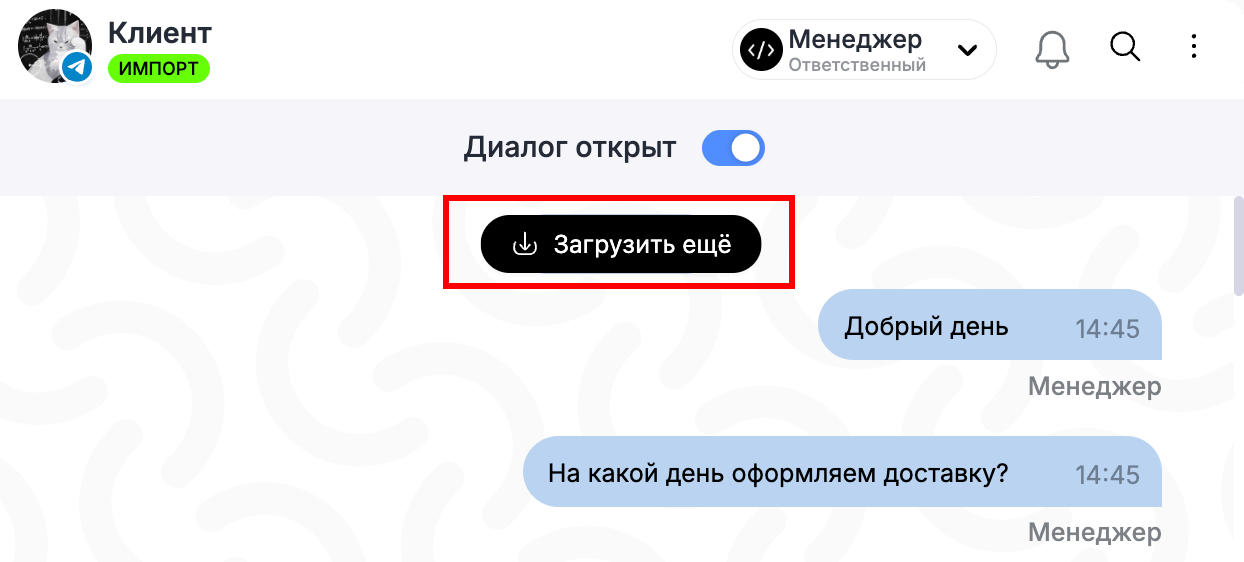
При нажатии на кнопку загружается до 50 предыдущих сообщений. Процесс загрузки отображается индикатором, который появляется в кнопке:
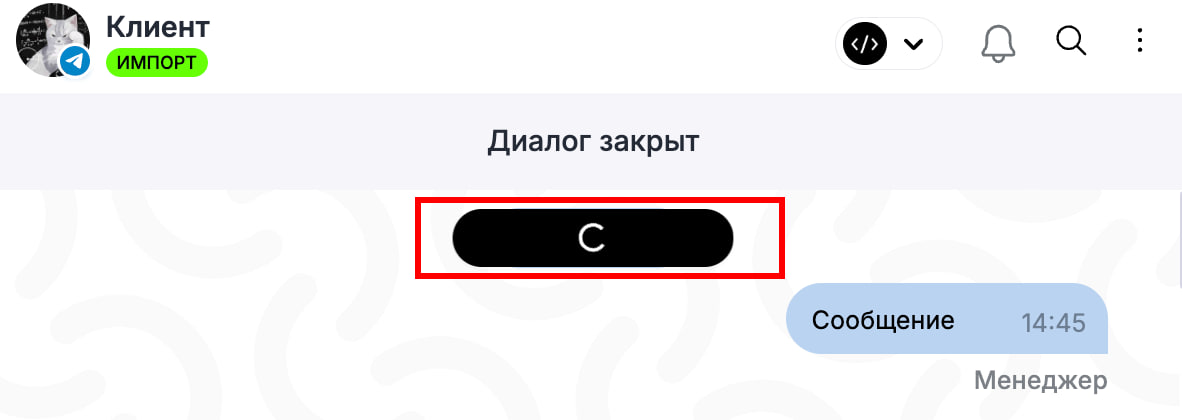
По нажатии на уведомление об успешной загрузке происходит навигация к последнему загруженному сообщению:
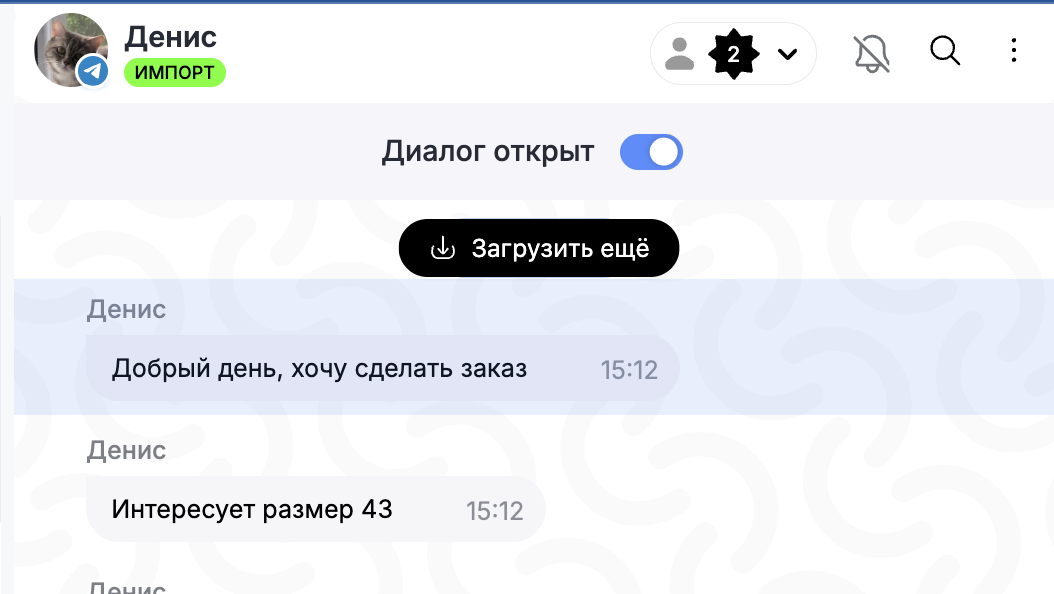
Обратите внимание, импорт поддерживает только личные чаты - сообщения из каналов и групп не будут загружены.
Если новых сообщений в диалоге нет, пользователь получает уведомление «Новые сообщения для загрузки не найдены»:
