Через сервис Рассылки можно запускать готовые шаблоны, которые прошли через модерацию Meta*.
Подробнее о том, как начать работу с шаблонами — в статье Как создать шаблон сообщения WhatsApp Business API.
Важно: для рассылок в WhatsApp Business API нужно обязательно получить согласие пользователей.
Как добавить шаблоны WABA в рассылку
1. Из Личного кабинета перейдите в раздел «Работа с клиентами». Выберите сервис «Рассылки».

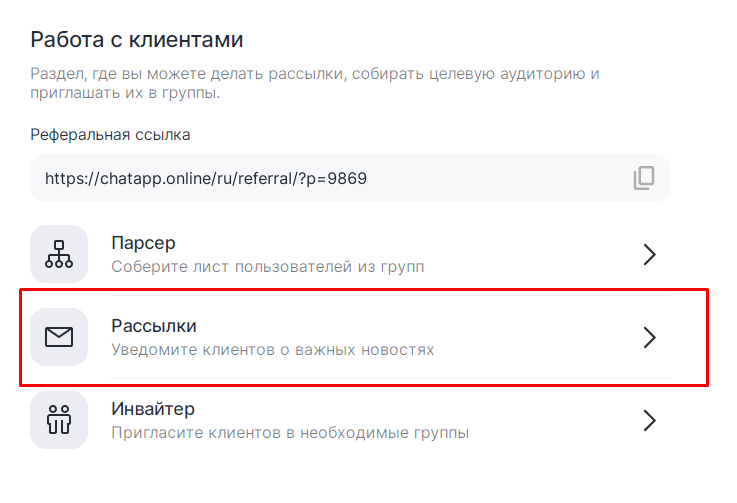

2. Кликните на иконку WhatsApp Business API в правом верхнем углу:
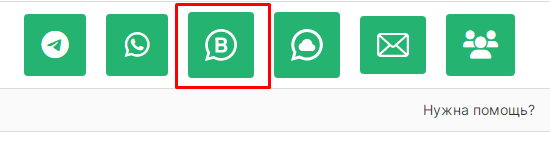

3. Чтобы добавить готовый шаблон WABA в рассылку, кликните на кнопку «Выбрать шаблон» внизу страницы:
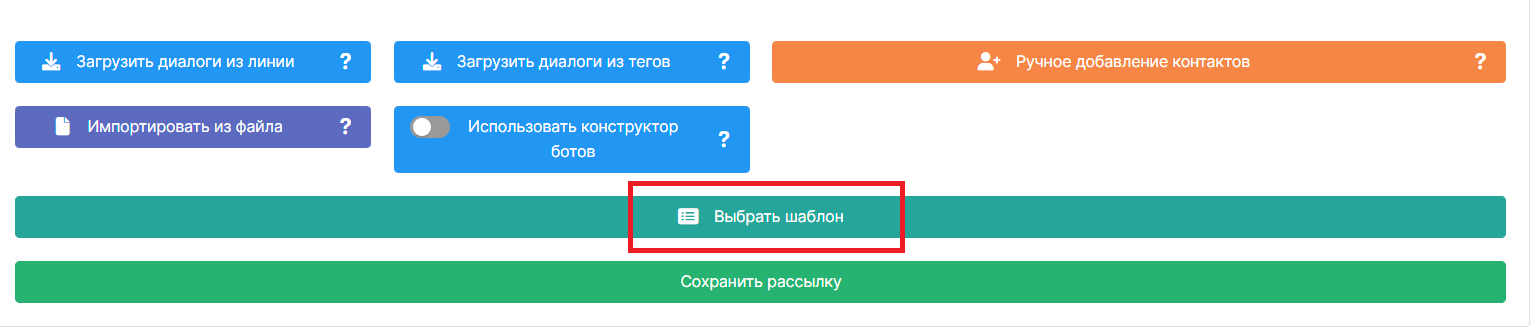

Откроется список шаблонов.
4. Найдите нужный шаблон через поиск и добавьте его.
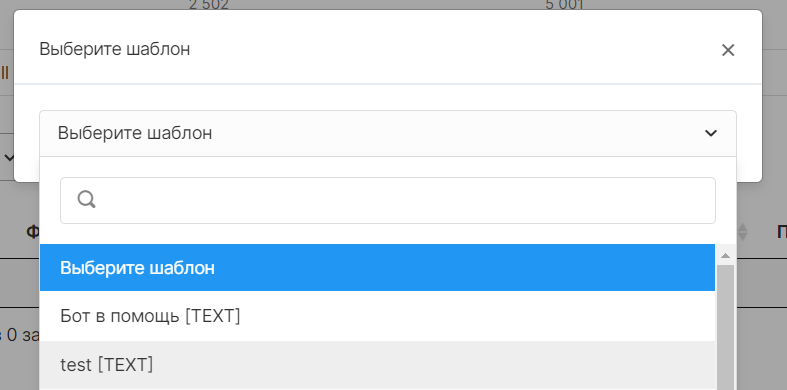

5. Настройте раздел «Рассылки» с выбранным шаблоном. Инструкция по работе с сервисом — в статье Рассылка через мессенджеры - WhatsApp и Telegram.
В WhatsApp Business API есть 5 уровней номеров. От уровня зависит, сколько диалогов в сутки можно начать. Подробнее об уровнях номеров — в статье Как получить статус официального бизнес-аккаунта.
Как использовать Конструктор ботов в рассылке
С помощью сервиса «Рассылки» можно отправлять сообщения, используя сценарий Конструктора ботов:
1. Перейдите в Конструктор ботов и выберите сценарий с шаблонами WABA. В нём должен быть блок «Входящий webhook». Подробнее о создании таких сценариев — в статье Как добавить шаблон WhatsApp Business API в Конструктор ботов.
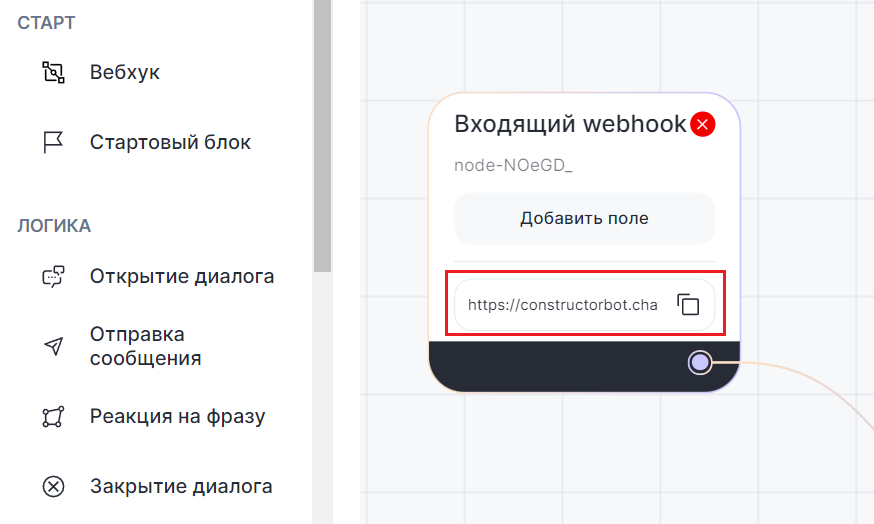

Скопируйте ссылку в блоке «Входящий webhook».
2. Вернитесь в раздел «Рассылки». На главной странице активируйте переключатель «Использовать конструктор ботов» внизу страницы. Вставьте скопированную ссылку вебхука из Конструктора ботов в выпадающее поле.

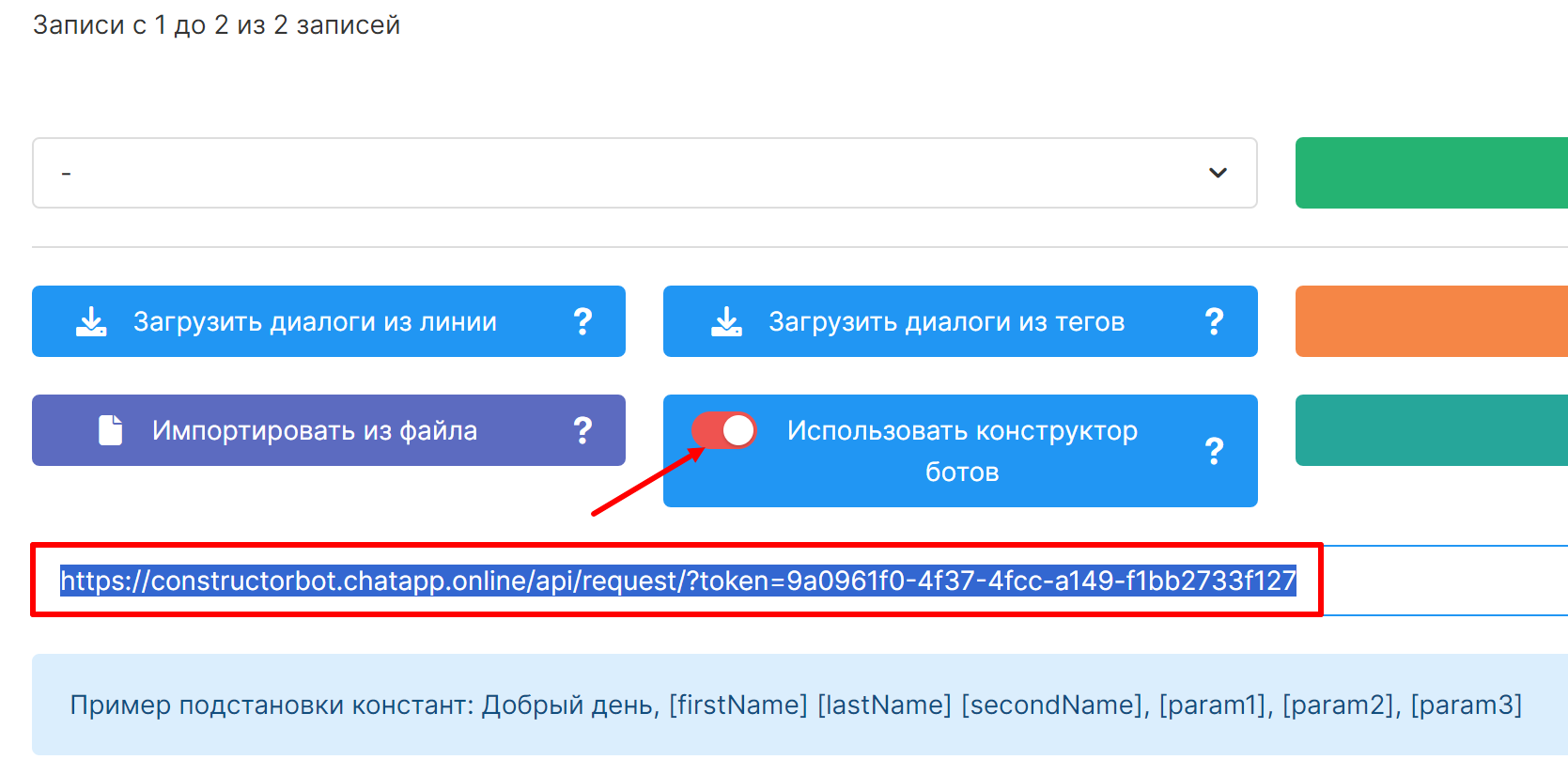
3. Чтобы запустить рассылку с шаблоном WABA, нажмите на кнопки «Готово к запуску» и «Запуск рассылки».
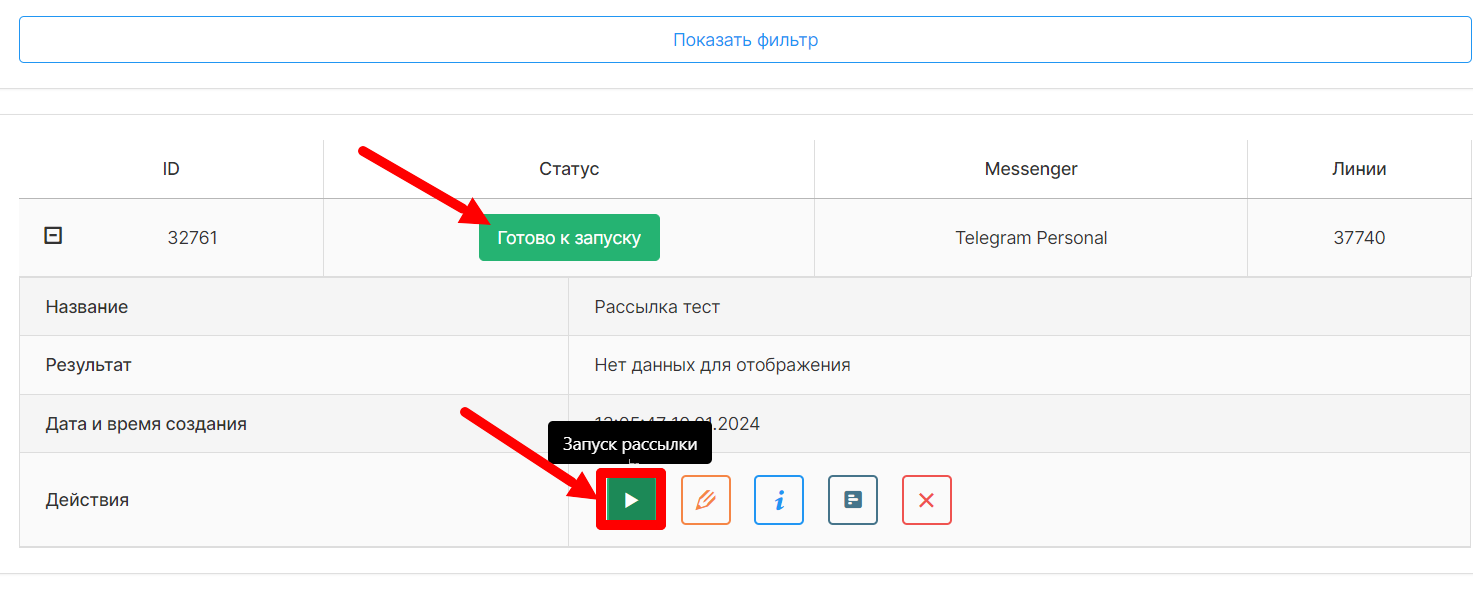

4. После запуска в диалоги будут отправляться шаблоны сообщений в соответствии с настройками рассылки.
Пример шаблона сообщения WABA с кнопками:


*Meta признана в Российской Федерации экстремистской организацией.
