Чтобы контролировать действия робота ChatApp, рекомендуем настроить автоматическую отправку уведомлений о завершении работы робота.
Предположим, мы создали робота, который на стадии доставки отправляет клиенту сообщение с трек номером. Чтобы узнать, что сообщение точно отправлено:
- Под роботом ChatApp нажмите на кнопку Добавить и в появившемся списке последовательно выберите Для сотрудника → Уведомление.
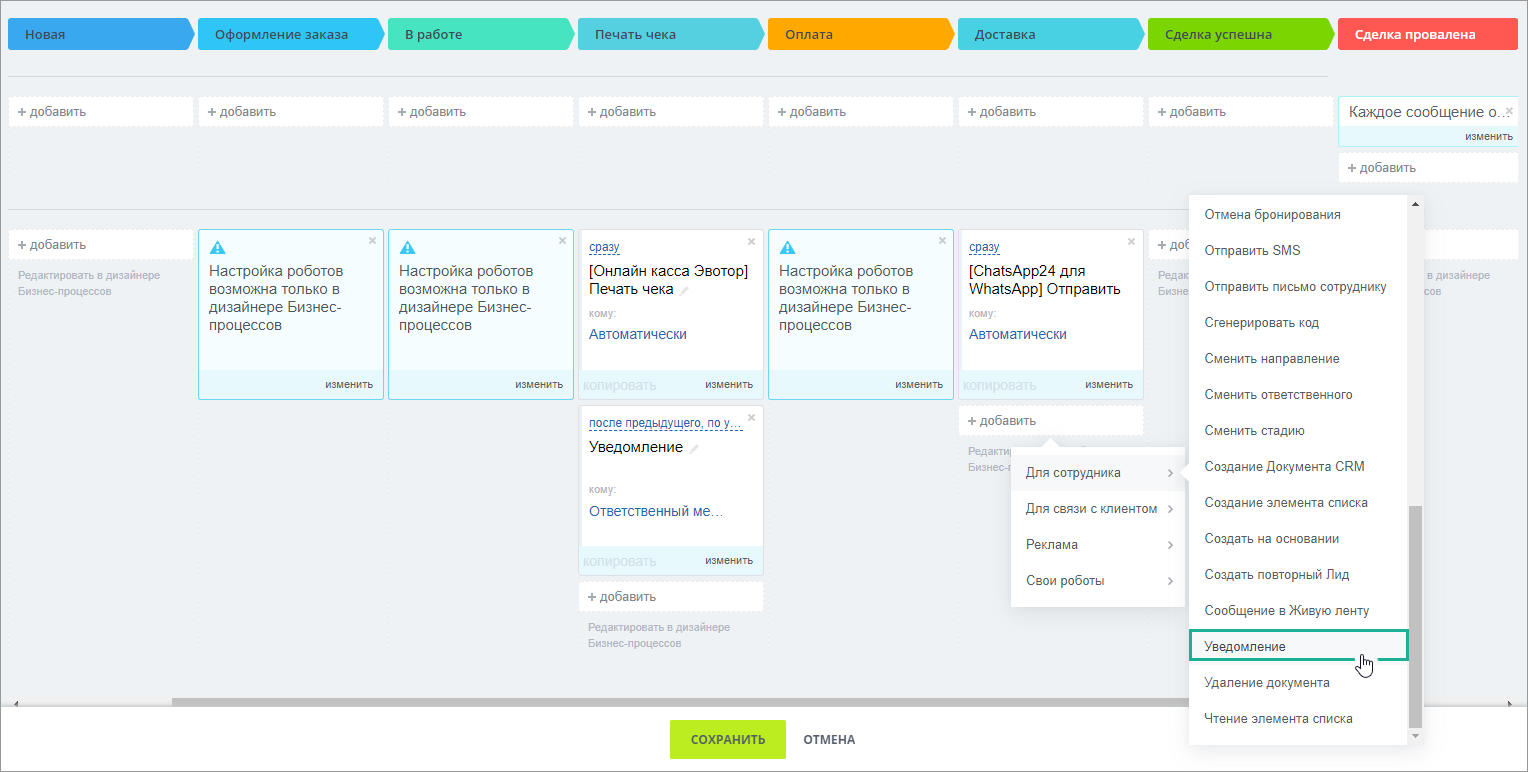
- Укажите, что робот нужно запускать сразу после предыдущего. Т.е. в параметре Выполнить укажите Сразу и установите флажок после предыдущего робота.
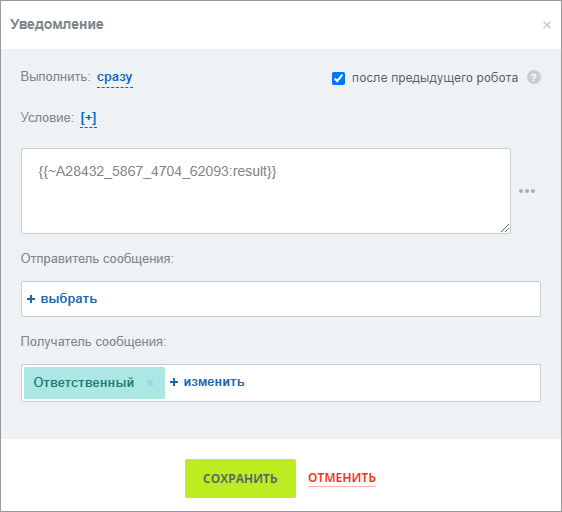
- Заполните поле текст сообщения. Для этого нажмите на три точки рядом с полем и последовательно выберите Роботы → [ChatApp для WhatsApp] Отправить сообщение → Результат отправки сообщения.
- В поле Получатель укажите, кому отправлять уведомление, например ответственному за сделку.
- Нажмите на кнопку Сохранить.
ПРИМЕЧАНИЕ. Уведомление о результатах работы робота по отправке файла добавляется так же, только при заполнении текста сообщения нужно выбрать Роботы → [ChatApp для WhatsApp] Отправить файл → Результат отправки файла.