1. В разделе «Выбранная компания» — «Настройки» — «Данные компании» указать юридическое лицо.
2. В разделе «Выбранная компания» — «Настройки» заполнить «Банковские реквизиты».
3. Выбрать «Счет» при оплате.
Подробная инструкция: Оплата по Счету компании.
1. Зарегистрируйтесь на сайте, нажмите «Пополнить» в левом верхнем углу.
2. Выберите «Бонусы с покупок линий и партнёрской программы».
3. В поле «Промокод» введите промокод.
Уведомление о продлении приходит за 5 дней до окончания срока на Whatsapp и Email.
Дату окончания можно посмотреть, выбрав нужную линию в личном кабинете.
Пришлите, пожалуйста, в техническую поддержку платежное поручение. Проверим поступление средств и вернемся с обратной связью.
1. Перейдите в раздел «Выбранная компания».
2. Выберите «Финансы».
3. Выберите нужный платеж.
4. Нажмите «Запросить счет».
Для подключения нескольких номеров необходимо купить новую линию и выбрать нужные мессенджеры.
Договор-оферту можно найти внизу на главной странице сайта ChatApp.online или по ссылке https://cabinet.chatapp.online/legal/document/license_agreement/?region=Other&lang=ru.
Диалоги нельзя перенести в другой сервис напрямую, но они могут быть синхронизированы в CRM. Также сам мессенджер позволяет синхронизировать диалоги в облачное хранилище.
Рекомендуем дополнительно уточнить подробную информацию у сервиса, в который нужно перенести диалоги.
Проверьте указанный при регистрации email, на который высланы логин и пароль. Если не нашли — нажмите «Восстановить пароль» на странице https://cabinet.chatapp.online/login?lang=ru и укажите email, на который система вышлет письмо с возможностью задать новый пароль.
Если утерян доступ к почте, пришлите с официального email компании (на домене корпоративного сайта) запрос на смену логина и пароля на почту support@chatapp.online.
В письме укажите:
- email адрес старого владельца аккаунта (если знаете);
- ID линии (смотрите в CRM);
- название компании;
- контактные телефоны компании;
- email адрес нового основного владельца (нужно зарегистрировать https://cabinet.chatapp.online/register?lang=ru).
В левом верхнем углу нажмите на аватар. Откроется окно редактирования профиля. 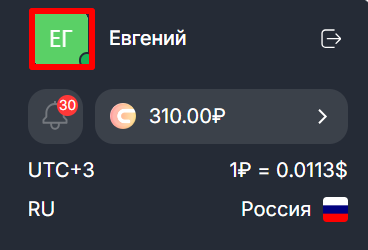
Можно оплатить линию на 1 или 12 месяцев. Чтобы оплата списывалась каждый месяц, выберите 1 месяц и активируйте опцию «Подключить автоматический платеж».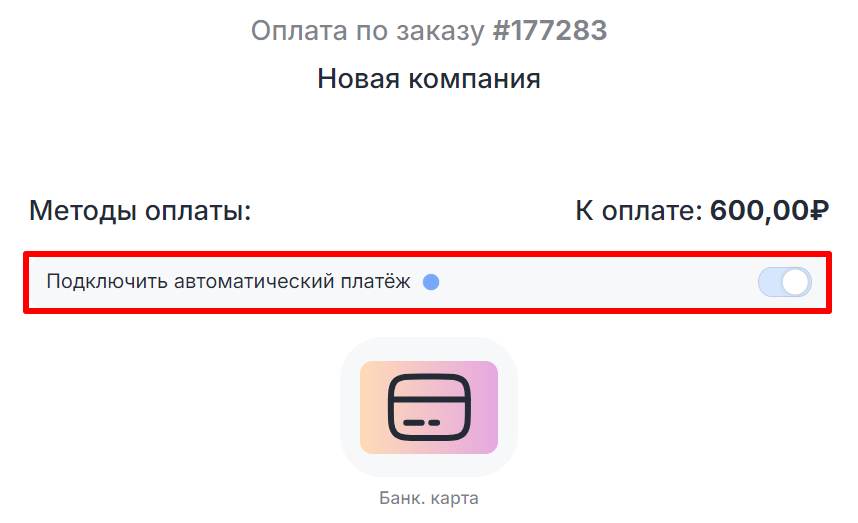
1. Перейдите в раздел «Выбранная компания».
2. Нажмите на значок «Фильтр» и выберите пункт «В архив».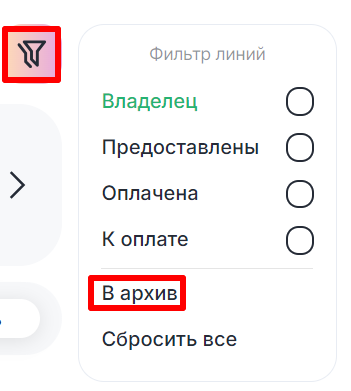
3. Выберите нужную линию и нажмите «Восстановить».
Написать клиенту первым можно, используя интеграцию ChatApp в CRM системах и ChatApp Dialog
Подробнее в статье: https://chatapp.online/ru/help/web-chat-write-first-whatsapp/.
Если не приходит код, нет возможности продолжить регистрацию, напишите в техническую поддержку:
https://wa.me/+74952550620
https://t.me/ChatApp_support_bot
- Очистите кэш и куки в браузере, обновите страницу и повторите попытку входа;
- Войдите в личный кабинет через режим инкогнито в любом из браузеров;
- Отключите VPN;
- Перезагрузите роутер или смените сеть Wi-Fi;
- Обновите браузер до последней версии.
Также проблемы могут вызывать некоторые расширения в браузере, например, блокировщики рекламы, поэтому отключите их на время входа в кабинет.
