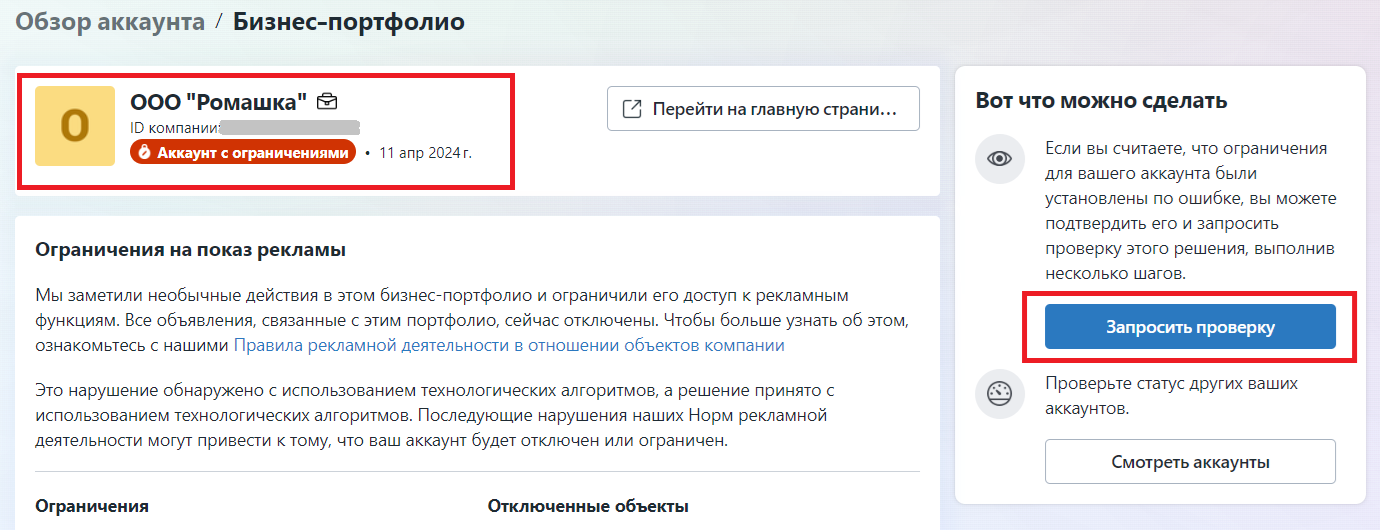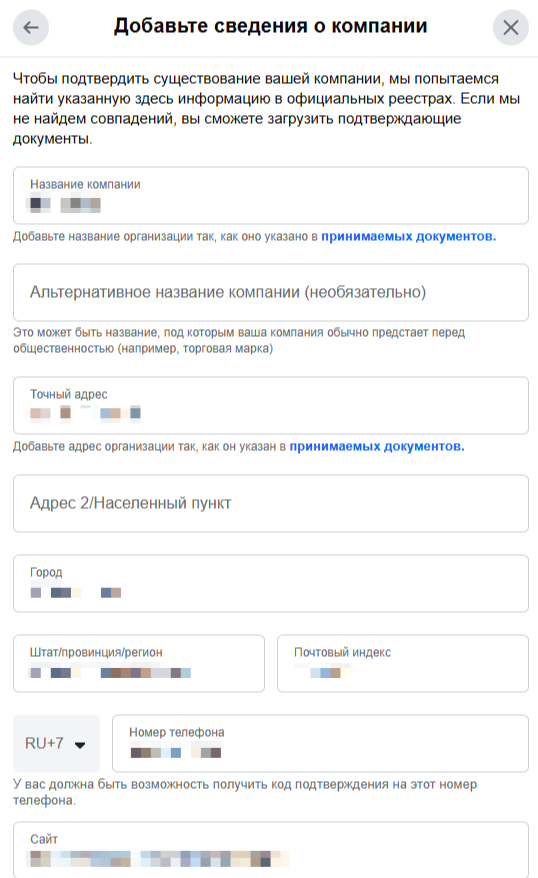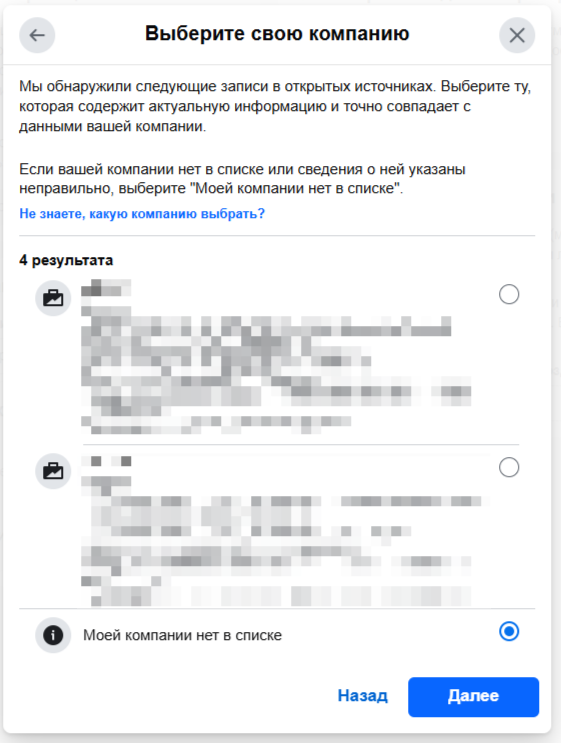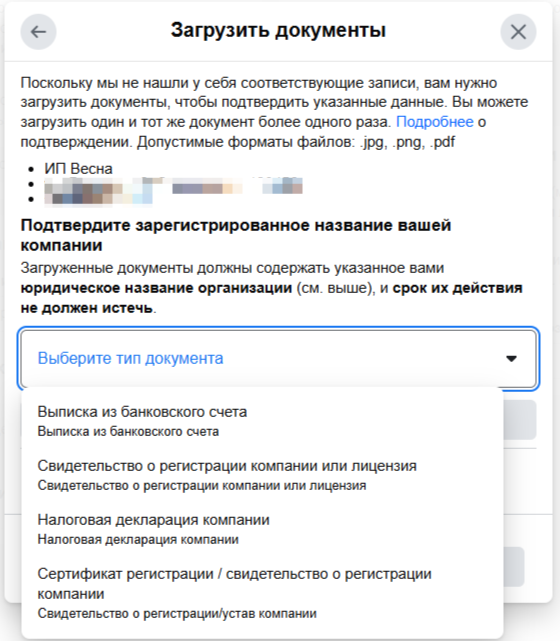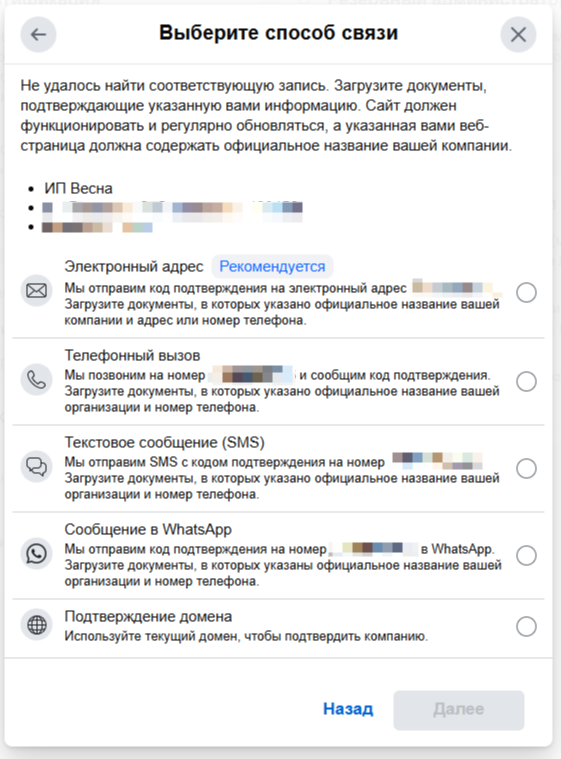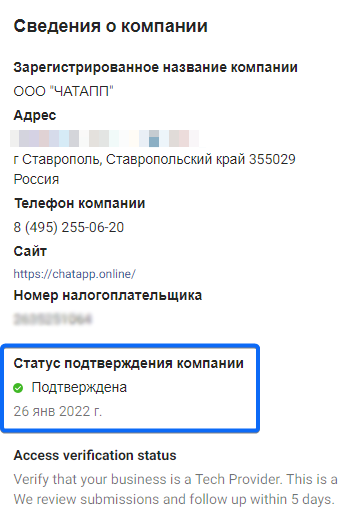У неподтвержденных компаний лимит на инициирование диалогов в аккаунте WhatsApp — 250 переписок в сутки. Для подтвержденных лимит достигает 1000 диалогов в сутки и может быть увеличен. Подробнее в статье.
Чтобы подтвердить компанию на Facebook*, воспользуйтесь инструкцией ниже.
1. Перед подачей заявки на подтверждение компании добавьте сведения об организации.
На Главной нажмите на плашку с названием компании → символ настроек справа от названия.
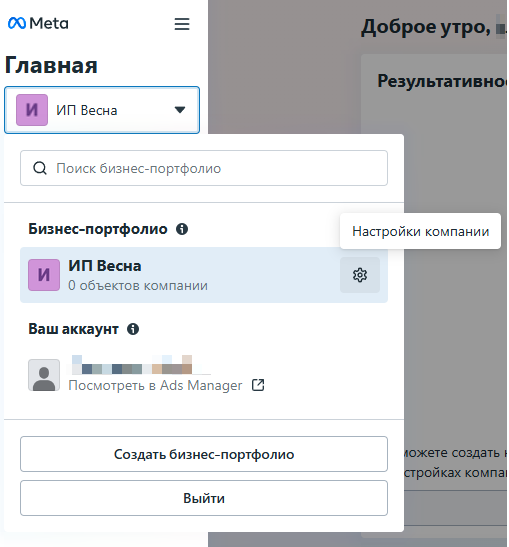
2. В меню управления слева найдите пункт «Информация о бизнес-портфолио». Откроется вкладка со сведениями о компании.
Заполните данные об организации.
Проверьте, чтобы отправляемая информация точно совпадала с официальными данными вашей компании.
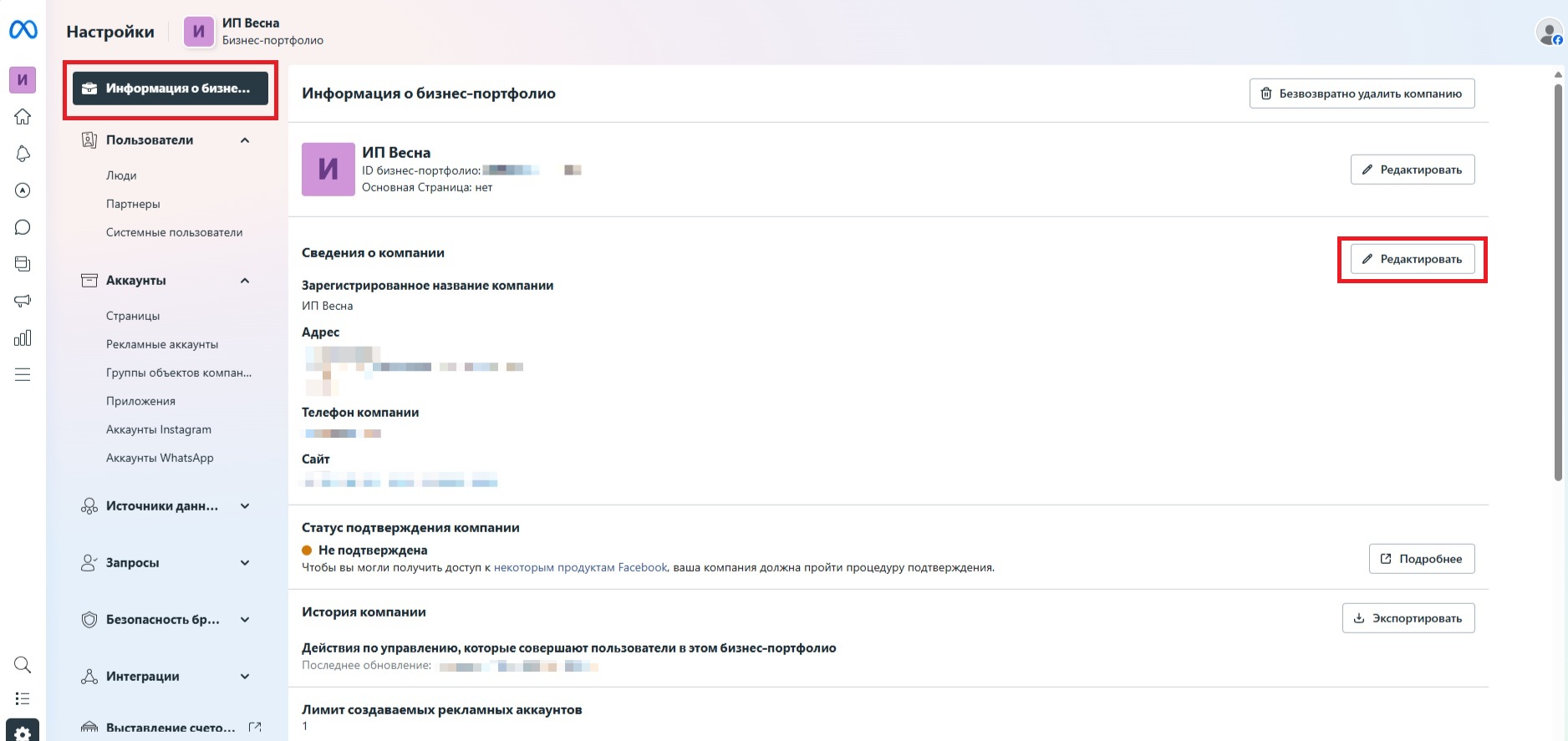
Как заполнить информацию о компании
Заполните поля:
«Название» — как указано в документах о регистрации компании. Если это ИП, юридическое название компании – ИП ФИО.
«Адрес, строка 1», «Город», «Штат/провинция/регион», «Индекс» — в полном соответствии с юридическим адресом компании, указанным в документах о регистрации.
«Номер телефона компании» — который принадлежит данному юридическому лицу.
«Сайт компании» — адрес веб-сайта компании. Домен сайта должен совпадать с доменом адреса электронной почты компании.
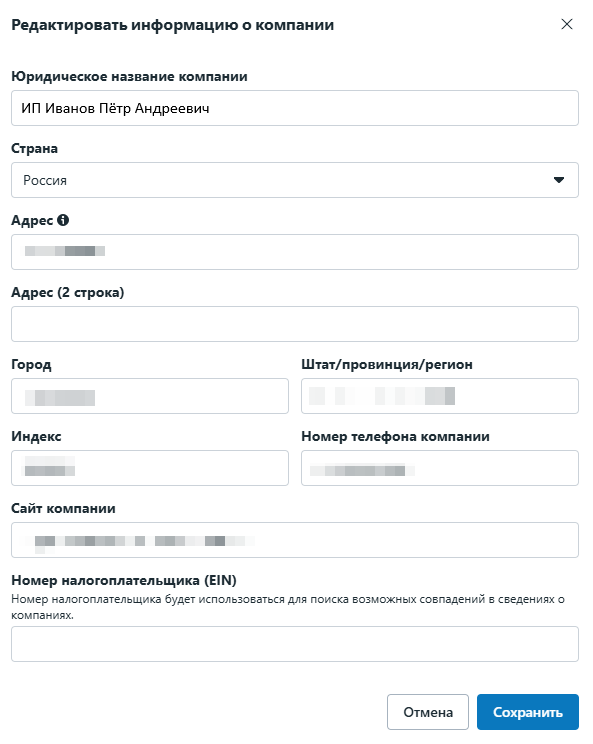
3. Перед подачей заявки на подтверждение компании необходимо добавить от трех администраторов в компанию, у каждого администратора должна быть подтверждена электронная почта и включена двухфакторная аутентификация (2FA).
Чтобы добавить сотрудников в компанию и предоставить им доступ, в Настройках в меню слева выберите «Пользователи» → «Люди» и задайте нужные параметры.
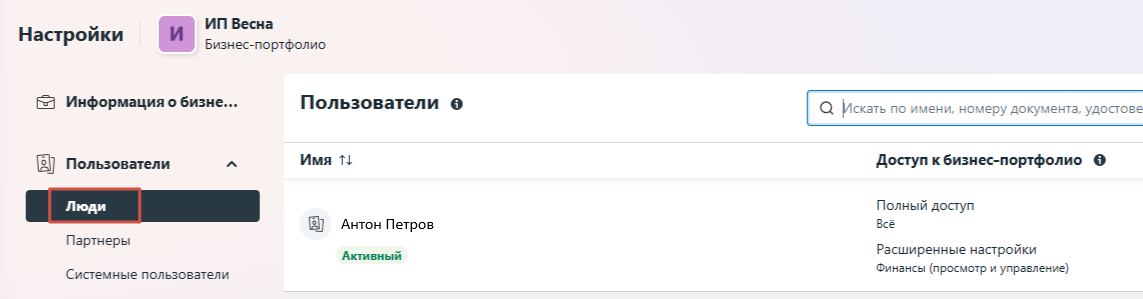
4. Перед подачей заявки на подтверждение также важно проверить, нет ли ограничений у личной страницы и компании. При наличии ограничений можно запросить проверку.
Подача заявки
1. В меню «Настройки» выберите «Центр безопасности».
2. Если кнопка активна, вы можете начать подтверждение компании.
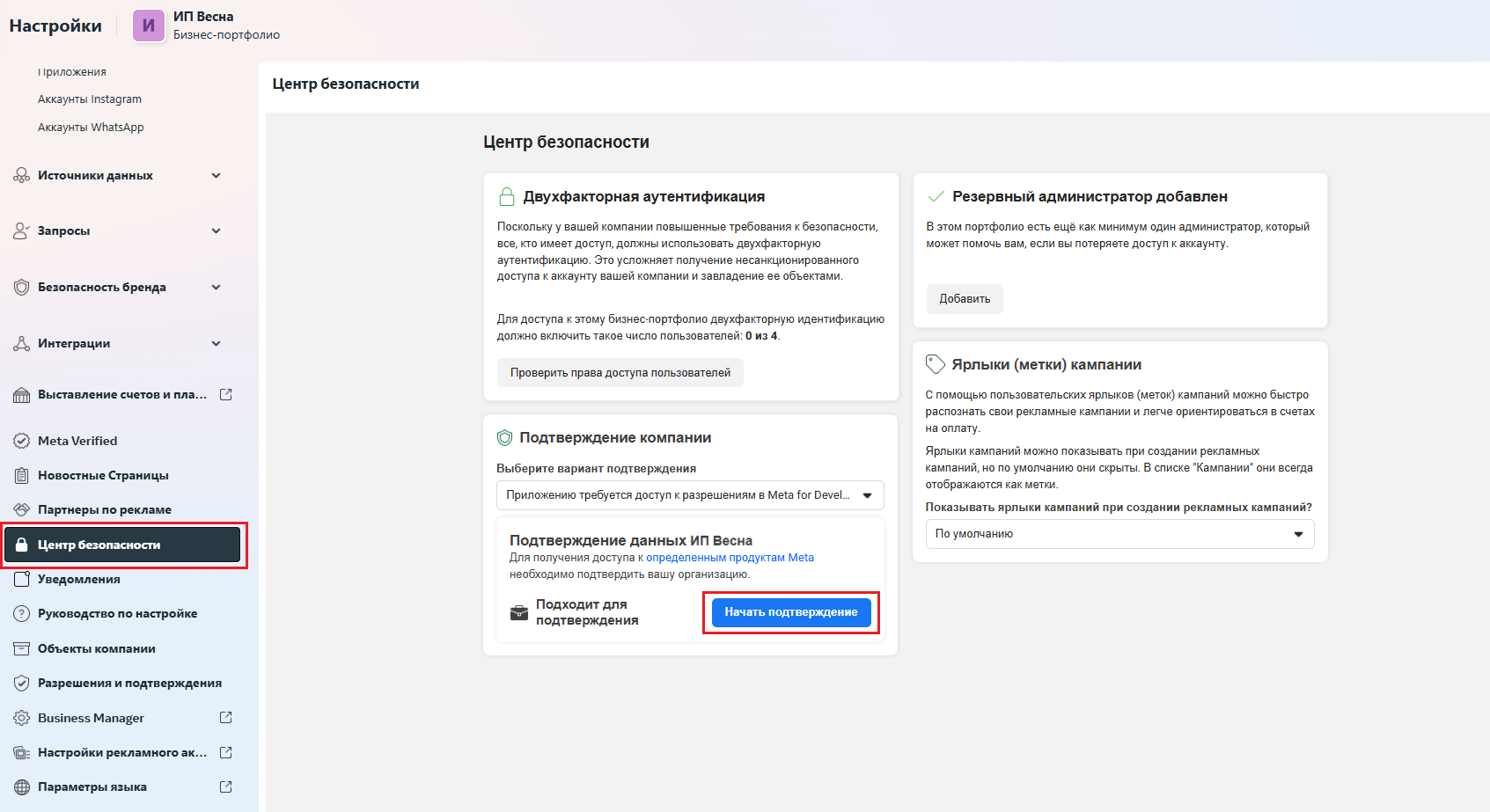
Для этого понадобится указать информацию о компании, отметить, как можно связаться для подтверждения, и загрузить документы.
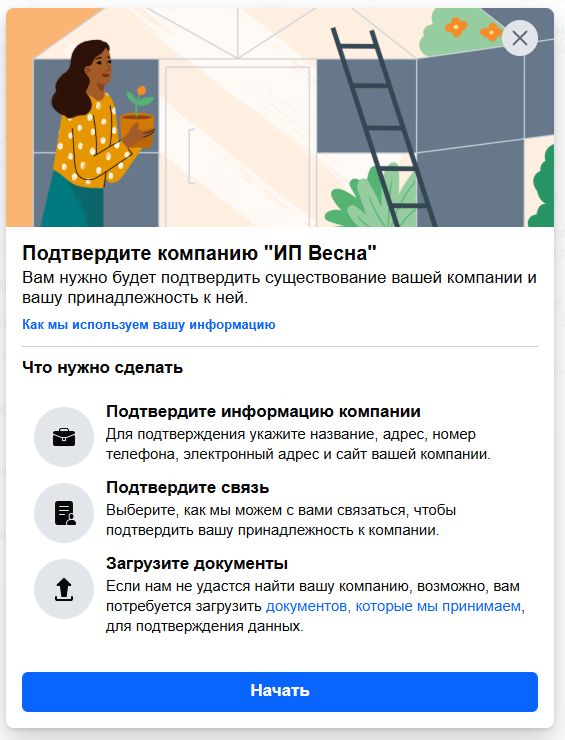
Если кнопка «Подтверждение компании» в Facebook Business Manager* неактивна
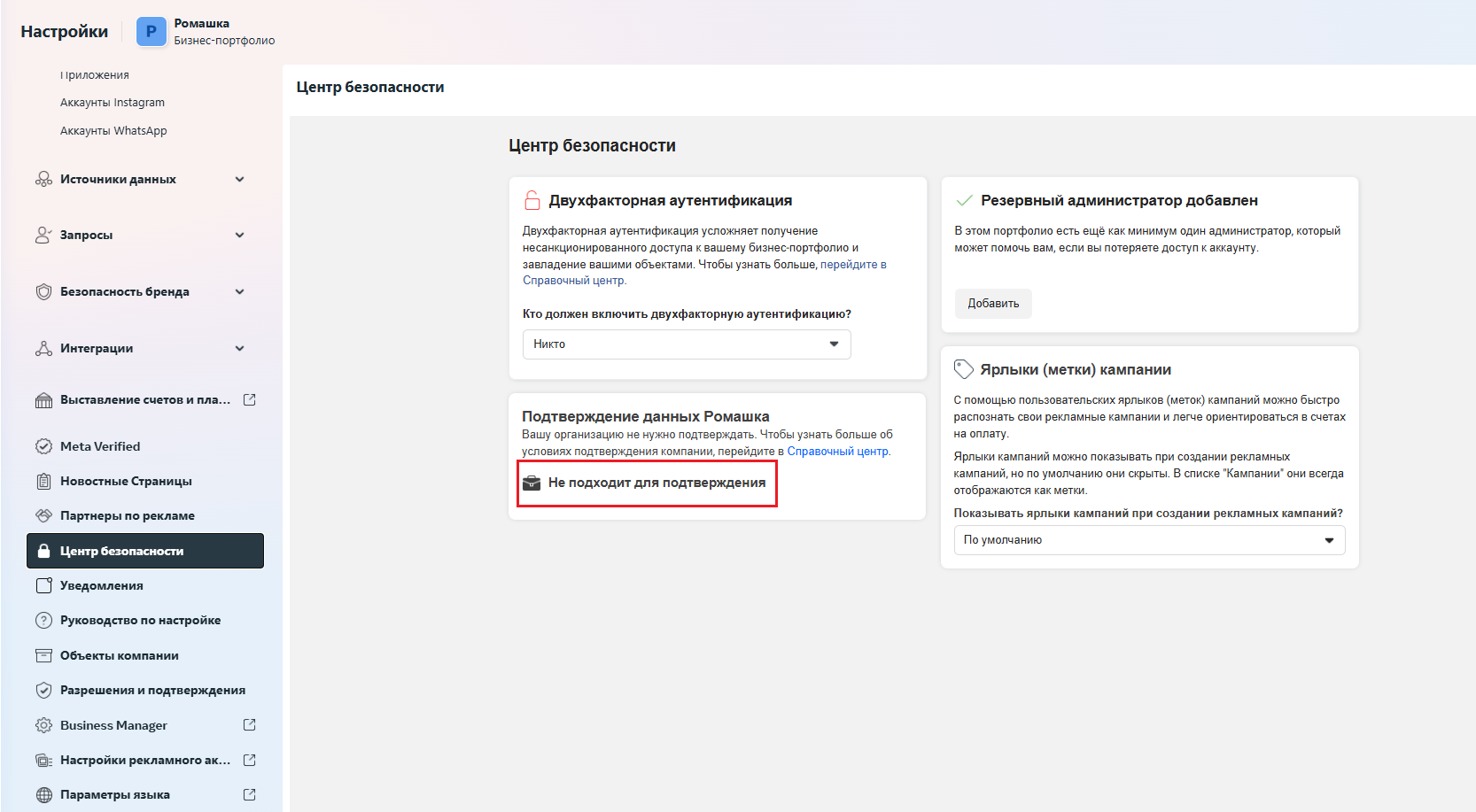
Если кнопка подтверждения компании неактивна, необходимо сначала подключить в компании WhatsApp Business API. Это повысит уровень доверия к компании у Facebook*.
*Facebook принадлежит Meta, деятельность организации признана экстремистской и запрещена на территории Российской Федерации