В диалоге бота с клиентом блок «Создать контакт CRM» автоматически создает карточку контакта в CRM-системе.
Блок может создать контакт в CRM-системах:
- Битрикс24;
- amoCRM;
- YClients;
- Altegio.
Важно: блок «Создать контакт CRM» только создает элемент, он не сможет проверить наличие такого контакта в CRM.
Чтобы воспользоваться блоком, привяжите линию в сценарии бота к CRM-системе. Как настроить интеграцию, читайте в статье — Подключение CRM к ChatApp.
Создание контакта в CRM через сценарий бота
1. Перейдите в Конструктор ботов и начните сценарий со Стартового блока.
2. Из меню CRM выберите блок «Создать контакт CRM» и добавьте на рабочую область;
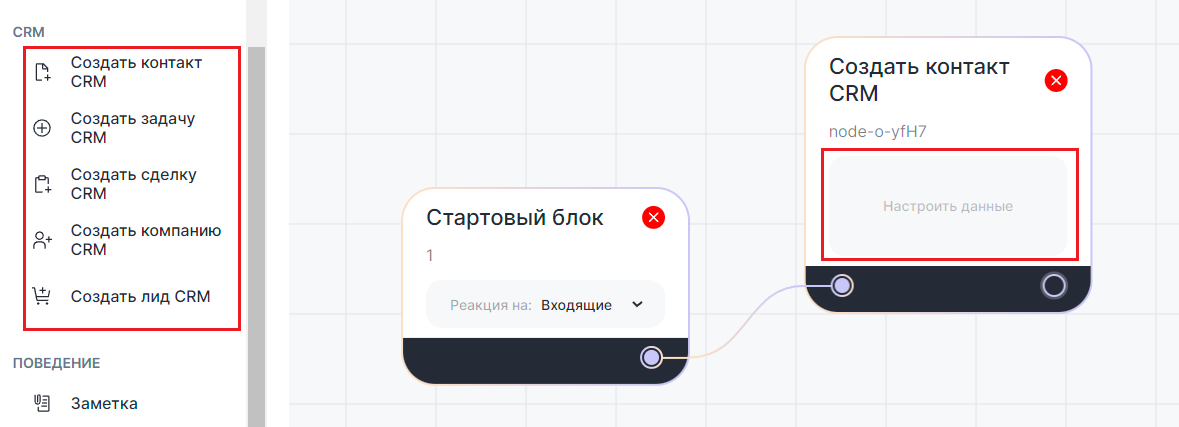

3. Нажмите в поле «Настроить данные»;
4. Во всплывающем окне введите данные контакта. В любое поле можно добавить переменные:
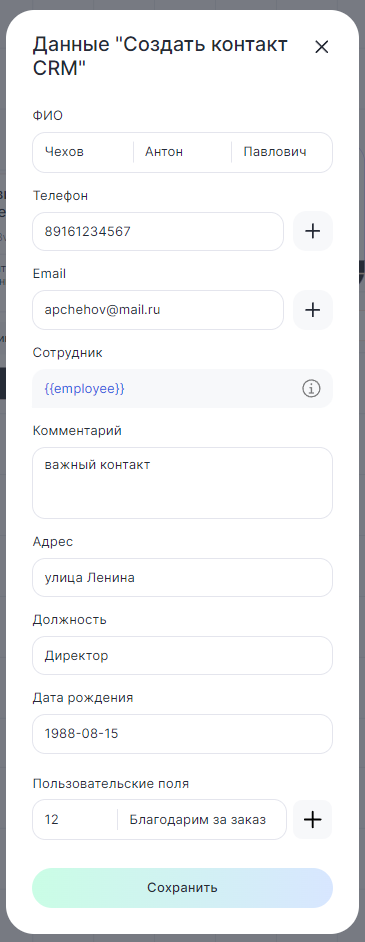

- ФИО — полное имя контакта;
- Телефон — номер мобильного телефона контакта
- Email — почта контакта;
- Сотрудник — выберите из списка сотрудника, который добавлен в CRM-систему (отображается максимум 500 сотрудников). Если добавлять ID сотрудника вручную, то вписывается его ID из CRM системы;
- Комментарий — добавьте комментарий к контакту по желанию;
- Адрес — введите адрес контакта;
- Должность — введите должность контакта;
- Дата рождения — укажите в формате ГГГГ-ММ-ДД. Только в такой последовательности и только через дефис. При добавлении переменной дата должна оказаться именно в таком формате. Иначе она не отобразится в карточке контакта;
- Пользовательские поля - введите ID поля из CRM-системы. Как получить ID поля читайте в статье Получить ID поля в CRM-системе. В «Значение» допустимы текст и символы. Например, номер или цена заказа.
Нажмите «Сохранить».
5. Соедините блок «Создать контакт CRM» с предыдущим блоком.
Когда сценарий дойдет до этого блока, в CRM-системе будет создана карточка контакта.
Пример использования в Конструкторе ботов c переменными
Рассмотрим пример использования блоков CRM. Например, чтобы в нерабочее время бот собрал данные клиента и добавил их в CRM-систему в виде карточки «Контакт».
1. Выполните все пункты из предыдущего раздела.
2. В настройках блока «Создать контакт CRM» перейдите на вкладку «Переменные».
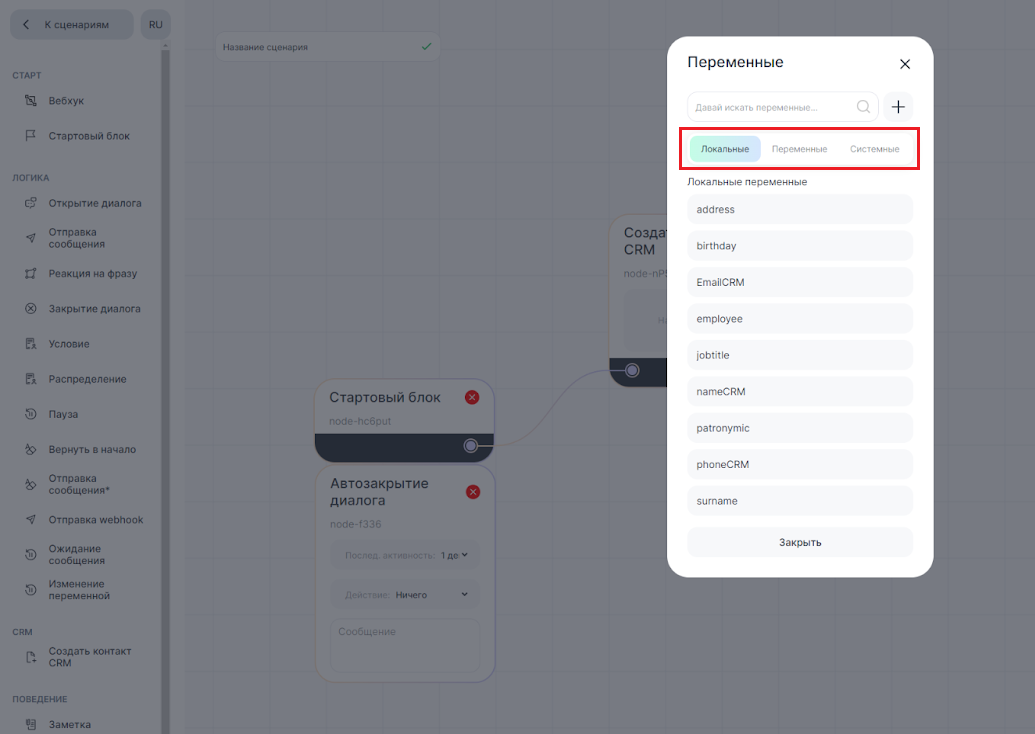

3. Создайте локальную переменную для каждого поля. Подробнее о создании переменных в статье Переменные и константы.
Обратите внимание, что нельзя создавать локальные переменные с названием, как у системных. Поэтому в примере используются разные переменные {{phoneCRM}} и {{nameCRM}}.
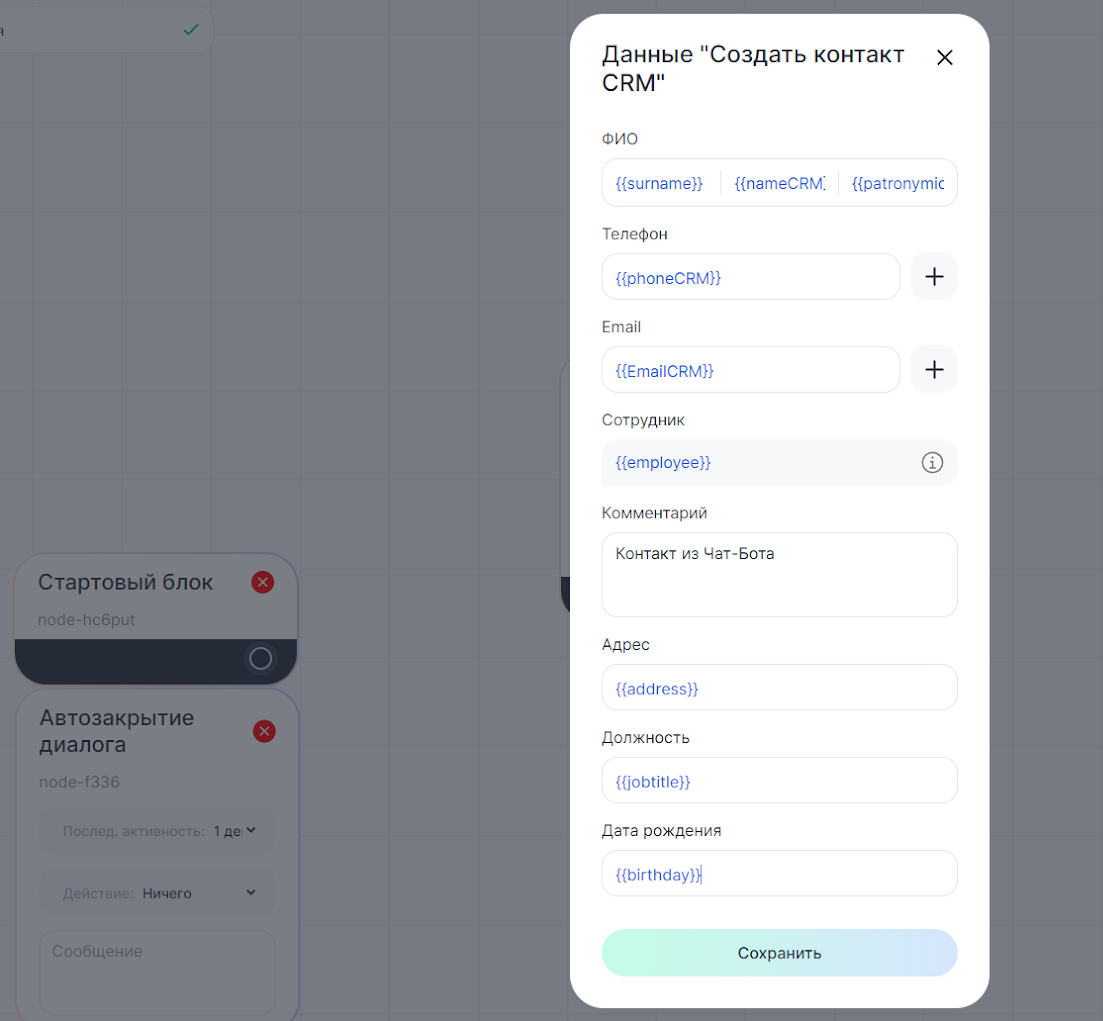

4. Настройте сценарий бота. Ниже приведет пример типового сценария с использованием готового Блока "Создать контакт CRM":
- В начале сценария происходит запрос данных у клиента;
- Ожидается сообщение от клиента;
- Текст клиента подставляется в значение переменной.
Повторяйте пункты со всеми нужными переменными.
Чтобы уточнить запросы данных от клиентов, можно добавить в сценарий блок «Условие». Например, дата рождения в формате YYYY-MM-DD. Добавьте блок «Условие» и впишите в него регулярное выражение — d{4}-d{2}-d{2} . Выведите две стрелки «True» — если клиент ввел все правильно и «False» — если клиент ввел дату неверно. Должно получиться как на скриншоте:
Сохраните и опубликуйте сценарий.
