Salesbot amoCRM позволяет устанавливать метки диалогов в ChatApp Dialog.
Установка меток диалога
Для работы с метками перейдите на портал amoCRM и откройте вкладку «Сделки».
1. Выберите воронку и нажмите на кнопку «Настройки». Затем добавьте триггер и выберите «Salesbot».
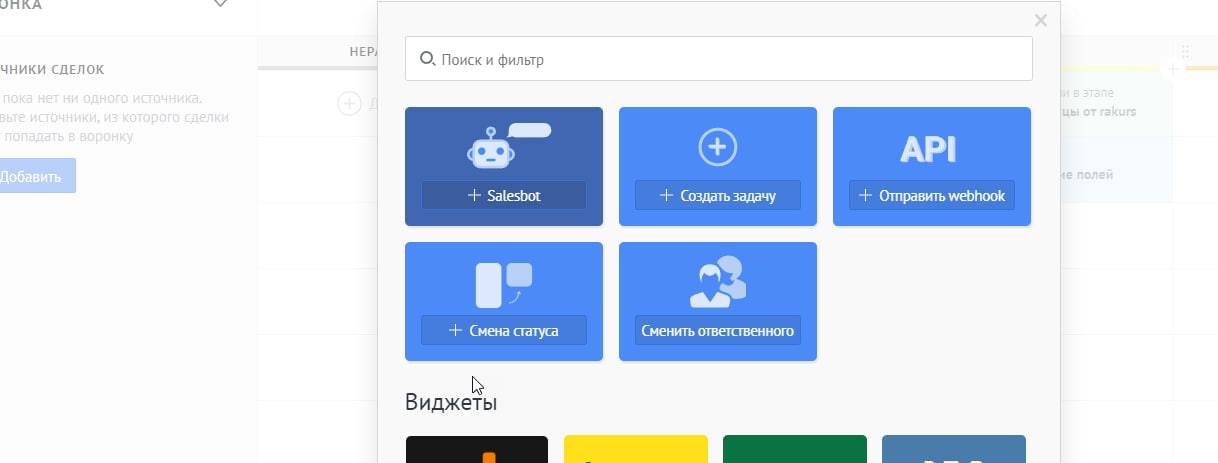
2. После добавления Salesbot перейдите в визуальный редактор бота, нажав на кнопку «Создать нового бота».
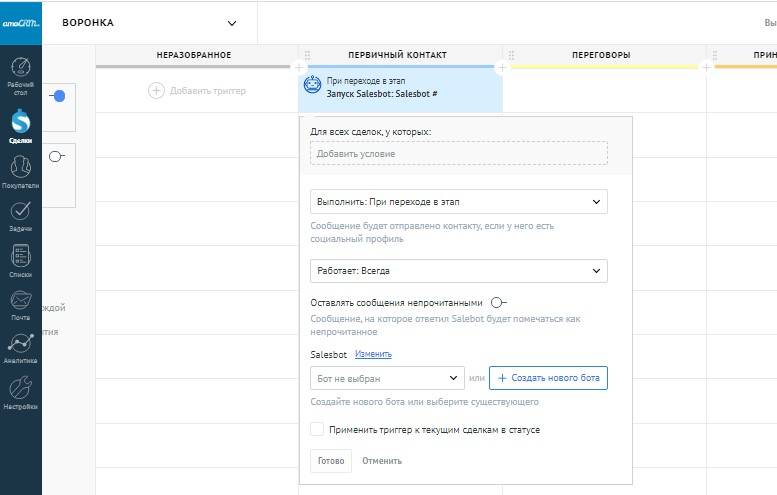
3. В визуальном редакторе после этапа «Start bot» выберите этап «Виджеты»
4. В меню выбора виджета выберите виджет «ChatApp» и нажмите на кнопку «Добавить».
5. В выпадающем списке выберите пункт «Chat Tags Add» и добавьте его в визуальный редактор.

6. В редакторе выберите установку нужной метки на чат из выпадающего списка. Создавать и редактировать метки диалогов можно в Личном кабинете ChatApp. Воронка продаж из amoCRM может отражаться в ChatApp Dialog.