Робот Меток чата автоматизирует процессы установки и снятия меток в диалогах.
- Добавьте Робота с именем [ChatApp] Метки чата;
- В меню настройки Робота выберите Линию и Канал;
- Метку для выделения выберите из выпадающего списка. Редактировать Метки можно в Личном кабинете ChatApp;
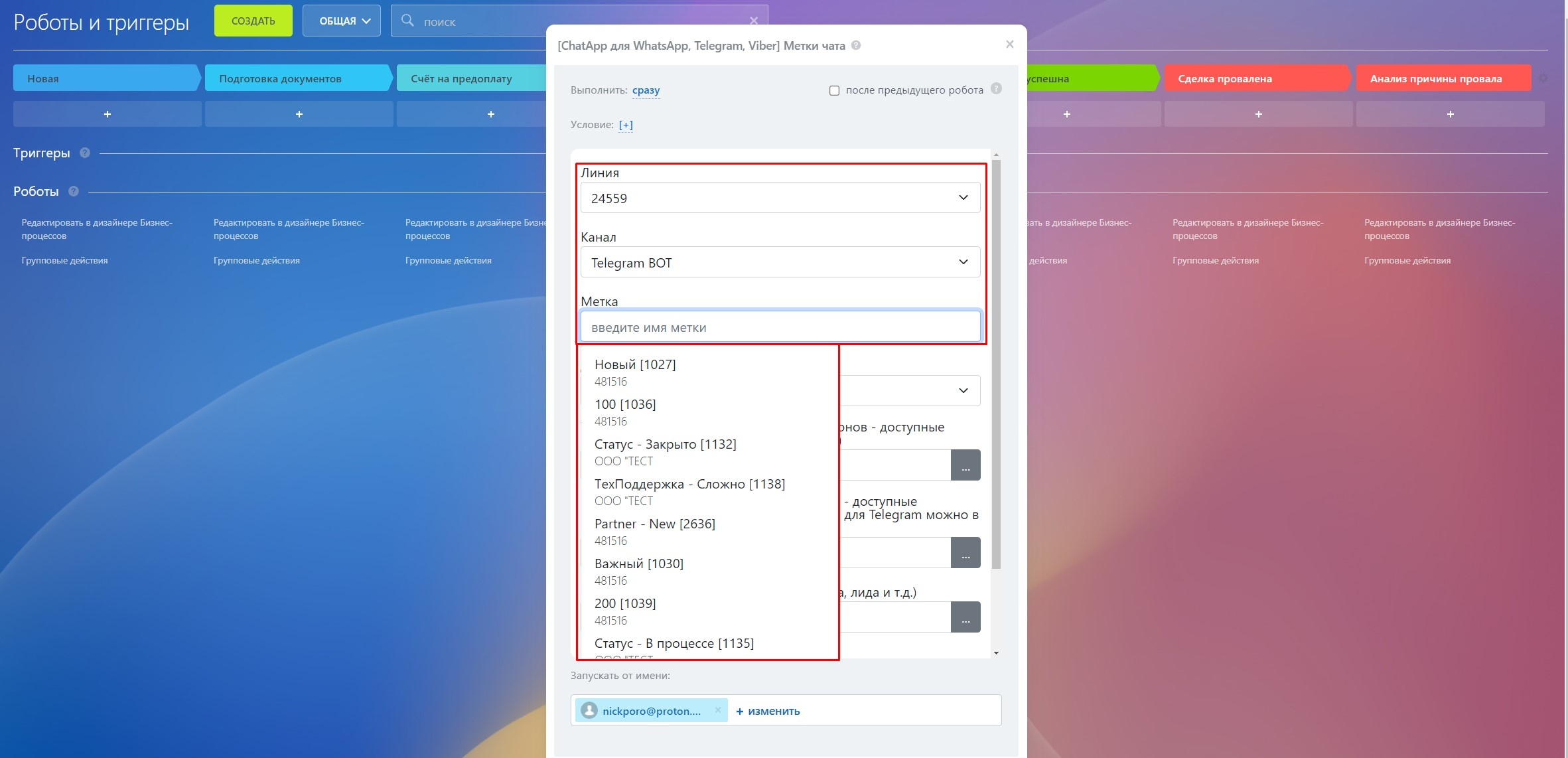
- Укажите действие, которое будет производить Робот: «Прикрепить метку к чату» или «Открепить метку от чата»;
Уникальность чатов Робот определяет через поля:
- Номер телефона - в поле нужно указать номер телефона контакта, с которым будет происходить взаимодействие. Можно указать несколько номеров через запятую или точку с запятой.
- ID чата - эту информацию нужно указать, если недоступны другие данные. Если контакт из мессенджера Telegram, то достаточно указать Username пользователя.
- Мессенджер - здесь нужно указать поле «Мессенджер» из карточки сделки или лида через маску полей. Это поле необходимо заполнять, когда недоступен номер телефона контакта или другие данные.
- Поля нужно заполнять согласно примерам, иначе Робот может не распознать введенные данные. При нажатии на «...» можно выбрать доступные Маски полей;
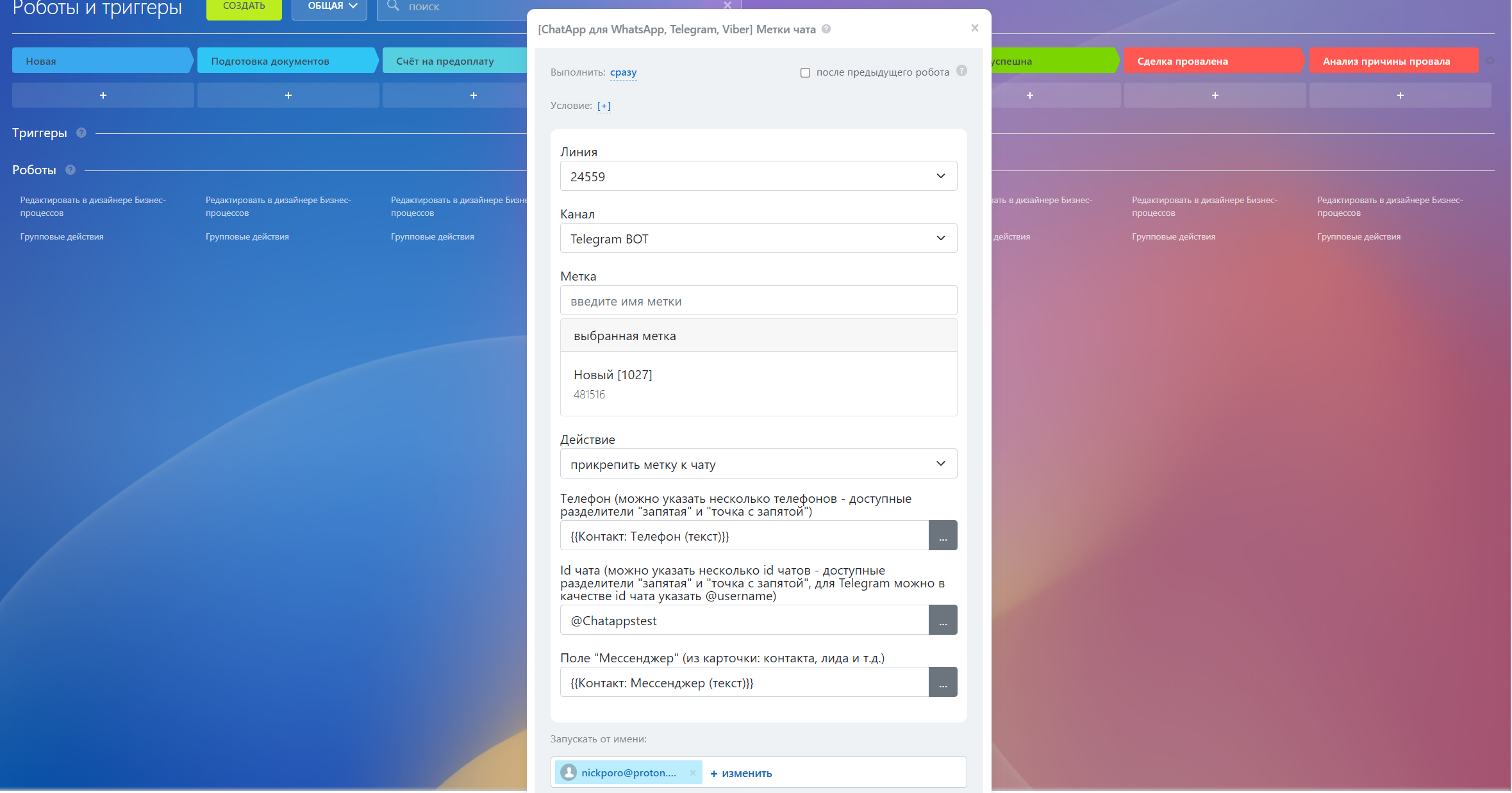
- Далее вы можете настроить запуск Робота и внести Условие работы;
- После внесения данных нажмите на кнопку «Сохранить». Робот запустится, когда карточка сделки, лида или контакта перейдет на стадию работы с ним.
Видеоурок
Если у вас остались вопросы, мы подготовили видеоурок про добавление интерактивных меток диалогов.