1. Перейдите на портал Битрикс24 и войдите в свое рабочее пространство.
2. В левом меню выберите «Приложения» — «Маркет».
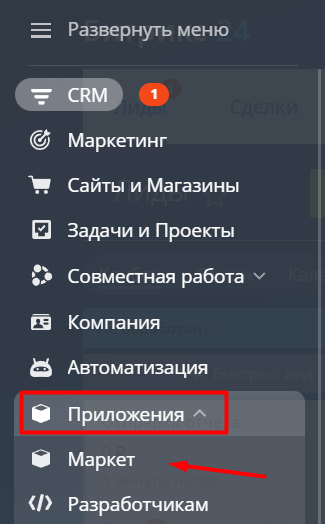
3. В поисковой строке введите «ChatApp», выберите найденное приложение и нажмите «Посмотреть».
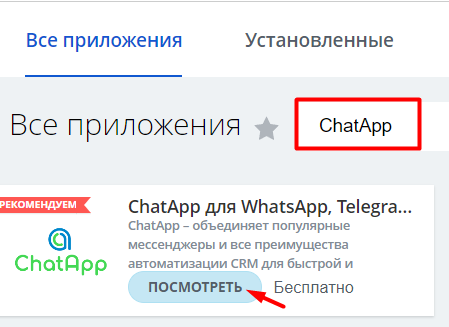
4. На странице приложения нажмите «Установить».
5. Прочтите лицензионное соглашение и условия конфиденциальности, установите флажки согласия и нажмите «Установить».
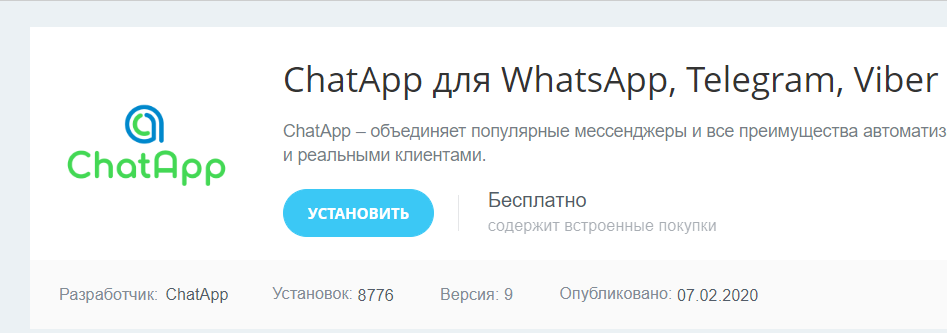
6. Выберите «Приложения» — «ChatApp» в левом меню Битрикс24. 
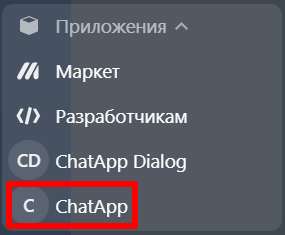
7. Нажмите «Подключить ChatApp».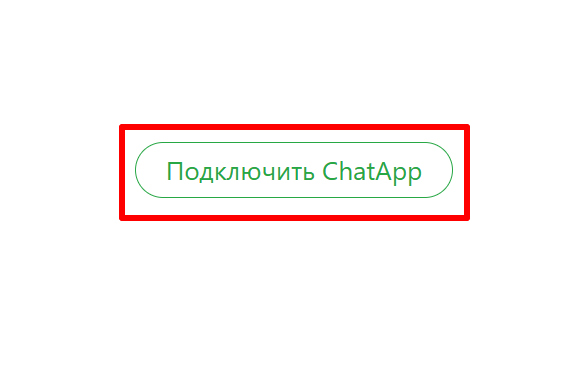
8. Введите свои данные для входа в ChatApp и нажмите «Войти». 

9. Подтвердите вход по коду из почты или СМС. Отметьте чекбоксы с согласием с условиями и политикой обработки данных ChatApp.
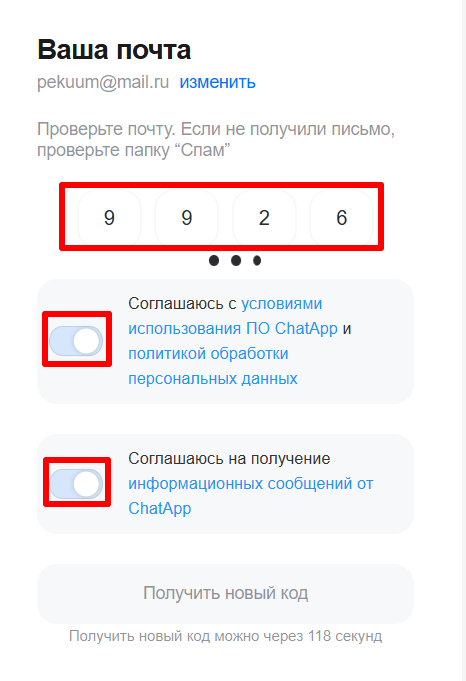
Для дальнейшей работы с сервисом нужно подключить каналы ChatApp в Открытую линию Битрикс24.
Важно: при установке в коробочную версию Битрикс24, нужно отключить проактивную защиту. Для этого перейдите в «Настройки» — «Проактивный фильтр» — «Выключить проактивную защиту».