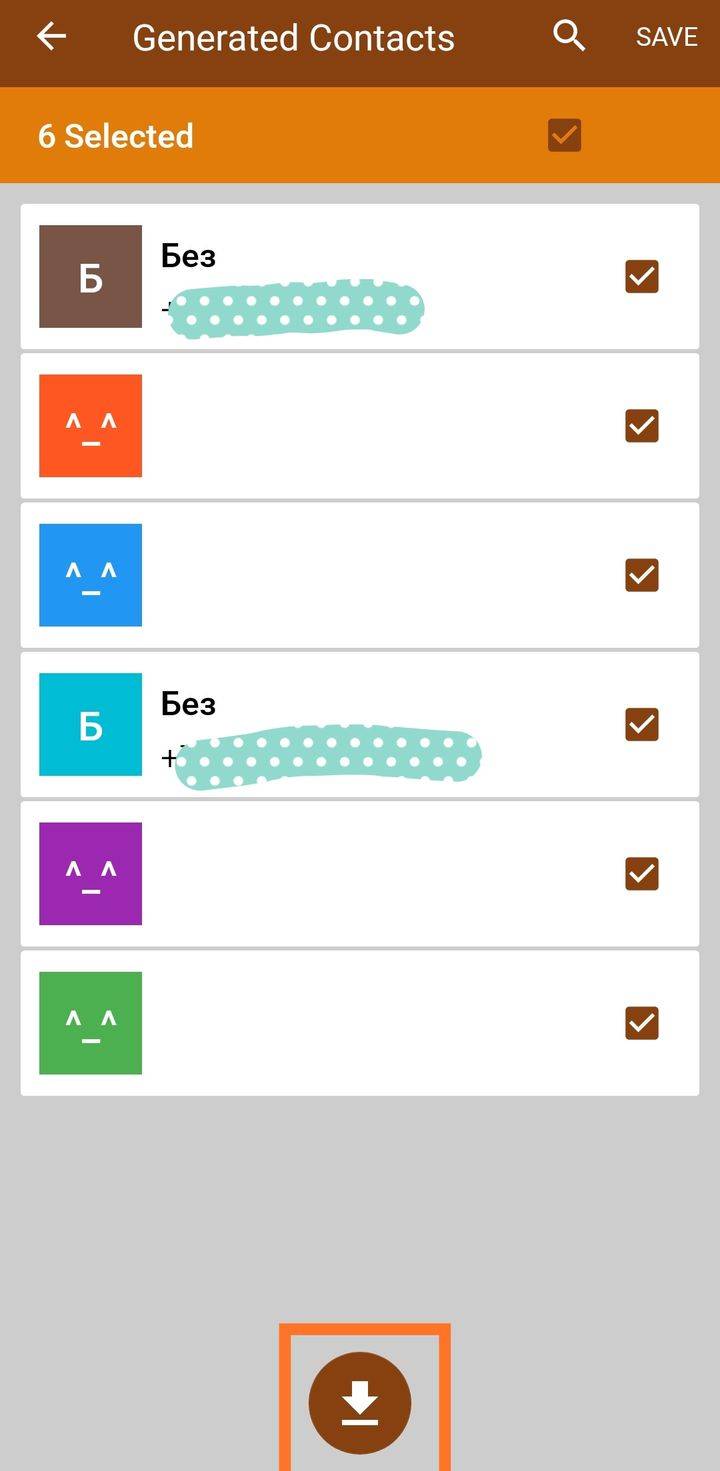Экспорт контактов из Лидов может потребоваться, когда отсутствуют карточки сделок с отдельными контактами.
Для добавления контактов в Telegram без ограничений понадобится смартфон с системой android не ниже 4.4.
Экспортирование контактов
- Перейдите в платформу Битрикс24 и откройте Лиды. Переключите вид отображения на «Список» и откройте настройки (шестеренка).
- В выпадающем списке выберите пункт «Экспорт лидов в CSV».
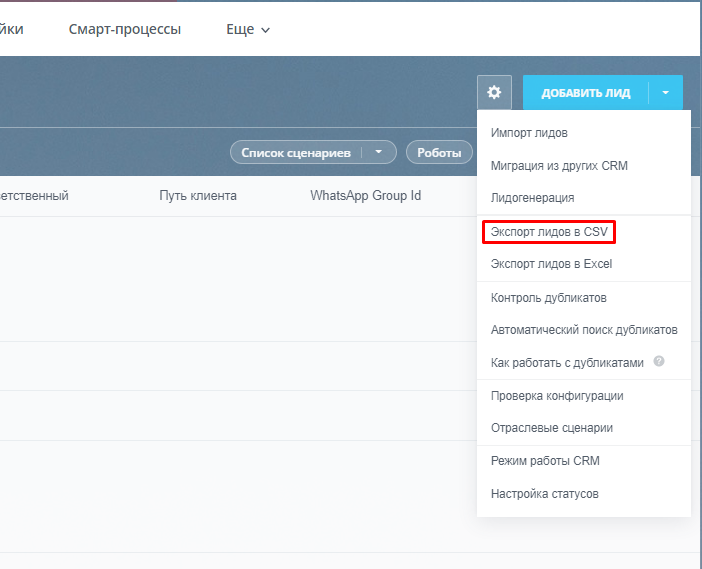
- Во всплывающем окне установите галочку напротив пункта «Экспортировать все поля лидов» и нажмите на кнопку «Выполнить».
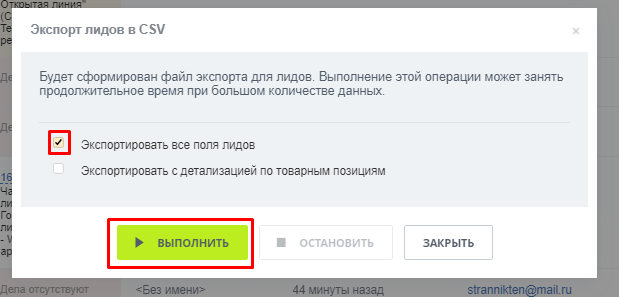
- Скачайте сформированный файл и перенесите его в память смартфона на системе android любым удобным способом.
Таким образом формируется документ с базой контактов из Лидов.
Перенос контактов в Telegram
Для этого потребуется смартфон с системой Android от 4.4 и выше.
- Перейдите в PlayMarket на своем мобильном устройстве и скачайте приложение «CSV To Contacts».
- Откройте приложение «CSV To Contacts» и выберите CSV-файл, который был скачан ранее.
- Сопоставьте поля данных контакта из граф приложения с графами файла.
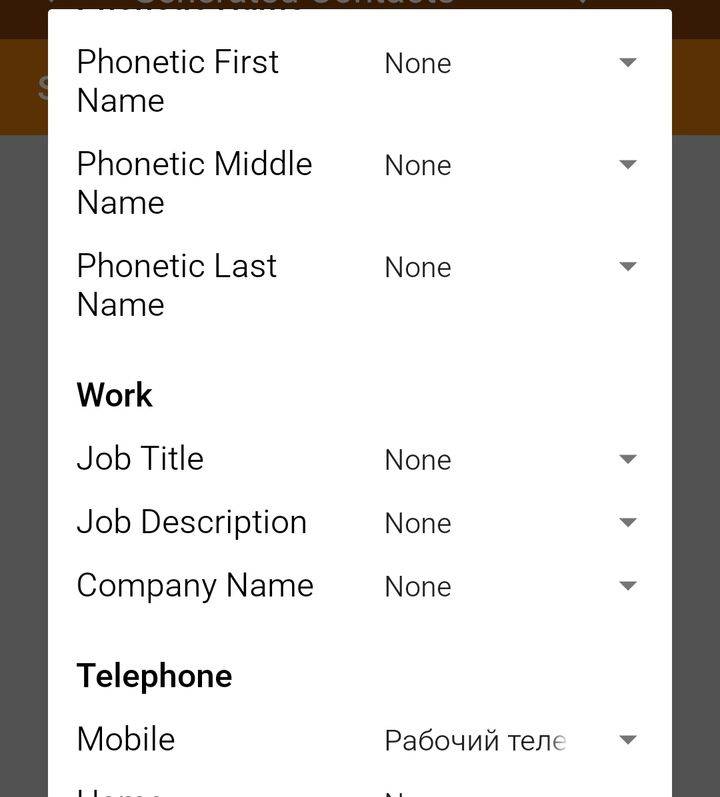
- После этого выберите контакты из списка для переноса и нажмите на круглую кнопку «Выгрузить».