Чтобы реализовать оплату нескольких линий одним счетом — пополните кошелек компании и подключите автоплатеж. Для этого:
1. Создайте компанию и заполните реквизиты;
2. Перейдите в компанию. В меню слева нажмите «Выбор компании».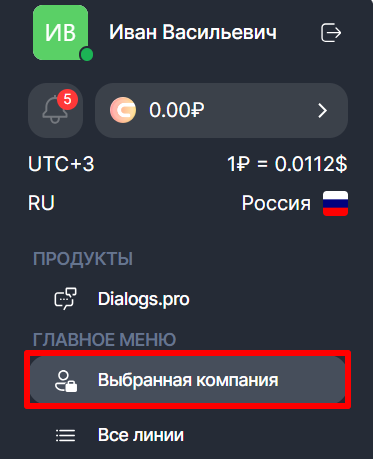
3. Выберите вкладку «Финансы».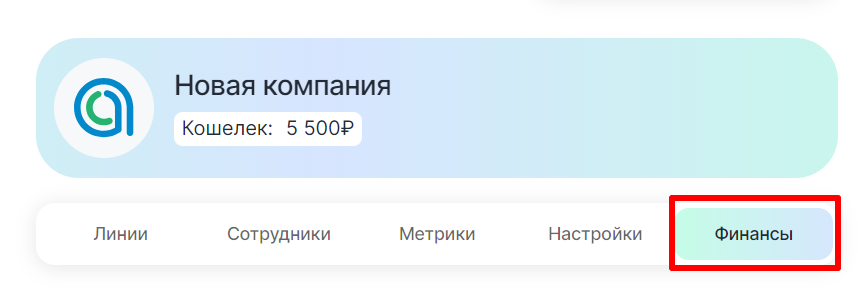
4. Нажмите «Пополнить»;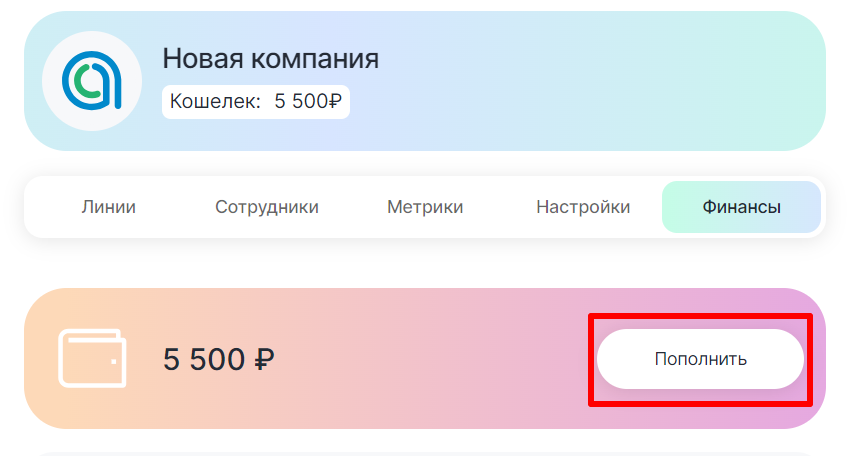
5. Введите сумму и нажмите «К оплате».
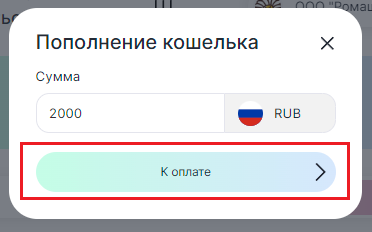
6. Выберите способ оплаты. Если вы юридическое лицо — можете выбрать вариант «Счет»;
7. Проведите платеж.
После поступления средств на кошельке компании появится сумма платежа.
8. Вернитесь в раздел «Выбранная компания» и нажмите «Купить линию»;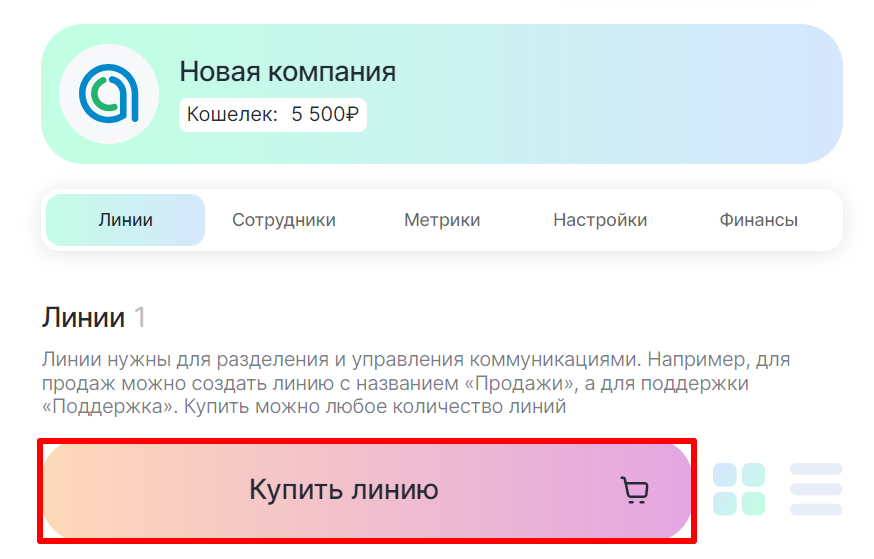
9. Выберите период доступа и валюту для оплаты. При покупке на 12 месяцев действует скидка 20%.
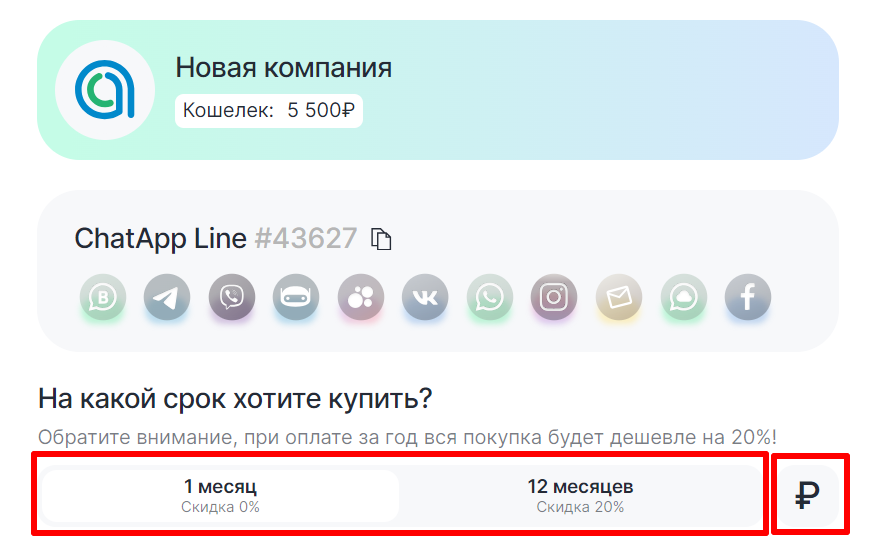

10. Выберите нужные каналы связи и нажмите «К оплате».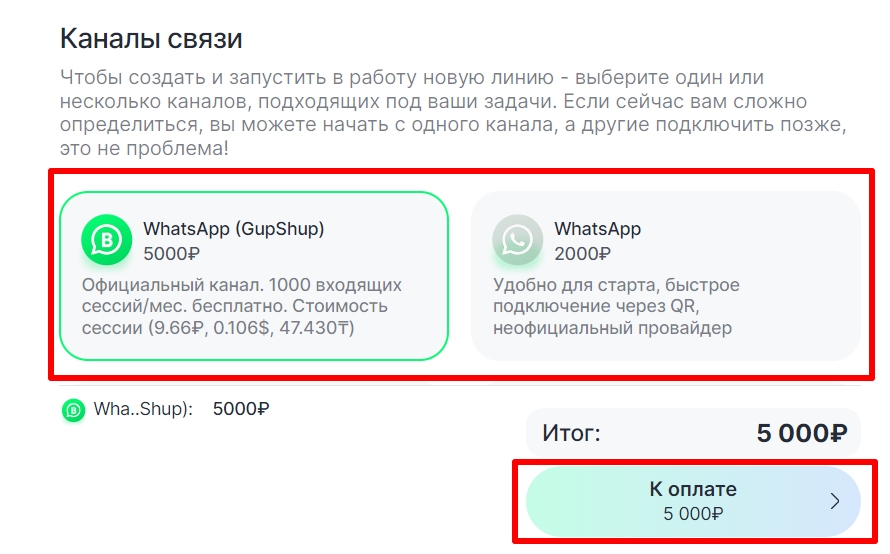
11. В окне оплаты активируйте опцию «Подключить автоматический платеж».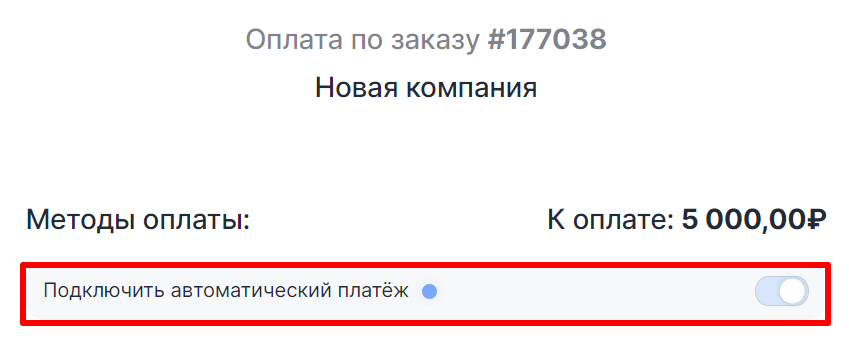
12. Выберите способ оплаты «С кошелька (название компании)».
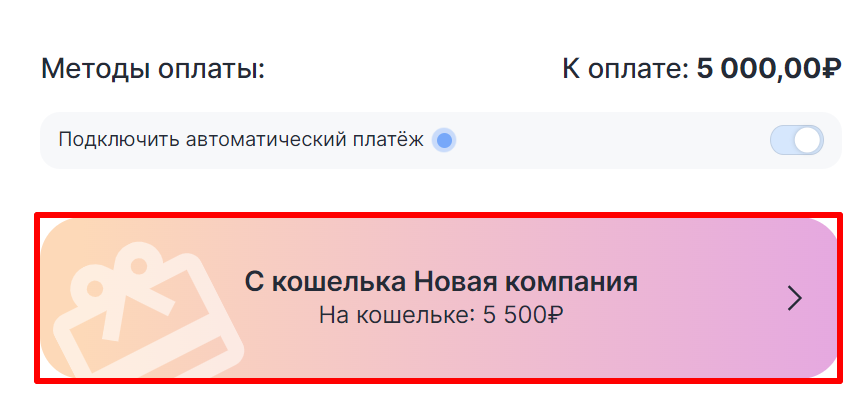
За пополнение кошелька компании не выдаются закрывающие документы. После оплаты линии по счету, картой или с кошелька компании вы можете запросить акт выполненных работ.