В самых сложных случаях техподдержка ChatApp может запросить доступ к личному кабинету пользователя для решения технических вопросов.
Важно. Техническая поддержка никогда не попросит у вас логин и пароль от вашего аккаунта. Не передавайте свои личные данные третьим лицам. Для доступа сотрудника реализован функционал в личном кабинете.
Если техподдержка запросила доступ:
1. Зайдите в личный кабинет ChatApp;
2. В меню слева нажмите на иконку своего профиля;
3. В появившемся окне нажмите «Доступы»;
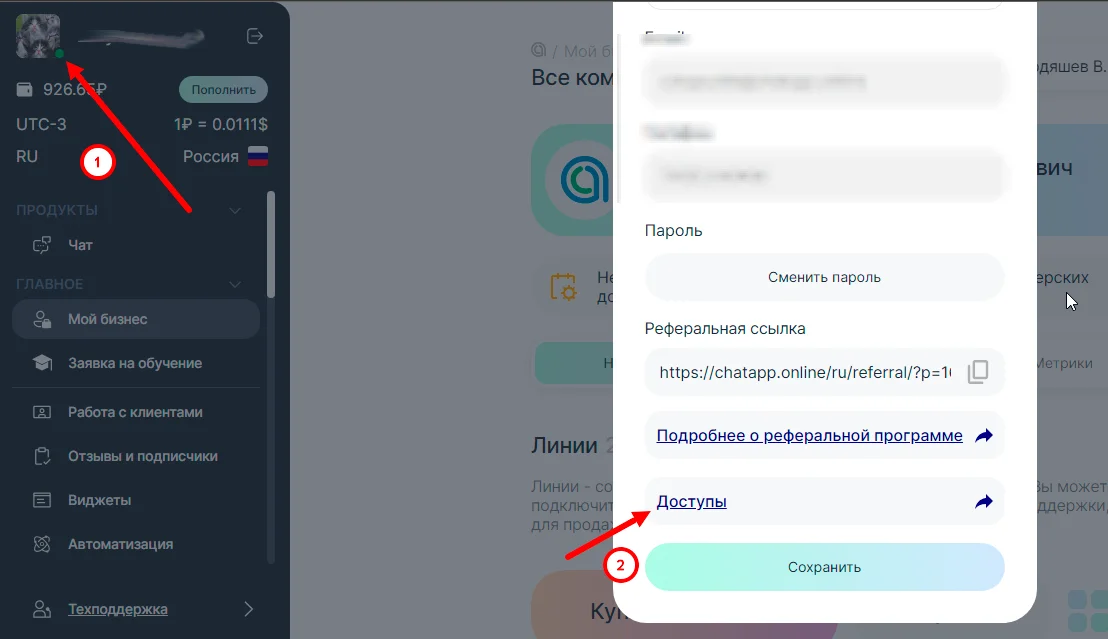
4. Нажмите «Выдать доступ», появится два поля для заполнения.
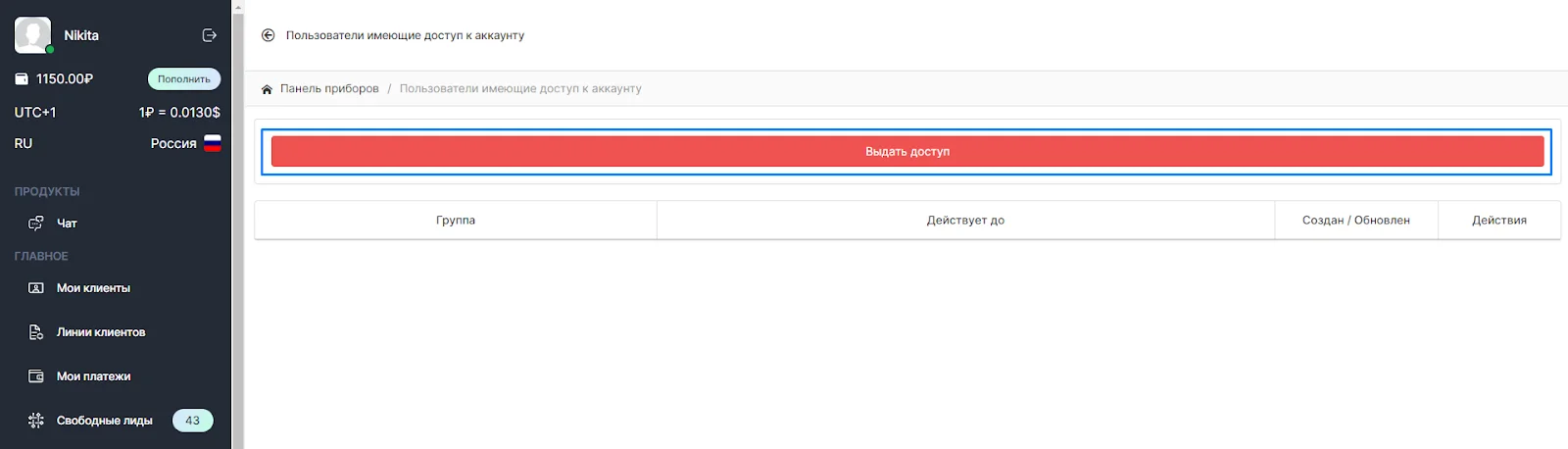
5. В поле «Группа пользователей» выберите «Сотрудники ChatApp».

6. Нажмите на значок календаря и выберите срок действия доступа, или напишите число вручную.

7. Нажмите «Разрешить доступ».
Появится оповещение об успешной выдаче доступа.
Теперь у техподдержки есть доступ к вашему личному кабинету;

8. Обновите страницу.
В таблице отображаются все предоставленные доступы. Ими можно управлять и удалять их.
На всех страницах личного кабинета появится уведомление. Оно будет напоминать о предоставленном доступе, пока не закончится срок или пока вы сами не удалите доступ.
