Блок «Распределение» назначает сотрудника, ответственного за диалог. Это пригодится, когда бот собрал нужную информацию и пора подключить в диалог оператора.
Для этого предварительное необходимо выполнить настройки:
1. Линия принадлежит компании. Для этого выберите нужную линию и проверьте раздел «Принадлежность».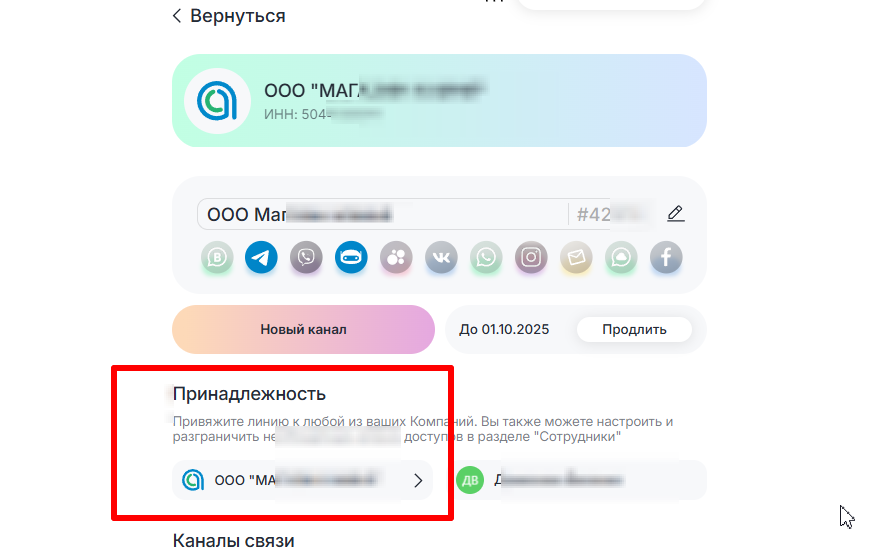
2. Созданы Роли и Сотрудники по инструкции.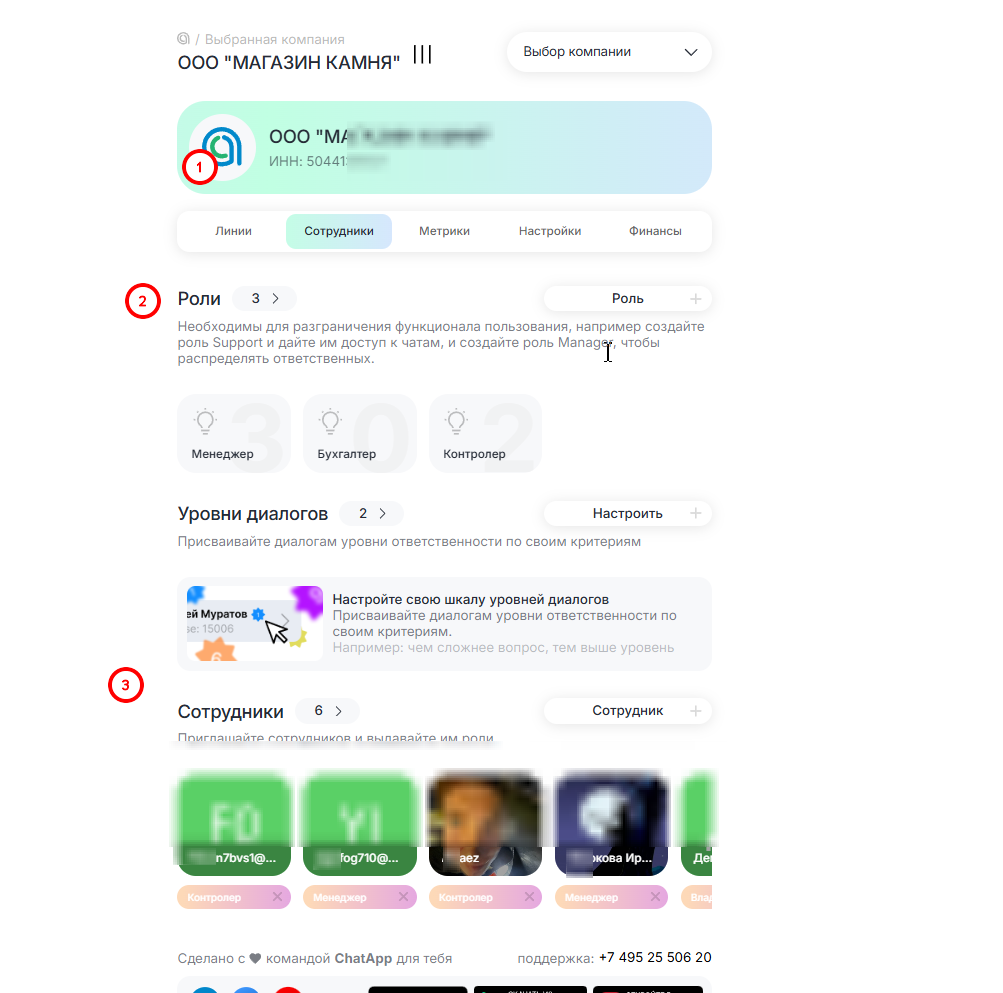
3. У роли есть доступ к необходимой линии.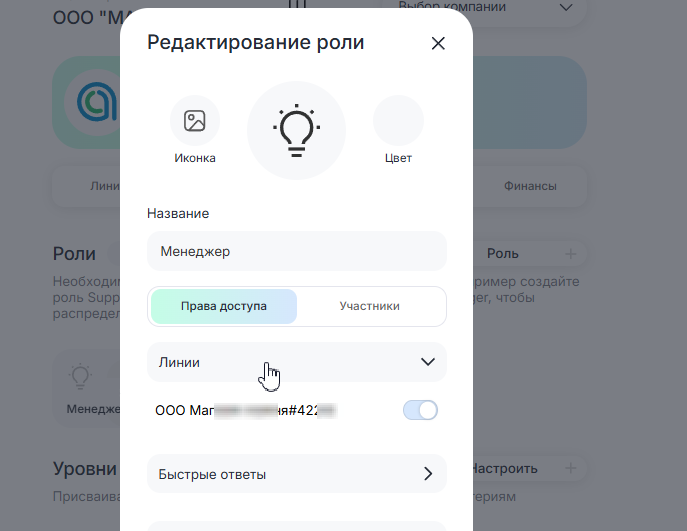
4. Бот установлен на необходимую линию в данной компании.
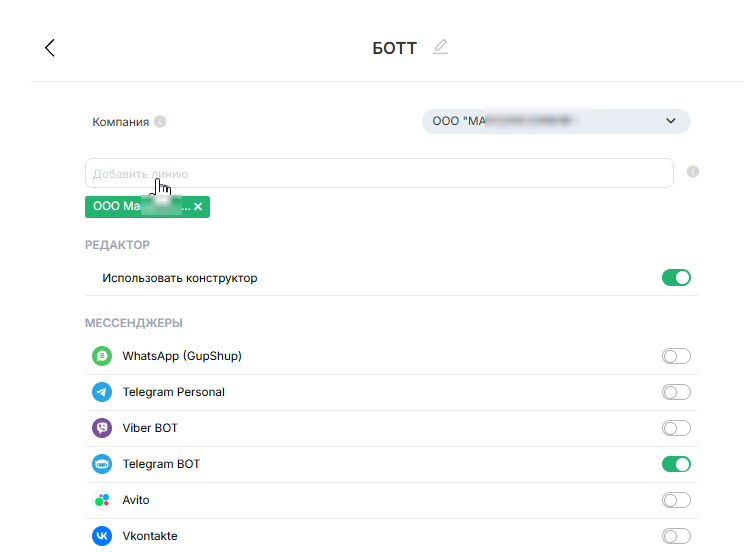
Как настроить распределение
1. Откройте Редактор сценариев.
2. Создайте блок «Распределение» и свяжите его с предыдущим блоком.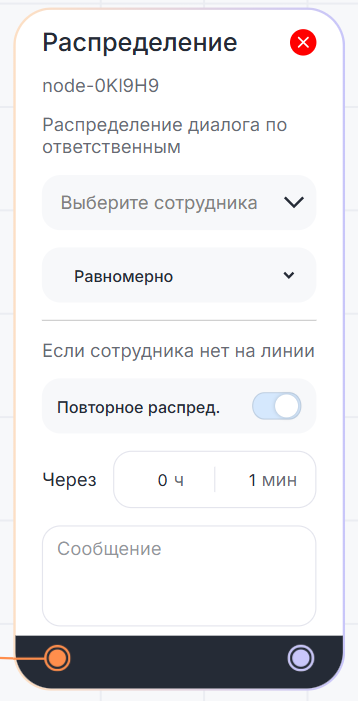
3. В блоке выберите нужного сотрудника.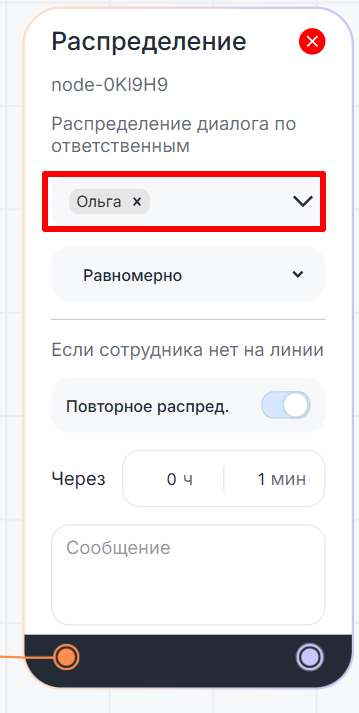
4. Выберите способ распределения — «Равномерно» или «По очереди».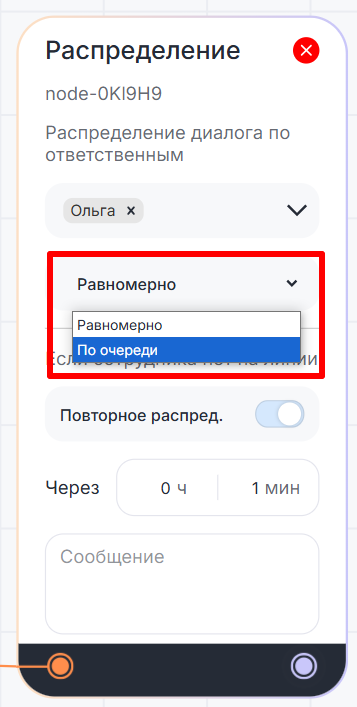
5. Выберите действие, если сотрудника нет на линии — будет ли срабатывать повторное распределение и через какое время.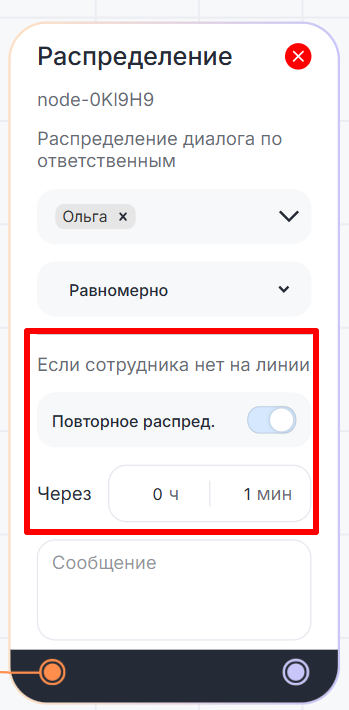
10. Добавьте сообщение, которое отправится клиенту при назначении сотрудника. Допустимый объем сообщения — до 200 символов.
Готово! Теперь бот будет назначать ответственным за диалог выбранного сотрудника.