Если вы слышали фразу «Любая ошибка — это тоже опыт», то вы сразу поймете что такое результаты работы блоков. Любой блок может не сработать или сработать с ошибками. Это можно использовать например для уведомлений или проверки наличия клиента в мессенджерах.
Где найти результаты?
1) Создайте блок «Условие» или другой, который поддерживает переменные;
2) Нажмите на выбор переменной или введите 2 фигурные скобки — {{;
3) В выпадающем окне нажмите «Результаты блоков», тут находятся все результаты.
Как работают результаты
Если блок находится в цепочке, то наверху будут находиться результаты блоков в обратном порядке, а затем все остальные.
Если блок «Реакция на фразу» находится отдельно от сценария, то результаты в списке идут в порядке создания блоков. В этом случае поможет поиск по результатам.
Под названием каждого блока находиться номер. Введите этот номер в поиск по результатам, чтобы найти результат нужного блока.
Бот помнит результаты прошлого диалога, даже если сработало автозакрытие, сценарий «вернулся в начало», вы написали команду /clearall или диалог перезапустился как-то еще. Это значит, когда клиент напишет в следующий раз, можно направить диалог по другой цепочке. Пример на скриншоте:
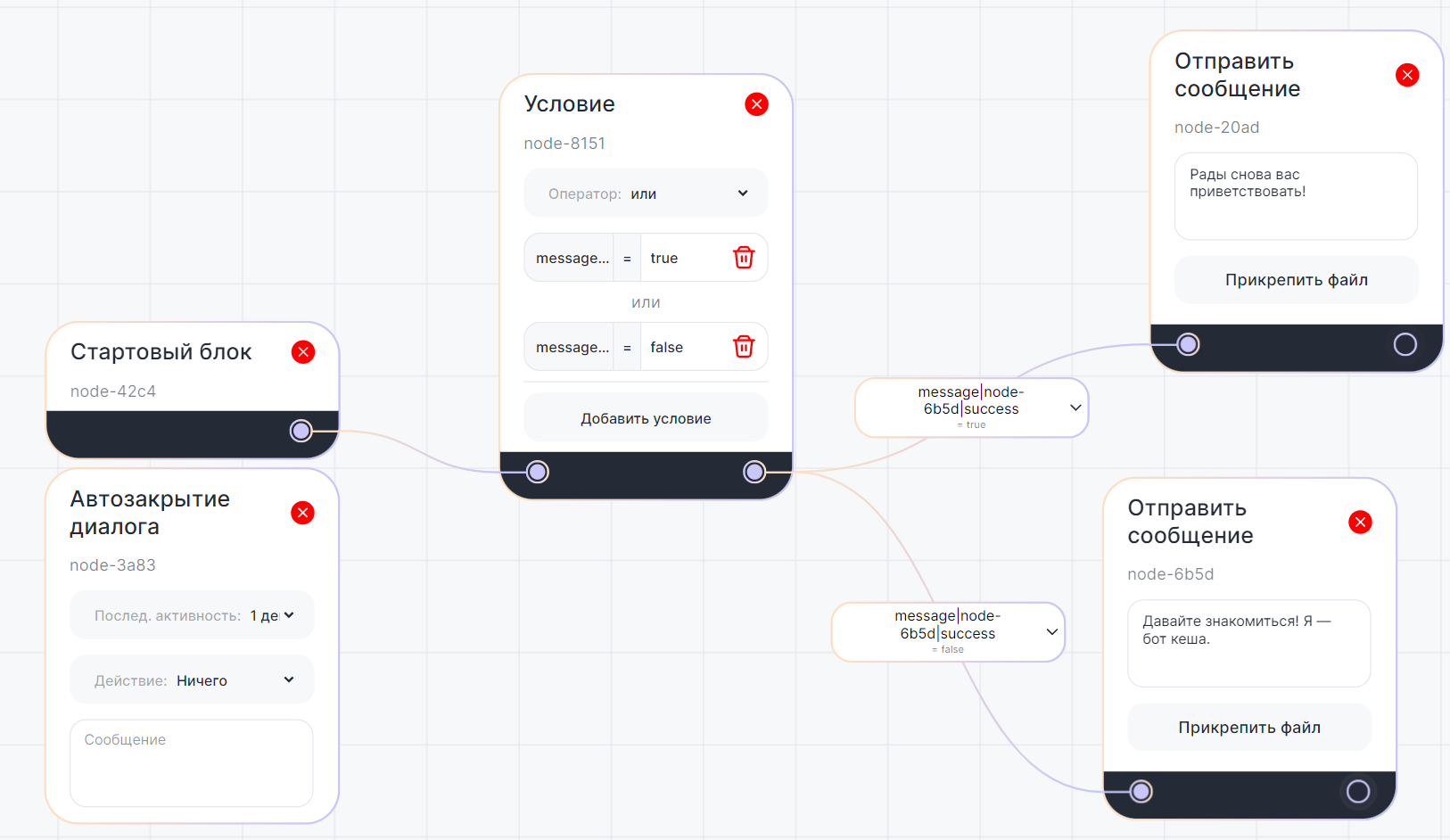
Мы берем результат сообщения для знакомства в блоке «Условие» и выбираем «= false» и «= true». Получается, если мы уже отправляли клиенту сообщение для знакомства, то в следующий раз мы отправим ему другое сообщение.
Результаты из API
Для получения результатов об ошибках из API выполните следующие шаги:
1. В сценарии создайте блок «Пауза»;
2. Постройте связь между ним и блоком «Условие»;
3. В блоке «Условие» выберите оператор «или» и создайте две переменные, определяющие успех или ошибку выполнения предшествующего блока. В нашем случае это «True» и «False».
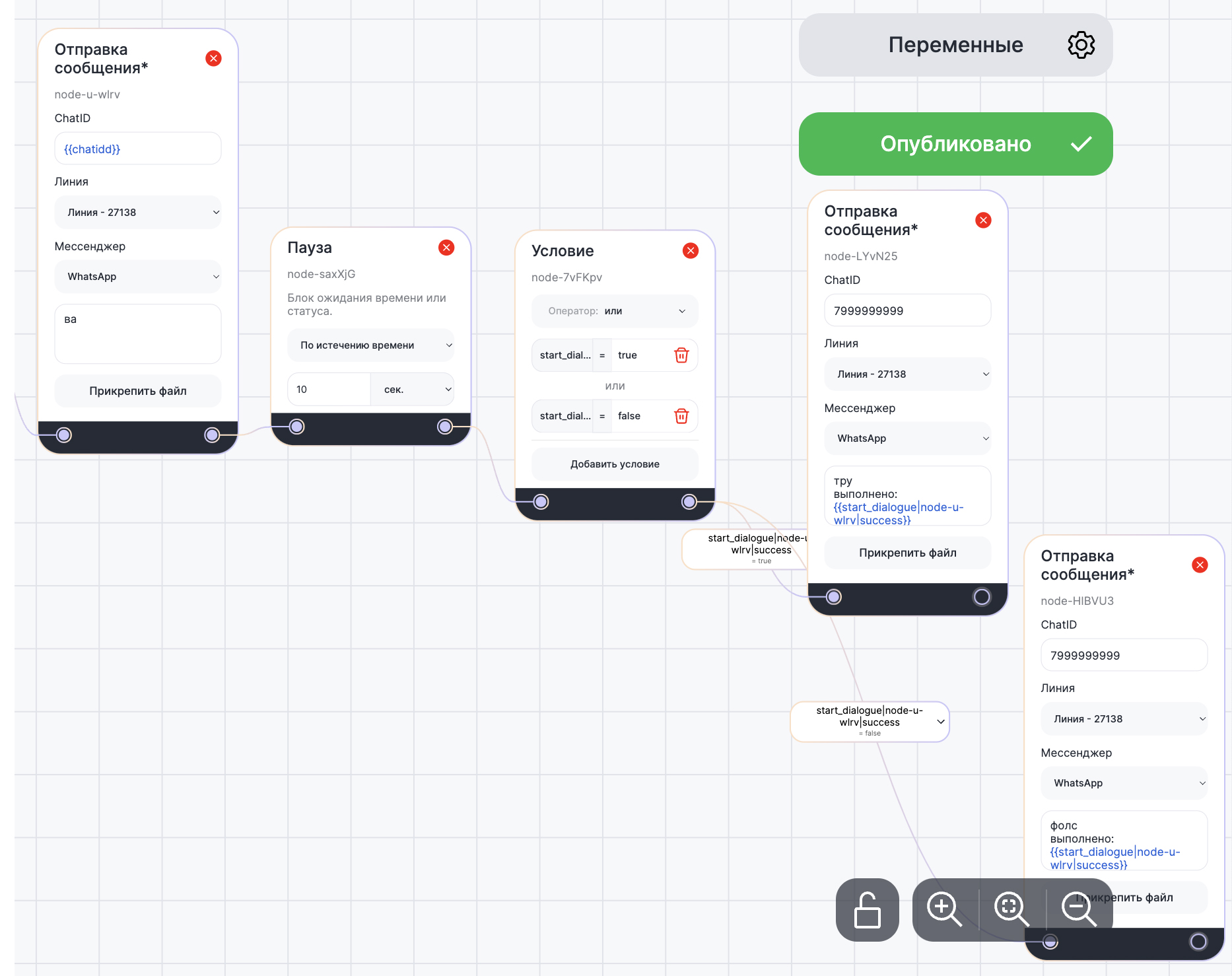
Результатом будет являться тот текст, который вы напишите в соответствующем поле блока «Отправка сообщения*».
Какие бывают результаты
Стандартные результаты для блоков это:
- Success - говорит о том, получилось выполнить блок или нет. Имеет 2 возможных результата TRUE(правда) и FALSE(ложь).
- StatusCode - Код состояния — 200; 400 или 500.
- ErrorMessage - поясняющая фраза на английском языке, которая разъясняет причину именно такого Success и StatusCode.
У некоторых блоков есть уникальные результаты. Их вы можете увидеть ниже, в таблице результатов. Они подписаны как «Опциональные».
Таблица результатов
Здесь перечислены все блоки и их возможные результаты.
| Блок входящий webhook |
|
| Стартовый блок | Не имеет результатов для использования в сценарии, потому что является стартовым. То есть, если он не сработал, внутри сценария мы никогда об этом не узнаем. А если сработал, то результат всегда будет одинаковый — true; 200. |
| Блок открытие диалога |
|
Блок отправка сообщения
|
|
Отправка файлов
|
|
| Закрыть диалог |
|
| Блок условий |
|
| Блок распределения |
Опциональные Result
|
| Блок пауза |
Опциональные Result
|
| Блок отправка сообщения* ( начать диалог ) |
|
| Блок отправка запроса ( webhook ) |
|
| Блок ожидания сообщения |
Опциональные Result
|
| Изменение переменной |
|
| Вернуть в начало |
|
| Заметка | Без результатов |
| Блок автозакрытие диалога |
|
| Блок нерабочее время |
|
При помощи результатов и блока можно реализовать сценарий в котором вы сможете отправить сообщение клиенту в первый доступный мессенджер.
Если остались вопросы — посмотрите обучающее видео
