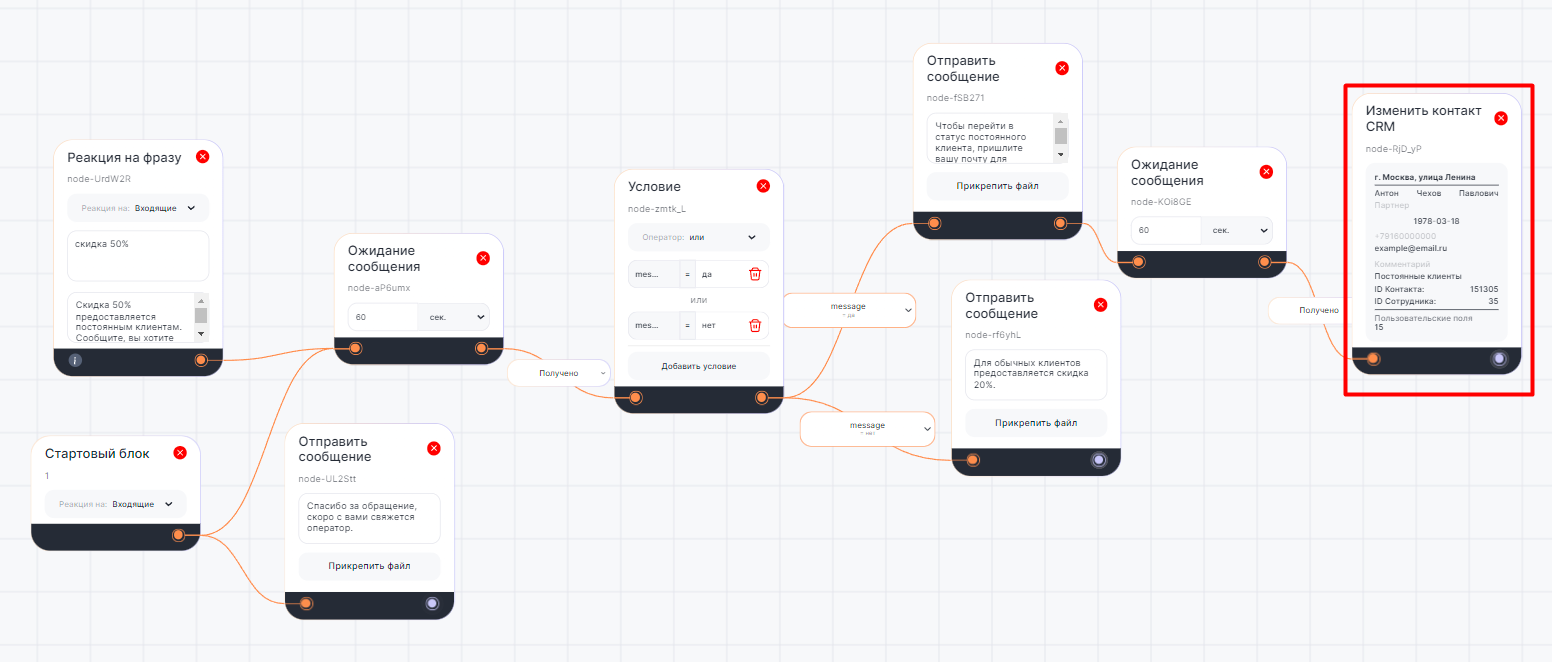В диалоге бота с клиентом блок «Изменить контакт CRM» автоматически меняет данные контакта в CRM-системе.
Блок может изменить контакт в CRM-системах:
- Битрикс24;
- amoCRM.
Важно: блок «Изменить контакт CRM» только изменяет элемент, он не сможет проверить наличие такого контакта в CRM.
Подробнее о создании контакта через Конструктор ботов в статье Блок «Создать контакт CRM».
Изменение контакта CRM в сценарии бота#
1. Перейдите в Конструктор ботов и начните сценарий со Стартового блока.
2. В меню CRM выберите вкладку «Контакт» и действие «Изменить». Добавьте блок «Изменить контакт CRM» на рабочую область:
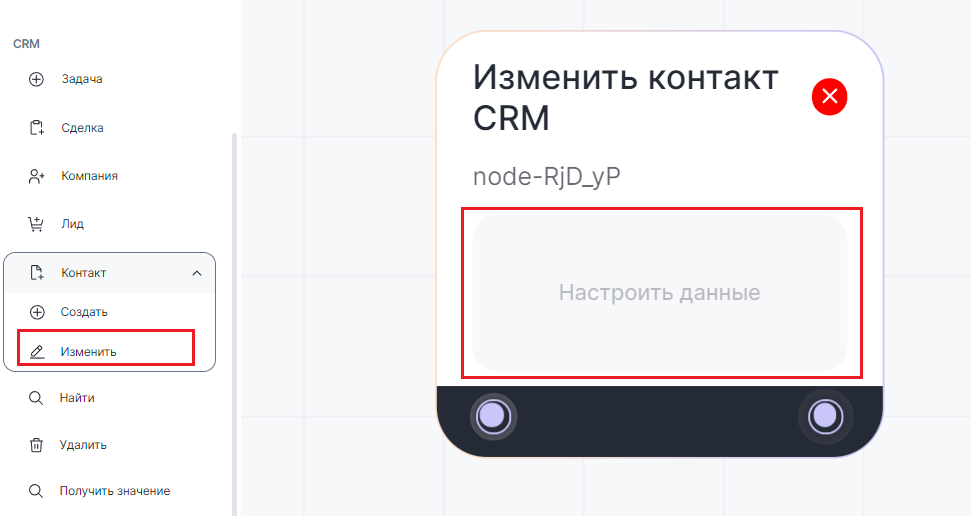

3. Нажмите в поле «Настроить данные»;
4. Во всплывающем окне введите данные контакта, которые нужно изменить. В любое поле можно добавить переменные:
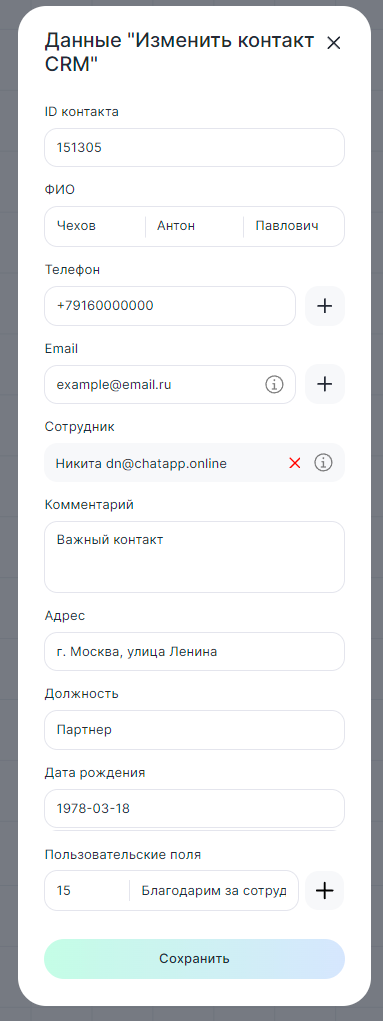
- ID контакта — введите идентификатор из CRM-системы;
- ФИО — введите полное имя контакта;
- Телефон — укажите номер телефона контакта;
- Email — добавьте почту контакта;
- Сотрудник — выберите из списка (отображается максимум 500 сотрудников). Чтобы добавить сотрудника вручную, впишите его ID из CRM системы;
- Комментарий — добавьте комментарий к контакту по желанию;
- Адрес — укажите адрес дома или офиса контакта;
- Должность — укажите рабочий статус контакта;
- Дата рождения — введите в формате ГГГГ-ММ-ДД. Только в такой последовательности и только через дефис. При добавлении переменной дата должна оказаться именно в таком формате. Иначе она не отобразится в карточке контакта;
- Пользовательские поля — добавьте ID нужного поля из CRM-системы. Как получить ID поля читайте в статье Получить ID поля в CRM-системе. В «Значение» допустимы текст и символы. Например, номер или цена заказа.
Заполненные поля будут обновлять значения в CRM-системе.
Нажмите «Сохранить».
5. Соедините блок «Изменить контакт CRM» с предыдущим блоком.
Когда сценарий дойдет до этого блока, в CRM-системе будут автоматически изменены данные контакта.
Пример использования в Конструкторе ботов
Изменить данные контакта может потребоваться, например, если клиент решил сменить статус или контактные данные.
В приведенном ниже примере сценария:
- Клиент интересуется о наличии скидки 50%;
- Бот реагирует на ключевое слово и уточняет о желании стать постоянным клиентом;
- Отправляется сообщение об условиях получения скидки для постоянных клиентов;
- Если клиент хочет стать постоянным, меняется статус его контакта в CRM-системе;
- Если клиент не хочет стать постоянным, бот предлагает скидку 20%.