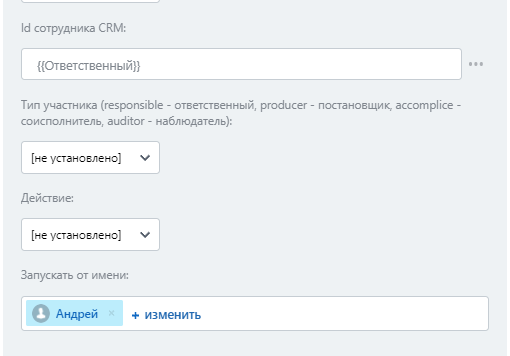Данный робот создан, чтобы автоматически из сделок или лидов прикреплять или откреплять сотрудников в диалогах и назначать им роли: постановщика, соисполнителя, ответственного или наблюдателя.
Добавление робота:
- Перейдите на платформу Битрикс24 и добавьте нового робота на выбранную стадию сделки.
- Нажмите Создать.
- В открывшемся окне введите частичное или полное название робота Участники чата. Нажмите Добавить
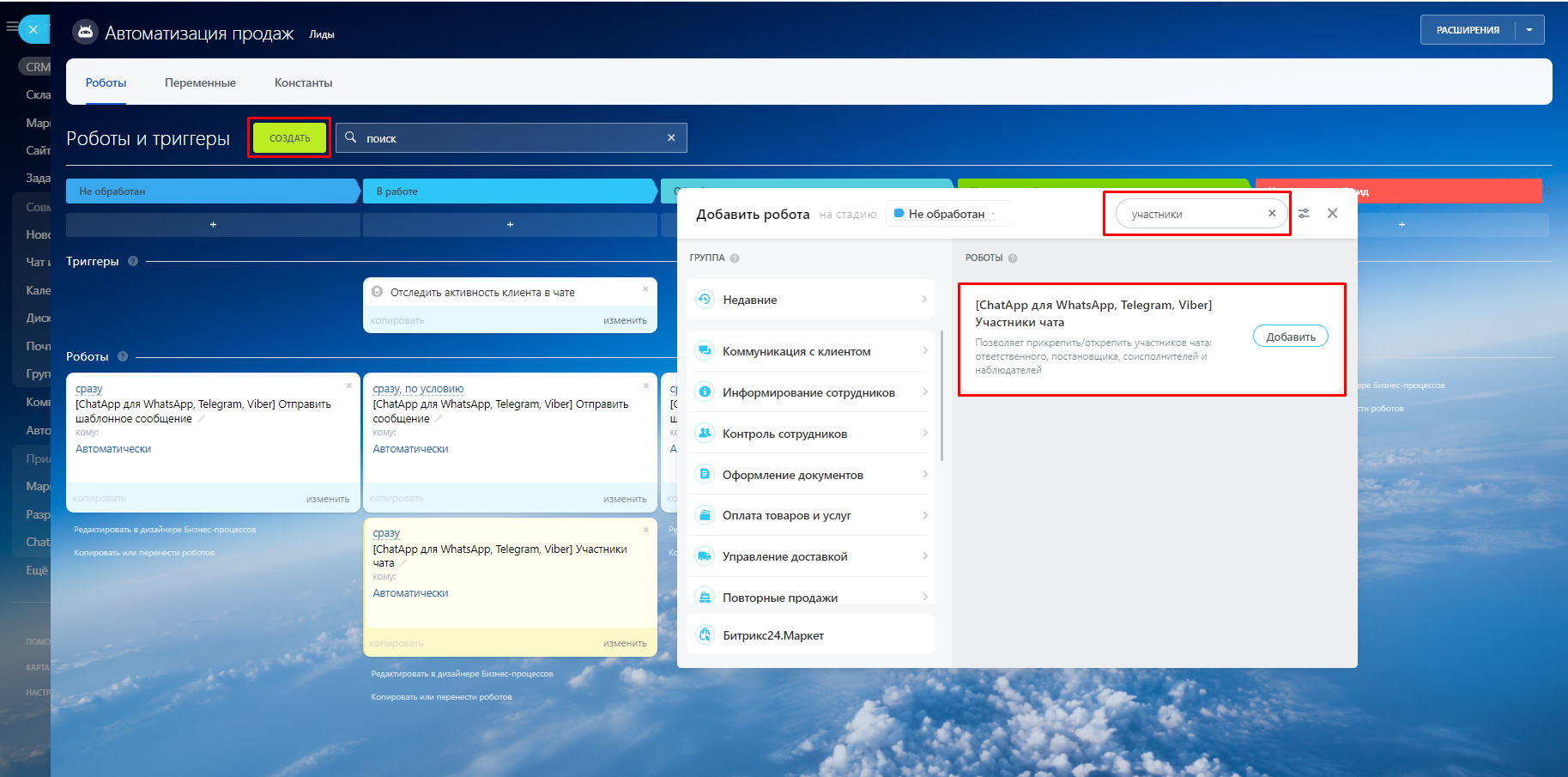
Для настройки робота, заполните поля настроек:
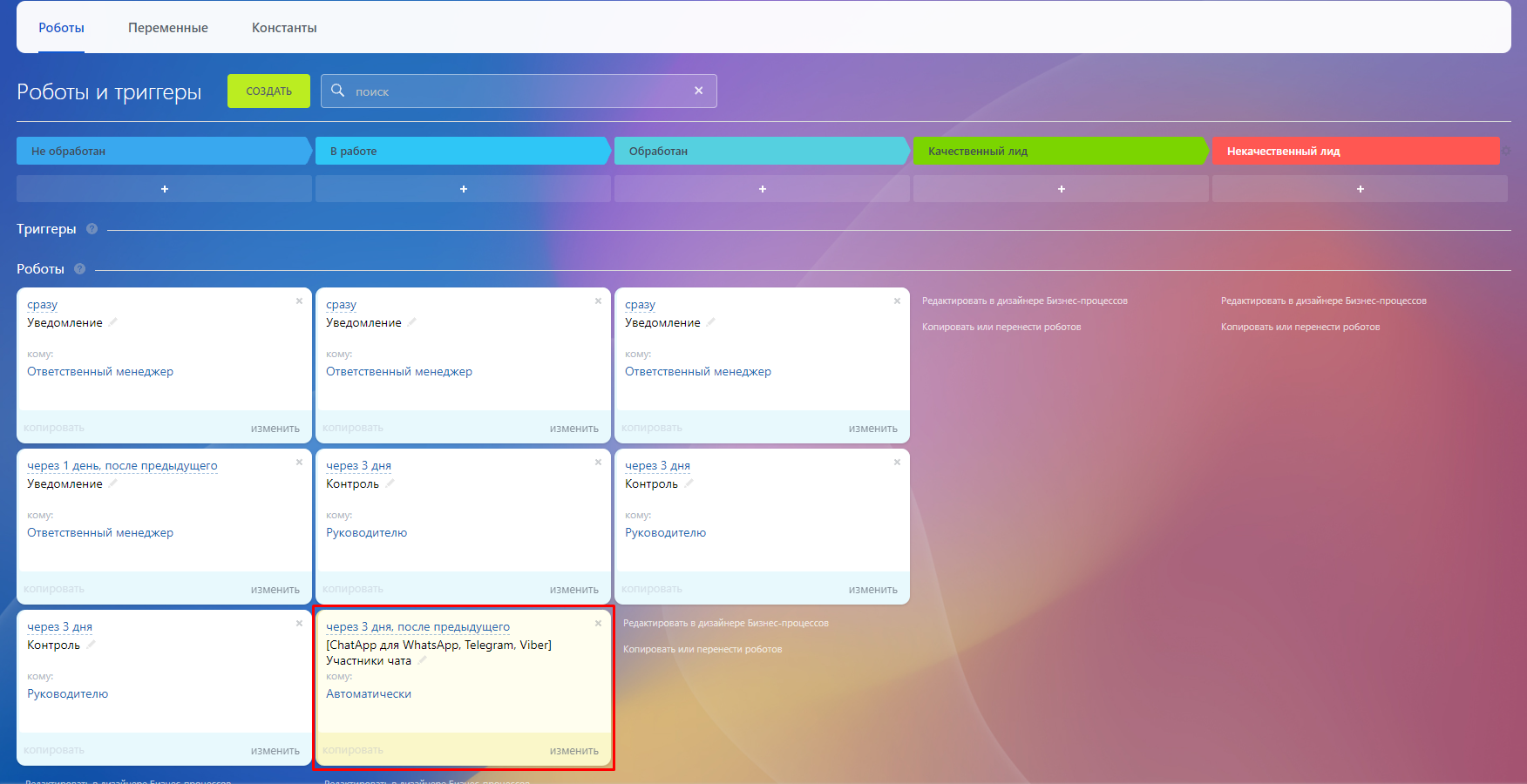
- Телефон - укажите один или несколько номеров телефонов для отправки сообщения (при указании нескольких номеров обязательно используйте разделители «запятая» или «точка с запятой»).
- ID чата - укажите id чата из ChatApp Dialog или @username пользователя Telegram, если недоступен номер телефона.
- Мессенджер - укажите мессенджер из карточки сделки или лида через маску полей. Это поле необходимо заполнять, когда недоступен номер телефона контакта или другие данные.
- Сообщение - введите сообщение для отправки.
- Имя и Фамилия - эти данные заполнятся только для мессенджера Telegram. Контакты заполняются в справочник мессенджера и отображаются в диалогах.
- ID лицензии - заполните ID лицензии, которую вы будете использовать для отправки сообщения. Вы можете оставить это поле пустым, если у вас только одна активная лицензия.
- Канал - канал по которому отправиться сообщение.
- Отображать в открытых линиях - отображение в открытых линиях CRM
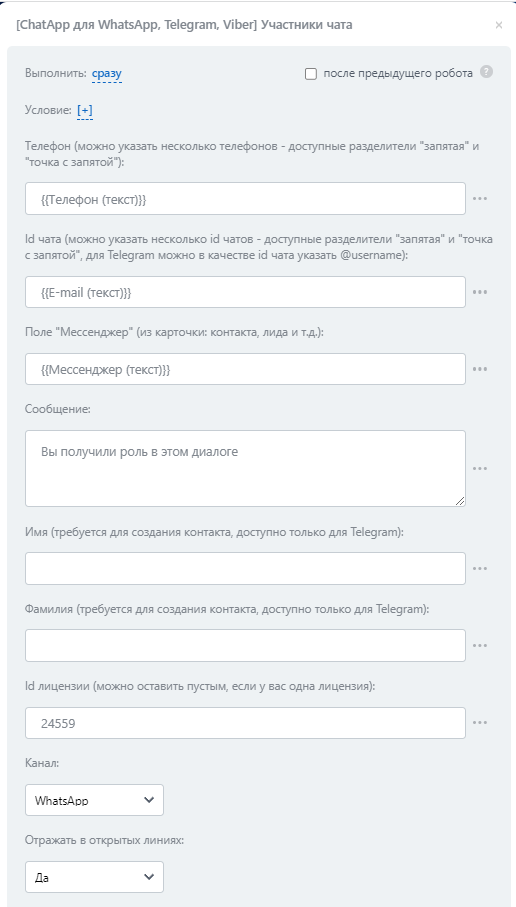
- ID сотрудника CRM - подставить id сотрудника из сделки или лида, которого следует прикрепить или открепить в участников чата.
- Тип участника - в выпадающем списке выберите роль назначаемую сотруднику.
- producer - постановщик - Распределяет диалоги между соисполнителями.
- participant - соисполнитель («Участник» в ChatApp) - Распределяет диалоги между ответственными.
- responsible - ответственный - Отвечает на линии в диалогах.
- observer - наблюдатель - Просматривает диалоги на линиях.
- Действие - выберите добавить в чат или удалить сотрудника из чата
- add - добавить
- delete - удалить