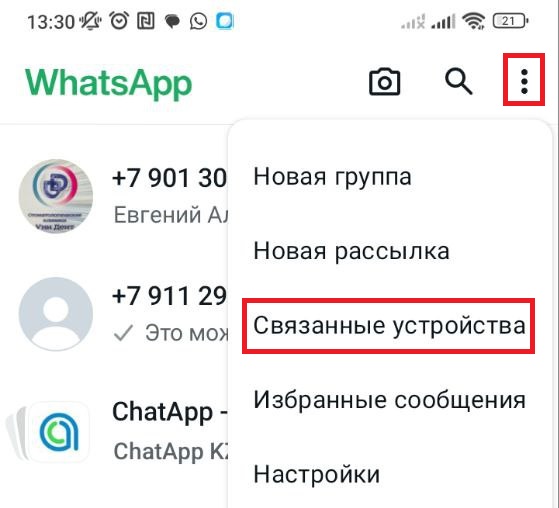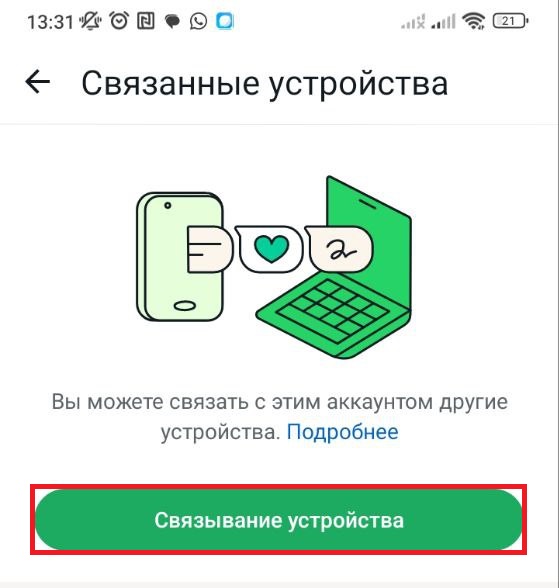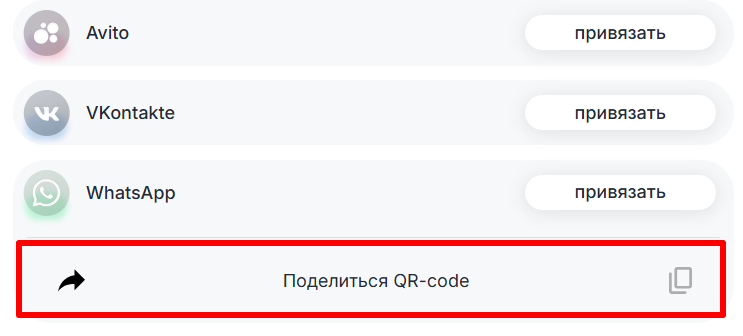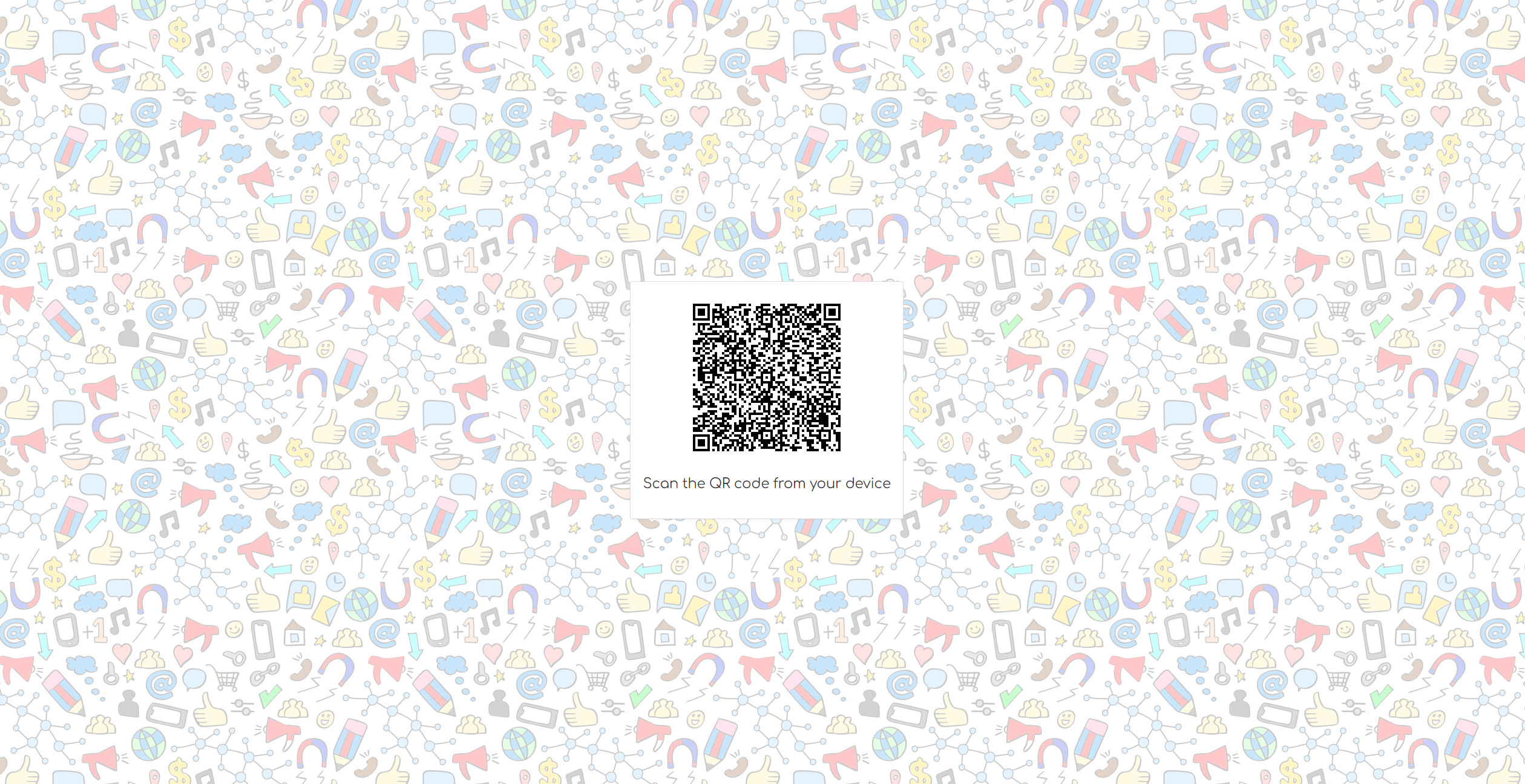Для использования WhatsApp WEB нужно выбрать канал «WhatsApp» при покупке линии.
Чтобы докупить канал WhatsApp на уже созданную линию, нажмите «Новый канал» в настройках линии и выберите «[WEB] WhatsApp».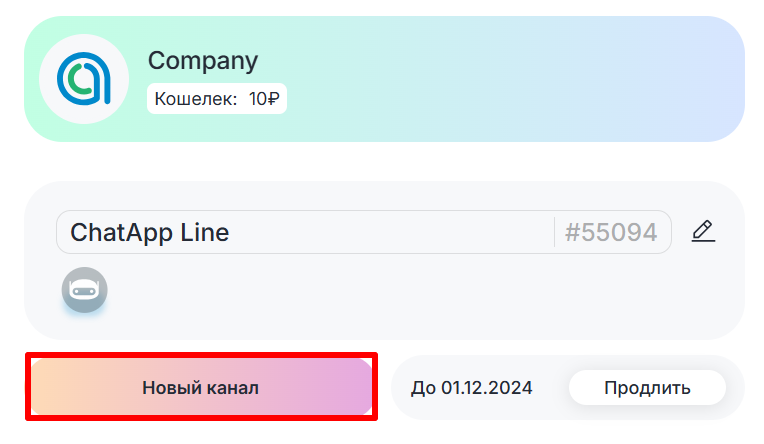
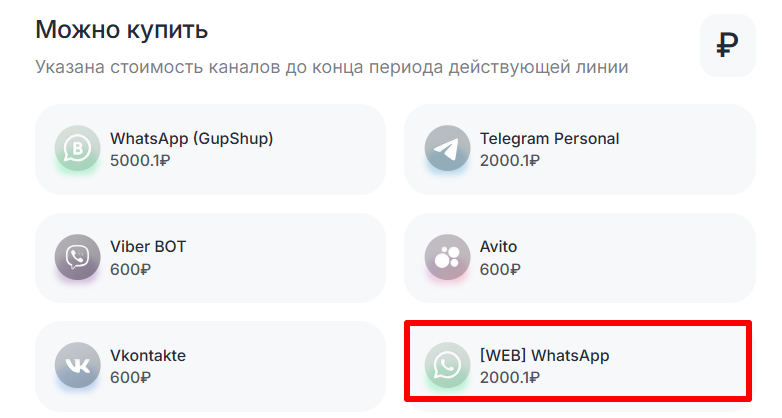
Подробнее о покупке новой линии →
Подключение WhatsApp WEB
- Перейдите во вкладку «Выбранная компания» в Личном кабинете и нажмите на линию с WhatsApp.
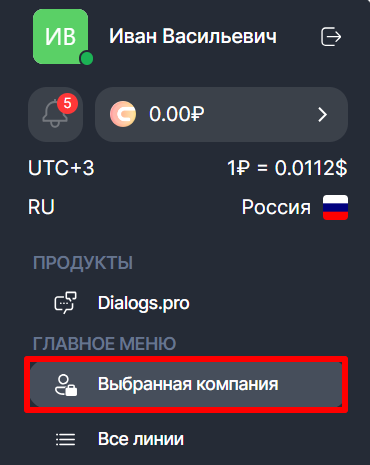
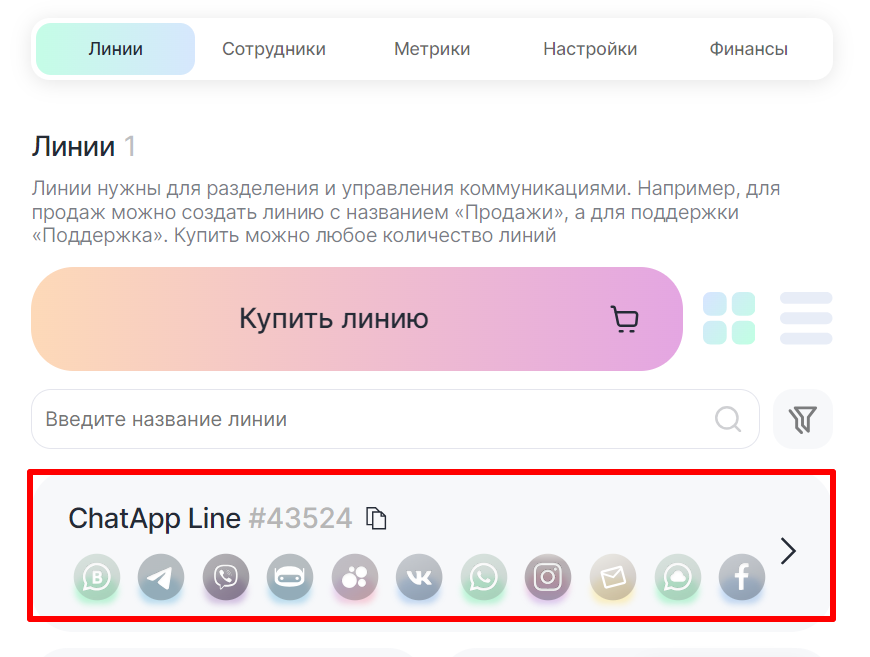
2. Нажмите на кнопку «Привязать» напротив «WhatsApp».

3. Отсканируйте QR-код с экрана компьютера в приложении WhatsApp на мобильном устройстве.
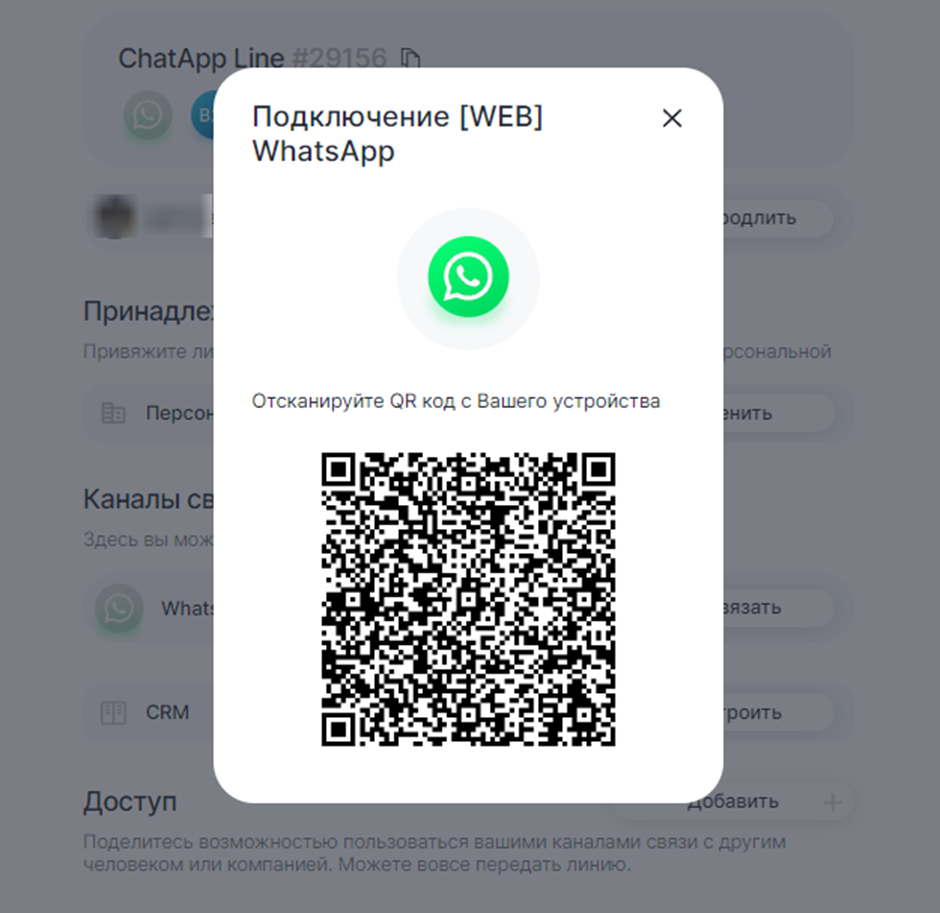
После сканирования QR-кода в настройках линии отобразится, что канал WhatsApp подключен.
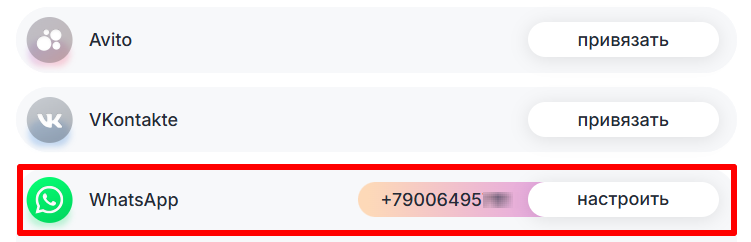
Для проверки работы канала можно перейти в ChatApp Dialog и написать сообщение контакту через канал [WEB] WhatsApp.
Рекомендации
Чтобы надежно хранить переписку, рекомендуем настроить синхронизацию с Google Диском.
Подробнее о том, как настроить синхронизацию с Google Диском→