После заполнения реквизитов компании в меню Оплаты линии автоматически формируется Счет. При этом компания должна иметь юридическое лицо или ИП. Далее можно оплачивать линию банковским переводом по реквизитам компании либо через р/с по Счету компании.
Если выбран способ оплаты по Счету, он будет выставляться автоматически каждый месяц за 5 дней до окончания периода доступа.
| Регион | Валюта для оплаты |
|---|---|
| Россия | рубли |
| Казахстан | тенге |
| СНГ | тенге и доллары |
| Остальные страны | доллары |
Чтобы получить Счет:
1. Зайдите в Личный кабинет ChatApp.
2. В меню слева выберите раздел «Выбранная компания».
3. Нажмите «Купить линию» или «Продлить» возле купленной линии.
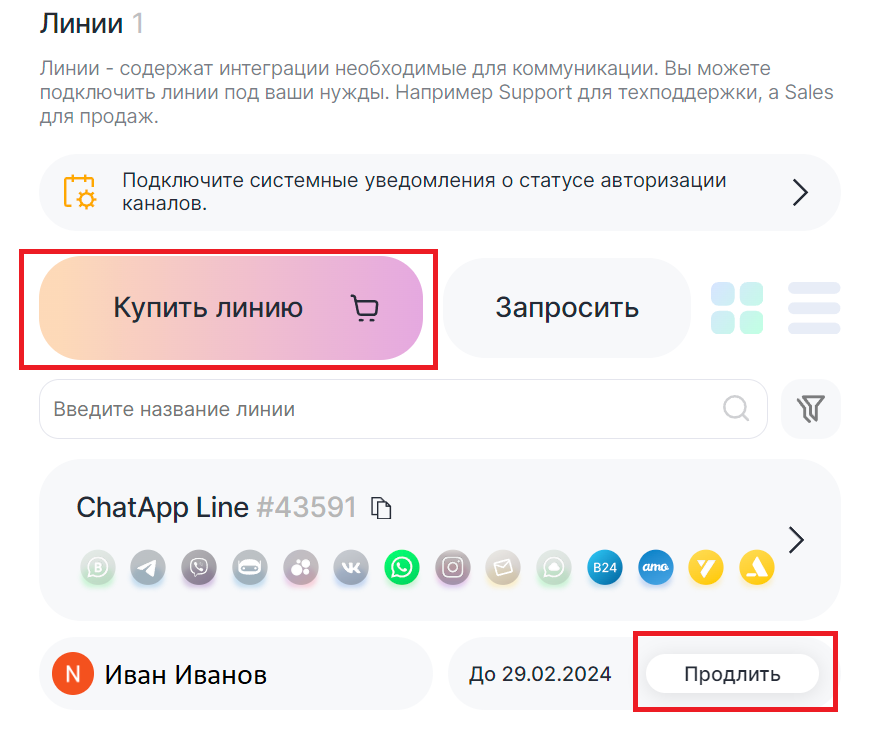


4. Выберите период доступа и валюту для оплаты. При покупке на 12 месяцев действует скидка 20%.
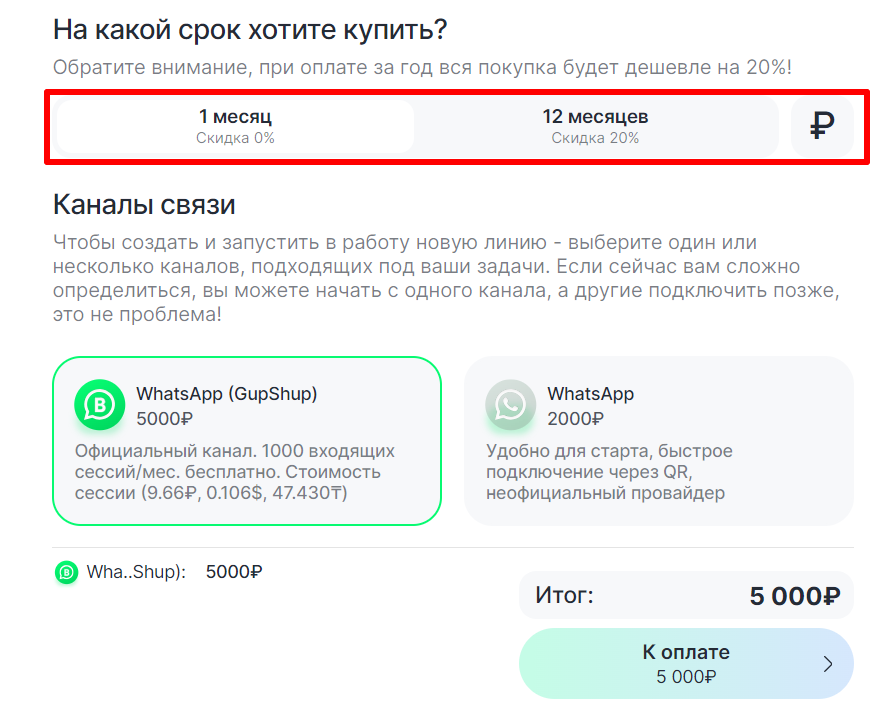
5. Выберите нужные каналы и нажмите «К оплате».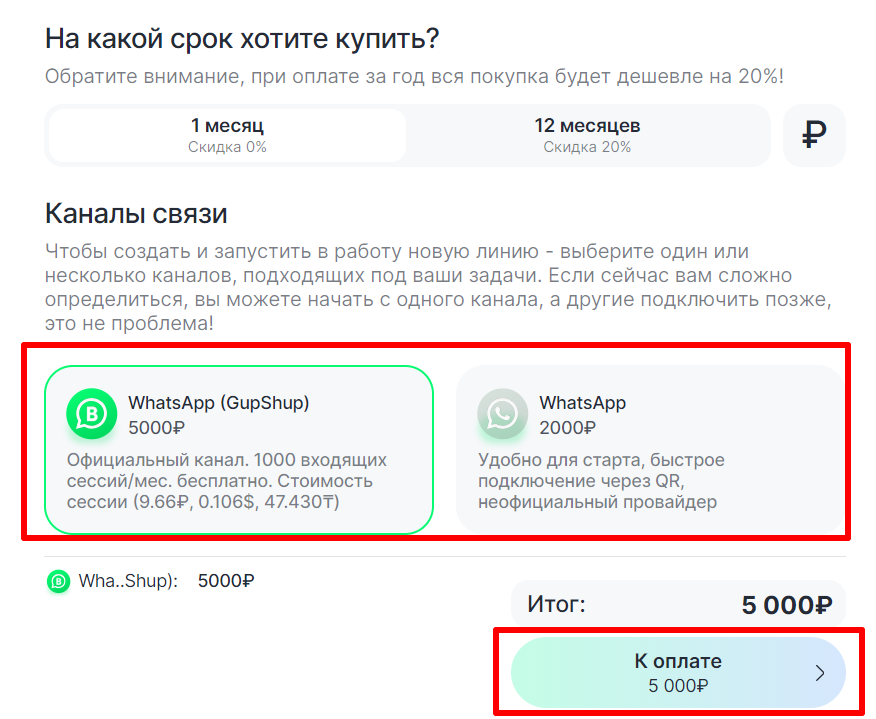

6. На открывшейся странице выберите «Счет». Опция будет доступна только при заполненных данных и реквизитах компании. Пожалуйста, проверьте правильность их заполнения.
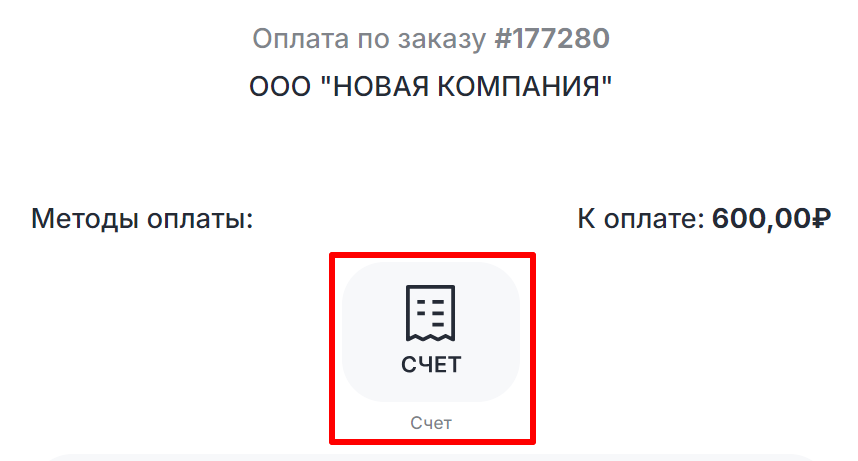

7. Счет скачивается автоматически в формате PDF. Проверьте вкладку «Загрузки» в браузере. Счет можно распечатать или использовать в электронном виде.
8. После оплаты информация о платежах появится в Личном кабинете:
- Вернитесь в раздел «Выбранная компания»;
- Перейдите в раздел «Финансы» → «Последние операции».
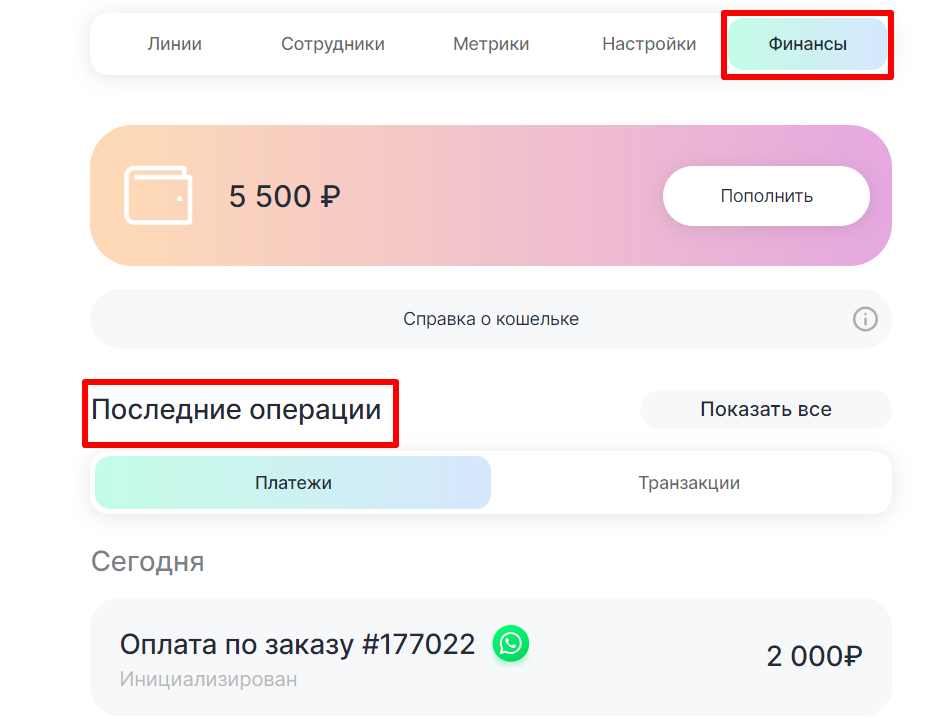

Подробнее о том, как получить закрывающие документы после оплаты линии — в статье Получение закрывающих документов.
Важно: при формировании Счета компании не выдаются закрывающие документы. Запросить акт выполненных работ можно только после списания оплаты за приобретенные линии с кошелька или по Счету компании.