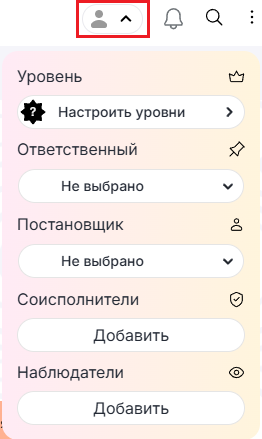Уведомления о входящих сообщениях позволяют не пропустить важную информацию. Можно настроить получение уведомлений из диалогов по одному из двух сценариев:
1. Из диалогов, где выставлена роль: ответственный, постановщик, соисполнитель, наблюдатель.
2. Из всех диалогов компании.
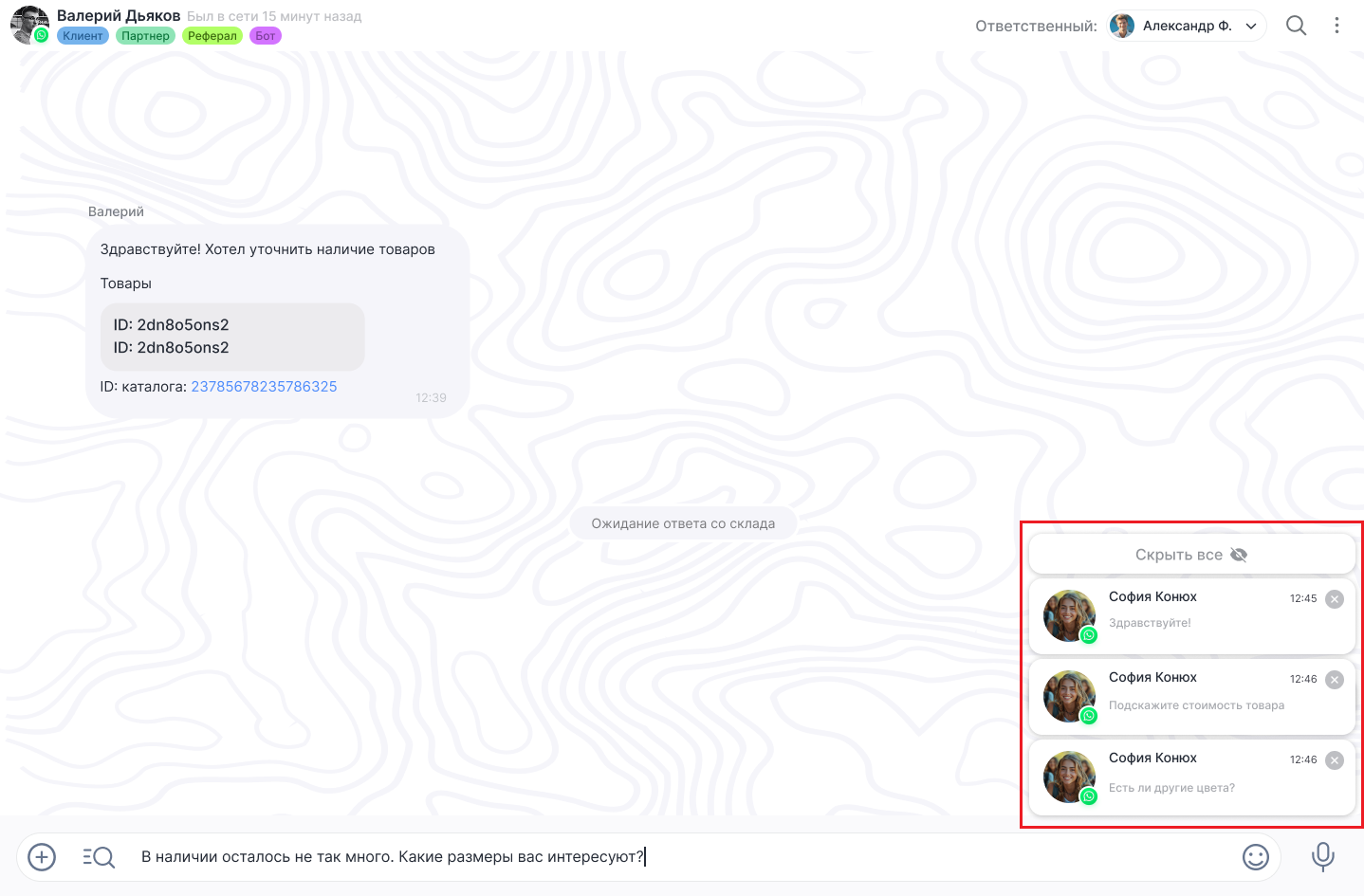
Управление уведомлениями
Уведомления видны в открытой вкладке Dialogs. Если в браузере открыта другая вкладка или браузер свернут, будет звук уведомления и вы получите браузерное push-уведомление.
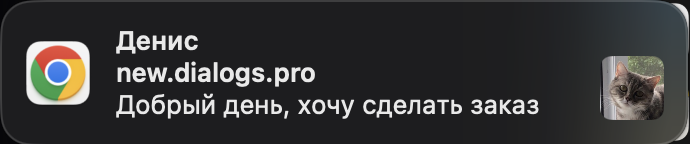
Если открыто окно чата, в который приходят сообщения, уведомления по нему не будут приходить.
Для управления уведомлениями:
1. В окне Dialogs нажмите на три горизонтальные полоски, перейдите в раздел «Настройки».
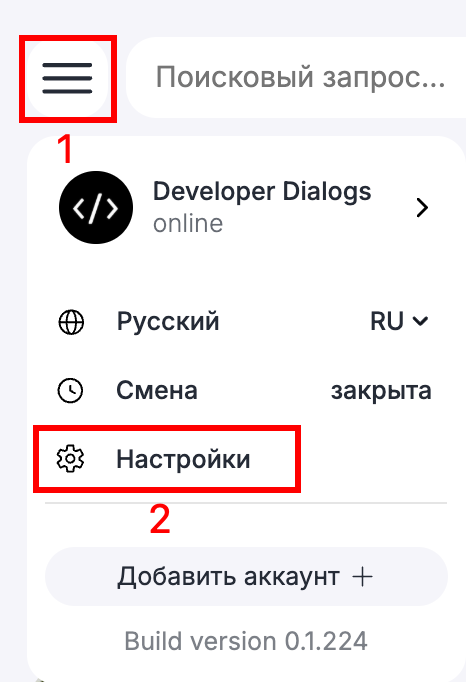
2. Выберите раздел «Уведомления».
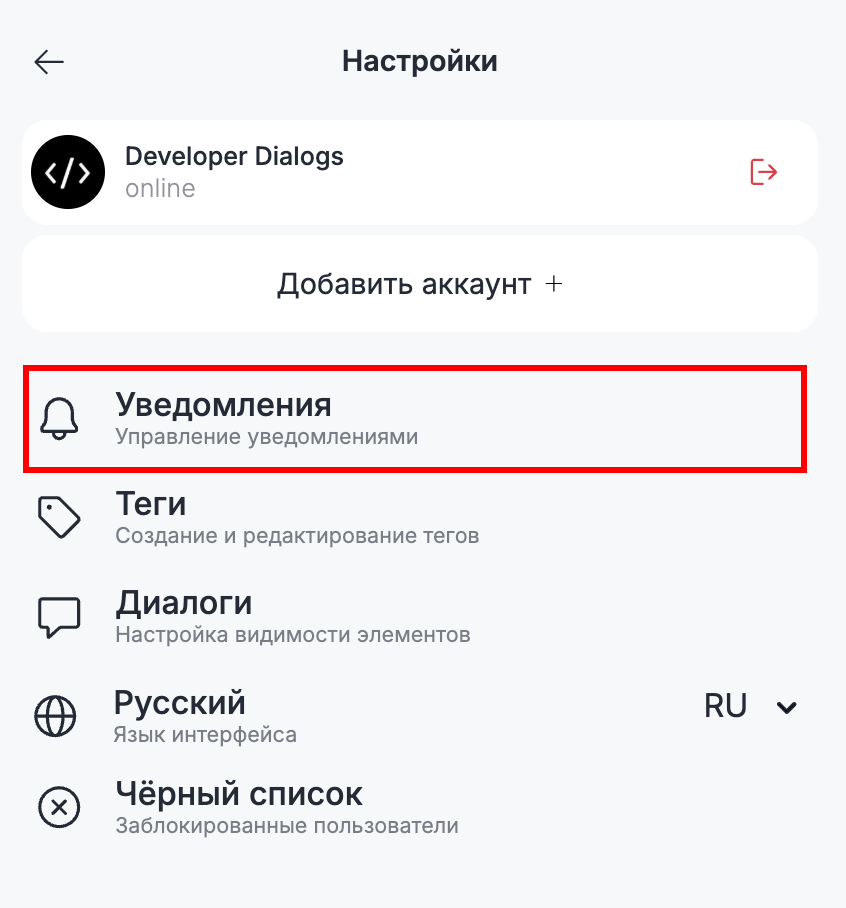
3. Откроется меню управления уведомлениями.

4. Чтобы включить или отключить уведомления, а также звук уведомлений, установите переключатель в нужное положение:

При первом включении уведомлений по умолчанию используется настройка по ролям. Настройка «Уведомления по всем чатам» не активируется автоматически и должна быть включена вручную.
5. Укажите нужные роли сотрудника в чатах, по которым будут приходить уведомления.
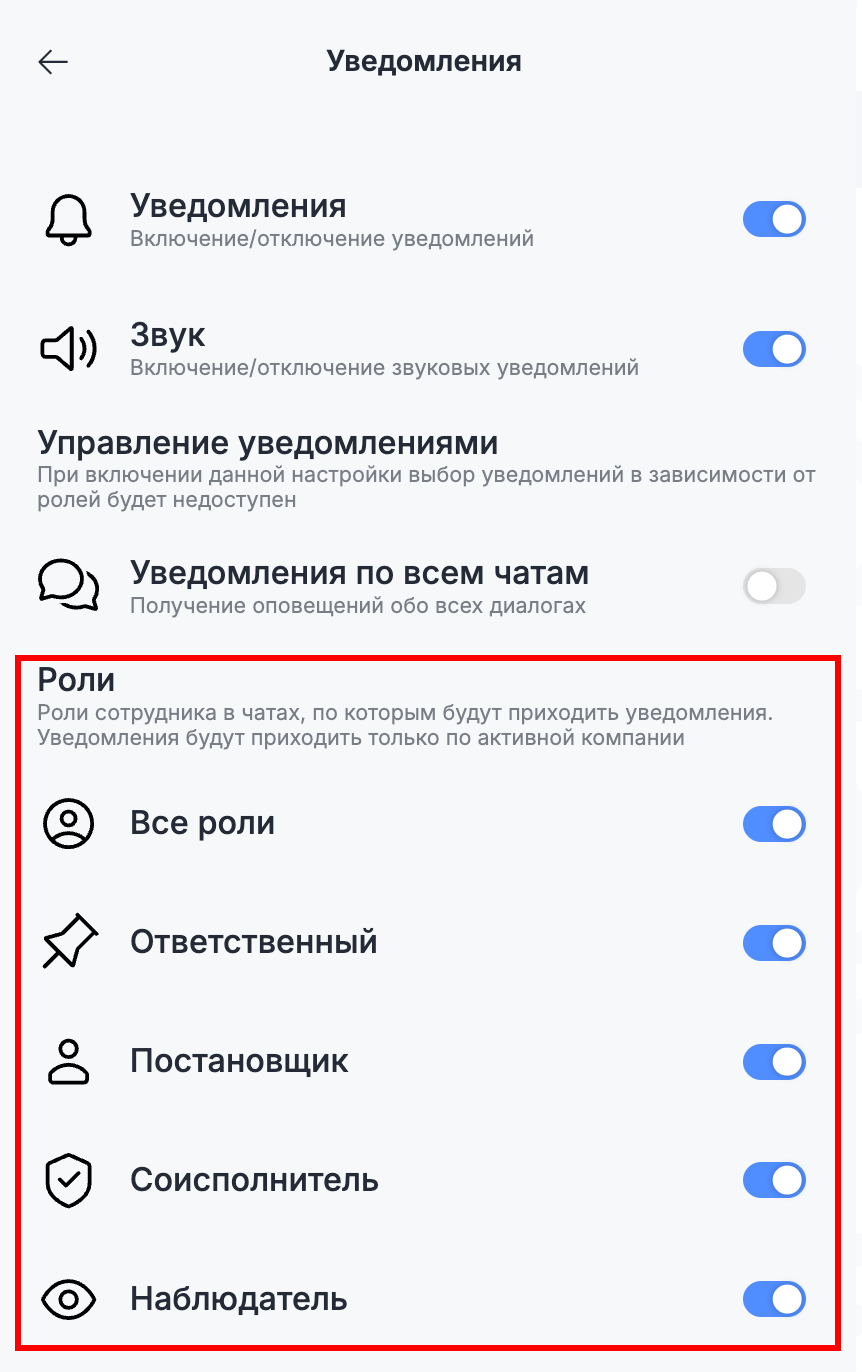
Например, при выборе только роли «Ответственный» уведомления будут приходить именно по тем чатам, где есть эта роль.
6. Если необходимо получать уведомления даже по тем чатам, где не установлены сотрудники, включите настройку «Уведомления по всем чатам» . При включении этой настройки управление уведомлениями по ролям недоступно и вы будете получать уведомления из всех диалогов компании.
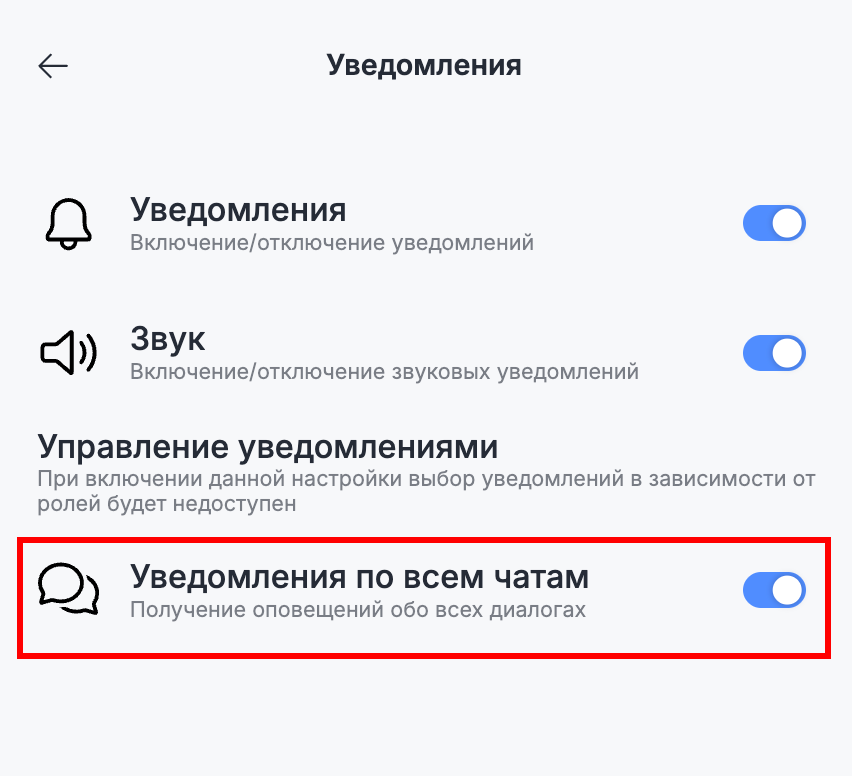
Обратите внимание: уведомления будут приходить только по активной компании, которая выбрана в выпадающем списке компаний в Dialogs.
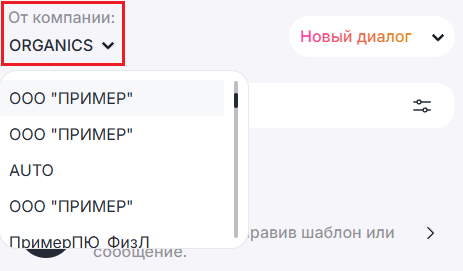
6. Чтобы выключить уведомления для определенного чата, нажмите на значок колокольчика в окне диалога сверху справа.

Перечеркнутый колокольчик означает, что уведомления для чата отключены:

Возможность отключения уведомлений в отдельном чате будет доступна, если включены уведомления в Dialogs.
Получение уведомлений по ролям
Чтобы получать уведомления о сообщениях в диалоге при включенных уведомлениях по ролям, в нем должна быть выбрана роль.
- Перейдите в нужный диалог.
- В правой верхней части окна диалога нажмите на значок профиля.
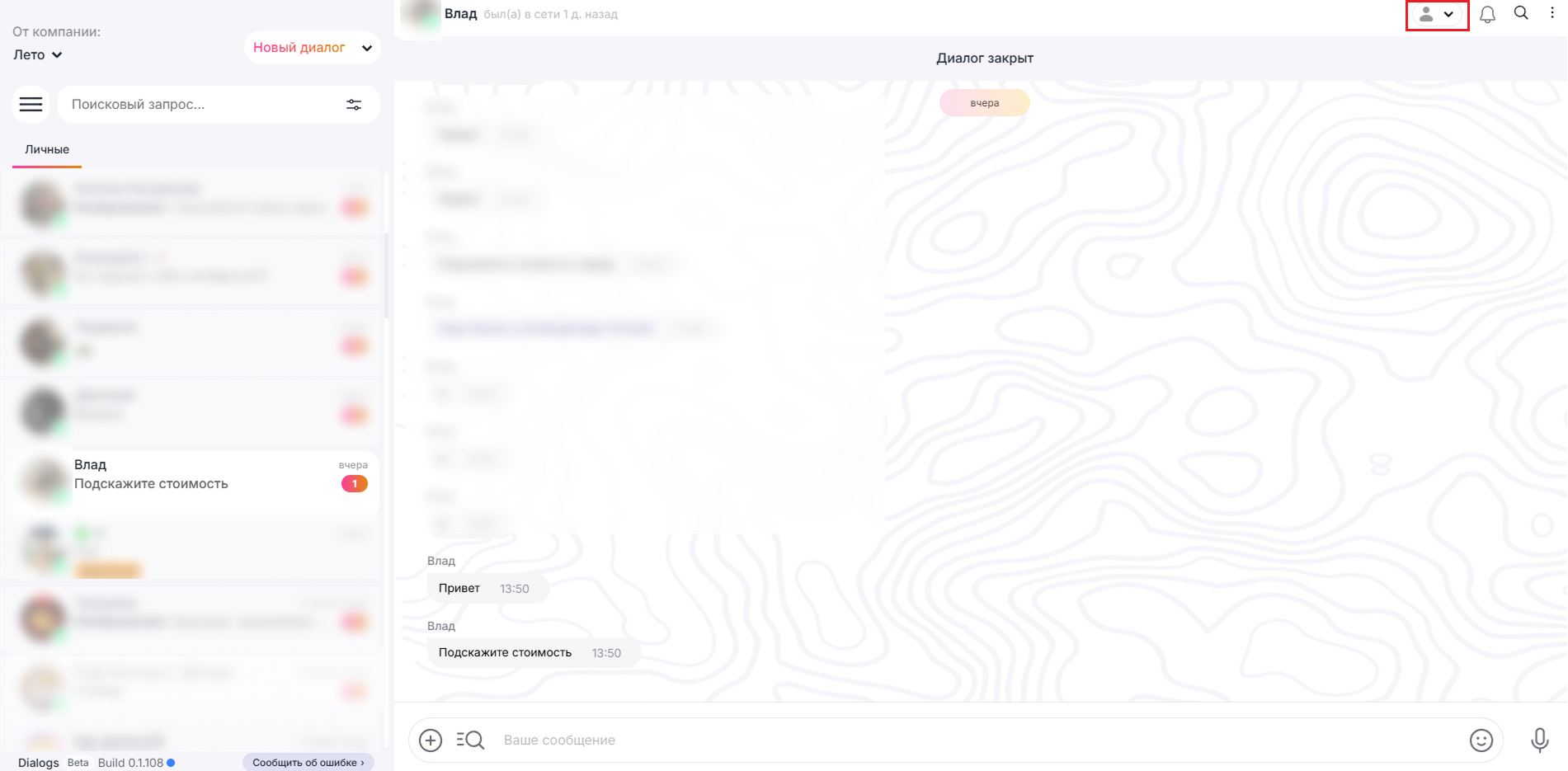
3. Установите нужную роль: ответственный, постановщик, соисполнитель, наблюдатель.