Робот ChatApp - Создать группу автоматически создаёт группу в мессенджере с нужными Вам контактами, для последующего обмена сообщениями и файлами.
Пример создания группы WhatsApp роботом
Чтобы после перехода сделки на определенный этап создавалась группа в WhatsApp, в которой будут определённые контакты:
- Добавьте робота ChatApp - Создать группу в сделку.
- Настройте робота указав необходимые параметры:
- Название группы - добавьте имя для создаваемой группы
- Телефоны участников группы - укажите номера телефонов пользователей, которых нужно добавить в групповой чат (свой номер указывать не нужно).
- Текст сообщения - сообщение, которое робот отправит группе после её создания.
- Аватар для группы 96x96px - укажите id файла из диска
- Аватар для группы 640x640px - укажите id файла из диска
- ID линии - укажите идентификатор аккаунта ChatApp. Если оставить поле пустым, система отправит сообщение с аккаунта, который находится первым в списке в настройках ChatApp
- Выберите канал для отправки сообщения и отображение отправки.
- Отражать в открытых линиях - Сообщения, отправленные роботом, появятся в чатах Открытых линий. Если опция выключена, сообщения появятся только в карточке контакта, лида или сделки - в области комментариев
- Запускать от имени - укажите сотрудника, у которого есть доступ к контактам, лидам или сделкам.
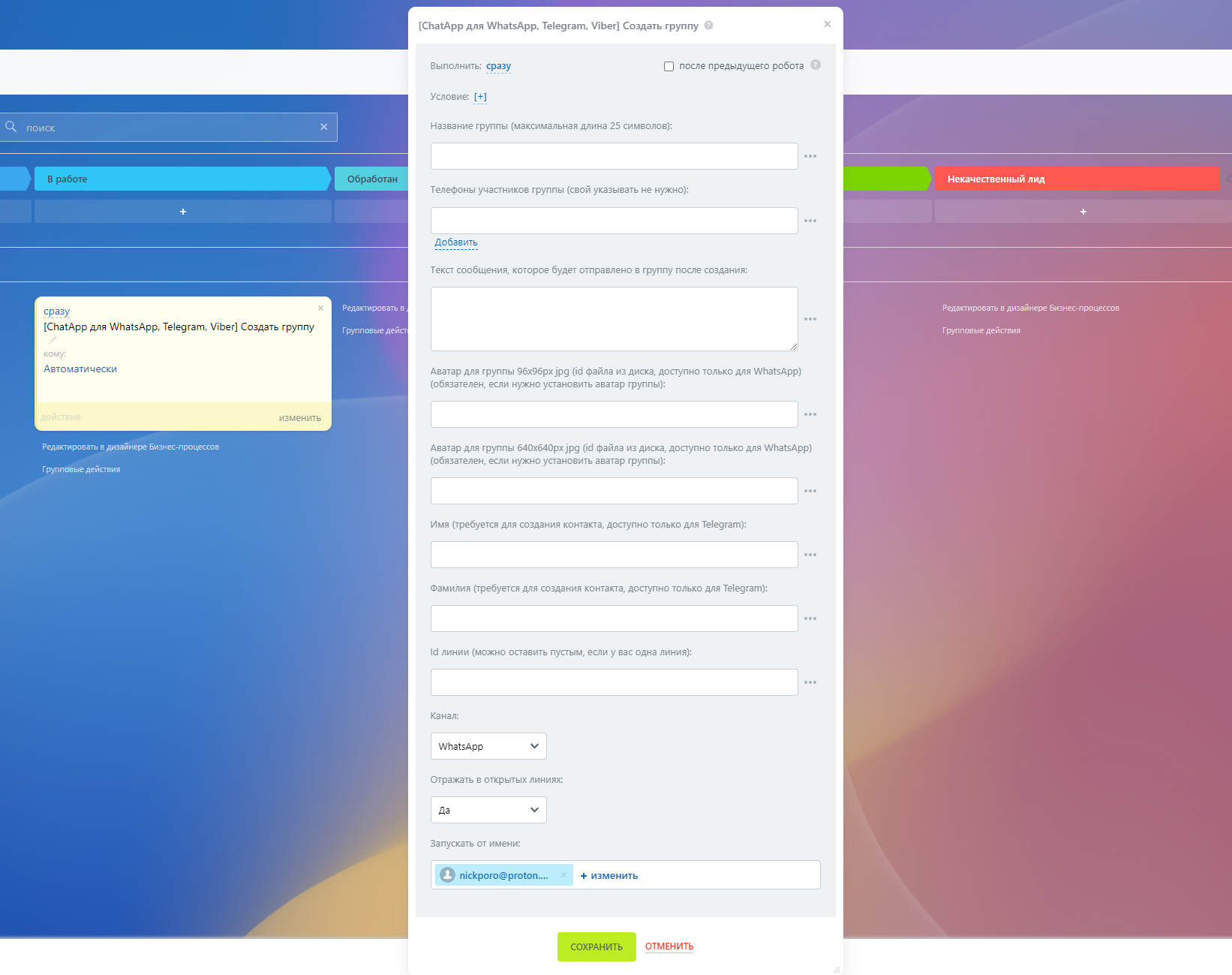
- Чтобы после создания группы ответственный за сделку получил уведомление, настройте дополнительного робота из стандартного набора. Так вы сможете узнать, если при создании возникла ошибка.
Видеоурок
Если у вас остались вопросы, мы подготовили видеоурок по созданию группы с помощью роботов.
