Робот ChatApp - Отправить сообщение автоматически отправляет в группу текстовые сообщения либо сообщения с вложенными документами созданными в CRM.
Пример отправки сообщения в группу
Чтобы после перехода на определенный этап сделки отправлялось сообщение в нужную нам группу WhatsApp:
- Добавьте робота ChatApp - Отправить сообщение в сделку, например на стадии Предоплата.
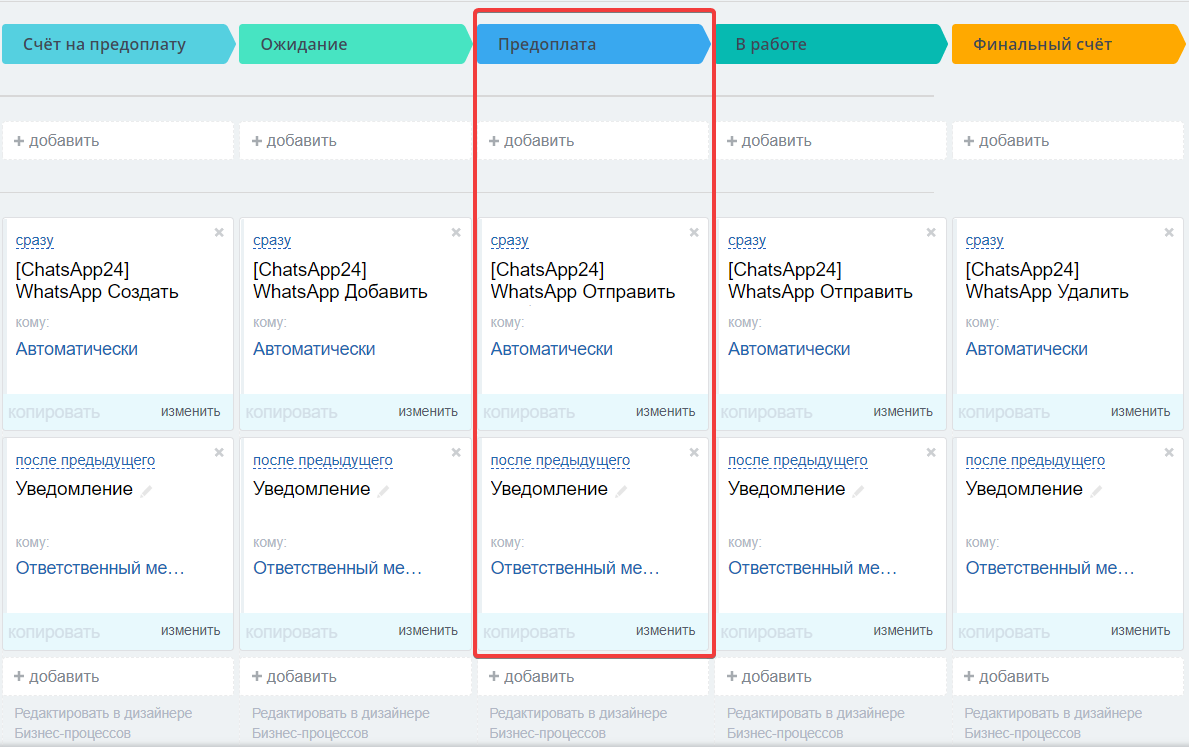
- Настройте робота указав необходимые параметры
- ID группы - при создании/добавлении группы в карточке появится поле WhatsApp Group id
- Текст сообщения - текстовое сообщение, которое робот отправит группе
- ID аккаунта - укажите идентификатор аккаунта ChatApp. Если оставить поле пустым, система отправит сообщение с аккаунта, который находится первым в списке в настройках ChatApp
- Выберите канал для отправки сообщения и отображение отправки.
- Отражать в открытых линиях - Сообщения, отправленные роботом, появятся в чатах Открытых линий. Если опция выключена, сообщения появятся только в карточке контакта, лида или сделки - в области комментариев
- Запускать от имени - укажите сотрудника, у которого есть доступ к контактам, лидам или сделкам.
- Асихронный результат - позволяет получить точные данные об отправке сообщения. Подробнее чиатайте в статье.
- Добавлять результат в комментарии карточки CRM - Отображать статус отправки сообщения.
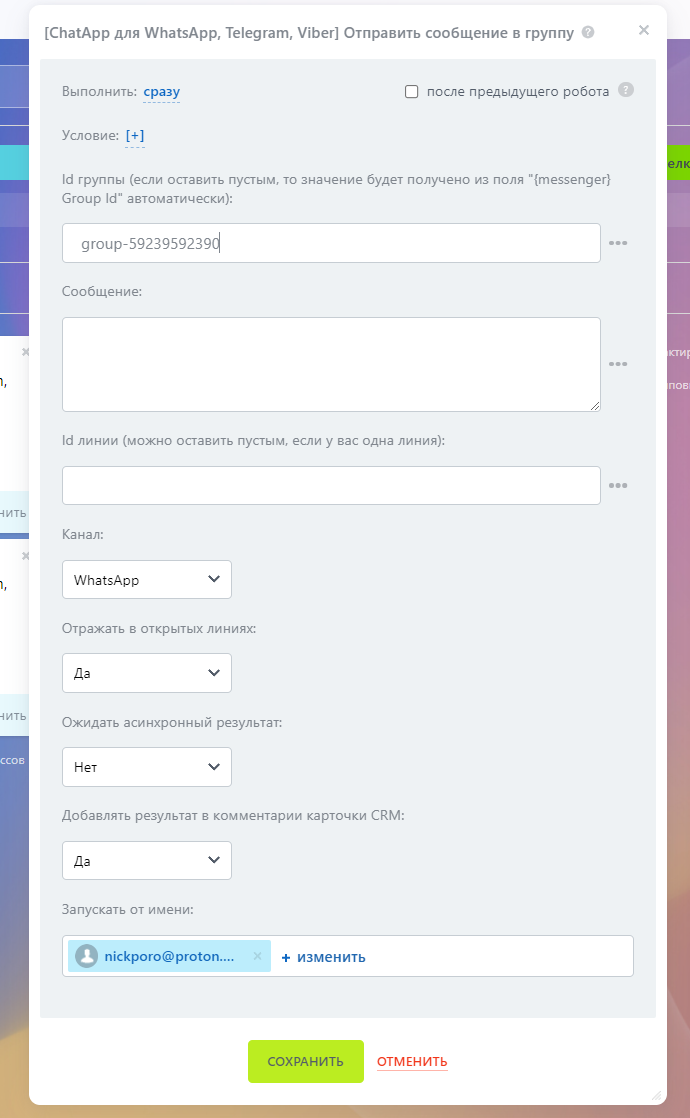
- Чтобы после отправки сообщения ответственный за сделку получил уведомление, настройте дополнительного робота из стандартного набора Битрикс24. Так вы сможете узнать, если при отправке возникла ошибка.
Видеоурок
Если у вас остались вопросы, мы подготовили видеоурок про отправку сообщений в группу.