Эти шаги помогут восстановить корректную работу
Сбои в работе могут быть связаны с устаревшими кэшем DNS. Для возобновления работоспособности выполните следующие действия.
Для Windows 10:
1) Откройте "Системные настройки".
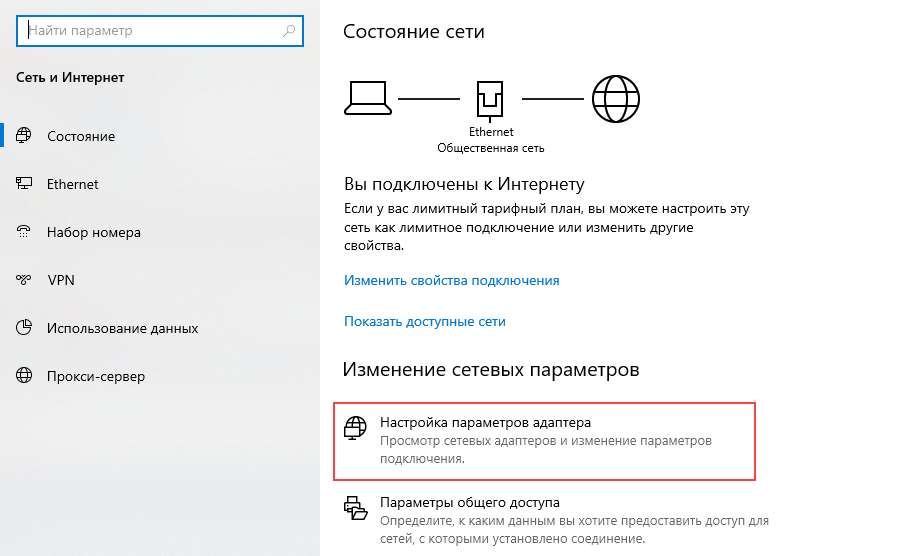
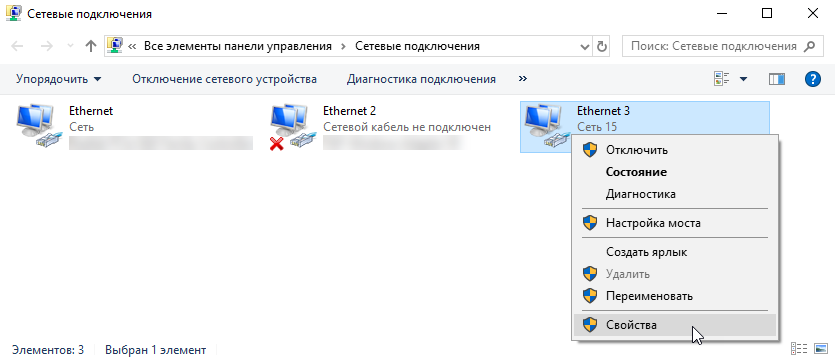
2) Перейдите в раздел "Сеть".
3) Выберите свою активную сеть (Wi-Fi или Ethernet) и нажмите "Дополнительно".
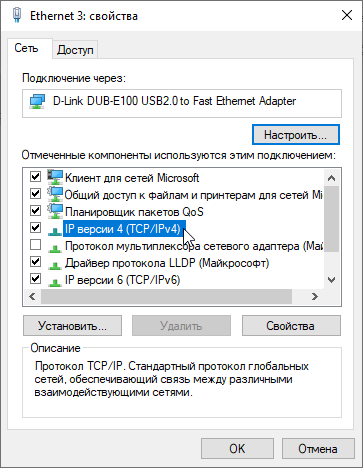
4) Перейдите на вкладку "Общее".
5) Нажмите “Использовать следующие адреса DNS-серверов”
6) Добавьте следующий адрес DNS-сервера: 8.8.8.8.
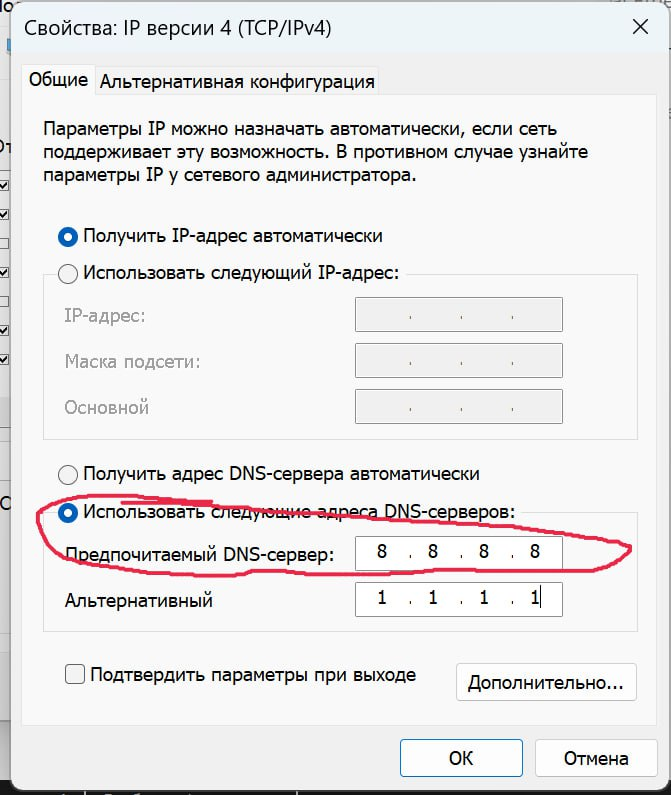
7) Нажмите "ОК" и затем "Применить".
Дополнительно можно выполнить команду: ipconfig /flushdns:
1) Откройте командную строку (нажмите Win + R, введите cmd и нажмите Enter).
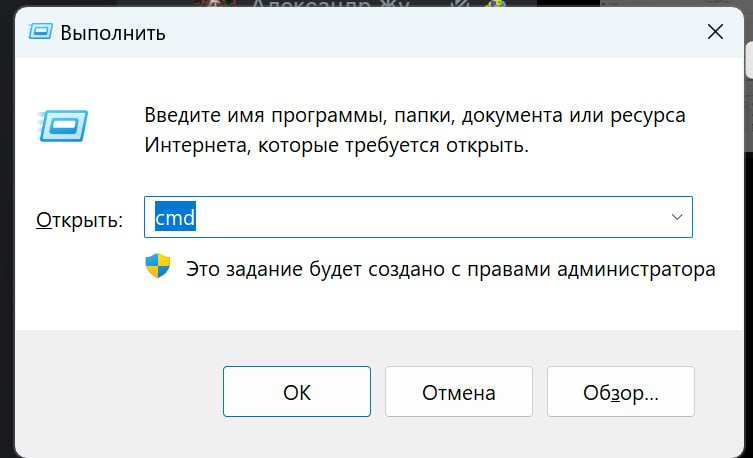
2) В открывшемся окне введите команду:
ipconfig /flushdns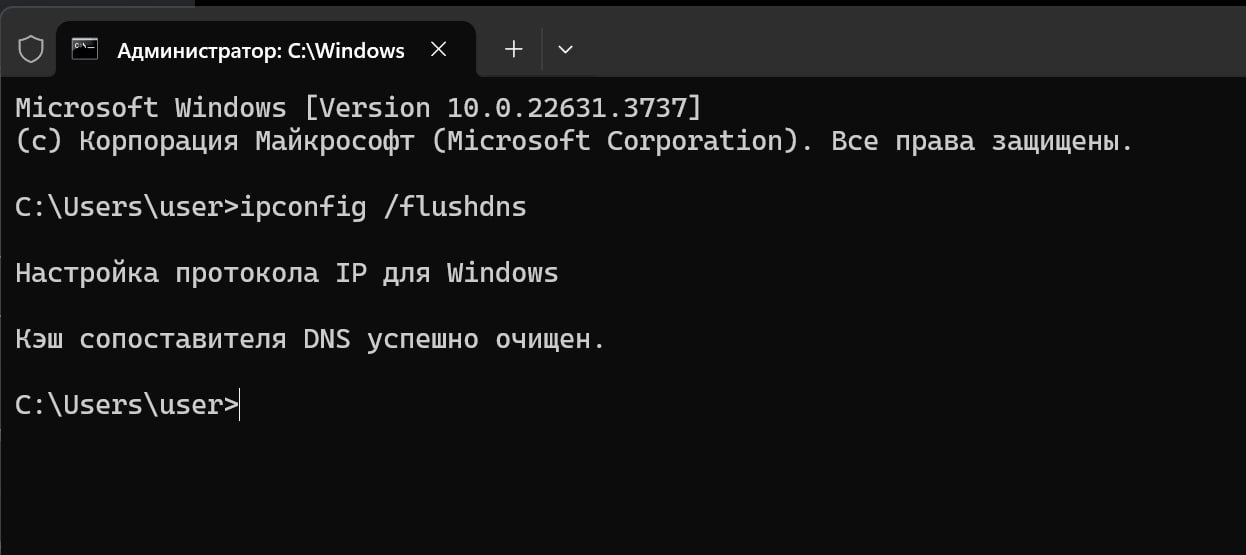
3) Нажмите Enter.
Для macOS:
1) Откройте "Системные настройки".
2) Перейдите в раздел "Сеть".
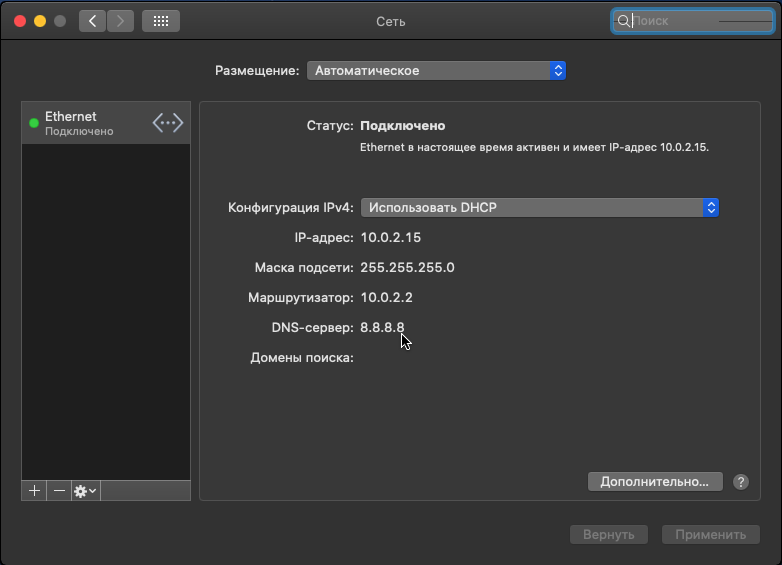
3) Выберите свою активную сеть (Wi-Fi или Ethernet) и нажмите "Дополнительно".
4) Перейдите на вкладку "DNS".
5) Нажмите + и добавьте следующий адрес DNS-сервера: 8.8.8.8.6)
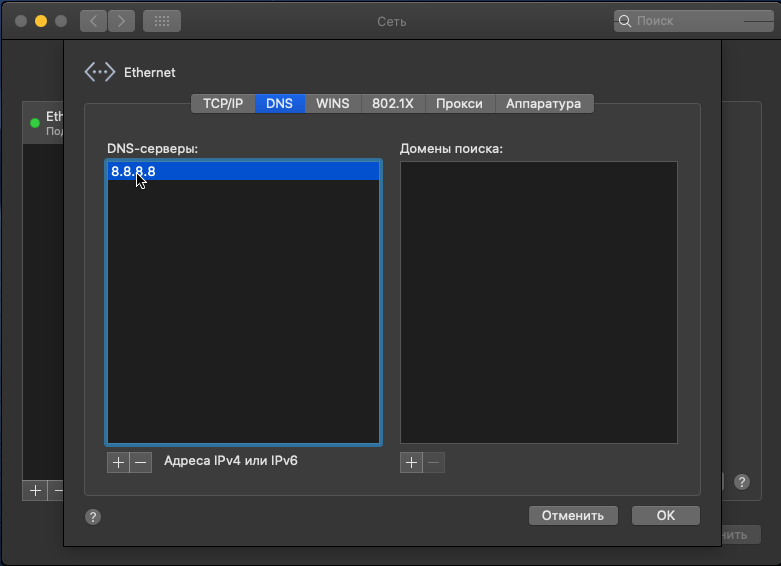
6) Нажмите "ОК" и затем "Применить".
Для мобильных устройств:
Чтобы восстановить работу мобильного приложения Dialogs, может помочь:
Вариант 1
- Включите на своем устройстве авиарежим;
- Подождите 10 секунд;
- Отключите авиарежим.
Вариант 2
- Отключитесь от своей сети Wi-fi;
- Перейдите в Dialogs используя мобильный интернет.
