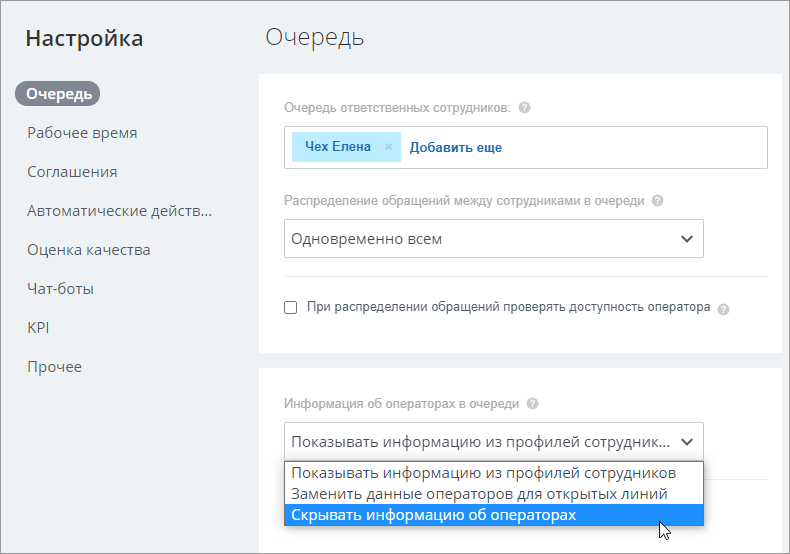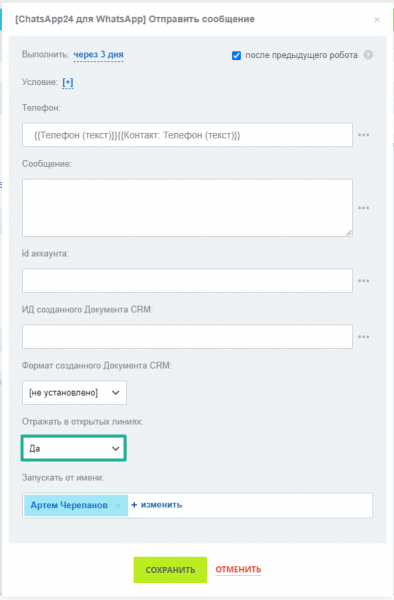CRM
- У меня не приходят сообщения в CRM
- Как узнать в CRM, использует ли клиент мессенджер?
- Почему не отображается вкладка ChatApp в карточке контакта, лида или сделки?
Сообщения и рассылки
- Какой максимальный объем файлов можно отправлять через мессенджеры ChatApp?
- Сколько сотрудников может работать с Открытой линией при одной подключенной лицензии?
- Как через чат Битрикс24 общаться с группой в WhatsApp?
- Попадет ли переписка в CRM, если отвечать на сообщения в мобильном приложении?
- Как сделать массовую рассылку сообщений клиентам в WhatsApp?
- Можно ли в рассылки вкладывать изображения?
- Как заменить или скрыть ФИО отправителя в Битрикс24?
- Почему при отправке сообщения появляется ошибка: «Вы не можете отправить сообщение т.к. канал коммуникаций не настроен»?
- Как заблокировать чат Открытой линии и перенести его в Черный список?
- Почему при отправке сообщений через открытую линию, получателю приходит 2 одинаковых сообщения?
Роботы
- Почему робот дублирует сообщения?
- Как убрать сообщения отправленные роботом из открытых линий Битрикс24 «Отправлено роботом»?
Ошибки
- Ошибка rest: {“error”:”authorization_error”,”error_description”:”unable to authorize user”}
- Ошибка curl: Operation timed out after 2500 milliseconds with 0 out of -1 bytes received
- Ошибка Curl: Failed connect to <PORTAL>; 443, no route to host
CRM
Сообщения и рассылки
Роботы