В Telegram можно общаться с конкретным человеком или с группой людей. Чтобы ваши сотрудники могли общаться с группой через чат Битрикс24, попросите администратора группы в Telegram добавить номер (Telegram ) вашей компании в участники группы.
Чтобы начать общаться с группой в CRM, дождитесь сообщения в группе, как только ваш номер стал участником группы. После этого группа появится в Открытых линиях.
Когда кто-то впервые напишет в группу, в Битрикс24 появится уведомление. На панели справа появится значок с количеством непрочитанных сообщений.
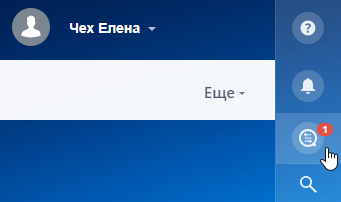
В окне мессенджера Бирикс24 появится чат:
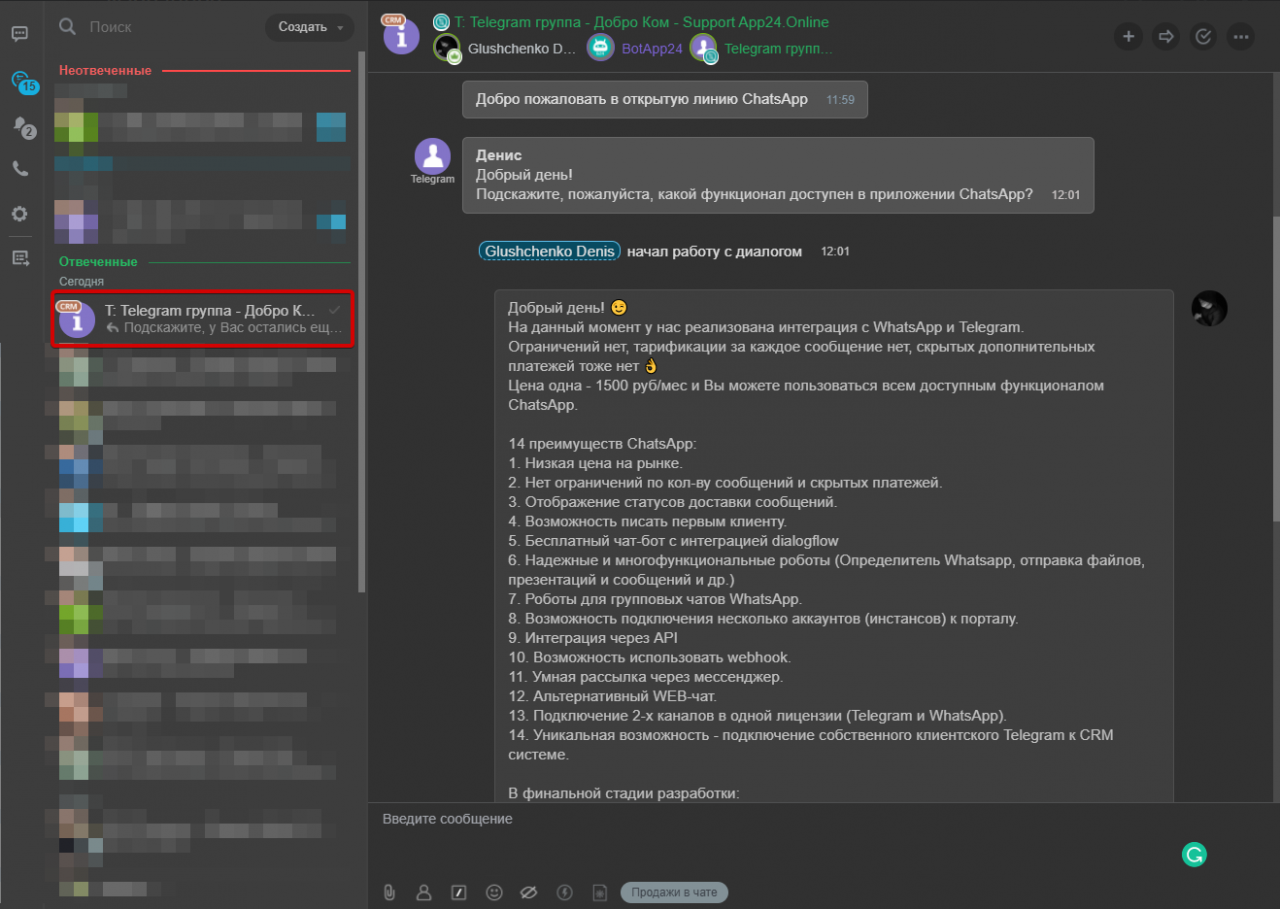
Кто из ваших сотрудников увидит сообщение, зависит от настроек Очередь ответственных сотрудников и Распределение обращений между сотрудниками в очереди.
Чтобы начать общение:
- Нажмите на кнопку Ответить. Станет доступно поле для ввода сообщения.
- Введите текст, отправьте сообщение и оно появится в группе.
Чтобы добавить сотрудника в чат с группой:
- В окне переписки с группой в правом верхнем меню нажмите на кнопку
 .
. - Выделите сотрудника и нажмите на кнопку Пригласить.
ВАЖНО! Самостоятельно написать группе можно, если группа сохранена как контакт в CRM.
Чтобы написать группе:
- В CRM перейдите на вкладку Контакты.
- В строке поиска введите слова «группа».
- В открывшемся списке откройте карточку группы и в области комментариев перейдите в чат с помощью ссылки или по кнопке
 .
.
Еще больше возможностей чата описано в справке Битрикс24.
Закрыть чат Открытой линии можно по секретной фразе, а именно:
#закрываем_диалог, #close_dialog, #***#
Такой прием будет полезен для быстрого закрытия не значимых диалогов, созданных роботом.
Пользователю эти команды не приходят.
Чтобы отключить входящие сообщения из групп для каждой открытой линии, вы должны:
1. В Битрикс24 перейдите во вкладку CRM;
2. Перейти в раздел «Контакт-центр»;
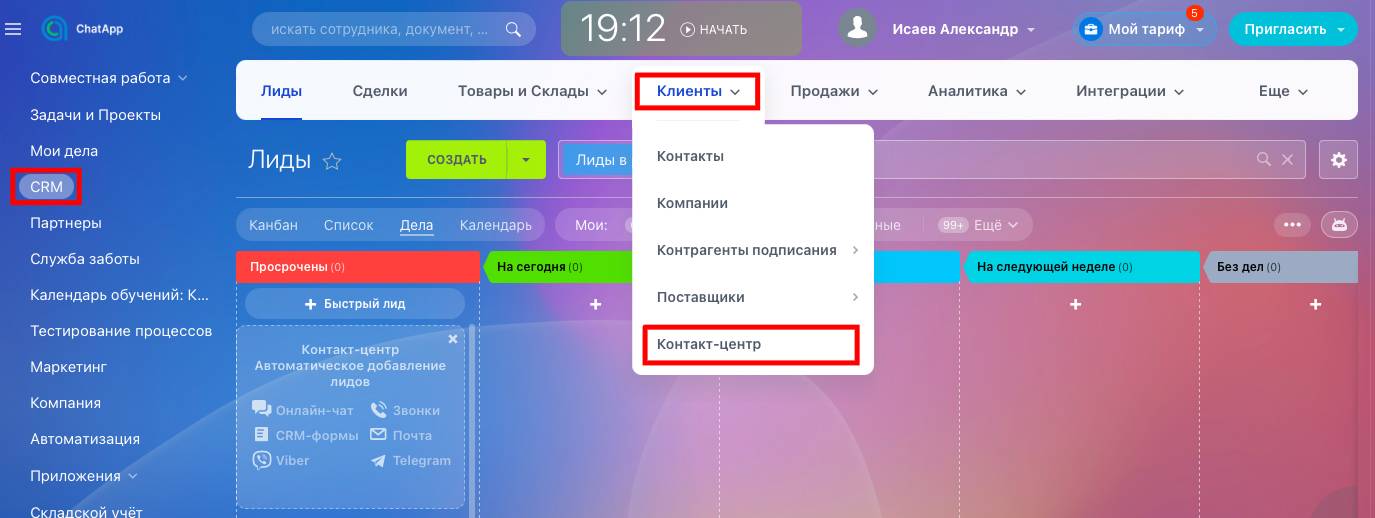
3. Выберите нужный канал;
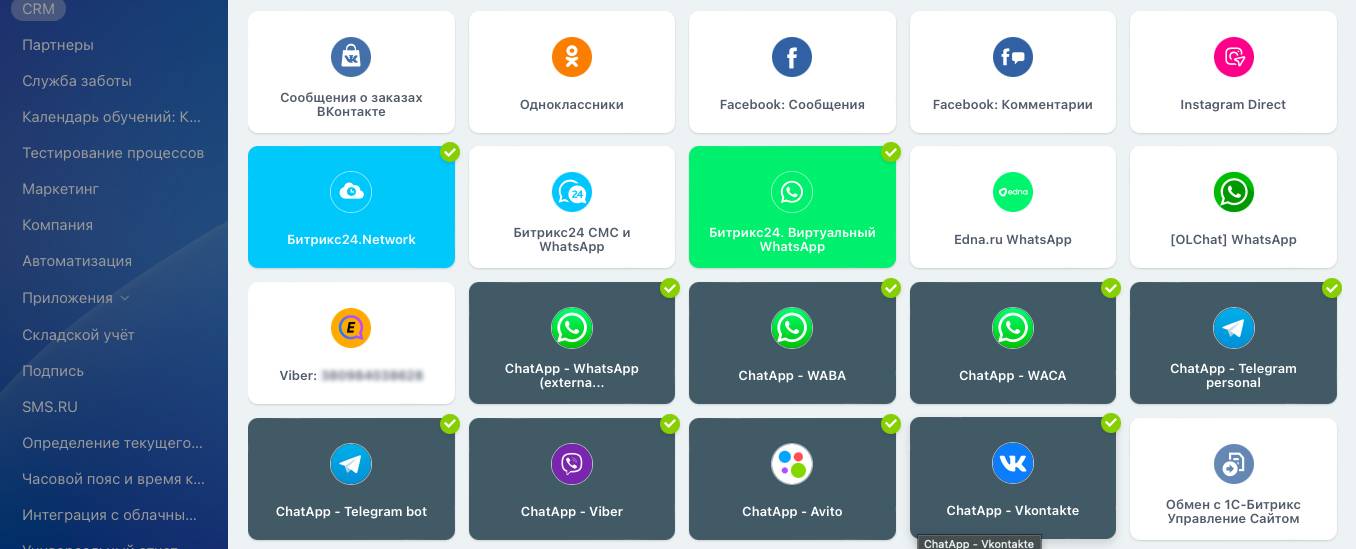
4. Нажмите «Изменить»;
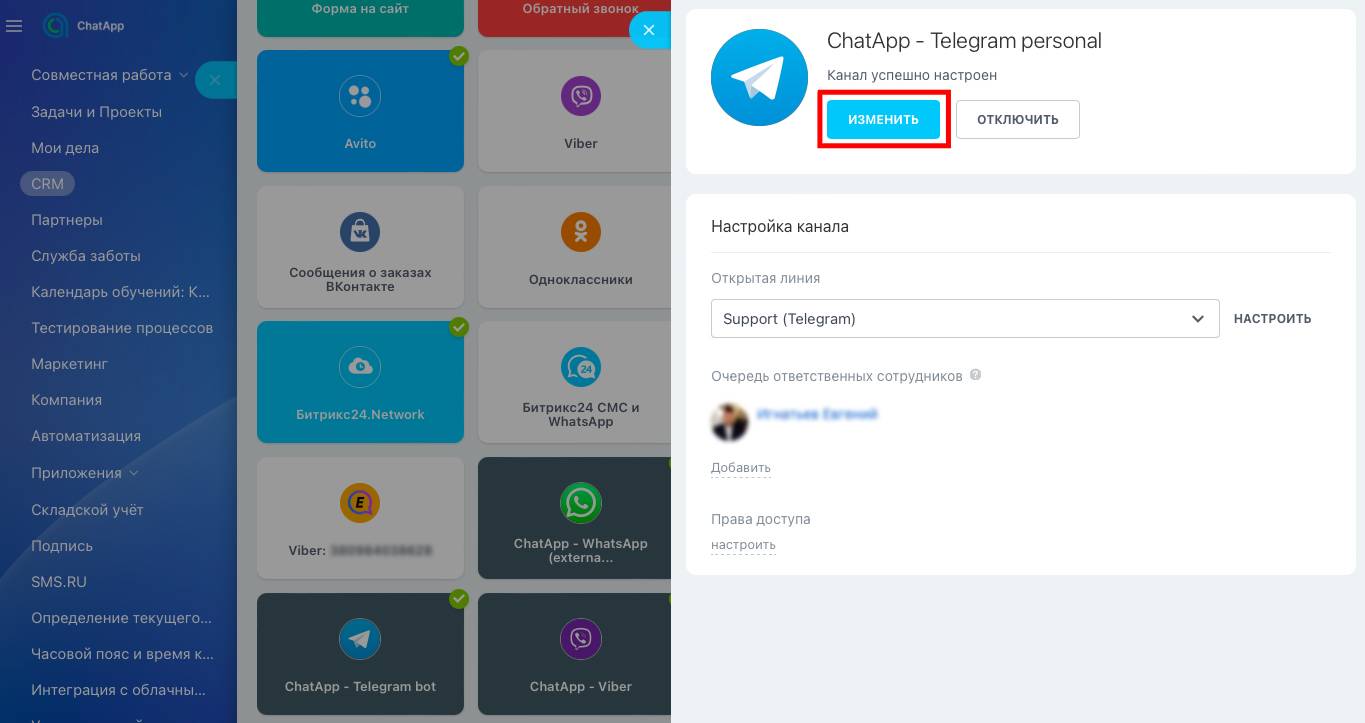
5. В разделе «Настройки чатов» уберите галочку напротив пункта «Включить сообщения групповых чатов».
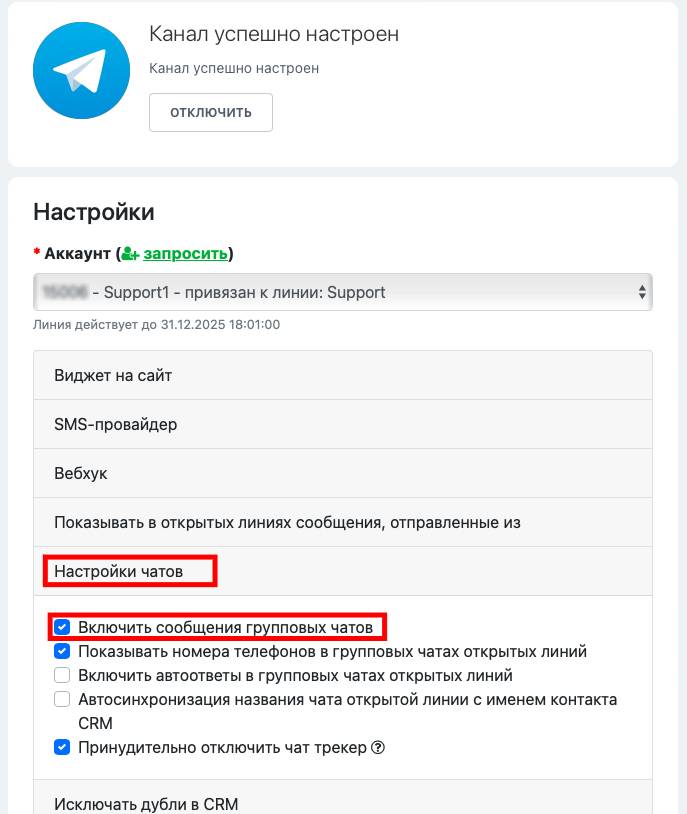
Важно! Данная возможность актуальна для следующих коннекторов: ChatApp - WhatsApp (external provider), ChatApp - Telegram personal, ChatApp - Telegram bot, ChatApp - Vkontakte.
Еще больше возможностей чата описано в справке Битрикс24.
