Робот «[ChatApp] - Отправить сообщение» позволяет отправить сообщение в мессенджер клиента на определенной стадии сделки.
К примеру, после предварительной беседы вы хотите, чтобы клиент мог подробнее ознакомиться с вашим сервисом, сайтом и социальными сетями. Для этого достаточно составить сообщение, выбрать канал и настроить автоматическую отправку по номеру телефона.
Добавление и настройка робота отправки сообщения
- Перейдите на платформу Битрикс24 и добавьте нового робота на выбранную стадию сделки.

2. Выберите робота «[ChatApp] - Отправить сообщение» и заполните поля настроек:
- Телефон — укажите один или несколько номеров телефонов для отправки сообщения (при указании нескольких номеров обязательно используйте разделители «запятая» или «точка с запятой»).
- ID чата — укажите id чата из web-чата ChatApp WEB или @username пользователя Telegram, если недоступен номер телефона.
- Мессенджер — укажите мессенджер из карточки сделки или лида через маску полей. Это поле необходимо заполнять, когда недоступен номер телефона контакта или другие данные.
- Сообщение — введите сообщение для отправки.
- Имя и Фамилия — эти данные заполнятся только для мессенджера Telegram. Контакты заполняются в справочник мессенджера и отображаются в диалогах.
- ID лицензии — заполните ID лицензии, которую вы будете использовать для отправки сообщения. Вы можете оставить это поле пустым, если у вас только одна активная лицензия.
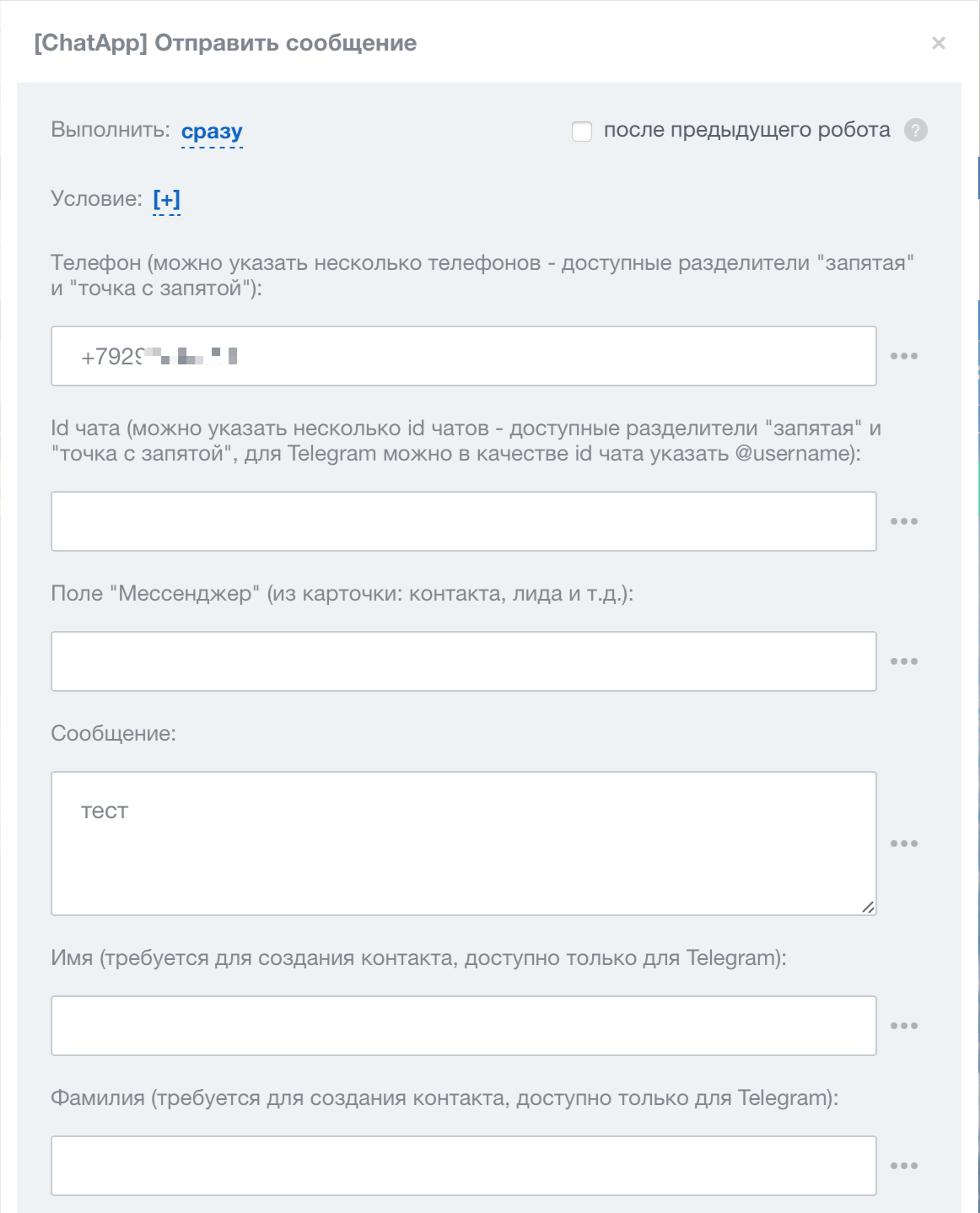
- Выберите канал для отправки сообщения, отображение отправки и ответственное лицо, а затем сохраните настройки робота, нажав на кнопку «Сохранить».
- Асинхронный результат — позволяет получить точные данные об отправке сообщения. Подробнее читайте в статье.
- Добавлять результат в комментарии карточки CRM — Отображать статус отправки сообщения.
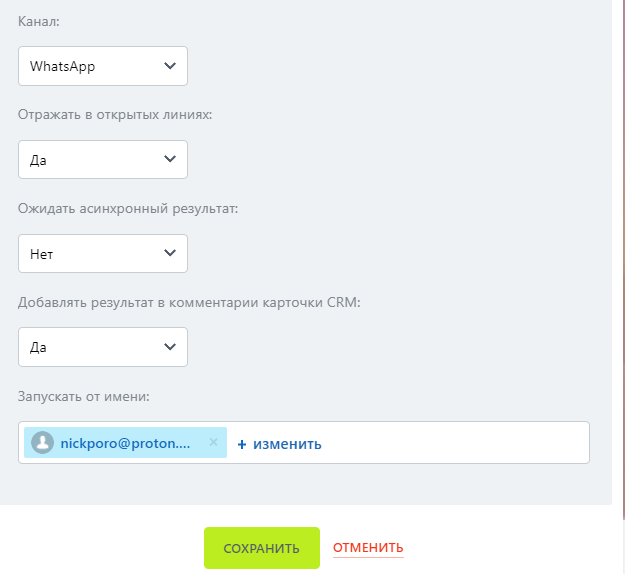
Результаты работы робота
Робот «[ChatApp] - Отправить сообщение» может выводить несколько результатов. Результатом может быть:
- Статус отправки — результат Y при успехе и N при ошибке;
- Подробный результат — chatId:Y|N:[errorCode] errorMessage, где chatId – Id чата, Y|N – успех или ошибка при отправке, errorCode – код ошибки, errorMessage – сообщение об ошибке.
Например, 79000000000: N: license not found;
- Тайм-аут операции — 1 – робот получил ответ от интеграции за заданное время; 0 – робот не получил ответ.
