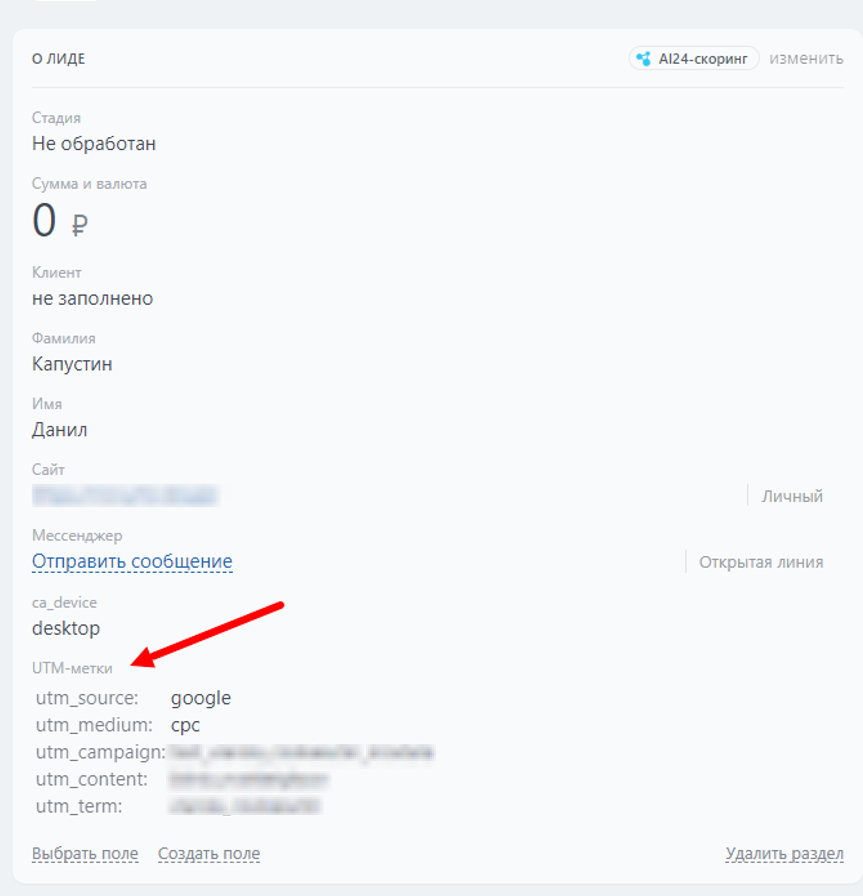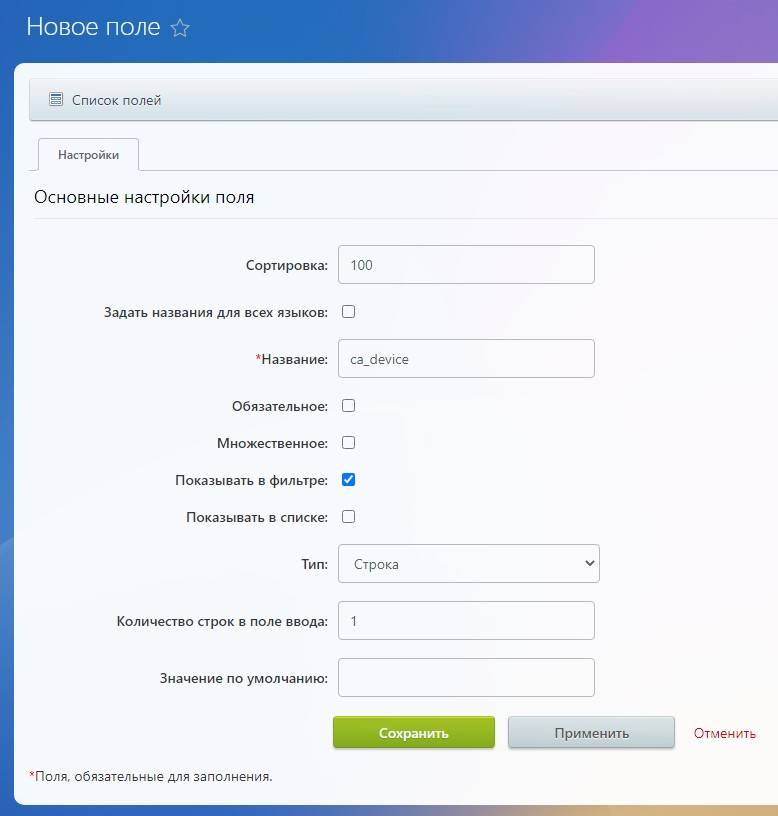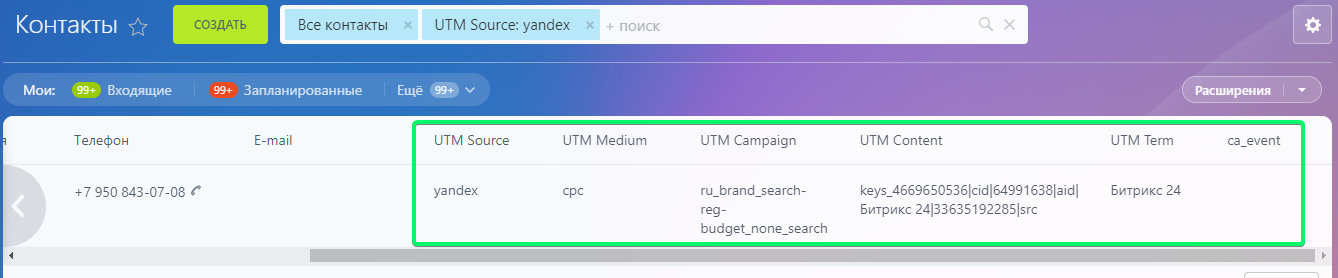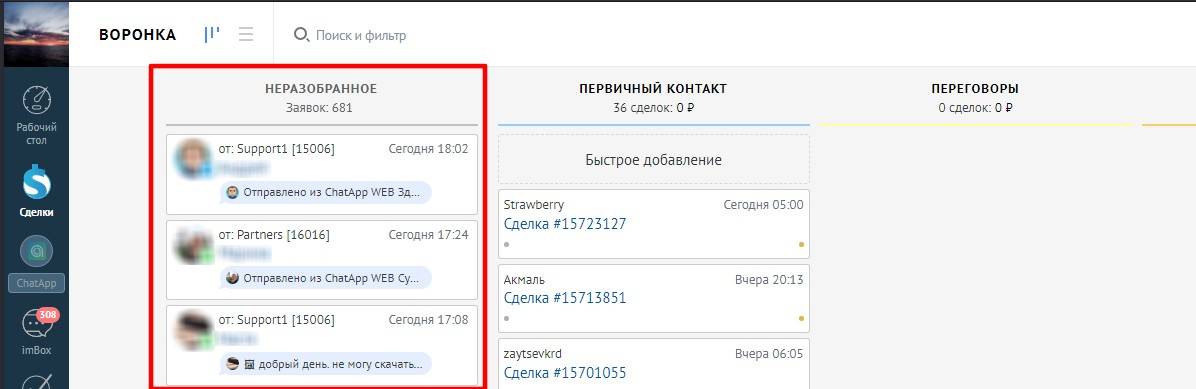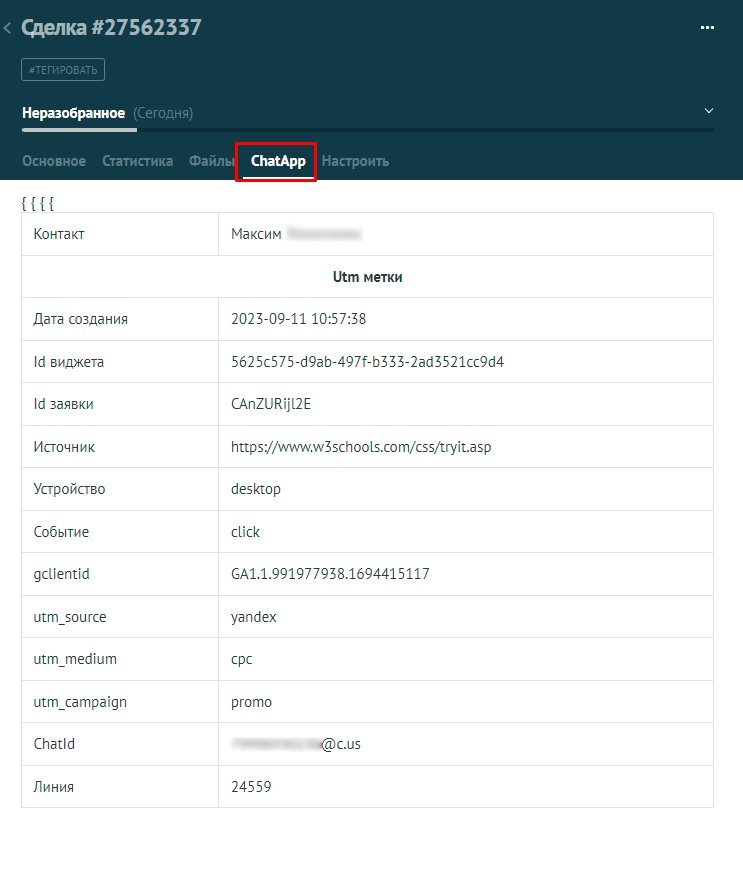UTM-метки это параметр, который можно добавить к ссылке для отслеживания эффективности рекламных кампаний и трафика сайта. Этот полезный инструмент аналитики показывает, окупаются ли затраты на рекламный бюджет.
Через виджет Chatapp можно собирать UTM-метки и отправлять информацию в Личный кабинет — например, с какого интернет-ресурса пришел клиент.
Заготовленный текст можно установить только через каналы:
- WhatsApp;
- ViberBot;
- TelegramBot нельзя передать текст, только ClientID;
- Email.
Примеры ссылок с текстом:
- WhatsApp - https://chatapp.online/wa-redirect?phone=74952550620&text=Здравствуйте! Номер моей заявки {clientId}
- ViberBot - viber://pa?chatURI=chatapp&text=Здравствуйте! Номер моей заявки {clientId}
- TelegramBot - https://t.me/Chatapp_test1_bot?start={clientId}
- Email - mailto:example@gmail.com?subject=Вопрос&body=Привет {clientID} используя параметр subject, body мы можем передавать параметр clientID, по которому наша система синхронизирует все utm-метки, в том числе roistat.
Важно: «I» в «clientId» это прописная «i», а не строчная «L».
Идентификатор клиента или заявки обязателен
Собирать UTM-метки в CRM системы через мессенджеры можно, если в сообщения передается идентификатор клиента (ClientID) или заявки.
Передать идентификатор можно только в каналы WhatsApp, ViberBot и TelegramBot.
Настройка меток для Личного кабинета ChatApp
1. Перейдите в раздел «Виджеты» бокового меню Личного кабинета.
2. Создайте новый виджет или выберите из существующих. Подробно о том, как создать виджет ChatApp в статье — Виджет ChatApp для сайта 2.0.
3. Активируйте ползунок в графе «Отправлять UTM метки».
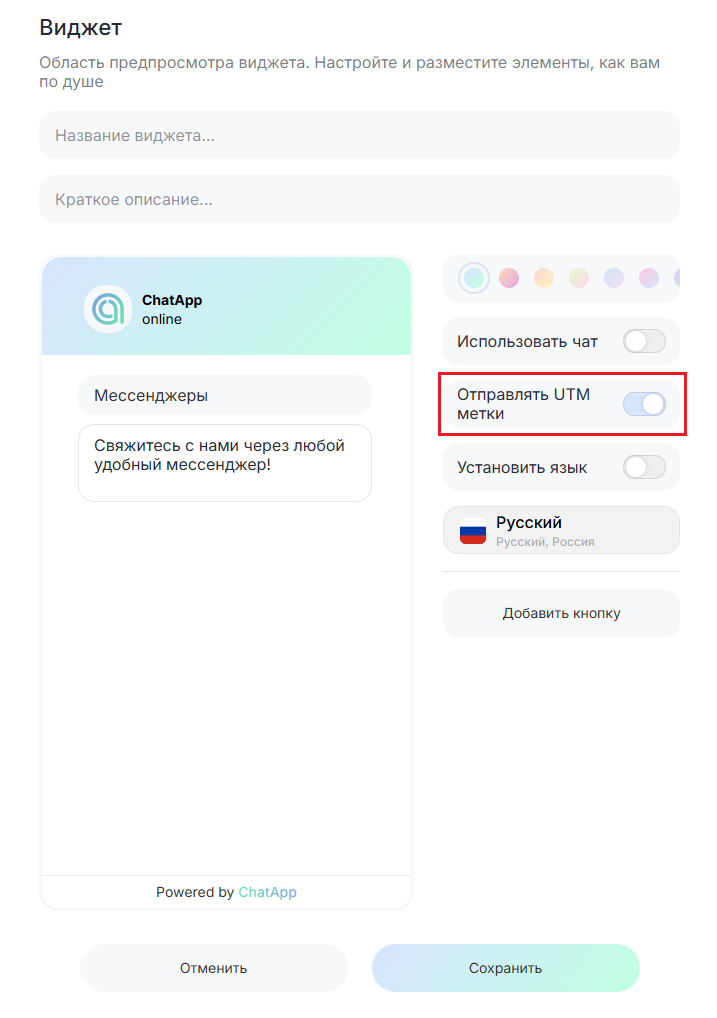
4. Сохраните изменения.
Настройка меток в WhatsApp и ViberBot
1. Нажмите «Добавить кнопку» в настройках виджета или выберите один из ранее добавленных каналов.
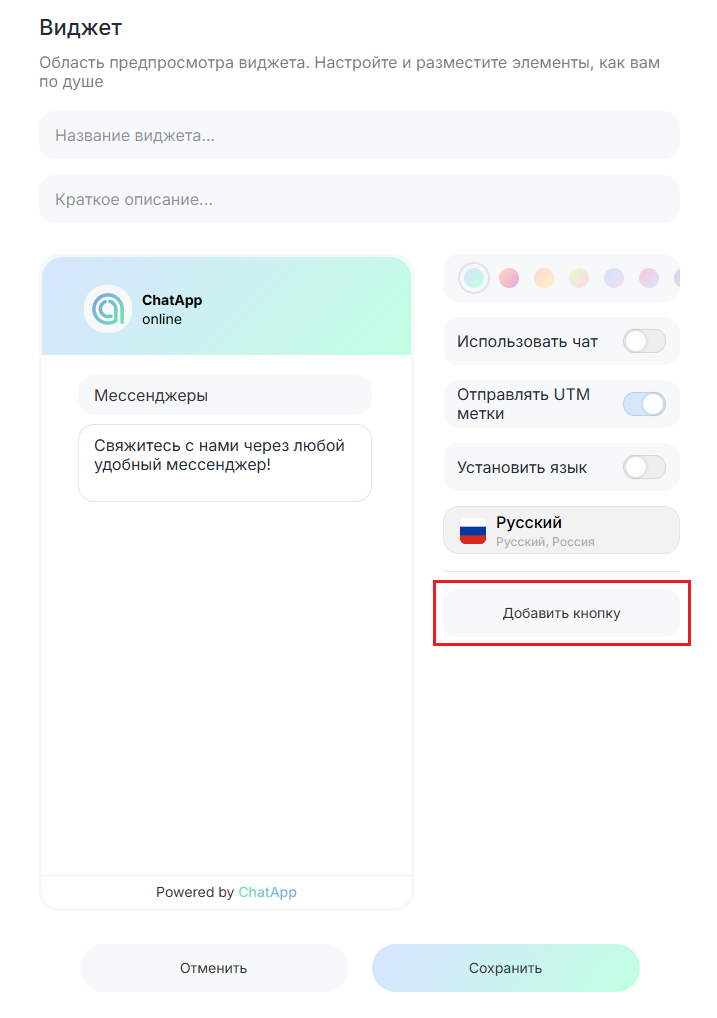
2. В настройках WhatsApp и ViberBot обязательно укажите параметр {clientId} в поле «Сообщение».
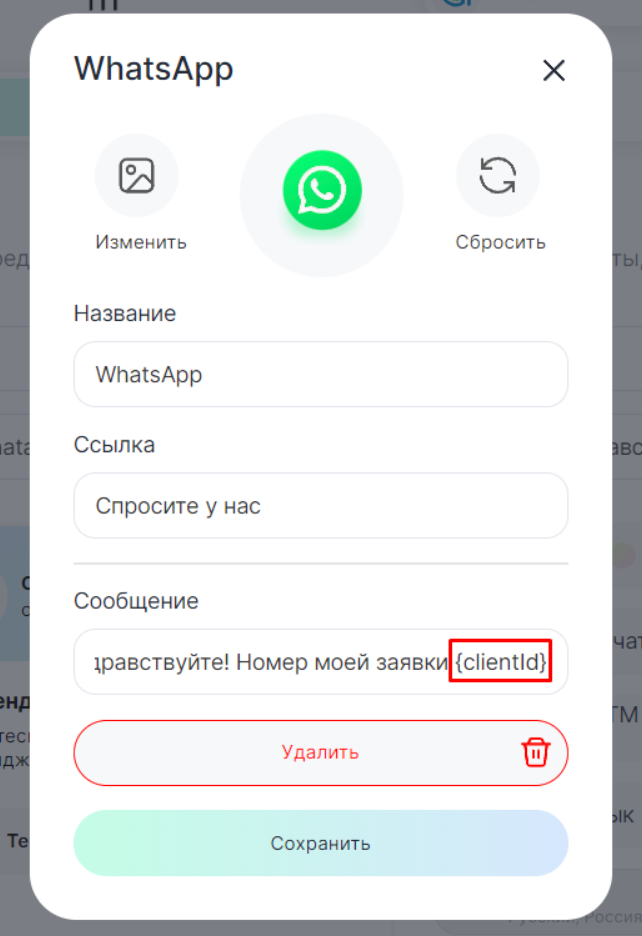
3. При нажатии на иконку мессенджера в виджете клиент отправит сообщение со своим ClientID — данные, привязанные к идентификатору, можно передать в CRM-систему.

Если в сообщениях клиента указан ClientID, система сохранит метки с сайта в CRM-систему. Однако, если идентификатор в сообщении не указать, метки сохранятся только в Личном кабинете ChatApp, без привязки к карточке CRM.
4. В TelegramBot нет приветственного сообщения. В этом случае в конце ссылки нужно указать дополнительный параметр ?start={clientId}.
Пример ссылки:

Номер или аккаунт, который вы привязываете к виджету, необязательно должен быть связан с интеграцией ChatApp. То есть номер, который указан при настройке виджета, может не иметь линии, при этом передача аналитики в личный кабинет ChatApp будет активна.
Если необходима передача данных в CRM, то привязка номера к линии обязательна.
Наблюдение за метками
1. Чтобы следить за событиями в виджете, перейдите на вкладку «Метки».
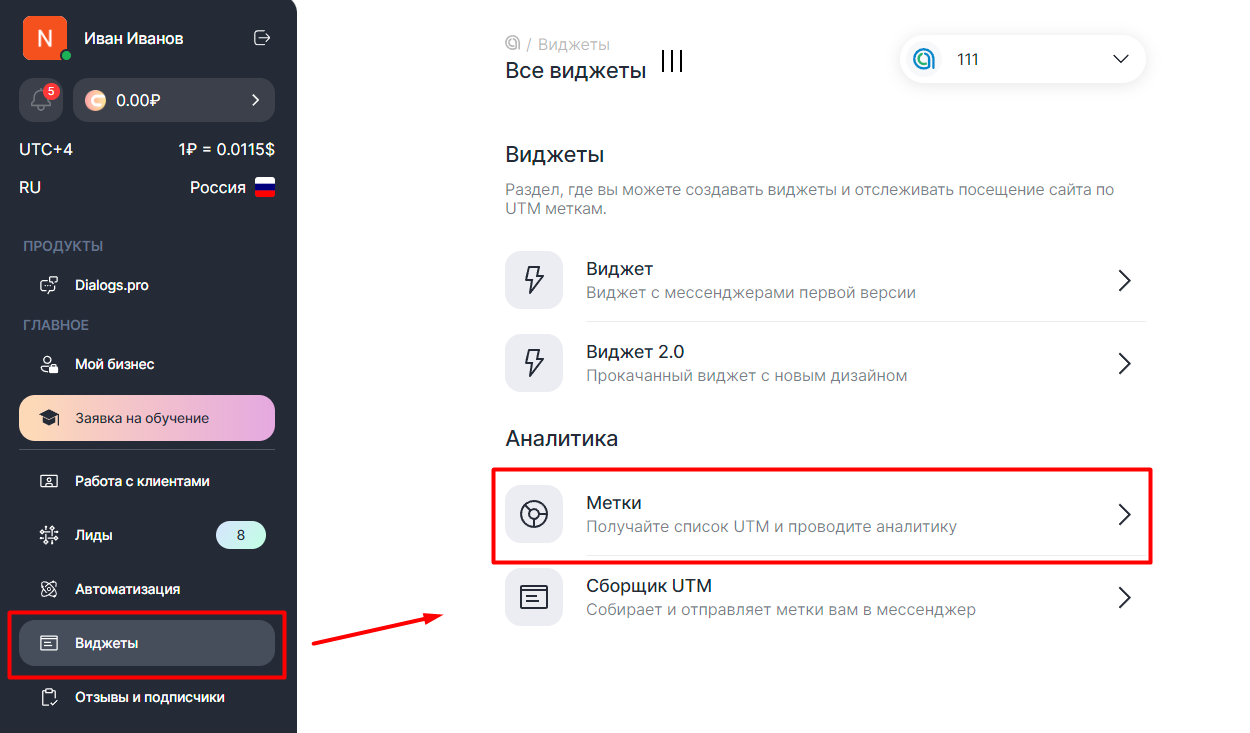
2. Выберите созданный виджет и загрузите результат:
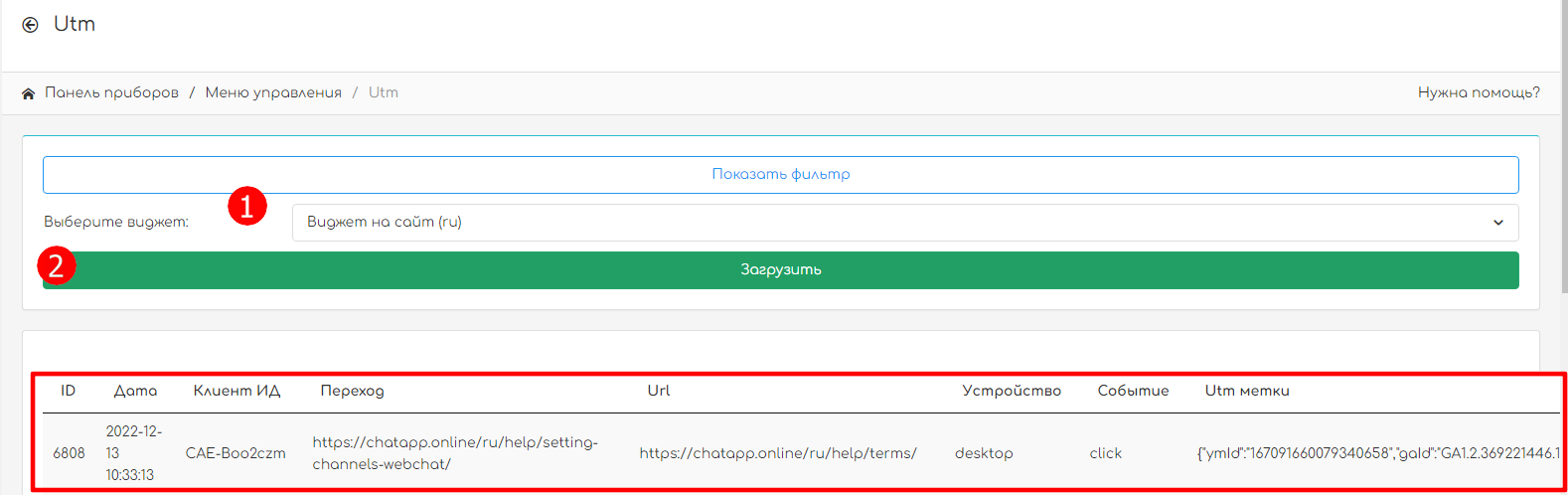
Готово! Получайте информацию: когда и с какой страницы пользователь перешел по ссылке и каким устройством пользовался.
Через виджет можно получить стандартные UTM-метки, которые передаются также в CRM систему:
- utm_source — Рекламная система (Yandex-Direct, Google-Adwords и др);
- utm_medium — Тип трафика (CPC (объявления), CPM (баннеры));
- utm_campaign — Обозначение рекламной кампании;
- utm_content — Содержание кампании (Например, для контекстных объявлений);
- utm_term — Условие поиска кампании (Например, ключевые слова контекстной рекламы).
Также при необходимости можно сохранить в CRM любые пользовательские идентификаторы.
Например:
- widgetId — Id виджета.
- clientId — Id клиента.
- referrer — URL, откуда клиент перешел на целевую страницу.
- url — URL, откуда клиент перешел в мессенджер через виджет.
- device — Устройство клиента (mobile|desktop).
- event — Событие, совершенное клиентом (click).
- messenger — На какой мессенджер кликнул клиент.
- gaId — Код счетчика Google Analytics.
- ymId — Id пользователя Яндекс.Метрики.
- roistat — Код счетчика Roistat (значение параметра roistat_visit из cookie браузера).
Настройка меток в CRM
Видеоурок
Наглядно о том, как собирать UTM метки в CRM при помощи виджета ChatApp: