Виджет Подписки ChatApp — сервис, объединяющий все способы связи в одном элементе на сайте. При клике на любой мессенджер, генерируется ссылка для перехода в виде qr-кода для подписки.
Виджет создается в Личном кабинете, в нем можно настроить:
- Ссылки на мессенджеры и описания к ним;
- Иконки и их цвет;
- Расположение виджета на сайте.
После добавления виджета на сайт, его можно редактировать в Личном кабинете, все изменения отобразятся автоматически.
Как создать новый виджет
1. Перейдите в личный кабинет ChatApp, выберите пункт «Виджеты» в боковом меню и нажмите Виджет.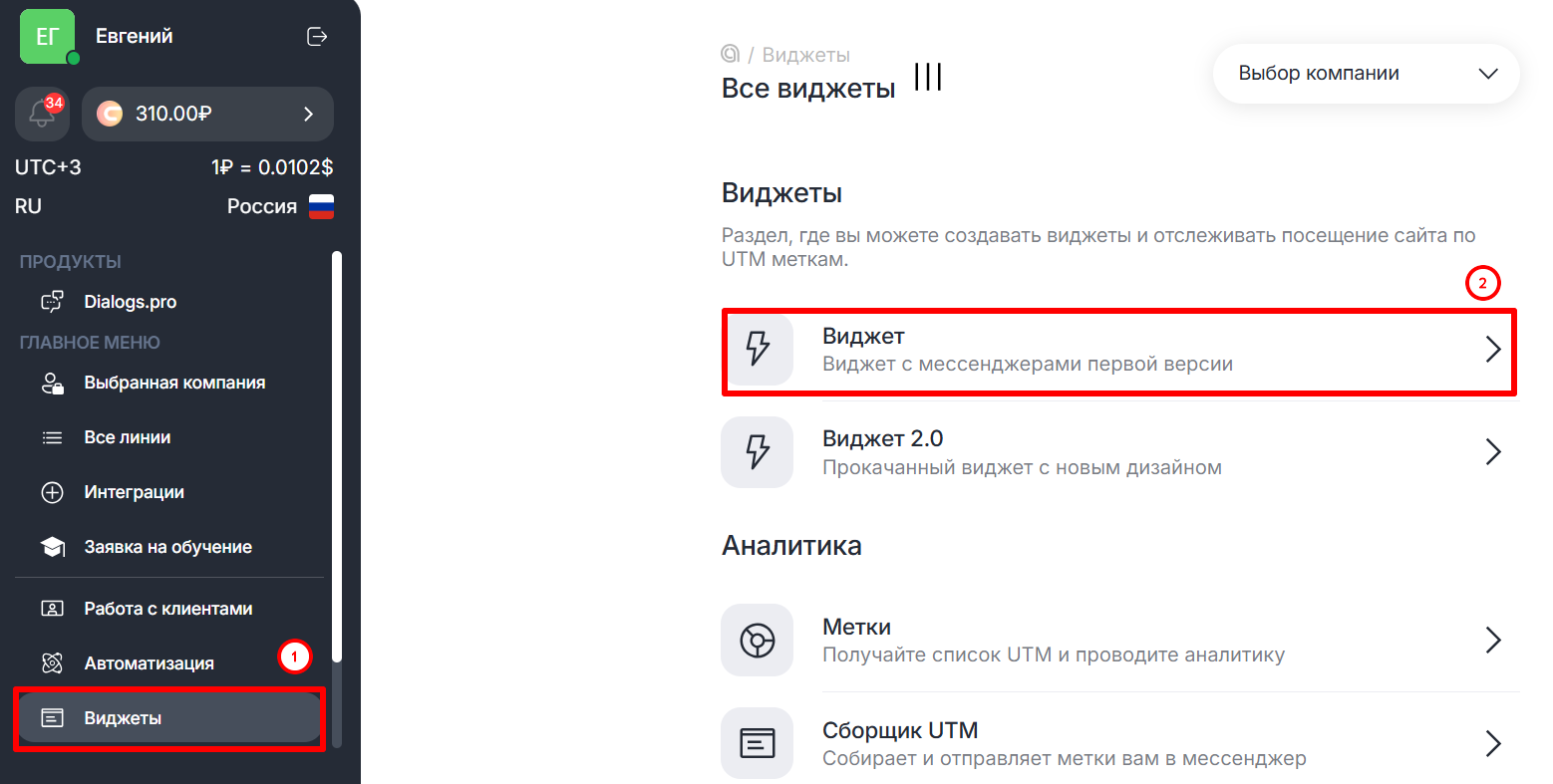
3.Нажмите кнопку «+ Добавить» в правом верхнем углу.
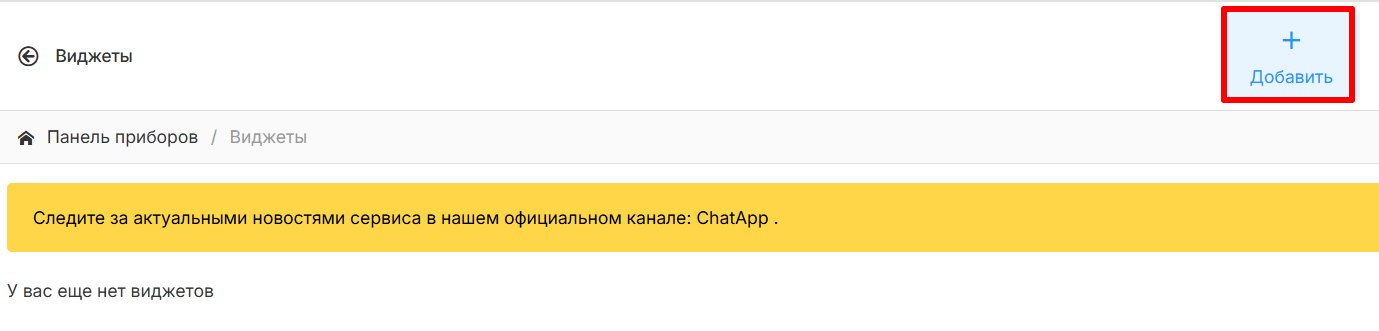
Так можно добавить любое количество виджетов и расположить их на разных страницах сайта.
3. Выберите вид виджета — «Виджет визитка». Введите название виджета, которое будет отображаться в списке виджетов в Личном кабинете.

Можно выбрать классический вид виджета и настроить его.
Подробнее о добавлении и настройке виджета мессенджеров для сайта
4. Добавьте в виджет мессенджеры. Выберите иконку и ее цвет, затем укажите ссылку для перехода. Максимальное количество иконок мессенджеров в виджете — 8 штук.
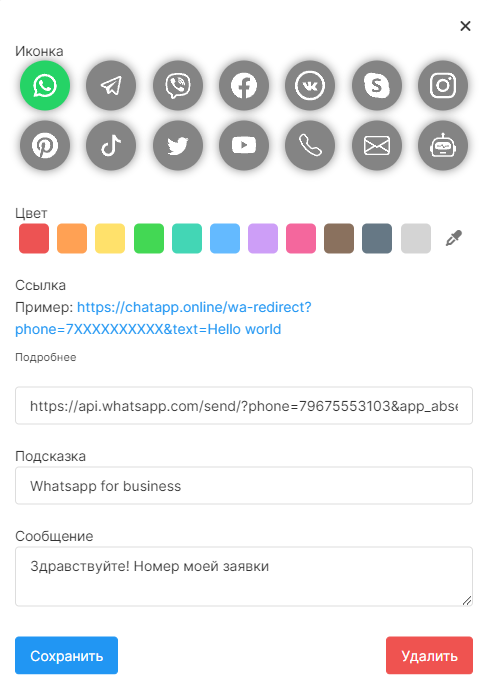
Рекомендуется сформировать ссылку для перехода согласно приведенному примеру.
5. Сохраните настройки, добавьте скрипт на сайт и нажмите на кнопку «+ Сохранить».

Расположение виджета на сайте выбирается согласно разметке сайта — нужно вставить данные о расположении в том месте html, где виджет должен располагаться.
5. После вставки скрипта в код сайта, проверьте работу виджета, нажав на иконку мессенджера. При клике автоматически сформируется qr-код для перехода в мобильное приложение мессенджера.
Цвет qr-кода будет выбран согласно цвету, заданному при добавлении мессенджера в Личном кабинете.
Редактирование виджета

- Можно внести в виджет необходимые изменения — добавить или удалить мессенджеры, поменять цвета иконок или изменить подсказки, а затем нажать на кнопку «Сохранить».
- При повторном и всех последующих сохранениях, после редактирования виджета в Личном кабинете, вся внесенная информация автоматически обновляется на сайте.
- После внесения изменений, не нужно снова вставлять скрипт виджета на сайт. Вся редактура производится только в Личном кабинете.
Как добавить и настроить виджет для сайта →
Как настроить публичные ссылки для WhatsApp →
