Аналитика диалогов помогает отслеживать показатели:
- Открытых и закрытых диалогов.
- Минимальное, максимальное и среднее время по работе с диалогом.
- Оценка работы ответственного за диалоги.
- Количество неотвеченных диалогов.
Просмотр аналитики по работе с диалогами
Показатели по диалогам помогают оценить загруженность и производительность сотрудников.
1. Перейдите в Личный кабинет ChatApp и выберите пункт «Выбранная компания» в левом боковом меню.
2. Нажмите на вкладку «Метрики».
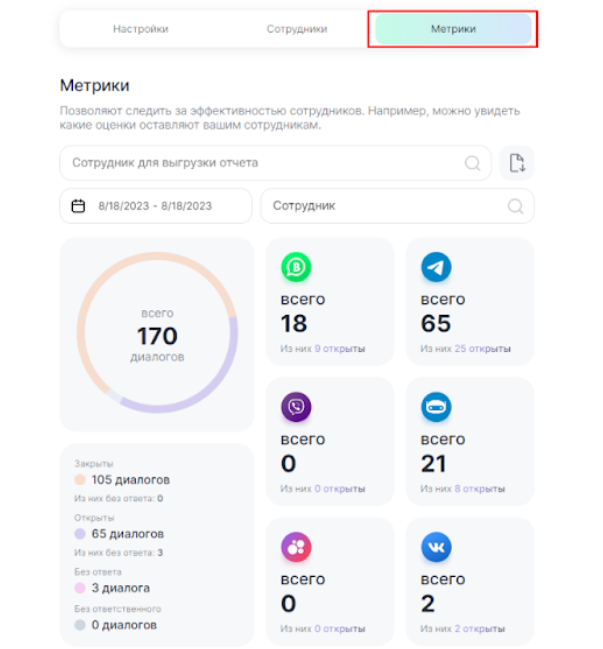
3. Выберите период для анализа.
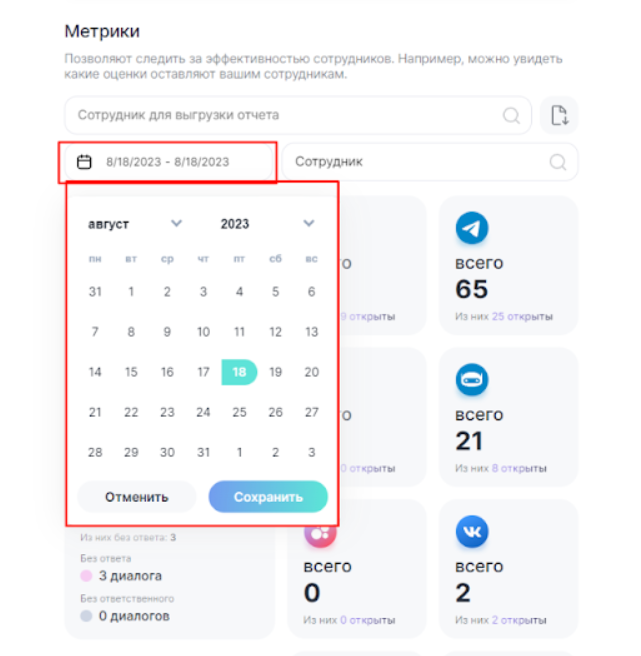
4. Выберите участников для анализа:
- Смотрите статистику каждого отдельного сотрудника. Внизу указано среднее время ответа, закрытия диалога и оценка.
- Выберите «Сотрудник», чтобы посмотреть общую статистику по компании. Из каких мессенджеров клиенты пишут чаще. Внизу указано среднее время ответа, закрытия диалога и оценка.
- Выберите «Все сотрудники», чтобы посмотреть статистику всех сотрудников и сравнить.
Выгружайте статистику выбранных сотрудников в Excel файл
Используйте инструменты Excel, чтобы эффективнее оценивать сотрудников.
- В поле «Сотрудник для выгрузки отчета» выберите одного или нескольких сотрудников.
- Нажмите на кнопку
, начнется загрузка файла.
Просматривайте диалоги в ChatApp Dialog
В метрике сохраняются открытые и закрытые диалоги. Используйте это, если возник спорный диалог, или нужен пример для обучения новых сотрудников.
1. Нажмите на иконку мессенджера, чтобы открыть список открытых и закрытых диалогов.
2. Выберите диалог из списка и нажмите на него
3. Этот диалог будет открыт в ChatApp Dialog.

