Роботы ChatApp способны выполнять самые разные задачи: от оправки файлов и документов до изменении имени чата и установки метки диалога в едином окне мессенджеров. Подробнее о работах в Битрикс24 читайте в по ссылке — о Роботах Битрикс24.
Добавление нового робота
Чтобы открыть страницу с роботами, перейдите на портал Битрикс24 и в боковом меню выберите «CRM». Затем нажмите на кнопку «Роботы» в правой части.
- Нажмите на кнопку «+» в выбранной стадии на странице Роботы и триггеры.
- Роботы ChatApp расположены во вкладке Другие роботы в выпадающем списке.
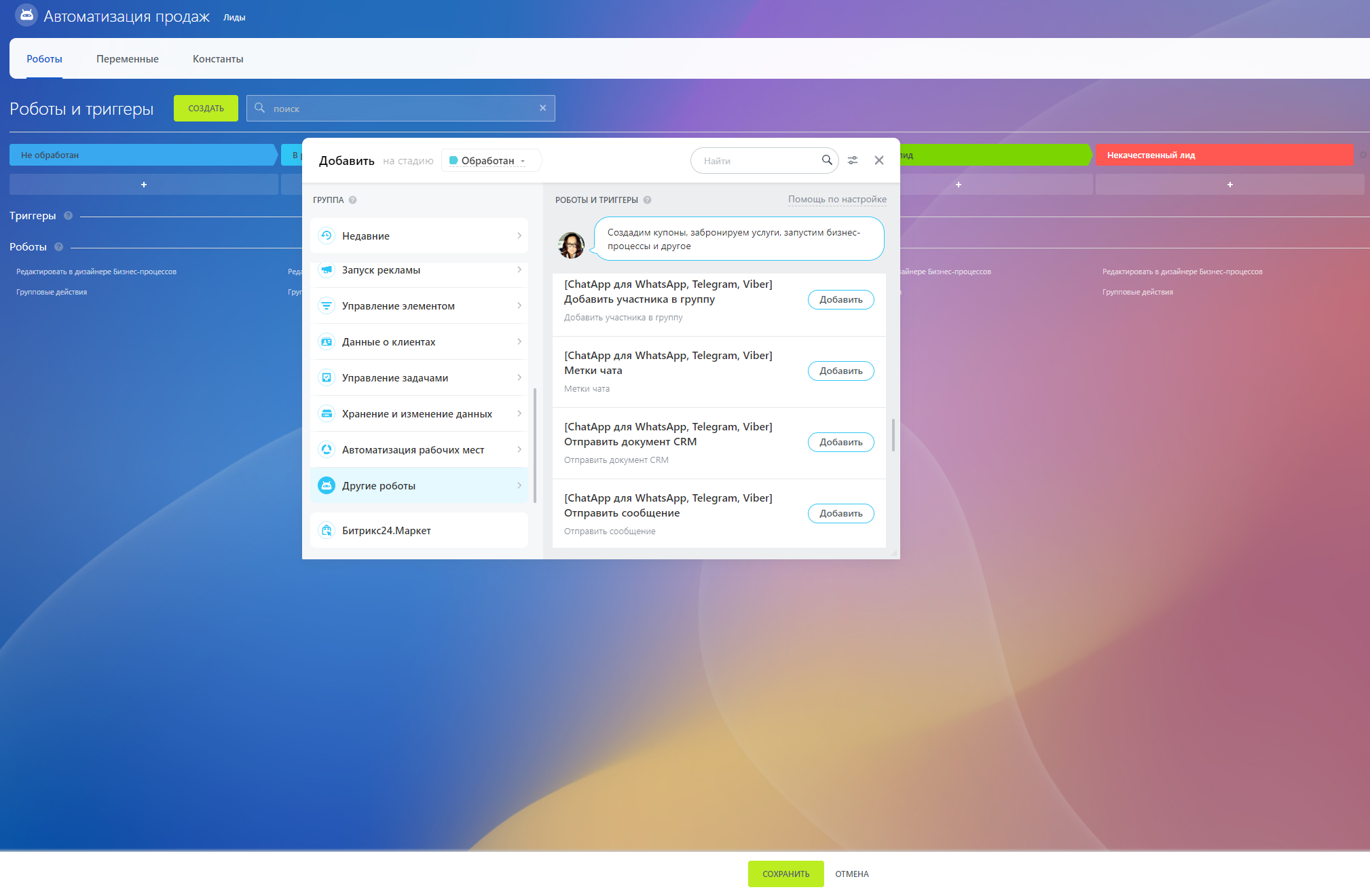
Основные роботы ChatApp:
- Отправить сообщение в мессенджер на определенной стадии сделки;
- Отправить шаблонное сообщение WhatsApp Business API;
- Отправить файл с диска Битрикс24;
- Отправить документ созданный в CRM;
- Проверка телефона - определяет есть ли мессенджер на номере телефона клиента;
- Добавление меток диалогов - автоматизирует процессы установки и снятия интерактивных меток чатов;
- Переименование чата - изменение имени чата.
Роботы для работы с группами в мессенджерах:
ChatApp автоматизирует работу с группами в мессенджерах WhatsApp или Telegram с помощью отдельных роботов которые позволяют:
- Создать группу в WhatsApp или Telegram с необходимыми контактами;
- Добавить участника в группу на определенном этапе сделки;
- Отправить сообщение в группу - текстовое или со вложенным документом, созданным в CRM;
- Отправить файл в группу с диска Битрикс24;
- Автоматически удалить группу созданную ранее.
Особенности использования роботов:
- Роботы доступны только на коммерческих тарифах Битрикс24;
- Робот запускается, когда CRM переходит на стадию работы с ним.
- Вы можете копировать, перемещать, удалять и изменять роботов.
- Каждый робот способен выполнять только одно действие, но на одну стадию можно поставить несколько роботов и настроить их так, чтобы действия выполнялись одно за другим в рамках процесса.
- Большинство роботов нуждаются в настройке и внесении даных в основные поля.
- Необходимо тщательно проверять какие контакты передаются в робот;
- Результат работы робота выводится в комментарий карточки CRM. Если сообщение не отправилось по неизвестной вам причине, то проверьте комментарии робота;
- Внимательно проверяйте условия выполнения роботов.
