Рассылки — сервис ChatApp для настройки и автоматизации отправки сообщений клиентам через WhatsApp и Telegram. Персонализированная рассылка помогает поддерживать и улучшать связь с клиентами:
- отправлять сообщения по существующим диалогам;
- отправлять сообщения по списку контактов или телефонов;
- использовать шаблоны и сообщения с переменными;
- делать паузу между сообщениями;
- настраивать график рассылки, чтобы не отправлять сообщения в нерабочее время.
Мессенджеры могут принимать рассылки за спам и применять санкции. Чтобы избегать подозрений в спаме и блокировок аккаунта в мессенджерах, используйте официальные бизнес-аккаунты:
Настройка рассылки в ChatApp##
Чтобы настроить и запустить рассылку в ChatApp:
1. Перейдите в Личный кабинет ChatApp. В левом меню выберите «Работа с клиентами» → «Рассылки».
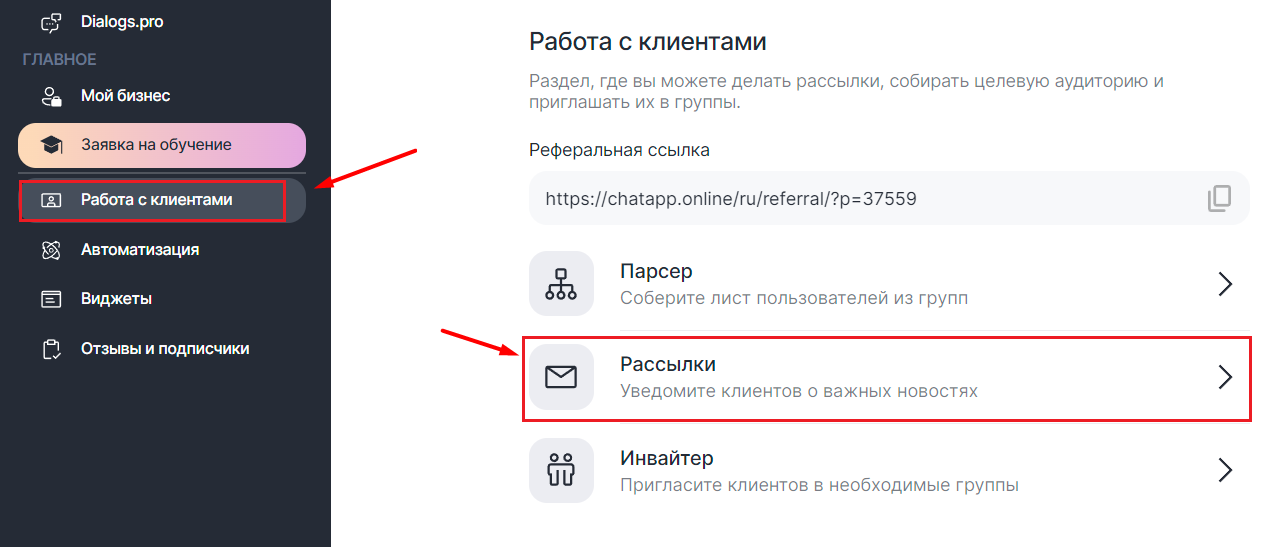
2. Выберите канал для рассылки в правом верхнем углу:
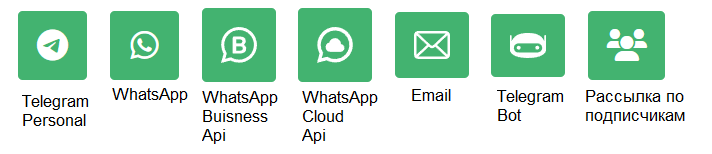

Для рассылки доступны каналы:
- Telegram Personal;
- WhatsApp WEB;
- WhatsApp Buisness Api;
- WhatsApp Cloud Api;
- Email;
- Telegram Bot.
3. В настройках Рассылки:
- Добавьте название — оно будет отображаться в списке рассылок.
- Установите время начала и окончания работы рассылки — сообщения будут отправляться только в этот период.
- Выберите минимальное и максимальное значение задержки между отправкой сообщений в секундах — во время отправки сообщений оно будет выбрано случайно.
- Укажите дату начала и окончания рассылки, чтобы клиенты получали сообщения вовремя.
- Укажите часовой пояс, по которому будет работать рассылка.
- Выберите линию для рассылки. Можно выбрать несколько, тогда с каждой линии поочередно будет отправляться по одному сообщению.
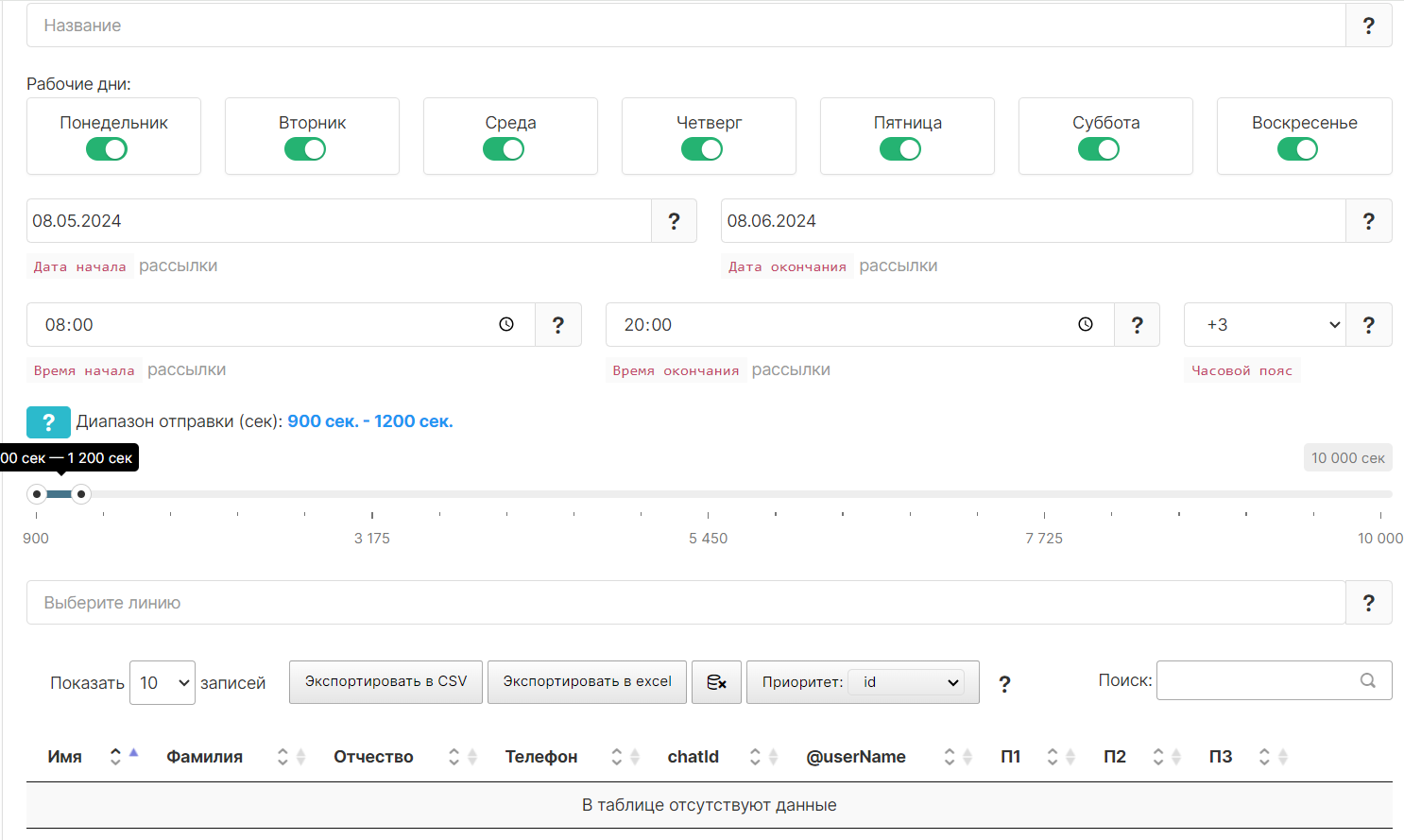
4. Создайте список контактов, на которые будет отправлена рассылка. ChatApp позволяет загрузить контакты:
- из диалогов в выбранных линиях;
- из диалогов, отмеченных тегом;
- импортировать CSV-файл с контактами;
- добавить контакты вручную списком телефонов или @username.
Чтобы сделать рассылку по списку контактов из CRM-системы, например, Битрикс24, нужно выгрузить контакты в формате CSV и загрузить в Рассылки. Напрямую загрузить контакты из Битрикс24 не получится.
Список можно редактировать: фильтровать, добавлять и удалять контакты, на которые будут отправлены сообщения.
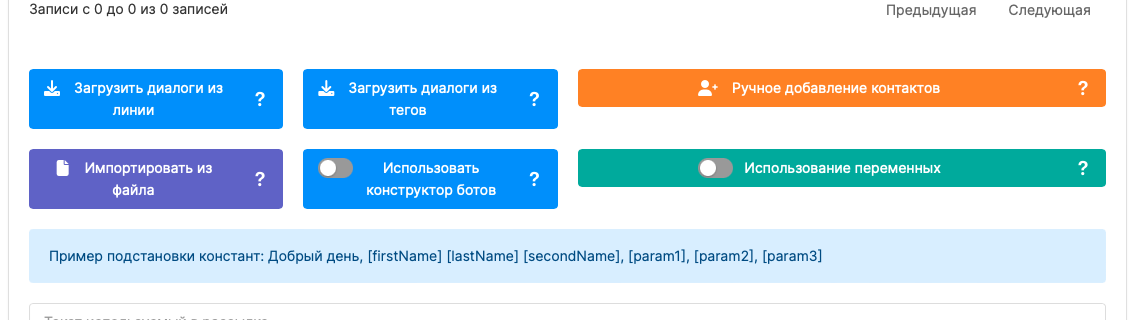
При импорте контактов из файла обратите внимание на пример, который можно скачать по ссылке:

Чтобы добавить все диалоги на линии, нажмите на кнопку «Загрузить диалоги из линии». Они автоматически появятся в таблице.
Чтобы добавить диалоги с нужными тегами, нажмите на кнопку «Загрузить диалоги из тегов». Появится окно с выбором тегов:
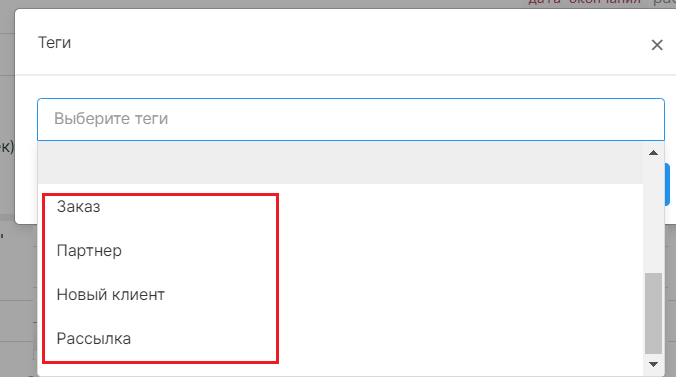
Добавьте теги и нажмите «Загрузить диалоги»:

Диалоги с выбранными тегами появятся в таблице.
5. Введите текст для рассылки. Он будет отправлен контактам из списка.
В тексте рассылки можно использовать переменную для подстановки в текст заранее подготовленных фраз:
- Создайте переменную — введите ее название и варианты фраз;
- Добавьте переменную в текст сообщения внутри квадратных скобок [ ].
Например, вместо переменной [привет] в тексте шаблона клиент получит одно из значений, которое мы укажем: «Добрый день» или «Здравствуйте».
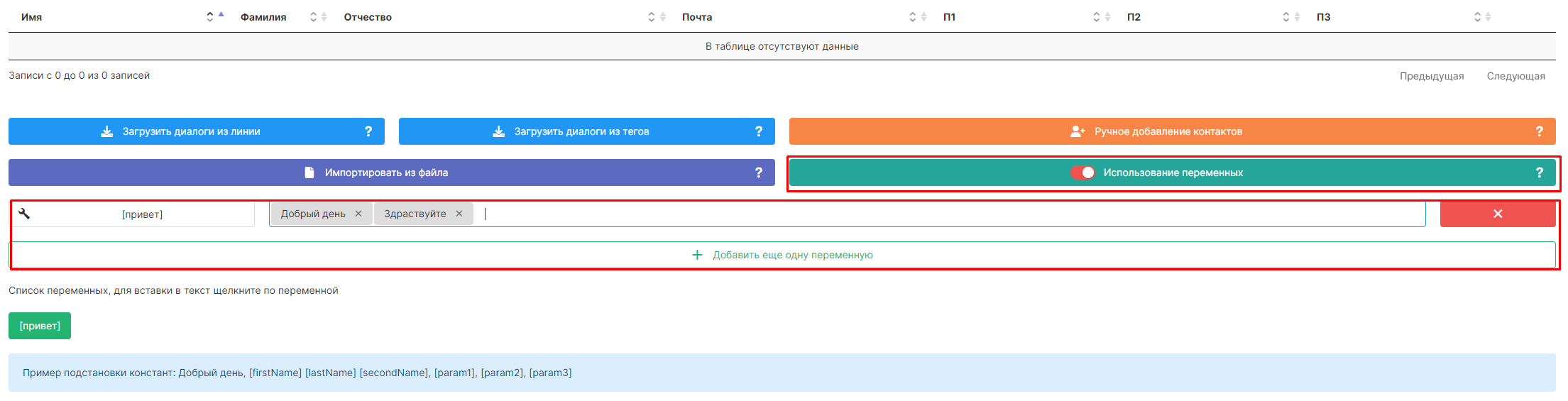
6. Нажмите на кнопку «Сохранить рассылку» внизу страницы.
Если все заполнено правильно, появится уведомление:

7. Перейдите в Список рассылок и нажмите на кнопку «Готово к запуску». Откроется вкладка «Действия» и меню управления рассылкой: значок запуска, паузы, просмотра статистики, информации и удаления.

8. Чтобы протестировать настройки рассылки перед запуском, нажмите на кнопку «Просмотр рассылки»  . Введите свой номер телефона в поле внизу и кликните на кнопку «Отправить тестовое сообщение»:
. Введите свой номер телефона в поле внизу и кликните на кнопку «Отправить тестовое сообщение»:
9. Если сообщение отправилось корректно, запустите рассылку.

10. Чтобы изменить рассылку, нажмите на кнопку «Редактирование рассылки».

11. Чтобы приостановить рассылку, нажмите на кнопку «В работе», а затем — на значок паузы («Приостановить рассылку»).

Как использовать Конструктор ботов в рассылке#
С помощью сервиса «Рассылки» можно отправлять сообщения, используя сценарий Конструктора ботов:
1. Перейдите в Конструктор ботов и выберите сценарий с блоком «Входящий webhook».
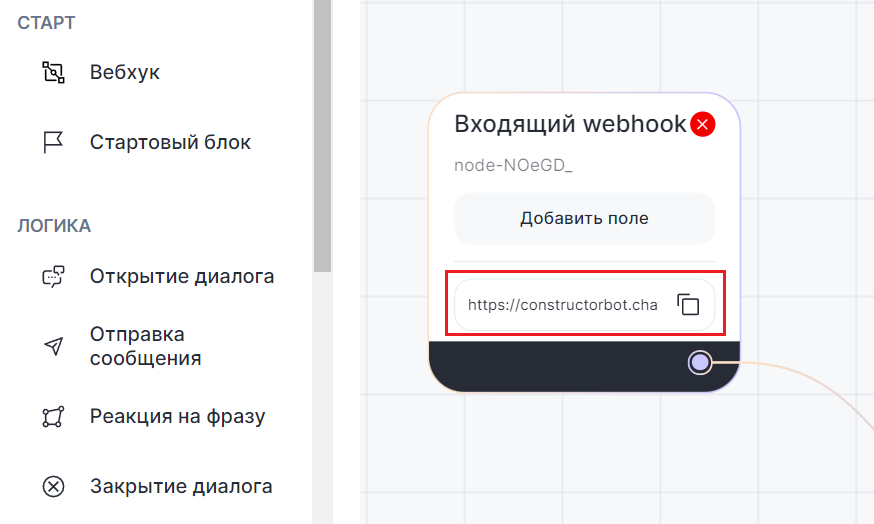
Скопируйте ссылку в блоке «Входящий webhook».
2. Вернитесь в раздел «Рассылки». На главной странице активируйте переключатель «Использовать конструктор ботов» внизу страницы. Вставьте скопированную ссылку вебхука из Конструктора ботов в выпадающее поле.
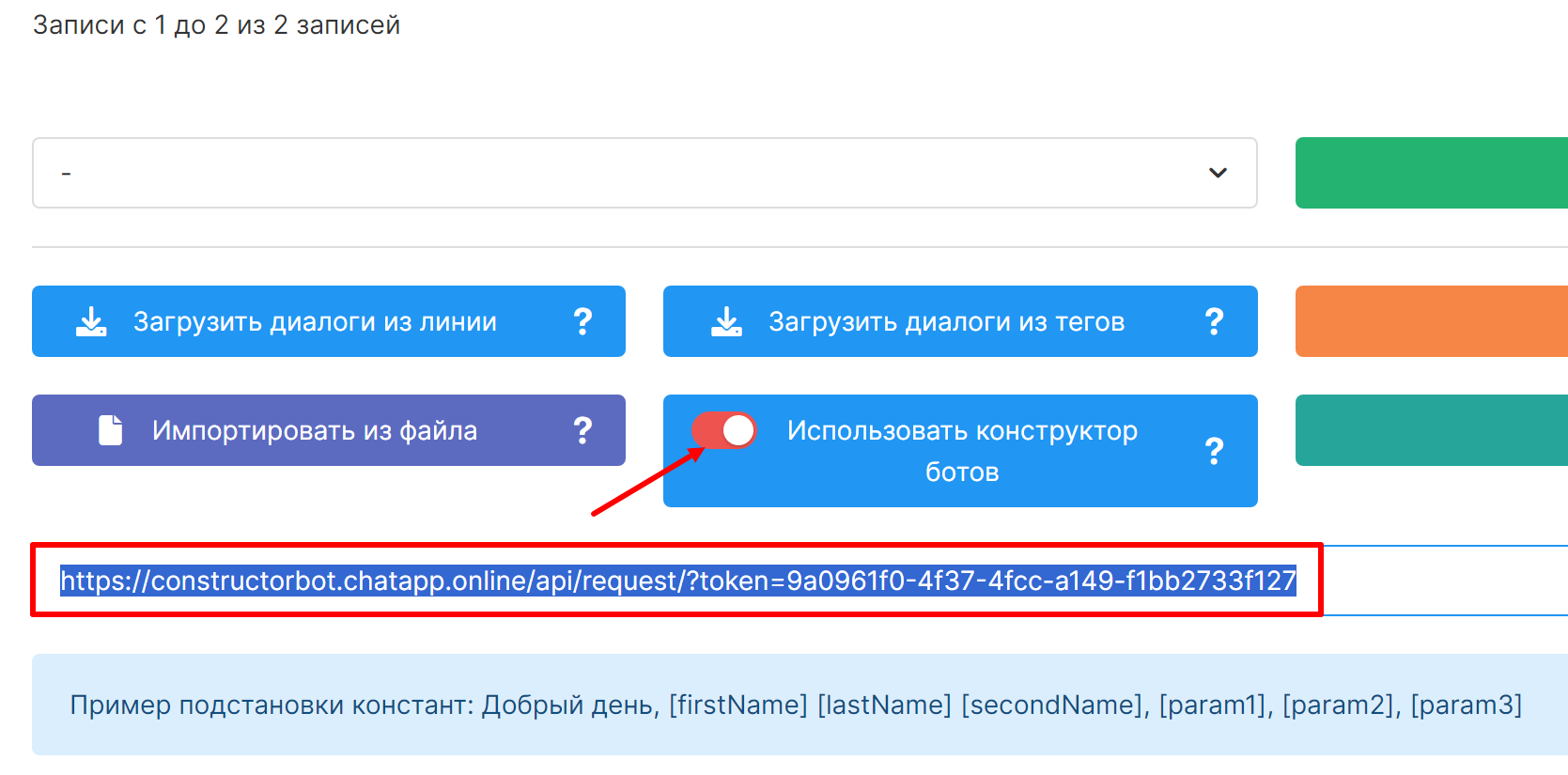
3. Сохраните изменения и повторите пункты 7-11 из предыдущего раздела.
Пример переменных в рассылке##
Переменные помогут сделать рассылку более персонализированной. Например, их можно использовать в рассылках с информацией о заказах:
- Имя, фамилия — [firstName] [lastName];
- Номер заказа — [param1];
- Сумма заказа — [param2];
- Новая переменная — [variable] — варианты текста.
Ошибки и неотправленные сообщения##
Если некоторые сообщения не были отправлены из-за ошибки, можно повторить отправку, нажав на кнопку «Повторить рассылку для контактов в статусе ошибки».
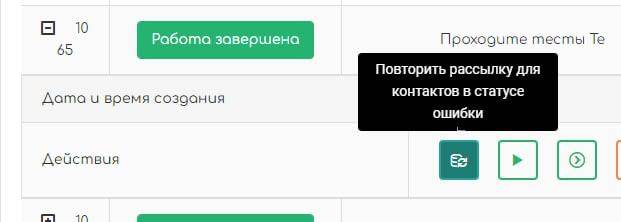
Если сообщения не были отправлены аккаунтам по другим причинам, можно повторить отправку, нажав на кнопку «Запустить неотправленным».

Статусы отправленных сообщений##
Время отправки сообщений регулируется пользователем, поэтому сообщения могут некоторое время находиться в режиме ожидания.
Статусы сообщений:
- Ожидает отправки;
- Отправлено;
- Доставлено;
- Прочитано.
Чтобы проверить статус сообщения:
1. В списке рассылок нажмите кнопку «Просмотр статусов рассылки»:

Появится окно «Отчет по рассылке».
2. В меню статусов отобразится, сколько сообщений отправлено, доставлено, просмотрено. Статус «Ошибка» означает, что сообщение не отправлено.
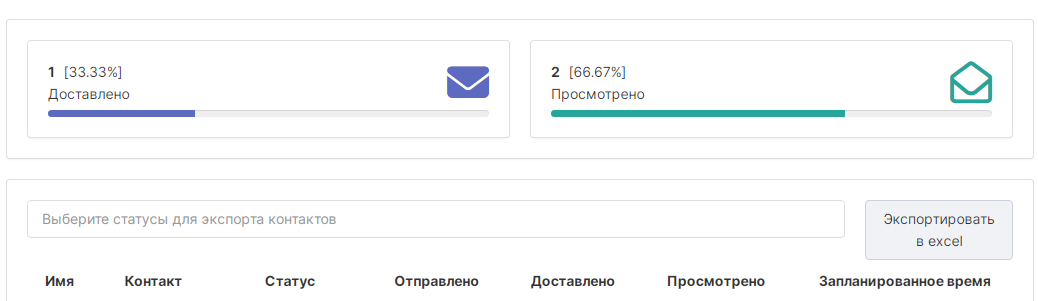
В меню можно отсортировать список контактов по статусам и скачать в формате CSV, нажав на кнопку «Экспортировать в excel». Например, чтобы сделать повторную рассылку по контактам со статусом «Ошибка».