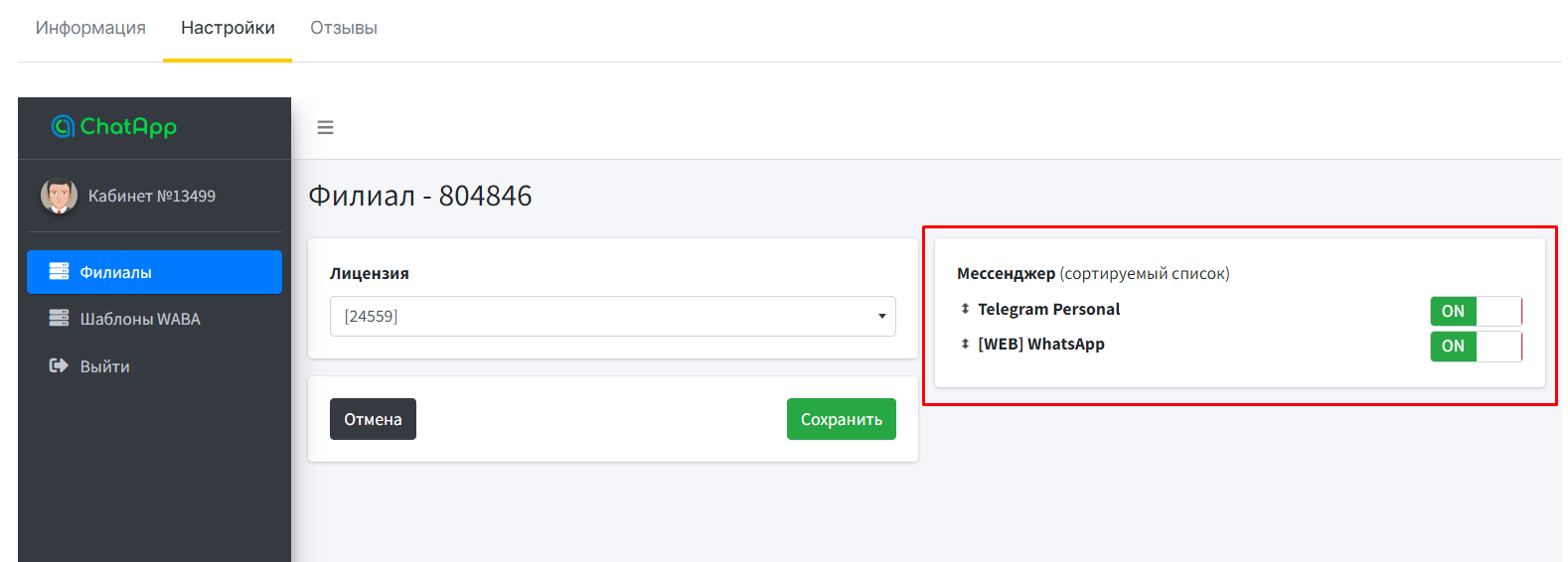Содержание:
- Написать первым в ChatApp Dialog
- Написать первым через CRM
Написать первым в ChatApp Dialog
ChatApp Dialog — сервис, который объединяет диалоги из разных мессенджеров, социальных сетей и CRM-систем в едином окне. Подробнее в статье «О ChatApp Dialog».
Чтобы написать первым в Dialog из мессенджера или почты, проверьте подключение к линии:
Написать первым в WhatsApp WEB
1. Нажмите на иконку  и выберите
«Добавить диалог».
и выберите
«Добавить диалог».


2. В поле «Мессенджеры» выберите [WEB] WhatsApp.
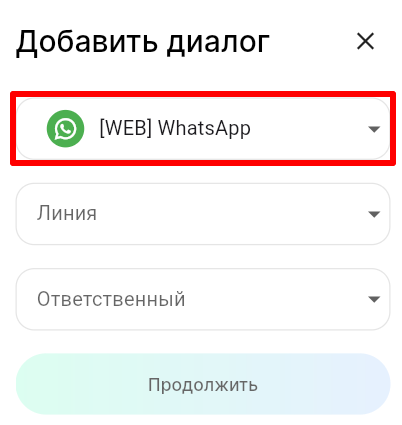

3. В поле «Линия» выберите линию, с которой отправится сообщение.
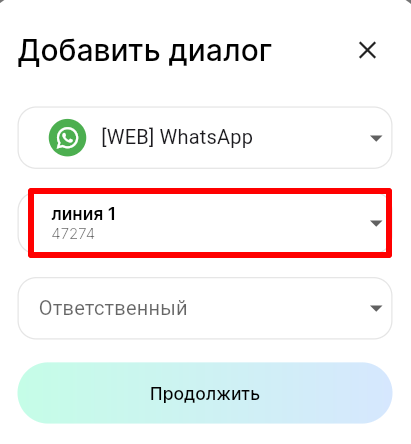

4. В поле «Ответственный» выберите сотрудника, к которому будет привязан диалог с пользователем. Поле можно оставить пустым.
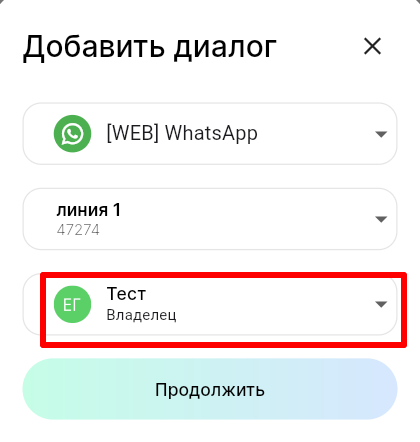

5. Нажмите «Продолжить».
6. Введите номер телефона контакта, ChatID или импортируйте контакт из подключенного к линии канала связи.
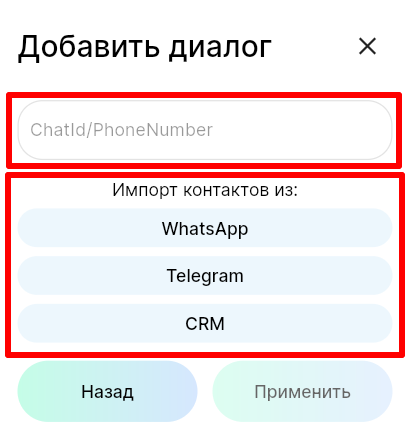

7. Введите текст сообщения.
8. Нажмите «Применить».
Важно: если номер телефона пользователя не зарегистрирован в WhatsApp или превышен допустимый лимит добавления новых контактов, то появится уведомление.
Написать первым в WhatsApp Business API (WABA)
Диалоги в WhatsApp Business API можно начать только с шаблонных сообщений, которые нужно самостоятельно составлять и отправлять на модерацию. Подробнее о составлении шаблонного сообщения в статье «Как создать шаблон сообщения WhatsApp business API».
1. Нажмите на иконку  и выберите
«Добавить диалог».
и выберите
«Добавить диалог».
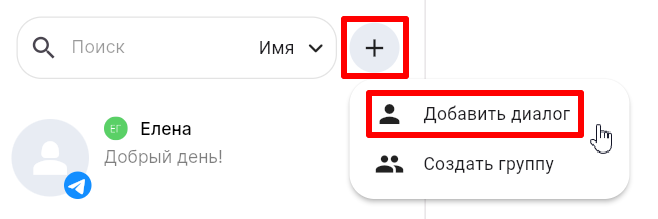

2. В строке выбора мессенджера выберите WhatsApp (GupShup).


3. Выберите линию.


4. В поле Ответственный выберите сотрудника, к которому будет прикреплен диалог с пользователем. Поле можно оставить пустым.
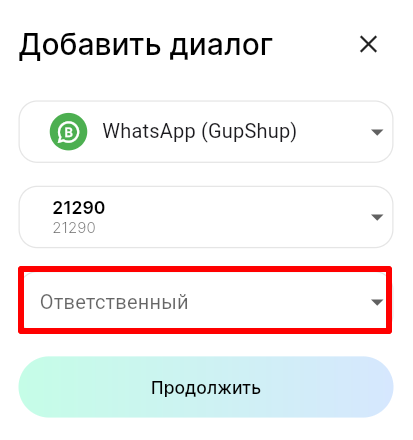

5. Нажмите «Продолжить».
6. Введите номер телефона пользователя.
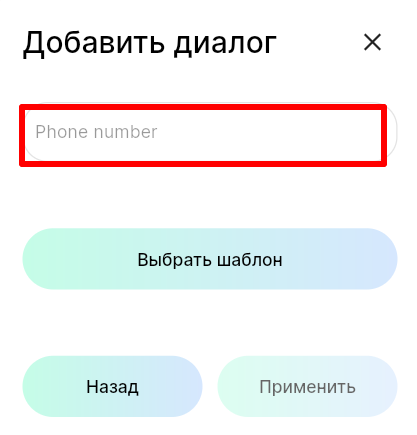

7. Нажмите «Выбрать шаблон».
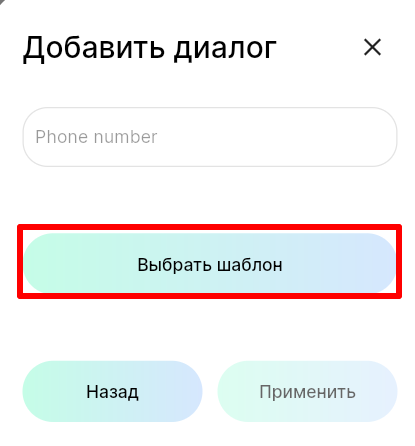

8. Выберите нужный шаблон.


9. Если присутствуют переменные, заполните их и нажмите «Продолжить».
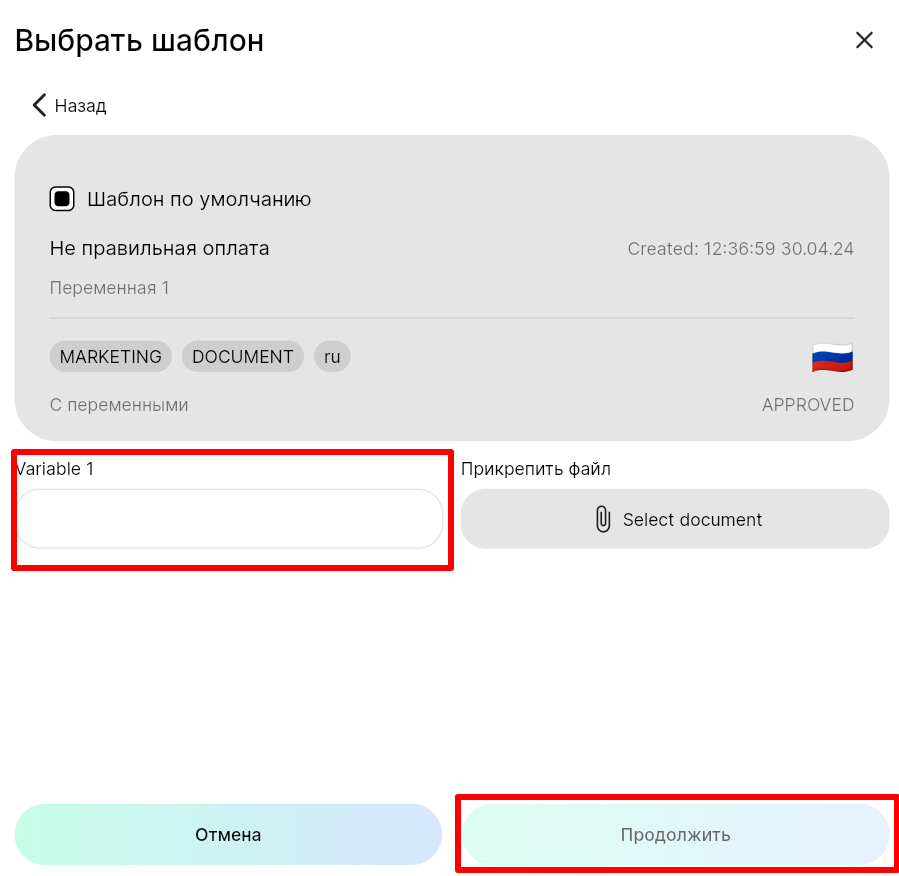

10. Нажмите «Применить».
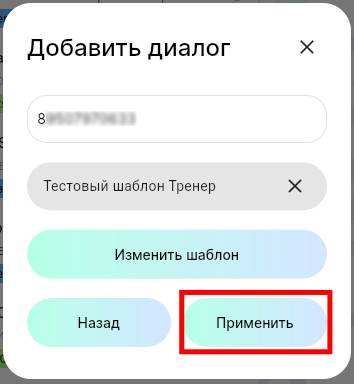
Важно: в WhatsApp Business API диалоги с пользователем тарифицируются в пределах 24-х часового окна. Подробнее о тарификации в статье «Стоимость диалогов WhatsApp Business API».
Написать в Telegram
Отправить сообщение в Telegram можно с помощью:
- @username - имя пользователя в профиле. Отображается всегда.
- ID пользователя - цифровой код, присваиваемый системой Telegram. Не отображается публично.
- Номер телефона - номер, который есть у каждого пользователя. Может быть скрыт настройками конфиденциальности — тогда найти контакт по номеру телефона не получится.
Если номер телефона скрыт, можно воспользоваться @username пользователя. В отличие от номера телефона, @username нельзя скрыть. Подробнее о том, что делать в такой ситуации, читайте в статье «Номер телефона скрыт. Как написать пользователю в Telegram».
1. Нажмите на иконку  и выберите
«Добавить диалог».
и выберите
«Добавить диалог».


3. В поле «Мессенджеры» выберите Telegram Personal.
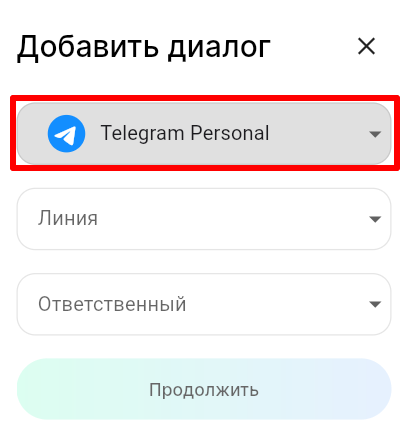

4. В поле «Линия» выберите линию, с которой отправится сообщение.
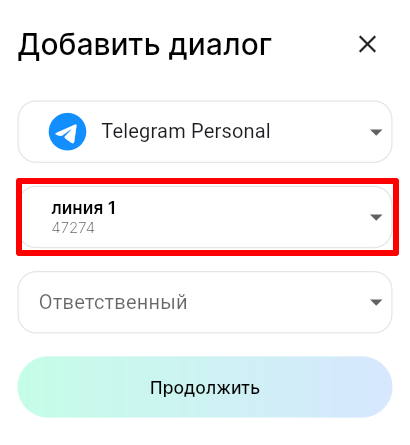

5. В поле «Ответственный» выберите сотрудника, к которому будет прикреплен диалог с пользователем.
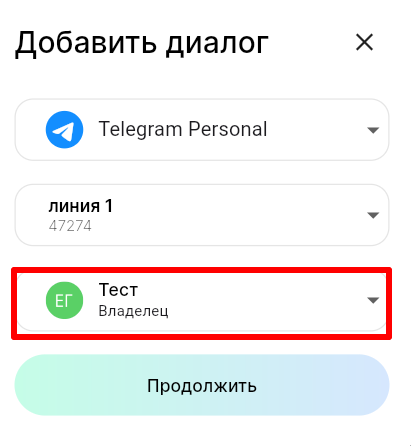

6. Нажмите «Продолжить».
7. Введите номер телефона контакта, его ChatID, @Username или импортируйте контакт из подключенного к линии канала связи.

8. Введите текст сообщения.
9. Нажмите «Применить».
Написать первым по электронной почте
1. Нажмите на иконку  и выберите
«Добавить диалог».
и выберите
«Добавить диалог». 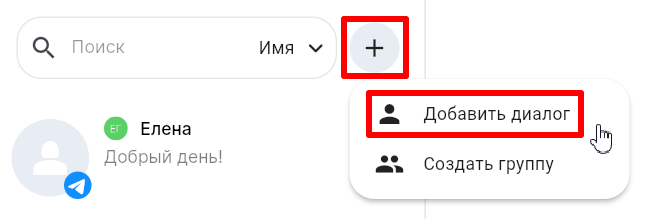
 2.
В поле «Мессенджеры» выберите Email.
2.
В поле «Мессенджеры» выберите Email. 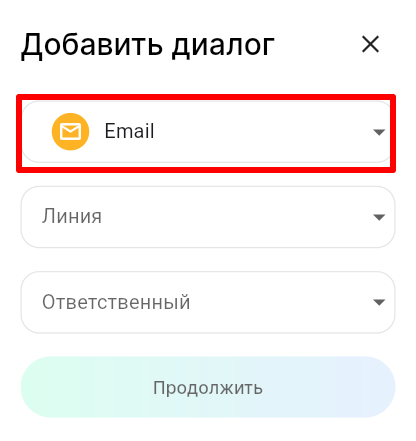
3. В поле «Линия» выберите линию, с которой отправится сообщение. 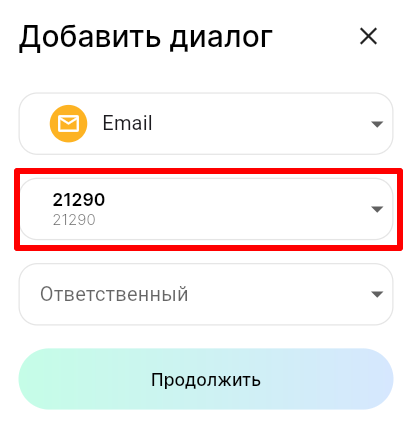
4. В поле Ответственный выберите сотрудника, к которому будет прикреплен диалог с пользователем.
Поле можно оставить пустым. 
6. Нажмите «Продолжить».
7. Введите адрес электронной почты пользователя. 
8.
Введите сообщение в текстовое поле.
9. Нажмите «Применить».
Новый диалог из контактов мессенджера или CRM
Диалог можно начать из списка контактов в вашем мессенджере или из контактов CRM.
1. Нажмите над диалогами
и выберите «Добавить диалог».
над диалогами
и выберите «Добавить диалог».

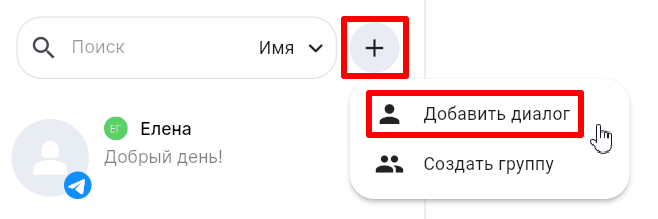
2. В поле «Мессенджеры» выберите нужный мессенджер.
3. В поле «Линия» выберите линию, а в поле «Ответственный» выберите сотрудника, к которому будет прикреплен диалог с пользователем. Нажмите «Продолжить».
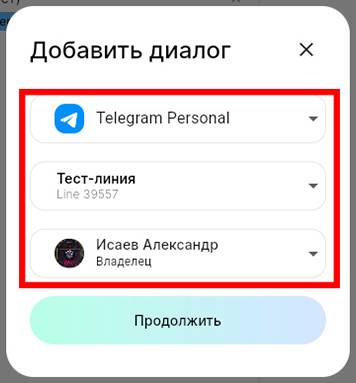
4. Выберите канал связи, из которого хотите импортировать контакт - Whatsapp, Telegram или CRM. В разделе «Импорт контактов» отобразятся доступные контакты.
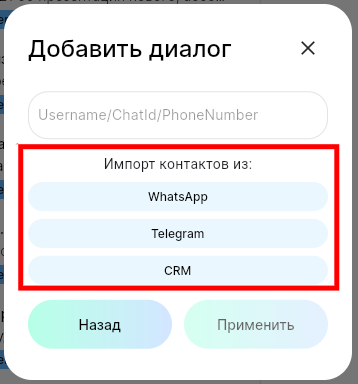
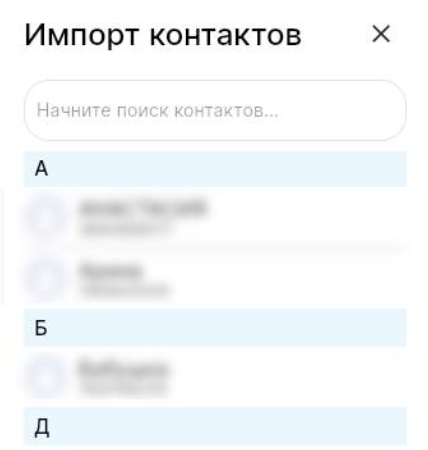

5. Напишите приветственное сообщение и нажмите «Применить».

Написать первым через CRM
Написать первым из Bitrix24
Чтобы отправить сообщение первым из Битрикс24, нужно подключить к нему ChatApp по инструкции Установка приложения ChatApp в Битрикс24.
К линии должен быть подключен один или несколько мессенджеров:
Как начать диалог по номеру телефона
1. В карточке сделки/лида перейдите в ChatApp.
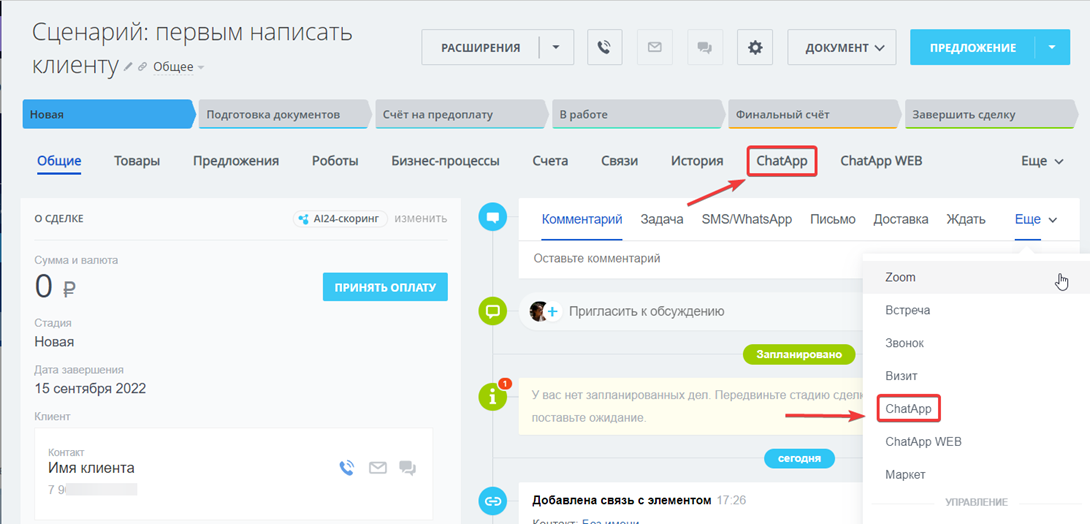
2. Нажмите на иконку WhatsApp или Telegram. Можно открыть диалог с клиентом
в ChatApp Dialog, нажав на  .
.
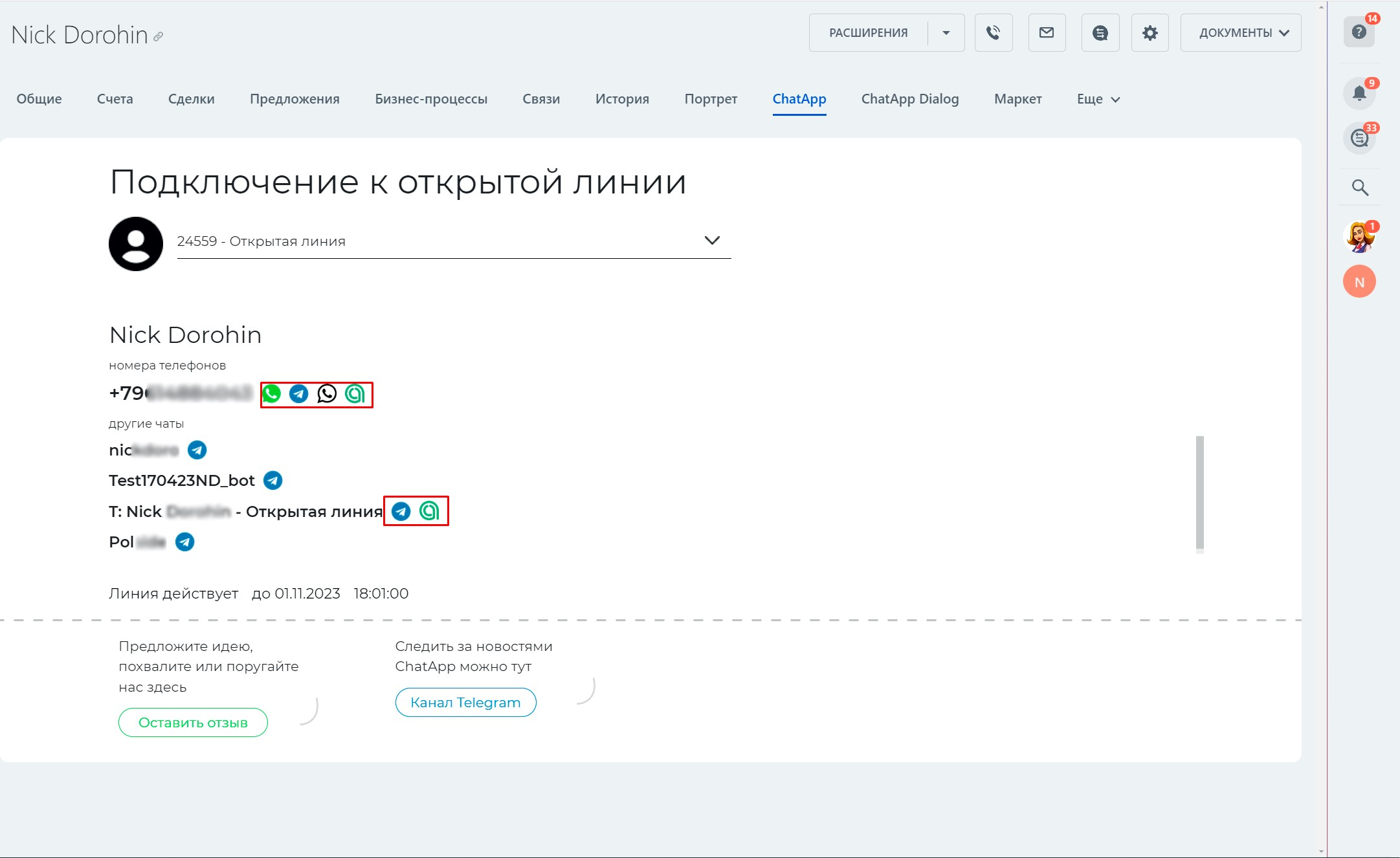
3. Нажмите «Ответить» и начните диалог.

Как начать диалог по @username в Telegram
1. Перейдите в карточку контакта или создайте новую. В поле Email вводить username без @ и дописывать почту
@telegram.chatapp.online (несуществующая почта email по Телеграм для исключения дублей)
Пример: test_username@telegram.chatapp.online![]()
2. Таким образом, при переходе на вкладку Chatapp будет способ написать на Telegram Personal, а чат Открытой линии привяжется к сущности.
3. Перейдите во вкладку ChatApp и нажмите на значок Telegram. Можно открыть
диалог с клиентом в ChatApp
Dialog, нажав на  .
.
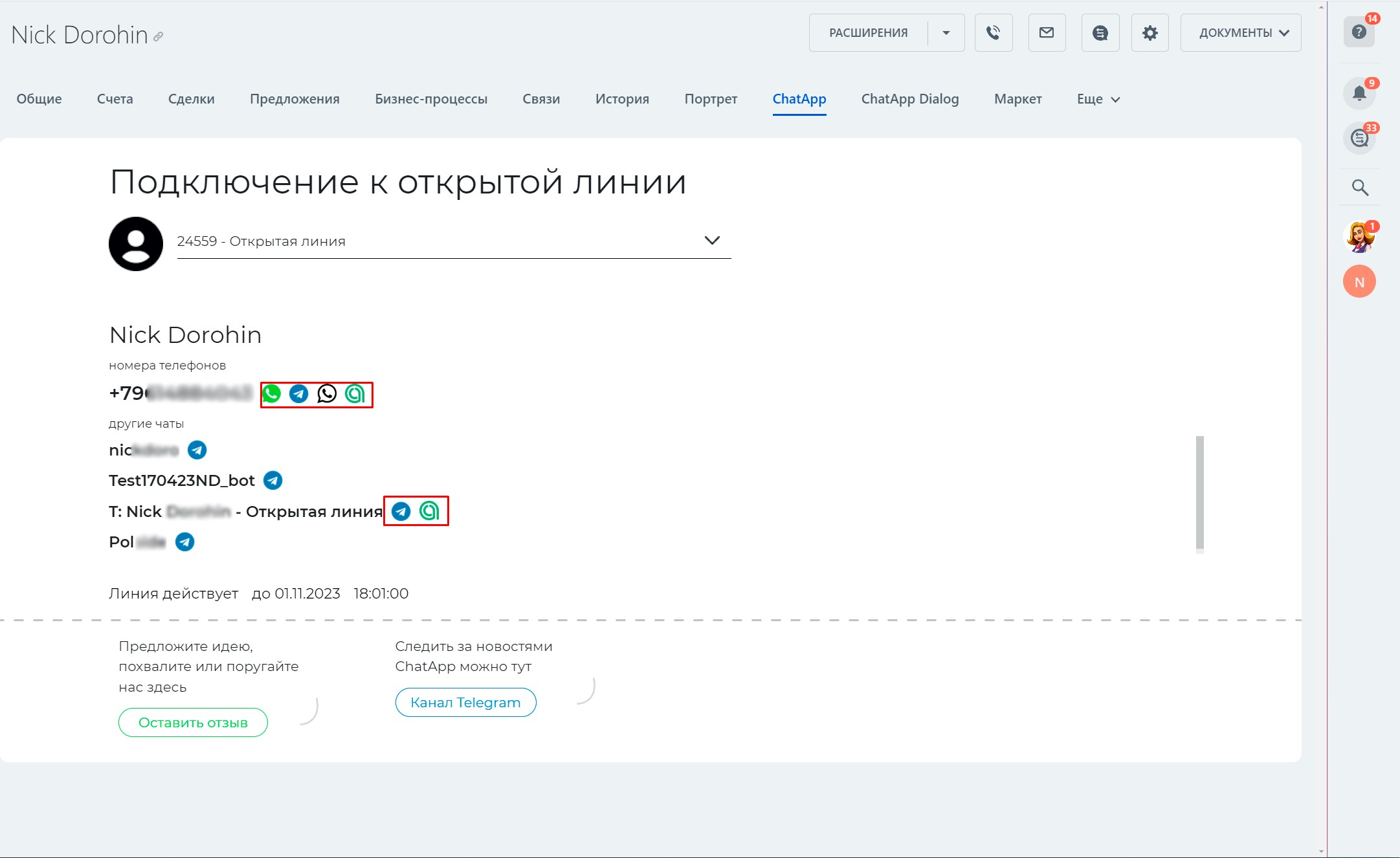
Важно: Битрикс24 не умеет искать связь по @username из поля «Мессенджер».
Как обойти
ограничение:
- Укажите @username в поле «email» в формате: «username@telegram.chatapp.online»;
- В коннекторе Telegram включите параметр «Исключать дубли CRM» — «Для username».
После этого система будет пользоваться полем «email».
Написать первым из amoCRM
Чтобы отправить сообщение первым из amoCRM, добавьте виджет ChatApp по инструкции Установка виджета ChatApp в amoCRM.
К линии должен быть подключен один или несколько мессенджеров:
Как написать первым по номеру телефона
1. Перейдите в раздел «Сделки» и выберите нужную сделку.
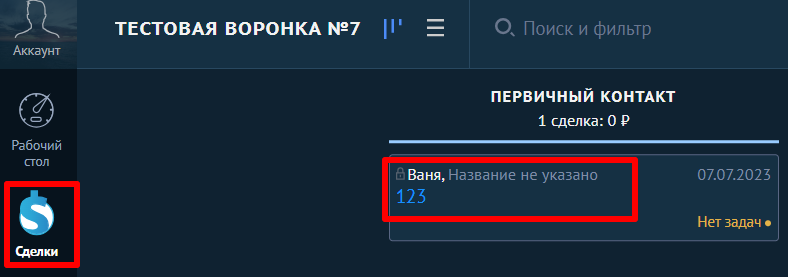

2. В карточке сделки нажмите на номер телефона клиента и выберите канал связи.
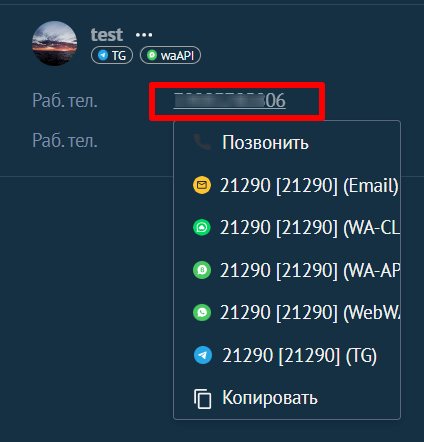

3. Введите сообщение в текстовое поле и нажмите «Отправить».
Важно: иконка мессенджера активна, если контакт внесен в карточку CRM, а канал мессенджера активирован на линии ChatApp. Если иконка мессенджера отображается серым цветом, то использовать этот мессенджер не получится.
Как написать первым по @username Telegram
1. В окне отправки сообщения нажмите «Примечания» — «Написать из ChatApp».
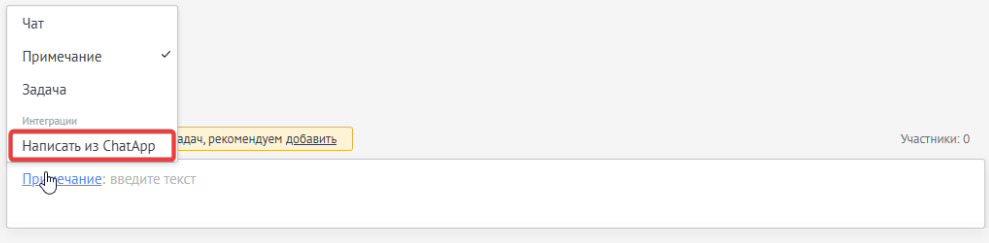
2. В меню отправки сообщения заполните поле «Username или телефон». 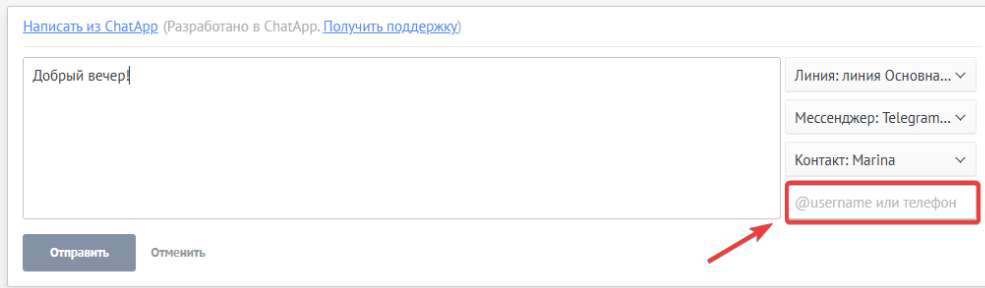
3. Заполните текст сообщения и нажмите «Отправить»
Написать первым из YCLIENTS
1. Установите и настройте интеграцию ChatApp.
2. Перейдите во вкладку «Клиенты» в левом боковом меню и выберите «Клиентская база».
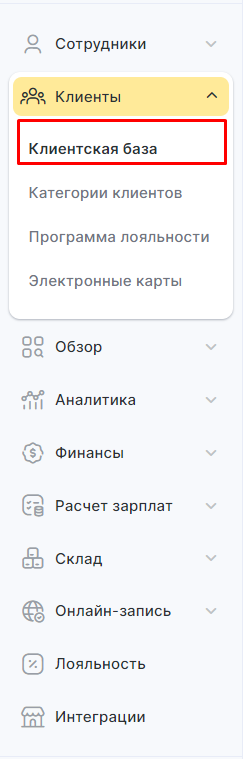
3. Выберите клиента в открывшейся карточке и нажмите «Отправить сообщение».
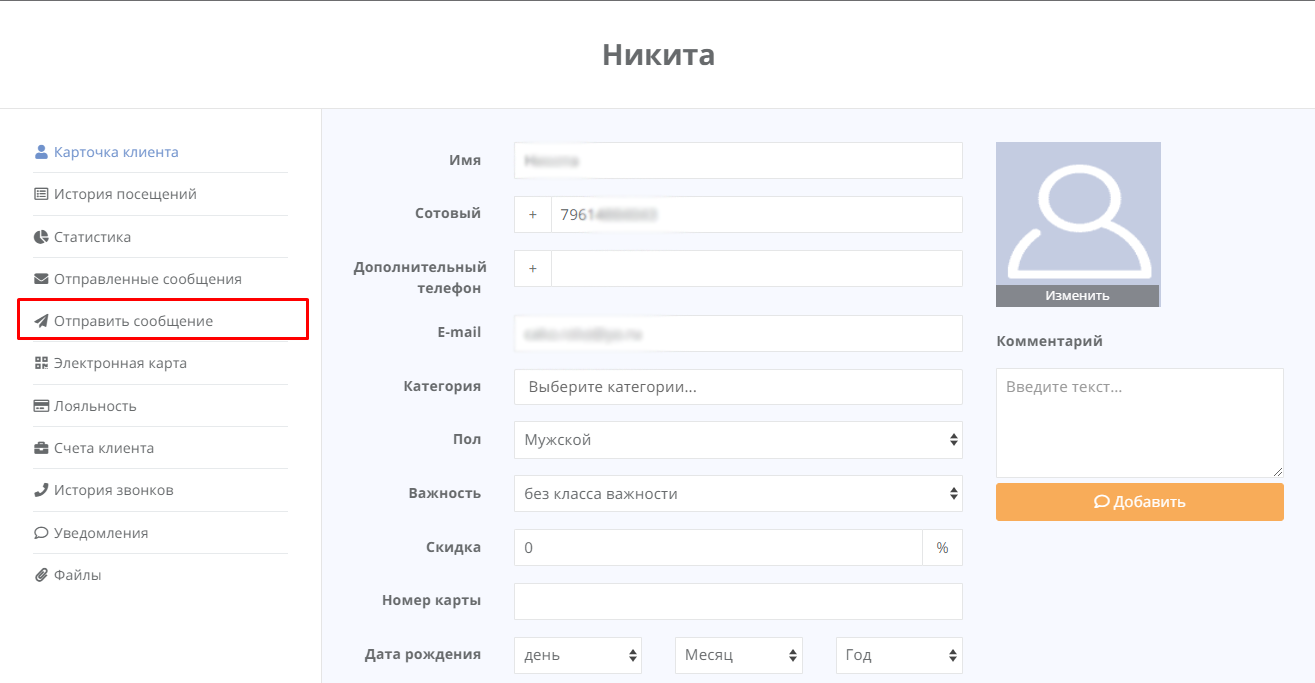
4. В поле «Метод отправки» выберите «Отправить SMS» — сообщение отправится в
мессенджеры, привязанные к номеру клиента. 
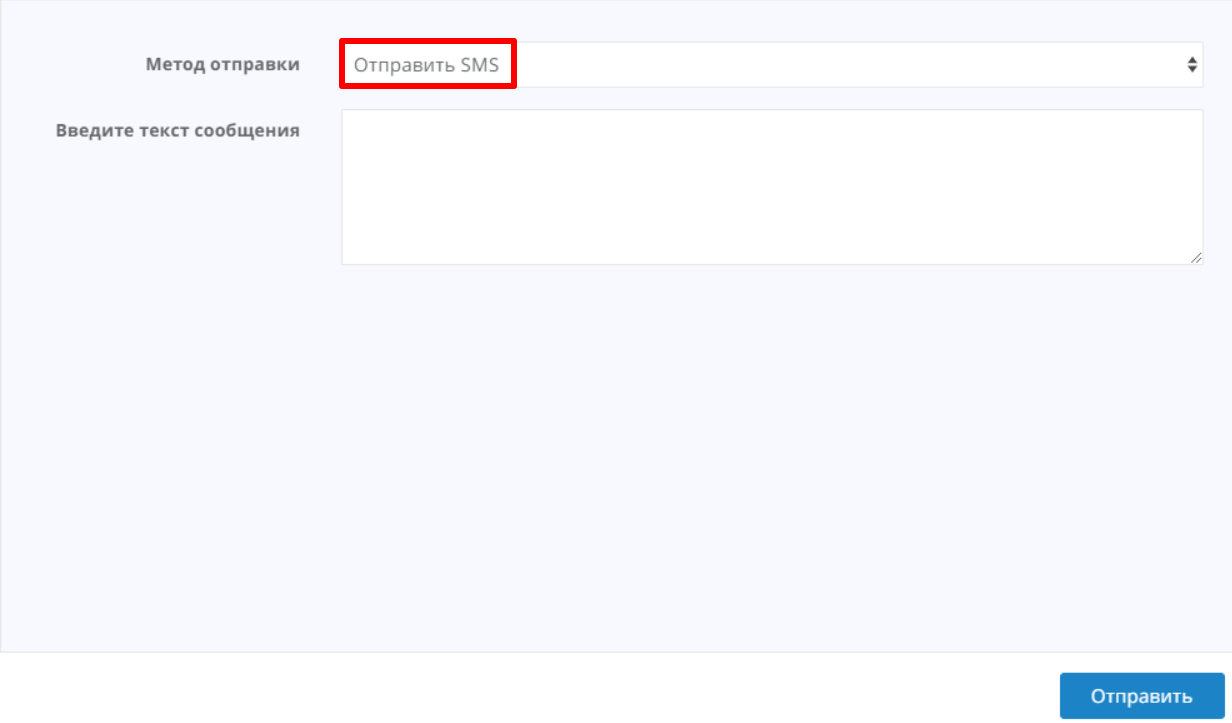
5. Введите текст сообщения и нажмите «Отправить».
В настройках интеграции ChatApp можно изменить приоритетный мессенджер для отправки сообщений. Первый в списке мессенджер — самый приоритетный.